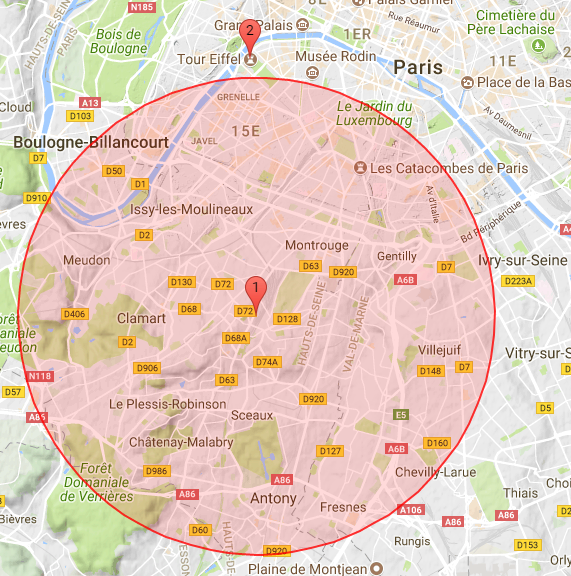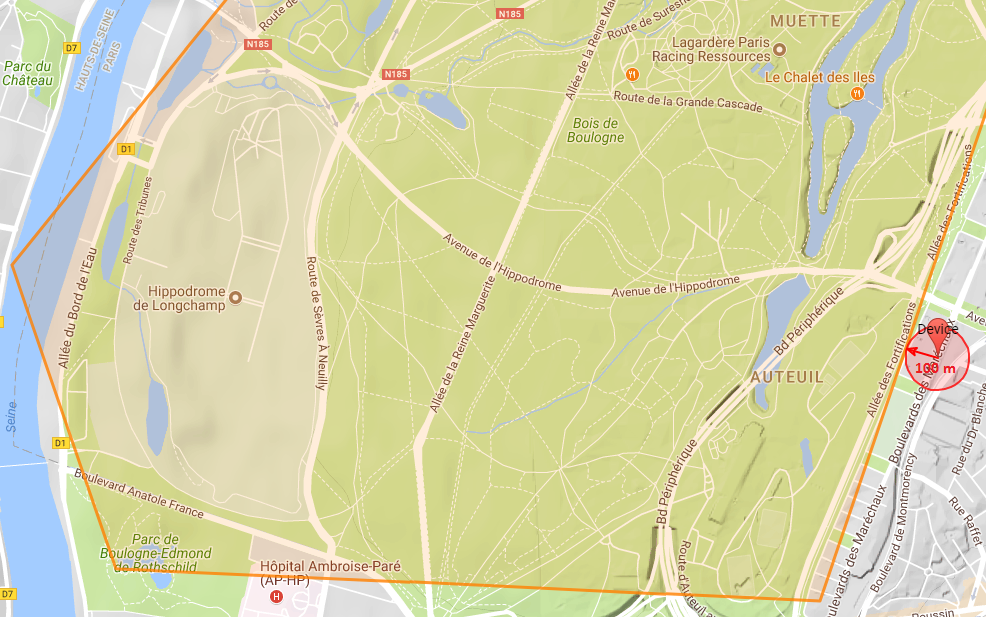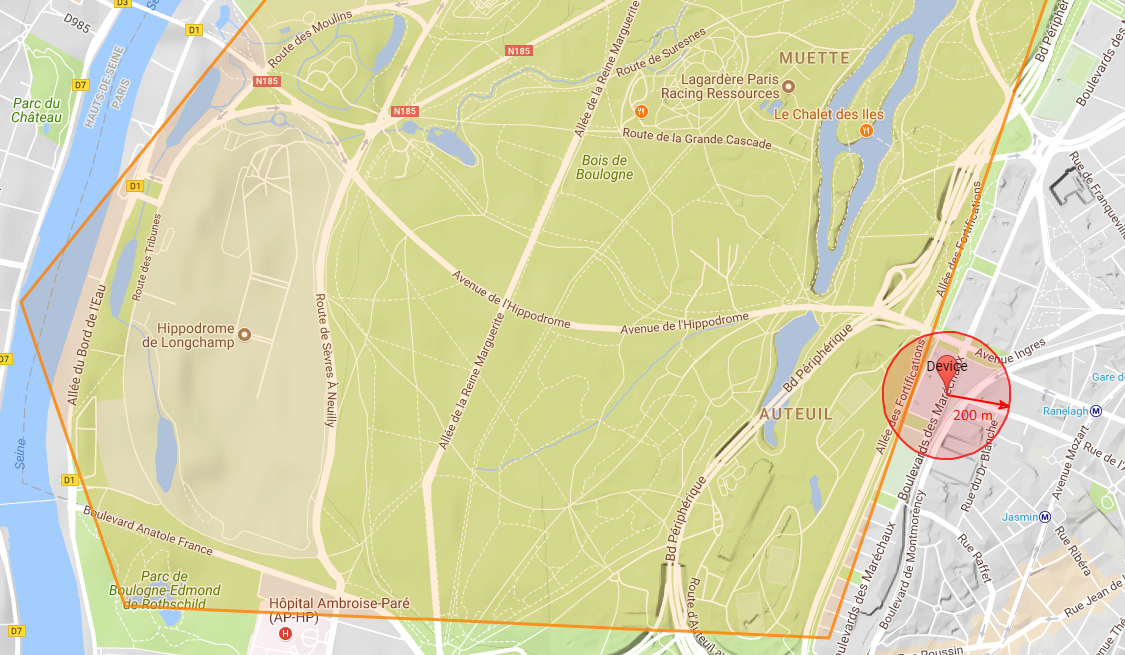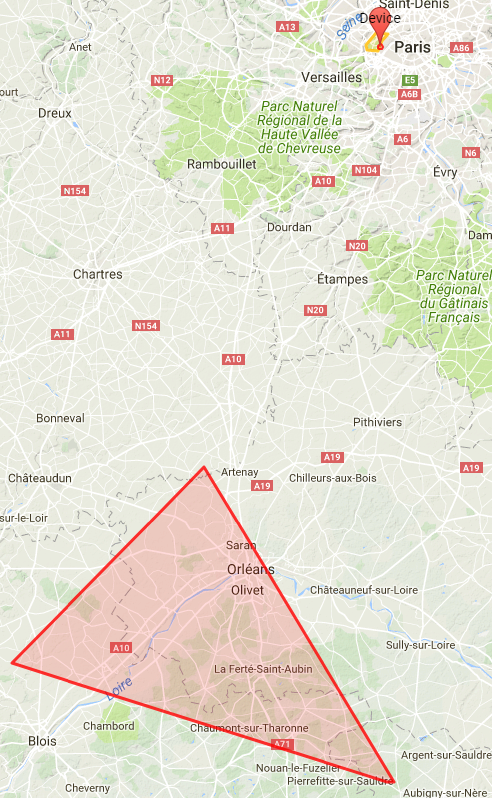1. Introduction
This document is a user-guide for the Live Objects IoT service.
For any question / comment / improvement regarding this document please send us an email at contact: support@support-liveobjects.atlassian.net
2. Overview
2.1. What is Live Objects?
Live Objects is a Software as a Service belonging to IoT & Data Analytics services.
Live Objects is a software suite for IoT / M2M solution integrators offering a set of tools to facilitate the interconnection between devices (or connected « things ») and business applications:
-
Connectivity Interfaces (public and private) to collect data, send command or notification from/to IoT/M2M devices,
-
Device Management :inventory, supervision, configuration, resources, campaign management…,
-
Data Management and collect: Data Storage with Advanced Search features, but also: Message enrichment process, Decoding service and custom pipelines for external enrichment,
-
Message Routing between devices and business applications,
-
Event processing: Alarming with an event detection service by analyzing the data flows sent by devices or occurring on the devices themselves. When these events take place, Live Objects has notification mechanisms to complete the process.
The public interfaces are reachable from internet. The private interfaces provide interfaces with a specific network (LoRa®).
The SaaS allows multiple tenants on the same instance without possible interactions across tenant accounts (i.e. isolation, for example a device belonging to one tenant could not communicate with a device belonging to an other tenant).
A web portal provides a UI to administration functions like manage the messages and events, supervise your devices and control access to the tenant.
2.2. Architecture
Live Objects SaaS architecture is composed of two complementary layers:
-
Connectivity layer: manages the communications with the client devices and applications,
-
Service layer: various modules supporting the high level functions (device management, data processing and storage, etc.).
2.3. Connectivity layer
Live Objects exposes a set of standard and unified public interfaces allowing to connect any programmable devices, gateway or functional IoT backend.
The existing public interfaces are:
MQTT is an industry standard protocol which is designed for efficient exchange of data from and to devices in real-time. It is a binary protocol and MQTT libraries have a small footprint.
HTTPS could be rather used for scarcely connected devices. It does not provide an efficient way to communicate from the SaaS to the devices (requiring periodic polling for example).
The public interfaces share a common security scheme based on API keys that you can manage from Live Objects APIs and web portal.
Live Objects is fully integrated with a selection of devices and network. It handles communications from specific families of devices, and translate them as standardized messages available on Live Objects message bus.
The existing private interfaces:
-
LoRa® interface connected with LoRa® network server,
-
to provision LoRa® devices
-
to receive and send data from/to LoRa® devices
-
Also, it may be possible that your devices are not complient with Live Objects interfaces. It is still possible to use the API for "external connector" feature:
"External connector" mode : a good fit for connect your custom backend who manage your devices and when your devices don’t support Live objects connectivity. This mode has an MQTT API described in mode "External connector".
2.4. Service layer
Behind the connectivity layers for devices, Live Objects is a platform with several, ready to use services to enhanced you IoT potential.
On the one hand, the data collect part with various services: internal enrichment, decoding and custome pipelines for external enrichment services.
On the other hand, these data can be publish into a FIFO and consume using MQTT "application" mode.
-
FIFO : the solution to prevent from message loss in the case of consumer unavailability. Messages are stored in a queue on disk until consumed and acknowledged. When multiple consumers are subscribed to the same queue concurrently, messages are load-balanced between available consumers. More info: FIFO mode,
-
Application mode : a good fit for real-time exchanges between Live Objects backend and your business application. Data messages exchanged are queued in the FIFO queuing bus mechanism mode "Application".
2.4.1. Device management
Live Objects offers various functions dedicated to device operators:
-
supervise devices and manage connectivity,
-
manage devices configuration parameters,
-
send command to devices and monitor the status of these commands,
-
send resources (any binary file) to devices and monitor the status of this operation.
Live Objects attempts to send command, resources or update the parameters on the device as soon as the device is connected and available.
2.4.2. Data management
2.4.2.1. Data transformation
Live Objects can transform the published messages by using data enrichment, message decoding and external datamessage transformation by using custom pipelines.
2.4.2.2. Custom pipeline tutorial video
2.4.2.3. Data analysis and display
Live Objects allows to store the collected data from any connectivity interfaces. These data could be then retrieved by using HTTPS REST interface.
A full-text search engine based on Elastic search is provided in order to analyze the data stored. This service is accessible through HTTPS REST interface.
2.4.3. Messages and Events Processing
2.4.3.1. SEP, SP and AP
Simple event processing service is aimed at detecting notable single event from the flow of data messages.
Based on processing rules that you define, it generates fired events that your business application can consume to initiate downstream action(s) like alarming, execute a business process, etc.
In the other hand, Live Objects allows to process the Activity processing (AP) service which aims at detecting devices that have no activity.
The State processing (SP) service aims at detecting changes in "device state" computed from data messages.
2.4.3.2. Routing and Alarming
The FIFO mode communication is based on the usage of topics to publish a messages with ensuring no message loss. It can forward or route messages to recipients without loss using FIFO Publication and FIFO subscription. You can also use the HTTP push forwarding after the message is processed by event processing service or message routing service. Those services give a notifications or give an alarm to the recipients on purpose.
2.5. Access control
2.5.1. API keys
API keys are used to control the access to the SaaS for devices/application and users to authenticate. You must create an API key to use the API.
2.5.2. Users management
When an account is created, a user with administration priviledges is also created on the account. This administrator can add other users to the account and set their priviledges. These priviledges are defined by a set of roles. The users can connect to the Live Objects web portal.
2.6. Edge computing
In an advanced usage, you have some ways to integrate the IOT edge plateform which can collect, manage and store the business data. But more use cases need treatments close to devices to provide :
-
Local treatment with low latency and independency
-
interoperability with industrial protocols
-
Secure approach with keeping locally the business and critical data
2.6.1. Illustration video
3. Getting started
This chapter is a step-by-step manual for beginners with Live Objects giving instructions covering the basic use cases of the service. Here is a small process to begining with Live objects and help you to easy building a use case and end-to-end test.
-
If you have device you can starting to use it.
-
If you do not have a device, browse the instructions in this guide to build a usage that uses only simulators to replace a device. You can use your own device simulator and use MQTT or COAP protocol to connect your virtual device to Live Objects.
Requirements : the data message sent by device (or simulator) must respect the Live Objects data model.
3.1. Log in
To log in to Live Objects web portal, connect to liveobjects.orange-business.com using your web-browser:
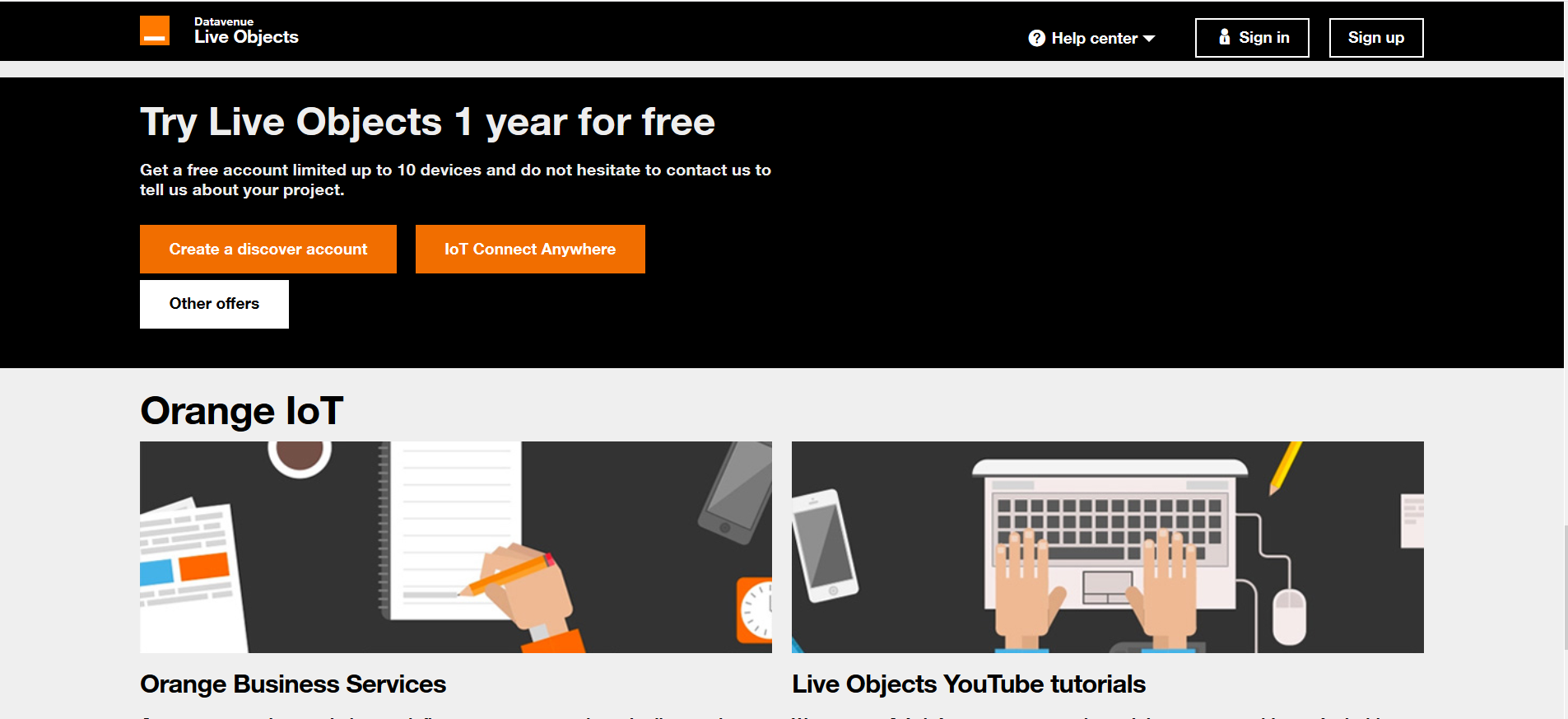
-
Fill the Sign in form with your credentials:
-
your login,
-
the password set during the activation phase,
-
-
then click on the Sign in button.
You are redirected to your “Dashboard” page:
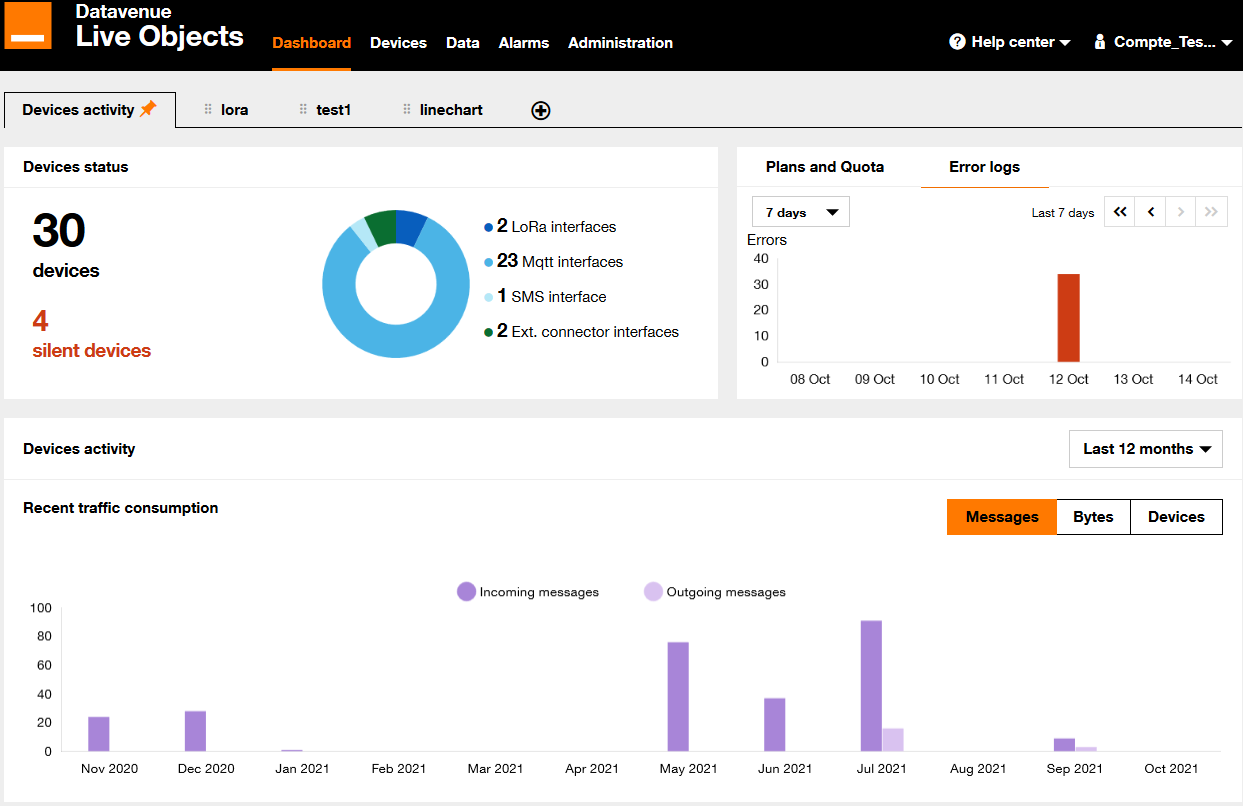
3.2. Connect and test your LoRa® device
LoRa® devices need to be registered on Live Objects to send messages.
| To quick register your LoRa® device, use the Live Objects portal, liveobjects.orange-business.com. |
3.2.1. Register your device
To register a LoRa® device, go to the Devices menu, select LoRa® in the list and click on Add device.
In the form, select the profile that corresponds to your device. If you do not know, select Generic_classA_RX2SF12. Enter your device’s DevEUI, AppEUI and AppKey. Depending on the LoRa® device you are using, these parameters are pre configured and they should come with the device, or you can configure the device resource with your own parameters. Then click on Register.
You can see your device in the Devices menu.
3.2.2. Connect your LoRa® device
When the device is registred then join LoRa® network and it would automatically connected to Live Objects. The device is now ready to send uplink data and begining to publish the data messages.
| When you prefer using an API, see Register a LoRa® device |
3.3. Simulating an MQTT device
To make a device or an application communicate with Live Objects using MQTT, you will need an API key.
3.3.1. Create an API key
To create an API key, go to the Configuration menu, click on Api keys in the left menu and create a new API key. Select at least the role "DEVICE_ACCESS".

As a security measure, you can not retrieve the API key again after you have closed the API key creation results page. So, note it down to work with the MQTT client, during the scope of this getting started.
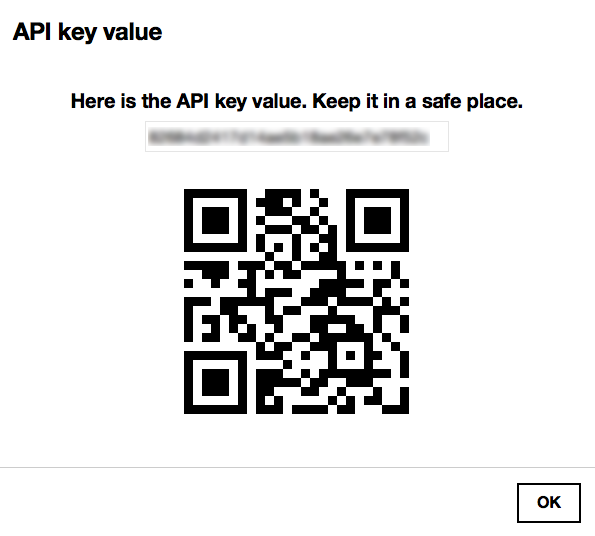
3.3.2. Download your simulator tool
It is up to you to choose your favorite MQTT client or library. We will use here MQTT.fx. This client is available on Win/MacOSX/Linux and is free (until now). Download and install the last version of MQTT.fx.
3.3.3. Connect your simulator
We will start by creating a new Connection profile and configure it based on the device mode set up.
General panel:
You will configure here the endpoints of Live Objects including authentication information. In this panel, you can set :
-
Broker Address with mqtt.liveobjects.orange-business.com
-
Broker Port with 8883
-
Client ID with urn:lo:nsid:dongle:00-14-22-01-23-45 (as an example), More information about Client Id format in the devices section
-
Keep Alive Interval with 30 seconds
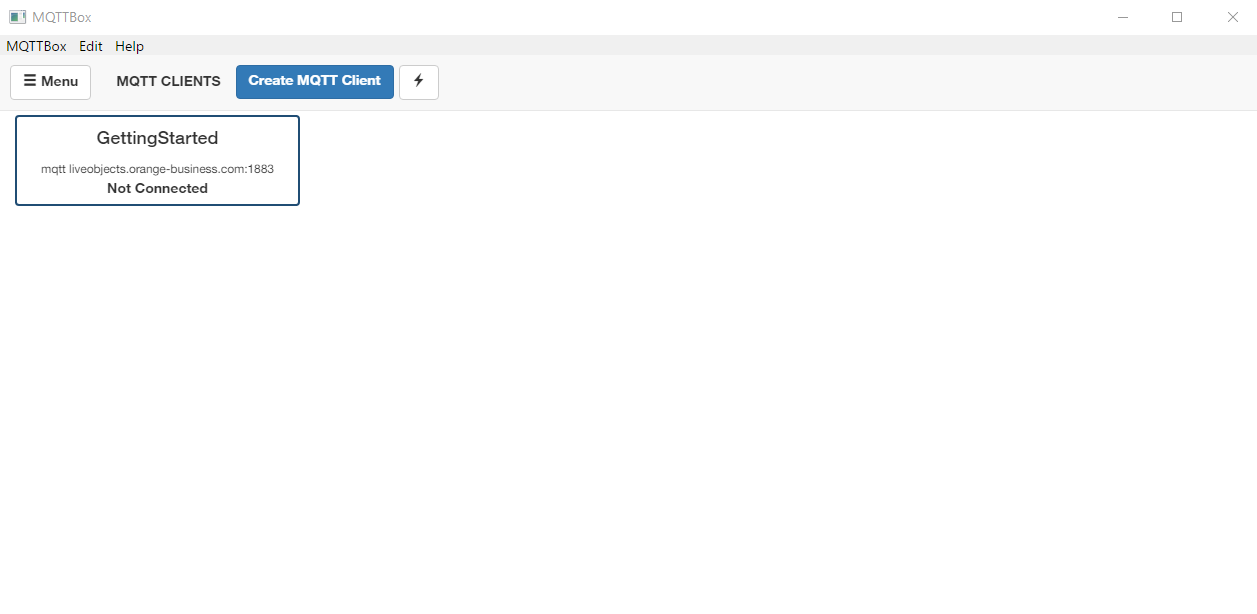
Credentials panel:
-
username: json+device : for device mode MQTT connection
-
password: the API key that you just created with the "DEVICE_ACCESS" role
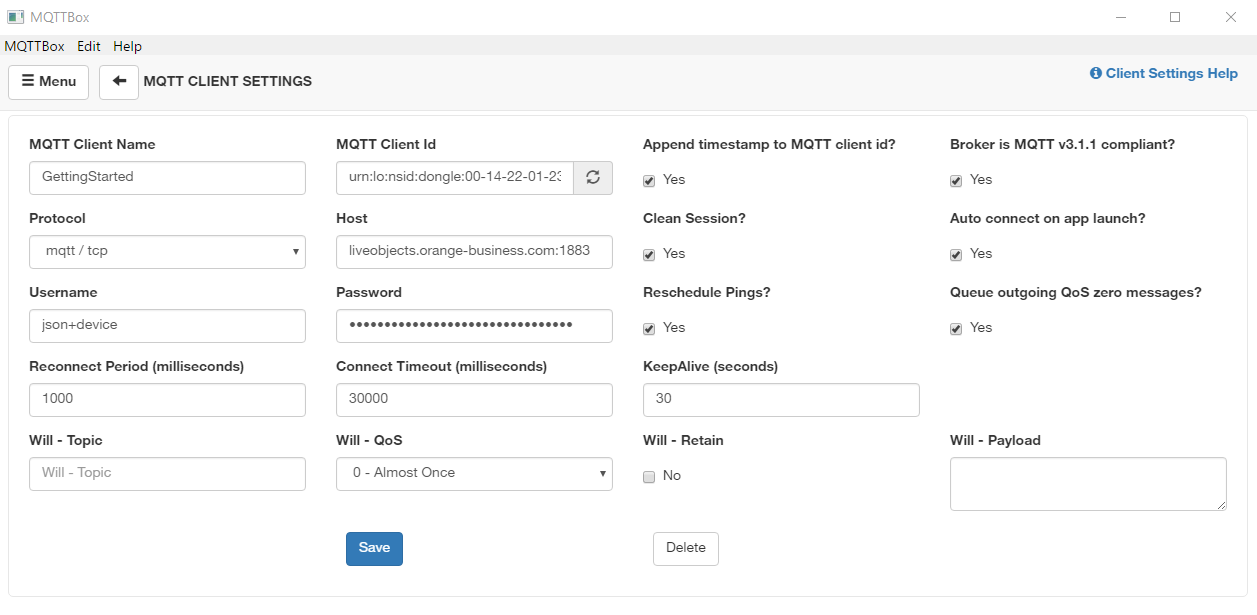
3.3.4. Verify status
We can simulate a device connection to Live Objects with MQTT.fx client by clicking on Connect button of MQTT.fx client.
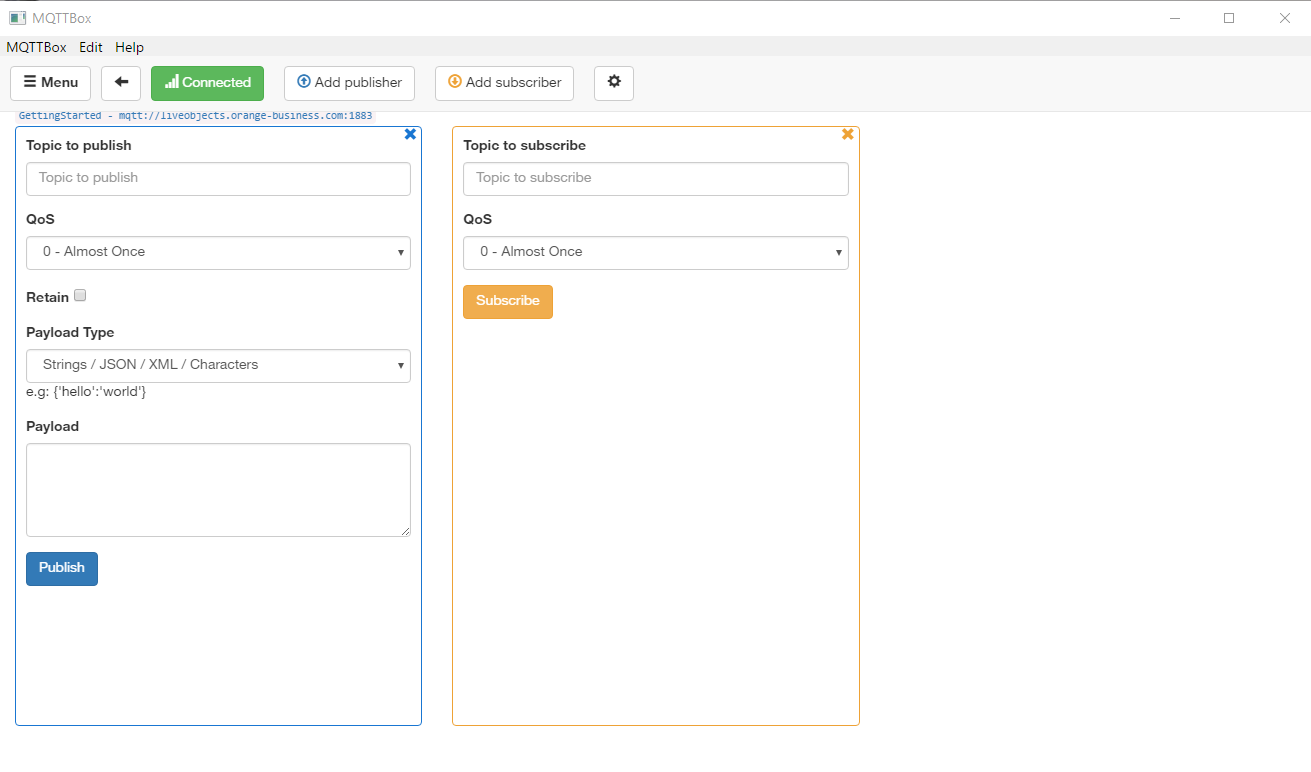
In Live Objects portal, go to the Devices page, the connected device has "green" status.
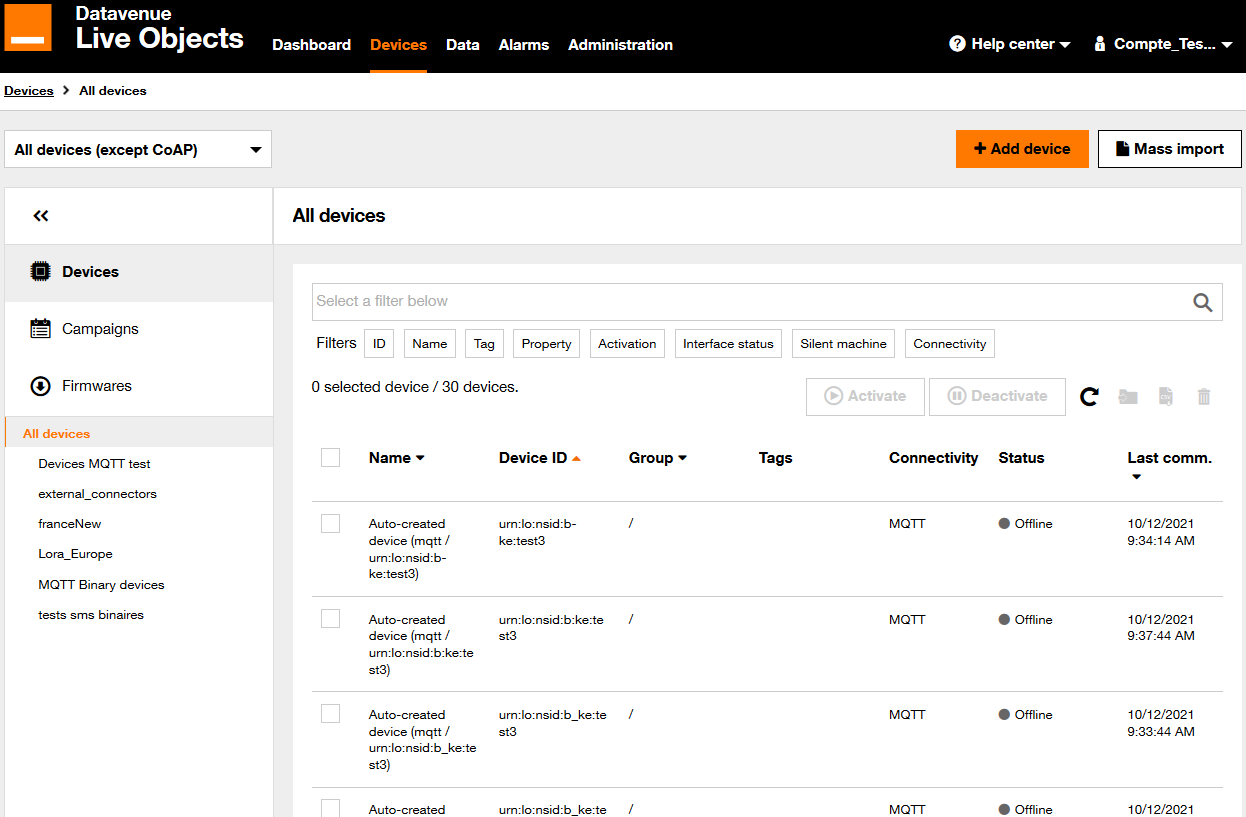
3.3.5. Publishing data messages
We will use MQTT.fx client with device mode to send data message as a device would do.
Data message must be published on this topic: dev/data.
Message:
{
"streamId" : "urn:lo:nsid:dongle:00-14-22-01-23-45!measures",
"location": {
"lat": 48.86667,
"lon": 2.33333
},
"model": "temperatureDevice_v0",
"value": {
"status" : "online",
"tempreature rise frequency" : 10,
"temp" : 17.25
},
"tags": [ "City.NYC", "Model.Prototype" ]
}With:
-
streamId: the streamId of the message, the message will be forwarded to a topic containing the streamId so an application connected to Live Objects can retrieve messages
-
timestamp: the timestamp of the message, this field is optionnal, if not set by the device, Live Objects will set it with the time of arrival,
-
location: the location of the device, this field is optionnal,
-
model: the model of data contained in the v field, (more about data model)
-
value: the value, this is a free field to store device specific data such as the device sensor values,
-
tags: a list of tags, this field is optionnal.
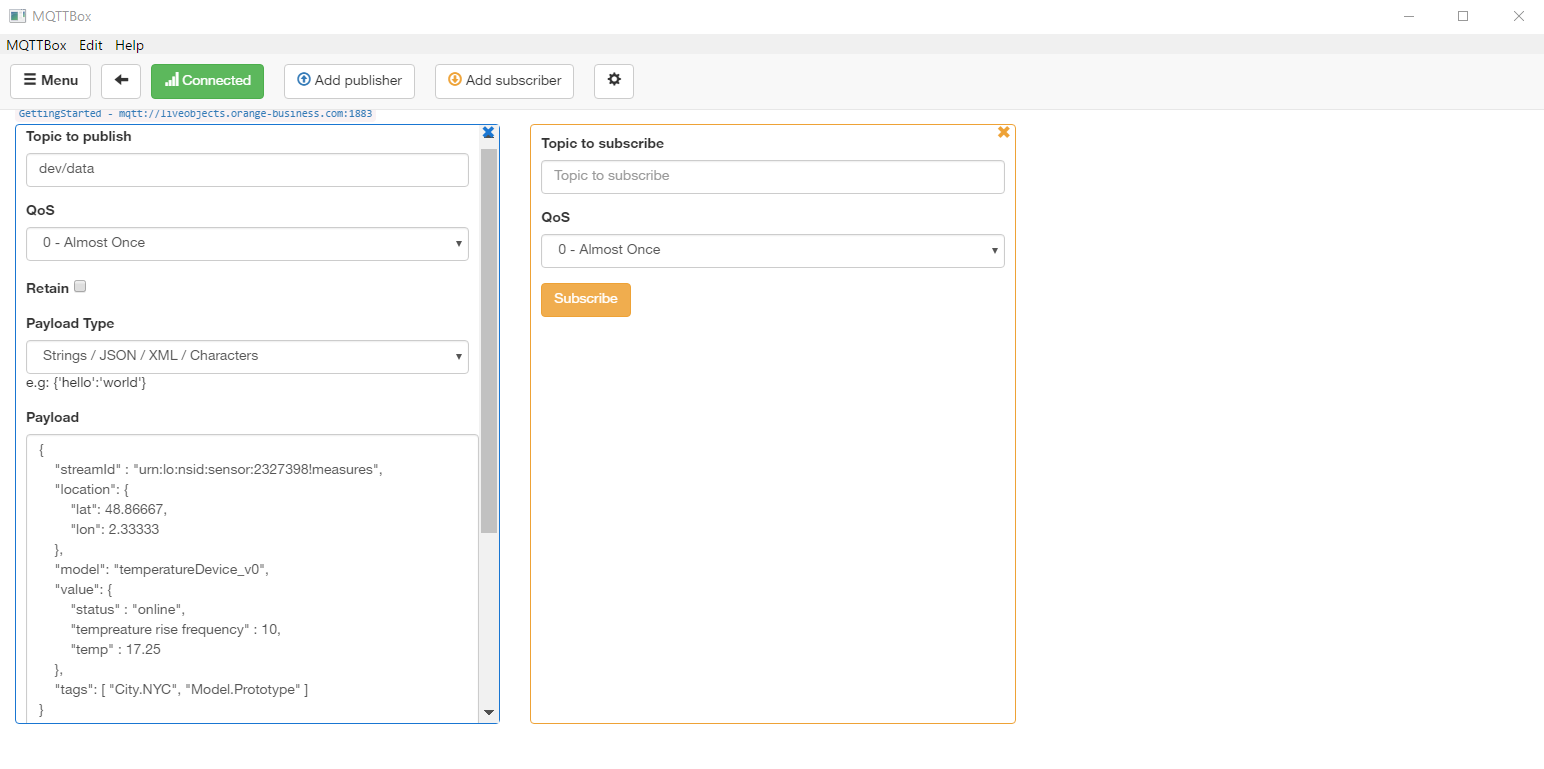
3.3.6. Tutorial videos
3.4. Device Management basics
3.4.1. Sending a command to a LoRa® device
Messages sent by LoRa® devices to Live Objects are called uplinks. Messages sent by Live Objects to LoRa® devices are called downlinks.
To send a command, go to Devices then select your LoRa® device in the list and go to Downlink tab. Click on Add command, enter a port number between 1 and 223 and enter data in hexadecimal, 0A30F5 for example. The downlink will be sent to your device after the next uplink.
3.4.2. Sending a command to an MQTT device
You must first subscribe to the topic waiting for command "dev/cmd". (Subscribe tab of MQTT.fx)
Go to Devices then select your device in the list and go to Commands tab.
Click on add command then fill the event field with "reboot" then click on Register. The command will appear in MQTT.fx client subscribe tab.
command request
{
"req":"reboot",
"arg":{},
"cid":94514847
}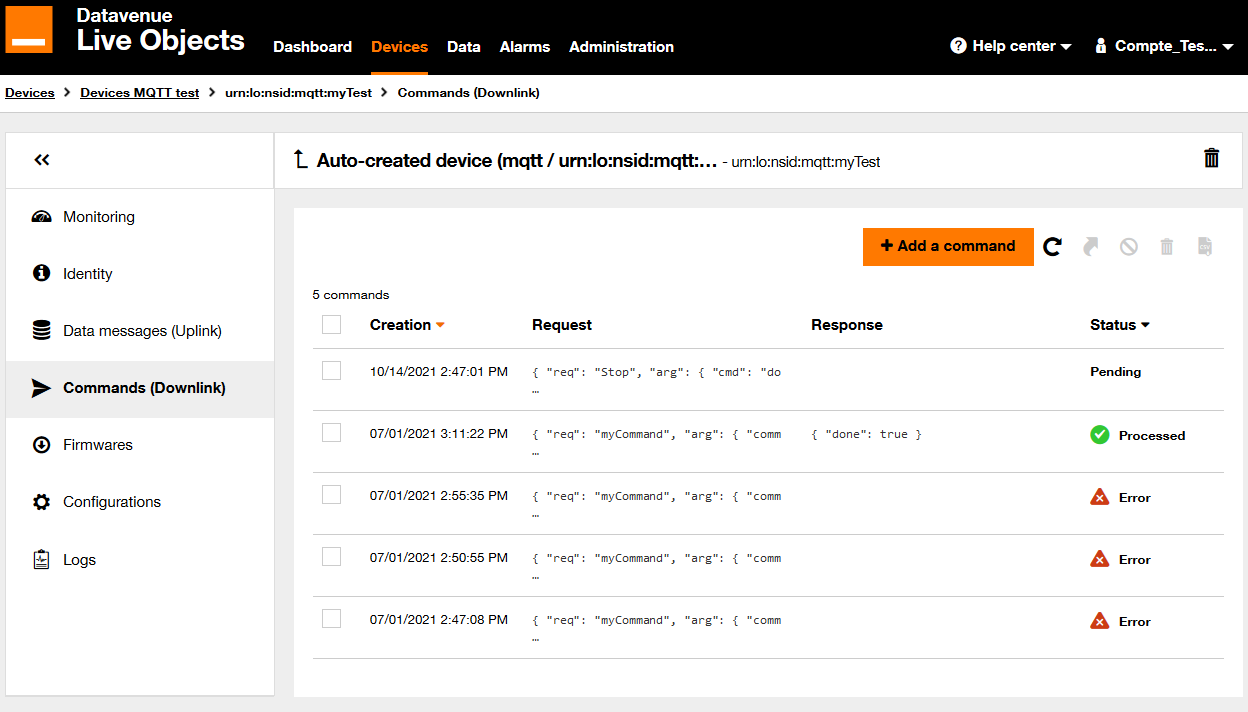
A response can be sent to acknowledge the command received.
To send this response, you can publish a message to this topic "dev/cmd/res". (correlation identifier) must be set with the value received previously.
command response
{
"res": {
"done": true
},
"cid": 94514847
}Once published, the status of the command will change to "processed" in the portal commands history tab.
| A correlation ID uniquely identifies each ‘request’, or the equivalent and used in your intercation with Live Objects API. |
3.5. Accessing the stored data
There are several ways to access you device’s data:
-
Going back to Live Objects portal, you can consult the data message that was just stored. Go to Data then search for stream "urn:lo:nsid:dongle:00-14-22-01-23-45!temperature". The data message sent will appear.
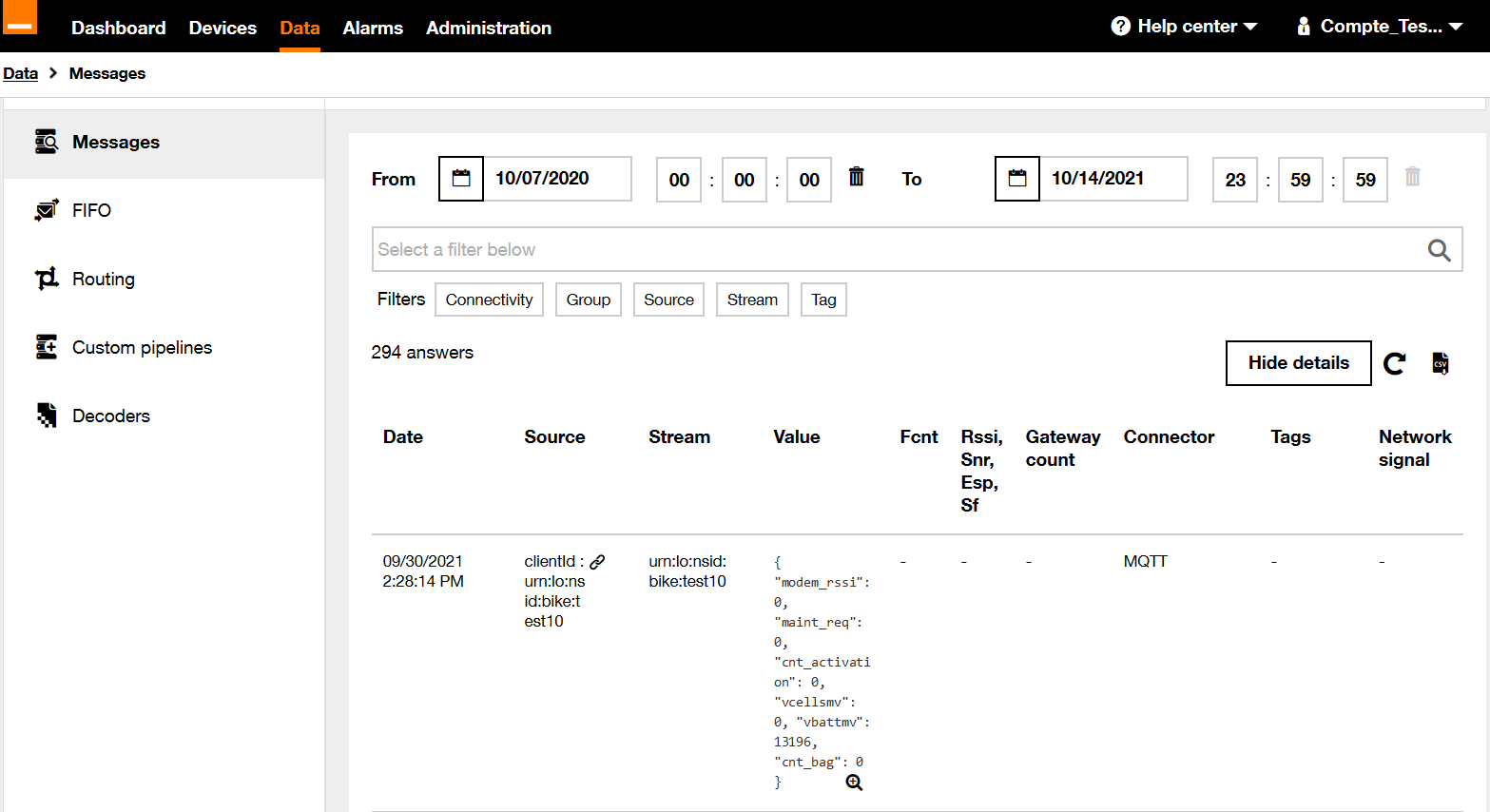
-
You can access data from the HTTPS interface.
-
You can perform complex search queries like aggregation using elasticsearch DSL HTTPS interface. See example in See example in Data API chapter
-
Through the MQTT interface, either your configured FIFO queue or your connected MQTT client will receive data messages.
3.6. Connect an application to collect your devices data
3.6.1. Using HTTPS to retrieve your devices' data
Data from you device can be retrieved using HTTPS API.
You will need an API key with the DATA_R role. You can create it as you did in the previous part.
The following endpoint enables you to retrieve data from a stream: https://liveobjects.orange-business.com/api/v0/data/streams/{streamId}
Example with a MQTT device:
GET /api/v0/data/streams/urn:lo:nsid:dongle:00-14-22-01-23-45!temperature Host: https://liveobjects.orange-business.com Header: X-API-KEY: <a valid API key with DATA_R role>
Example with a LoRa® device:
GET /api/v0/data/streams/urn:lo:nsid:lora:<DevEUI> Host: https://liveobjects.orange-business.com Header: X-API-KEY: <a valid API key with DATA_R role>
3.6.2. Using MQTTs to retrieve your device’s data
Data published by your devices can be consumed using the MQTT protocol.
You will need an API key with the BUS_R role. You can create it as you did in a previous part.
Then configure a FIFO queues to persist your device’s data until you consume them. To do this, you will have to create a FIFO queue and then route your device’s data to the queue.
In the Data menu, go to the FIFO tab and click on the add a FIFO queue button In the pop-in enter a name myFifo for your FIFO queue, then press Register button: the newly created FIFO queue myFifo is now listed.
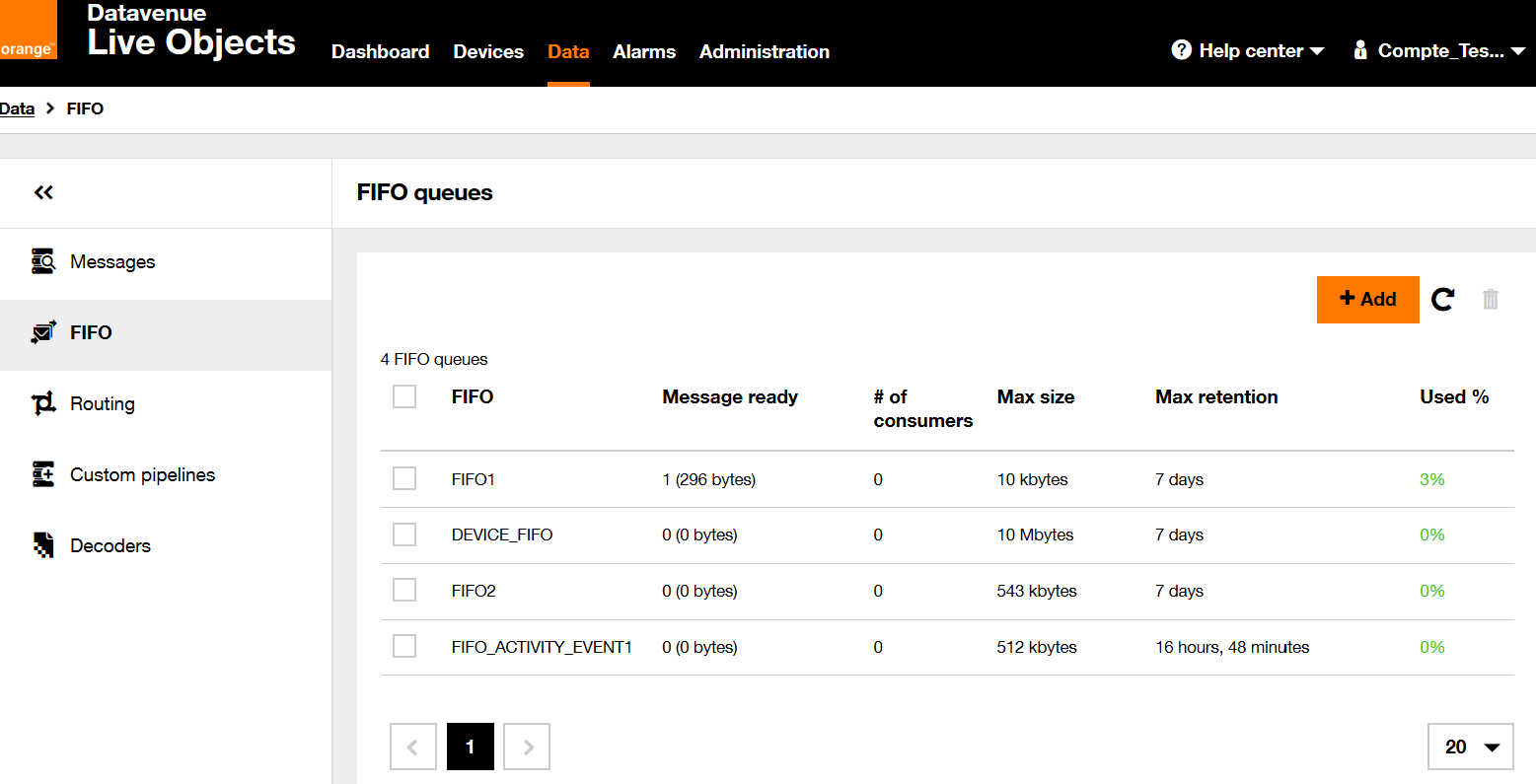
The FIFO queue is ready to persist data. To make your device’s data enter the queue, you have to route them to the queue. More information about routing in the section FIFO publish action.
Future messages sent by your device will be stored in the FIFO queue until an MQTT client subscribes to the queue.
The "application" mode purpose is to retrieve messages available in your FIFOs.
Available MQTT endpoints are described in the section Endpoints.
Beforehand, a connection must be established as follows :
-
clientId: ignored
-
username: application
-
password: a valid Live Objects API key with a BUS_R role
-
willRetain, willQoS, willFlag, willTopic, willMessage: ignored
Then a subscription to the following topic to consume data from your FIFO : "fifo/myFifo".
3.6.3. Tutorial video
3.7. Connect a device without a supported protocols
If you have a fleet of devices that do not support traditional protocols or that are connected to a custom backend, you can use the external connector mode:
-
Connect your specific devices with this mode
-
The external connector which uses the MQTT protocol, allows for all your data to be collected in a single place.
-
Monitor your devices connectivity
-
Configure your devices from Live objects platform
-
Receive command from Live Objects platform
-
Update your devices resource and configuration
3.7.1. Tutorial video
4. Account Management and Access Control
4.1. Tenant account
A tenant account is the isolated space on Live Objects dedicated to a specific customer: every interaction between Live Objects and an external actor (user, device, client application, etc.) or registered entities (user accounts, API keys, etc.) is associated with a tenant account.
Live Objects ensures isolation between those accounts: you can’t access the data and entities managed in another tenant account.
Each tenant account is identified by a unique identifier: the tenant ID.
A tenant account also has a name, that should be unique.
4.2. User account
A User Account represents a user identity, that can access the Live Objects web portal.
A user account is identified by a login. A user account is associated with one or many roles. A user can authenticate on the Live Objects web portal using a login and password.
When user authentication request succeeds, a temporary API key is generated and returned, with same roles as the User account.
In case of too many invalid login attempts, the user account is locked out for a while.
For security purpose, a password must be at least 12 characters including at least 1 uppercase letter, 1 lowercase letter, 1 special character and 1 digit.
4.3. API key
A Live Objects API key is a secret that can be used by a device, an application, or a user to authenticate when accessing to Live Objects on the MQTT or HTTPS/REST interfaces. At least one API key must be generated. As a security measure, an API key can not be retrieved after creation (As describe in this section), .
An API key belongs to a tenant account: after authentication, all interactions will be associated only to this account (and thus isolated from other tenant accounts).
An API key can have zero, one or many Roles. These roles allows to restrict the operations that could be performed with the key.
An API key validity can be limited in time.
Creating a tenant account automatically attribute a "master" API key.
That API key is special: it can’t be deleted.
An API key can generate child-API keys that inherit (a subset of) the parent roles and validity period.
An API key can be restrained to one or more message queues:
-
If one or more message queues are selected, the API key can access only these queues.
-
If no message queue is selected, the API key has no restriction and can access any queue.
Thus, the API key can only be used in MQTT access limited to these selected message queues. This for example, makes it possible, after having oriented the right device to the right queue, to restrict access to the data of specific devices.
Usage:
-
In MQTT, clients must connect to Live Objects by using a valid API key value in the password field of the (first) MQTT « CONNECT » packet,
-
In case of unknown API key value, or invalid, the connection is refused.
-
On success, all messages published on this connection will be enriched with the API key id and roles.
-
-
In HTTPS, clients must specify a valid API key value as HTTP header X-API-Key for every request,
-
In case of unknown API key value, request is refused (HTTP status 403).
-
In case of invalid API key value, request is refused (HTTP status 401).
-
On success, all messages published due to this request will be enriched with the API key id and roles.
-
4.4. Role
A Role is attributed to an API key or User Account. It defines the privileges on Live Objects. A Role is attributed to an API key or User Account.
|
Important Notice : Some features are only available if you have subscribed to the corresponding offer, so you may have the proper roles set on your user but no access to some features because these features are not activated on your tenant account (check the tenant offer). The currently available roles and their inclusion in Admin or User profiles: |
| Role Name | Technical value | Admin profile | User profile | Priviledges |
|---|---|---|---|---|
API key |
API_KEY_R |
X |
X |
Read parameters and status of an API key. |
API key |
API_KEY_W |
X |
X |
Create, modify, disable an API key. |
User |
USER_R |
X |
X |
Read parameters and status of a user. |
User |
USER_W |
X |
Create, modify, disable a user. |
|
Settings |
SETTINGS_R |
X |
X |
Read the tenant account custom settings. |
Settings |
SETTINGS_W |
X |
X |
Create, modify tenant account custom settings. |
Device |
DEVICE_R |
X |
X |
Read parameters and status of a Device management. |
Device |
DEVICE_W |
X |
Create, modify, disable a Device management, send command, modify config, update resource of a Device. |
|
Device Campaign |
CAMPAIGN_R |
X |
X |
Read parameters and status of a massive deployment campaign on your Device Fleet. |
Device Campaign |
CAMPAIGN_W |
X |
Create, modify a campaign on your Device Fleet. |
|
Data |
DATA_R |
X |
X |
Read the data collected by the Store Service or search into this data using the Search Service. |
Data |
DATA_W |
X |
Insert a data record to the Store Service. Minimum permission required for the API key of a device pushing data to Live Objects in HTTPS. |
|
Data Processing |
DATA_PROCESSING_R |
X |
X |
Read parameters and status of an event processing rule or a Data decoder. |
Data Processing |
DATA_PROCESSING_W |
X |
Create, modify, disable an event processing rule or a Data decoder. |
|
Bus Config |
BUS_CONFIG_R |
X |
X |
Read config parameters of a FIFO queue. |
Bus Config |
BUS_CONFIG_W |
X |
Create, modify a FIFO queue. |
|
Bus Access |
BUS_R |
X |
X |
Read data on the Live Objects bus. Minimum permission for the API key of an application collecting data on Live Objects in MQTT(s). |
Bus Access |
BUS_W |
X |
X |
Publish data on the Live Objects bus. |
Bus Access |
DEVICE_ACCESS |
X |
X |
Role to set on a Device API key to allow only MQTT Device mode |
Bus Access |
CONNECTOR_ACCESS |
X |
X |
Role to set on a external connector API key to allow only MQTT external connector mode |
Audit Log |
LOGS_R |
X |
X |
Read the logs collected by the Audit Log service. This right allows users to use the Audit Log service as debugging tool. |
5. Device and connectivity
The version 1 of the device APIs (/api/v1/deviceMgt) comes up with a brand new model of devices in Live Objects.
We have worked on providing unified representations whatever the technology that is used to connect the device to Live Objects using IP connectivity (MQTT, HTTP), LoRa® or SMS, while maintaining the access to each specific technology.
5.1. Principles
A device is a generic term that can designate an equipment (sensor, gateway) or an entity observed by equipments (ex: a building, a car).
5.2. Device description
A device description is a set of JSON documents that store a device identity information, a device state information, a metadata (definition, activity, alias) a device connectivity information for each device that you will connect to Live objects.
Each device description has 2 sections to describe the device representation :
-
Device identity.
-
Device interface representation.
5.2.1. Devices representation
5.2.1.1. Device identifier format
A device identity is represented by a unique identifier. This identifier must respect the following format:
urn:lo:nsid:{ns}:{id}
Where:
-
ns: your device identifier "namespace", used to avoid conflicts between various families of identifier
-
id: your device id
Should only contain alphanumeric characters (a-z, A-Z, 0-9) and/or any special characters amongst : - _ and must avoid $ ' ' * # / !| + and must respect the following regular expression:
^urn:lo:nsid:([\w-]{1,128}):([:\w-]{1,128})$ (with max 269 characters).
| If your device is auto-provisioned (first connection), the device identifier namespace is automatically completed according to the "urn:lo:nsid" prefix (if not available) + the set of characters according the previous rule of regular expression. |
5.2.1.2. Device object model
Depending on your connectivity interface, the device object model may have a dedicated "definition" section to describe the parameters of your interface (s).
Device model in Json format
{
"id": "urn:lo:nsid:sensor:temp001",
"name": "mySensor001",
"description": <<some description>>,
"defaultDataStreamId": <<myStreamId>>,
"activityState": <<monitoring the device>>
"tags": ["Lyon", "Test"],
"properties" : {
"manufacturer": <<myManufacturer>>,
"model": <<myModel>>
},
"group": {
"id": <<id>>,
"path": <<myPathId>>
},
"interfaces": [
{
"connector": <<myConnector>>,
"nodeId": <<interface Id>>,
"deviceId": "urn:lo:nsid:sensor:temp001",
"enabled": <<true/false>>,
"status": <<the status of the interface>>,
"definition": {
........to learn more, see the "Device interface representation" section
},
"activity": {},
"capabilities": {
"command": {
"version" : <<versionNumber>>,
"available": <<true/false>>
},
"configuration": {
"available": <<true/false>>
},
"resources": {
"available": <<true/false>>
}
}
}
],
"created": <<date>>,
"updated": <<date>>,
"staticLocation": {
"lat": <<Latitude value>>,
"lon": <<Longitude value>>,
"alt": <<Altitude value>>
}
}Device object model description:
| JSON Params | Description |
|---|---|
id |
device unique identifier (Cf. device identifier) |
description |
Optional. detailed description of the device |
name |
Optional. name of the device |
defaultDataStreamId |
default data stream id. Specify the streamId where the data will be store (Cf. "Manage your data stream" section). |
tags |
Optional. list of additional information used to tag device messages |
properties |
Optional. map of key/value string pairs detailing device properties |
group |
group to which the device belongs. The group is defined by its id and its path |
interfaces |
Optional. list of device network interfaces (Cf. interface object model) |
created |
creation date of the device |
updated |
last update date of the device |
config |
Optional. device configuration |
firmwares |
Deprecated device firmware versions (same value as "resources", available for compatibily reasons) |
resources |
Optional. device resource versions |
activityState |
Optional. device activity state aggregated from the activity processing service, the special state NOT_MONITORED means that the device is not targeted by any activity rule |
staticLocation |
Optional. the static location of device. |
| To avoid data personnal exposure, we strongly recommended to do not add a pesronnal and sensitive information in your tags and properties fields. This data are exposed and accessibles to Live Objects other services and components. |
5.2.1.3. Device interface representation
An interface is a platform access. A device can have no, one or several interfaces, which represent different connectivities that the device could use to communicate with Live Objects. Each interface is associated to a protocol managed by Live Objects connector: LoRa®, SMS or MQTT. For the custom protocols, the devices must connected with external connector interface.
| JSON Params | Description |
|---|---|
connector |
connector identifier |
nodeId |
interface unique identifier |
deviceId |
Optional. device unique identifier |
enabled |
define if the interface is enabled or disabled |
status |
interface status |
definition |
interface definition. The definition depends on connector. |
lastContact |
Optional. lastContact is the last date of the last uplink from the device, in LoRa® connectivity, this field is also updated during a join request sent by the device. |
activity |
interface activity. The activity depends on connector. |
capabilities |
interface capabilities. |
locations |
Optional. list of last interface location. |
created |
registration date of the interface |
updated |
last update date of the interface |
For more information on each connector definition, activity and status, see the appropriate section:
-
LoRa®, see the following section LoRa® connector.
-
SMS, see the following section SMS connector.
-
MQTT, see the following section MQTT connector.
-
External connector, see the following section MQTT External connector.
-
LwM2M connector, see the following section LwM2M connector.
5.2.1.4. Interface status
Each interface has a status field which shows the state of the corresponding interface. The values are the same for all connectors, but each connector sets the status differently. The following table shows which statuses are supported, or will soon be supported by connectors.
Status \ Connector |
|||||
REGISTERED |
☑ |
☑ |
☐ |
☑ |
☑ |
ONLINE |
☐ |
☑ |
☑ |
☑ |
☑ |
OFFLINE |
☐ |
☑ |
☐ |
☑ |
☑ |
SLEEPING |
☐ |
☐ |
☐ |
☐ |
☑ |
CONNECTIVITY_ERROR |
☑ |
☐ |
☐ |
☐ |
☐ |
INITIALIZING |
☑ |
☐ |
☐ |
☐ |
☐ |
INITIALIZED |
☑ |
☐ |
☐ |
☐ |
☐ |
REACTIVATED |
☑ |
☐ |
☐ |
☐ |
☐ |
ACTIVATED |
☑ |
☐ |
☐ |
☐ |
☐ |
DEACTIVATED |
☑ |
☑ |
☑ |
☐ |
☑ |
Each interface has an enabled flag which allows or forbids an interface to connect and communicate with Live Objects. The enabled flag changes the interface’s status.
This flag can be set when creating the interface or updating the interface.
The following table shows a description of each technical value of the interface status.
| Status Value | Description |
|---|---|
REGISTERED |
The device has been registered in the network with the parameters specified when it was created. No uplink data has yet been received by the platform. |
INITIALIZING |
The network received a Join Request from the device |
INITIALIZED |
The network sent a Join Accept to the device |
ACTIVATED |
At least one uplink issued by the device was received by Live Objects (excluding MAC messages) |
DEACTIVATED |
The device has been deactivated in Live Objects. He can no longer communicate on the network (See the paragraph "Deactivate and reactivate a LoRa® device" and see the deactivation of the LwM2M device. |
REACTIVATED |
The device has been reactivated in Live Objects. Not being able to know a priori the state of the device at the time of the reactivation, the state will pass to "Activated" if a Join Request is received, or directly to "Activated" if an uplink is received. |
CONNECTIVITY_ERROR |
This status, rare, is displayed in case of problem on configuration of the equipment in the network. If this status appears, contact your support. |
ONLINE (MQTT) |
The MQTT connection of the device is active |
ONLINE (LwM2M) |
The LwM2M device is registered and active |
SLEEPING (LwM2M) |
The LwM2M device is in sleeping mode but the session is still active. |
OFFLINE (MQTT) |
The device has already connected at least once but its MQTT connection is inactive |
OFFLINE (LwM2M) |
The LwM2M device is deregistred or deactivated. |
ONLINE (SMS) |
The SMS device is activated at Live Objects level |
OFFLINE (SMS) |
The SMS device is deactivated at Live Objects level |
5.2.1.5. Capabilities
Capabilities \ Connector |
|||||
Command |
☑ |
☑ |
☑ |
☑ |
☑ |
Configuration |
☐ |
☑ |
☐ |
☐ |
☑ |
Resource |
☐ |
☑ |
☐ |
☐ |
☑ |
Twin |
☐ |
☐ |
☐ |
☐ |
☑ |
Interface capabilities represent the Live Objects features compatibility.
-
Command : Compatibility with the generic command engine and API
-
Configuration : Compatibility with config update feature. MQTT connectivity only for now
-
Resource : Compatibility with resource update feature. MQTT connectivity only for now
-
Twin : Compatibility with the Live Objects twin service. LwM2M/CoAP connectivity only for now
5.2.1.6. Device static location
The static location is a set of a declared geographical coordinates values (longitude, latitude and altitude). Its section in the device object model must have the following format:
"staticLocation": {
"lat": <<Latitude value>>,
"lon": <<Longitude value>>,
"alt": <<Altitude value>>
}This info is useful for stationary devices, or devices that are not sending location information to Live Objects.
POST /api/v1/deviceMgt/devices/<myDeviceId>
{
"id": "<myDeviceId>",
"description": "Device 123",
"name": "My Device",
"defaultDataStreamId": "MydefaultStream"
"interfaces": [
{
"connector": "mqtt",
"enabled": "true",
"definition": {
"clientId" : "<myDeviceId>",
"encoding" : "myEncoding"
}
}
],
"staticLocation": {
"lat": <<Latitude value>>,
"lon": <<Longitude value>>
}
}5.3. Device management basic
5.3.1. Register a device
5.3.1.1. Request
Endpoint:
POST /api/v1/deviceMgt/devices
HTTP Headers:
X-API-Key: <your API key> Content-Type: application/json Accept: application/json
Body:
| JSON Params | Description |
|---|---|
id |
device unique identifier (Cf. device object model) |
tags |
Optional. (Cf. device object model) |
name |
Optional. (Cf. device object model) |
description |
Optional. (Cf. device object model) |
defaultDataStreamId |
Optional. (Cf. device object model) |
properties |
Optional. (Cf. device object model) |
group |
Optional. (Cf. device object model) |
interfaces |
Optional. (Cf. device object model) |
|
Devices can be registered with one or more chosen interfaces. Currently, you can associate an SMS interface (Cf. register device with an SMS interface example) or a LoRa® interface (Cf. register device with a LoRa® interface example) with the devices. The other supported interfaces, the MQTT and External connector interfaces can be automatically registered during the first MQTT connection. |
Example: Register a device without interface
POST /api/v1/deviceMgt/devices
{
"id": "urn:lo:nsid:sensor:temp001",
"tags": ["Lyon", "Test"],
"name": "mySensor001",
"description": "moisture sensor",
"properties" : {
"manufacturer": "Orange",
"model": "MoistureSensorV3"
},
"group": {
"path": "/france/lyon"
}
}5.3.1.2. Response
HTTP Code:
200 OK
Body:
Error case:
| HTTP Code | Error code | message |
|---|---|---|
400 |
GENERIC_INVALID_PARAMETER_ERROR |
The submitted parameter is invalid. |
403 |
GENERIC_OFFER_DISABLED_ERROR |
The requested service is disabled in your offer settings. Please contact a sales representative. |
403 |
GENERIC_ACTION_FORBIDDEN_ERROR |
You do not have the required permissions to execute this action. |
404 |
DM_GROUP_NOT_FOUND |
Group not found |
409 |
DM_INTERFACE_DUPLICATE |
Interface already exists. Conflict on (connector/nodeId) |
409 |
DM_DEVICE_DUPLICATE |
Conflict on device id |
Example: Register a device without interface
{
"id": "urn:lo:nsid:sensor:temp001",
"description": "moisture sensor",
"name": "mySensor001",
"defaultDataStreamId": "urn:lo:nsid:sensor:temp001",
"tags": ["Lyon", "Test"],
"properties": {
"manufacturer": "Orange",
"model": "MoistureSensorV3"
},
"group": {
"id": "sWyaL2",
"path": "/france/lyon"
},
"created": "2018-02-12T13:29:52.442Z",
"updated": "2018-02-12T13:29:52.442Z"
}5.3.2. List devices
5.3.2.1. Request
Endpoint:
GET /api/v1/deviceMgt/devices
Query parameters:
| Name | Description |
|---|---|
limit |
Optional. maximum number of devices in response. 20 by default. |
offset |
Optional. the number of entries to skip in the results list. 0 by default. |
sort |
Optional. sorting selection. Prefix with '-' for descending order. Supported value: id, name, group, created, updated,interfaces.status, interfaces.enabled, interfaces.lastContact. Example: ["urn","-creationTs"]".. |
id |
Optional. device id |
groupPath |
Optional. groupPath, Supported filters are → exact match : foo, group or subgroups : foo/* |
groupId |
Optional. filter list by groupId |
name |
Optional. device name, Supported filters are → contains : *foo*, end with foo : *foo, start with foo : foo*, exact match : "foo" or foo |
tags |
Optional. filter list by device tags |
connectors |
Optional. filter list by interface connector |
fields |
Optional. fields to return for each device. By default, information returned are id, name, group and tags. Supported value: name, description, group, tags, properties, interfaces, config, firmwares (deprecated), resources, defaultDataStreamId, activityState, created and updated. |
interfaces.nodeId |
Optional. Filter list by nodeId. |
interfaces.status |
Optional. Filter list by interface status. |
interfaces.enabled |
Optional. Filter list by interface enabled state. |
property.{filterName} |
Optional. Multiple filters, Example: devices?property.temperature=25&property.humidity=58… |
filterQuery |
Optional. Device filter expression using RSQL notation. Supported device properties are |
HTTP Headers:
X-API-Key: <your API key> Accept: application/json X-Total-Count: <boolean>
Simple devices list request:
Get name, creation date and group of device having name starting with mySensor sorted by id descending.
GET /api/v1/deviceMgt/devices?name=mySensor*&sort=-id&fields=name,created,group
RSQL advanced devices list request:
Get id field only of devices matching following (RSQL filter url-encoded under) filterQuery: groupPath==/France;tags==demo;connector==lwm2m or (connector==x-connector)
For example, devices having /France as path and demo in tags, and (lwm2m or x-connector) as connector
GET /api/v1/deviceMgt/devices?fields=id&filterQuery=groupPath%3d%3d/France%3btags%3d%3ddemo%3bconnector%3d%3dlwm2m+or+(connector%3d%3dx-connector)
5.3.2.2. Response
HTTP Code:
200 OK
Body: List of device object model
| JSON Params | Description |
|---|---|
id |
device unique identifier |
description |
Optional. detailed description of the device |
name |
Optional. name of the device |
defaultDataStreamId |
Optional. default data stream Id of the device |
tags |
Optional. list of device tags |
properties |
Optional. properties of the device |
group |
Optional. group to which the device belongs |
interfaces |
Optional. list of device’s network interfaces |
created |
Optional. registration date of the device |
updated |
Optional. last update date of the device |
config |
Optional. device configuration |
firmwares |
Deprecated device firmware versions (same value as "resources", available for compatibily reasons) |
resources |
Optional. device resource versions |
activityState |
Optional. device activity state aggregated from the activity processing service, the special state NOT_MONITORED means that the device is not targeted by any activity rule |
Simple devices list response example:
[
{
"id": "urn:lo:nsid:sensor:temp002",
"name": "mySensor002",
"group": {
"id": "root",
"path": "/"
},
"created": "2021-07-01T09:02:40.616Z"
},
{
"id": "urn:lo:nsid:sensor:temp001",
"name": "mySensor001",
"group": {
"id": "sWyaL2",
"path": "/france/lyon"
},
"created": "2021-07-01T09:02:40.616Z"
}
]5.3.3. Get a device
5.3.3.1. Request
Endpoint:
GET /api/v1/deviceMgt/devices/<deviceId>
HTTP Headers:
X-API-Key: <your API key> Accept: application/json
Example:
GET /api/v1/deviceMgt/devices/urn:lo:nsid:mqtt:myTest
5.3.3.2. Response
HTTP Code:
*200 OK*
Body:
Error case:
| HTTP Code | Error code | message |
|---|---|---|
400 |
GENERIC_INVALID_PARAMETER_ERROR |
The submitted parameter is invalid. |
401 |
UNAUTHORIZED |
Authentication failure. |
404 |
DM_DEVICE_NOT_FOUND |
Device not found. |
Example:
{
"id": "urn:lo:nsid:sensor:temp002",
"name": mySensor002",
"description": "This device was auto registered by the connector [mqtt] with the nodeId [urn:lo:nsid:mqtt:myTest]",
"group": {
"id": "root",
"path": "/"
},
"defaultDataStreamId": "urn:lo:nsid:sensor:temp002",
"created": "2021-07-01T09:02:40.616Z",
"updated": "2021-07-01T09:04:46.752Z",
"activityState": "NOT_MONITORED",
"interfaces": [
{
"connector": "mqtt",
"nodeId": "urn:lo:nsid:mqtt:myTest",
"enabled": true,
"status": "OFFLINE",
"lastContact": "2021-08-13T09:05:06.751Z",
"capabilities": {
"configuration": {
"available": false
},
"command": {
"available": false
},
"resource": {
"available": false
},
"twin": {
"available": false
}
},
"activity": {
"apiKeyId": "60508c314ca6b82d6d605b1e",
"mqttVersion": 4,
"mqttUsername": "json+device",
"mqttTimeout": 60,
"remoteAddress": "82.13.102.175/27659",
"lastSessionStartTime": "2021-08-13T09:03:21.158Z",
"lastSessionEndTime": "2021-08-13T09:04:06.750Z"
},
"created": "2021-07-01T09:02:40.615Z",
"updated": "2021-07-01T09:04:46.752Z"
}
]
}5.3.4. Delete device
5.3.4.1. Request
Endpoint:
DELETE /api/v1/deviceMgt/devices/<deviceId>
HTTP Headers:
X-API-Key: <your API key> Accept: application/json
Example:
DELETE /api/v1/deviceMgt/devices/urn:lo:nsid:sensor:temp001
5.3.4.2. Response
HTTP Code:
204 NO CONTENT
Error case:
| HTTP Code | Error code | message |
|---|---|---|
400 |
GENERIC_INVALID_PARAMETER_ERROR |
The submitted parameter is invalid. |
404 |
DM_DEVICE_NOT_FOUND |
Device not found |
5.4. Device interface management
5.4.1. Add an interface to a registered device
5.4.1.1. Request
Endpoint:
POST /api/v1/deviceMgt/devices/<deviceId>/interfaces
HTTP Headers:
X-API-Key: <your API key> Content-Type: application/json Accept: application/json
Body:
| JSON Params | Description |
|---|---|
connector |
connector id |
enabled |
define if the interface is enabled or disabled |
definition |
interface definition. The definition depends on connector (Cf. SMS interface definition or LoRa® interface definition). |
|
Currently, you can only create an SMS or an LoRa® interface, MQTT interface will be auto-provisionned at the first connection. |
Example: Create an SMS interface
POST /api/v1/deviceMgt/devices/urn:lo:nsid:sensor:temp001/interfaces
{
"connector": "sms",
"enabled": true,
"definition": {
"msisdn": "33601201201"
}
}5.4.1.2. Response
HTTP Code:
200 OK
Body:
Error case:
| HTTP Code | Error code | message |
|---|---|---|
400 |
GENERIC_INVALID_PARAMETER_ERROR |
The submitted parameter is invalid. |
403 |
GENERIC_OFFER_DISABLED_ERROR |
The requested service is disabled in your offer settings. Please contact a sales representative. |
404 |
DM_DEVICE_NOT_FOUND |
Device not found |
404 |
DM_CONNECTOR_UNAVAILABLE |
Connector not found or unavailable |
409 |
DM_INTERFACE_DUPLICATE |
Interface already exists. Conflict on (connector/nodeId) |
Example:
{
"connector": "sms",
"nodeId": "33601201201",
"deviceId": "urn:lo:nsid:sensor:temp001",
"enabled": true,
"status": "ONLINE",
"definition": {
"msisdn": "33601201201"
},
"activity": {},
"capabilities": {
"command": {
"version" : 1,
"available": true
},
"configuration": {
"available": false
},
"resources": {
"available": false
}
},
"created": "2018-03-02T15:54:33.943Z",
"updated": "2018-03-02T15:54:33.943Z"
}5.4.2. List device interfaces
5.4.2.1. Request
Endpoint:
GET /api/v1/deviceMgt/devices/<deviceId>/interfaces
HTTP Headers:
X-API-Key: <your API key> Accept: application/json
Example:
GET /api/v1/deviceMgt/devices/urn:lo:nsid:sensor:temp001/interfaces
5.4.2.2. Response
HTTP Code:
200 OK
Body:
List of Interface object model
Error case:
| HTTP Code | Error code | message |
|---|---|---|
400 |
GENERIC_INVALID_PARAMETER_ERROR |
The submitted parameter is invalid. |
404 |
DM_DEVICE_NOT_FOUND |
Device not found. |
Example:
[
{
"connector": "sms",
"nodeId": "33601201201",
"enabled": true,
"status": "ONLINE",
"activity": {},
"definition" : {
"msisdn" : "33601201201",
"serverPhoneNumber" : "12345"
},
"capabilities": {
"command": {
"version" : 1,
"available": true
},
"configuration": {
"available": false
},
"resources": {
"available": false
}
}
},
{
"connector": "mqtt",
"nodeId": "urn:lo:nsid:sensor:temp001",
"enabled": true,
"status": "ONLINE",
"lastContact": "2018-03-02T15:57:23.772Z",
"activity" : {
"apiKeyId" : "6c2c569d91b5f174f60bd73d",
"mqttVersion" : 4,
"mqttUsername" : "json+device",
"mqttTimeout" : 60,
"remoteAddress" : "217.0.0.0/44341",
"lastSessionStartTime" : "2019-07-24T15:09:22.560Z",
"lastSessionEndTime" : "2019-07-24T16:20:37.333Z",
"security" : {
"secured": true,
"protocol": "TLSv1.2",
"cipher": "TLS_ECDHE_RSA_WITH_AES_128_GCM_SHA256",
"clientCertAuthentication": true,
"sniHostname": "mqtt.liveobjects.orange-business.com"
}
},
"capabilities": {
"command": {
"version" : 1,
"available": true ("false" if the device is "OFFLINE" or has not suscribed to the topic "dev/cmd")
},
"configuration": {
"version" : 1,
"available": true ("false" if the device is "OFFLINE" or has not suscribed to the topic "dev/cfg")
},
"resources": {
"version" : 1,
"available": true ("false" if the device is "OFFLINE" or has not suscribed to the topic "dev/rsc/upd")
}
},
"firmwares" : { (same value as "resources", available for compatibility reasons)
"MyFW" : "1.0.2"
},
"resources" : {
"MyFW" : "1.0.2"
}
}
]5.4.3. Get interface details
5.4.3.1. Request
Endpoint:
GET /api/v1/deviceMgt/devices/<deviceId>/interfaces/<interfaceId>
The interfaceId must respect the following format {connector}:{nodeId}.
HTTP Headers:
X-API-Key: <your API key> Accept: application/json
Example:
GET /api/v1/deviceMgt/devices/urn:lo:nsid:sensor:temp001/interfaces/sms:33601201201
5.4.3.2. Response
HTTP Code:
200 OK
Body:
Error case:
| HTTP Code | Error code | message |
|---|---|---|
403 |
GENERIC_OFFER_DISABLED_ERROR |
The requested service is disabled in your offer settings. Please contact a sales representative. |
404 |
DM_CONNECTOR_UNAVAILABLE |
Connector not found or unavailable |
404 |
DM_INTERFACE_NOT_FOUND |
Interface not found |
404 |
DM_DEVICE_NOT_FOUND |
Device not found |
Example:
{
"connector": "sms",
"nodeId": "33601201201",
"deviceId": "urn:lo:nsid:sensor:temp001",
"enabled": true,
"status": "ONLINE",
"definition": {
"msisdn": "33601201201"
},
"activity": {
"lastUplink": {
"timestamp": "2018-03-05T10:43:46.268Z",
"serverPhoneNumber": "20259"
}
},
"capabilities": {
"command": {
"version" : 1,
"available": true
},
"configuration": {
"available": false
},
"resources": {
"available": false
}
},
"created": "2018-03-05T10:20:06.404Z",
"updated": "2018-03-05T10:20:06.408Z"
}5.4.4. Update an interface
5.4.4.1. Request
Endpoint:
PATCH /api/v1/deviceMgt/devices/<deviceId>/interfaces/<interfaceId>
The interfaceId must respect the following format {connector}:{nodeId}.
HTTP Headers:
X-API-Key: <your API key> Content-Type: application/json Accept: application/json
Body:
| JSON Params | Description |
|---|---|
deviceId |
Optional. new device identifier |
enabled |
Optional. define if the interface is enabled or disabled |
definition |
Optional. new interface definition |
Example:
PATCH /api/v1/deviceMgt/devices/urn:lo:nsid:sensor:temp001/interfaces/sms:33601201201
{
"deviceId": "urn:lo:nsid:sensor:temp002",
"enabled": "false",
"definition": {
"encoding": "myDecoder"
}
}5.4.4.2. Response
HTTP Code:
200 OK
Body:
Error case:
| HTTP Code | Error code | message |
|---|---|---|
404 |
DM_INTERFACE_NOT_FOUND |
Interface not found |
404 |
DM_DEVICE_NOT_FOUND |
Device not found |
Example:
{
"connector": "sms",
"nodeId": "33601201201",
"deviceId": "urn:lo:nsid:sensor:temp002",
"enabled": false,
"status": "ONLINE",
"definition": {
"msisdn": "33601201201",
"encoding": "myDecoder"
},
"activity": {
"lastUplink": {
"timestamp": "2018-03-05T10:43:46.268Z",
"serverPhoneNumber": "20259"
}
},
"capabilities": {
"command": {
"version" : 1,
"available": true
},
"configuration": {
"available": false
},
"resources": {
"available": false
}
},
"created": "2018-03-05T10:20:06.404Z",
"updated": "2018-03-05T13:51:09.312Z"
}5.4.5. Delete an interface
5.4.5.1. Request
Endpoint:
DELETE /api/v1/deviceMgt/devices/<deviceId>/interfaces/<interfaceId>
The interfaceId must respect the following format {connector}:{nodeId}.
HTTP Headers:
X-API-Key: <your API key> Accept: application/json
Example:
DELETE /api/v1/deviceMgt/devices/urn:lo:nsid:sensor:temp001/interfaces/sms:33601201201
5.4.5.2. Response
HTTP Code:
204 NO CONTENT
Error case:
| HTTP Code | Error code | message |
|---|---|---|
403 |
GENERIC_OFFER_DISABLED_ERROR |
The requested service is disabled in your offer settings. Please contact a sales representative. |
404 |
DM_CONNECTOR_UNAVAILABLE |
Connector not found or unavailable |
404 |
DM_INTERFACE_NOT_FOUND |
Interface not found |
404 |
DM_DEVICE_NOT_FOUND |
Device not found |
5.5. Connectivity
5.5.1. LoRa® connector
5.5.1.1. Definitions
devEUI |
The global end-device ID of the interface (for more information, see the chapter 6.2.1 of lora-alliance.org/wp-content/uploads/2020/11/lorawan1.0.3.pdf). |
appEUI |
The global application ID of the interface (for more information, see the chapter 6.1.2 of lora-alliance.org/wp-content/uploads/2020/11/lorawan1.0.3.pdf). |
appKey |
The application key of the interface (for more information, see the chapter 6.2.2 of lora-alliance.org/wp-content/uploads/2020/11/lorawan1.0.3.pdf). |
activationType |
OTAA: Over The Air Activation. |
profile |
profile of the Interface which represents the Class (A or C). Can be specific for an Interface (ex. LoRaMote devices) or generic (ex. LoRaWAN/DemonstratorClasseA or LoRaWAN/DemonstratorClasseC). |
encoding |
Optional. encoding type of the binary payload sent by the interface, the decoder must be registered first (Cf. "Decoding service" section). |
connectivityOptions |
connectivity options used for the interface. Supported options are ackUl and location. |
connectivityPlan |
connectivity plan to use for the interface. |
Example:
{
"devEUI": "0101010210101010",
"profile": "Generic_classA_RX2SF9",
"activationType": "OTAA",
"appEUI": "9879876546543211",
"appKey": "11223344556677889988776655443322",
"connectivityOptions" : {
"ackUl" : true,
"location" : false
},
"connectivityPlan" : "orange-cs/CP_Basic"
}|
Important Notice : Some features are only available if you have subscribed to the corresponding offer, so you may have the rights set on your tenant but no access to some features because these features are not activated on your tenant account (check the tenant offer). If an option is applied to a device, it will be effective only if the option is allowed for the tenant. If both connectivityOptions and connectivityPlan are set, connectivityPlan will be selected. connectivityPlan should be used preferably at connectivityOptions but at least one of two shall be defined. connectivityPlan could be selected among list returned by the API LIST Connectivity plans . |
5.5.1.2. Activity
| JSON Params | Description |
|---|---|
lastActivationTs |
Optional. last activation date of the interface |
lastDeactivationTs |
Optional. last deactivation date of the interface |
lastSignalLevel |
Optional. last signal level : this value is a signal level computed from last uplink. This value is the same as the one showed in the data message (Lora message signalLevel). |
avgSignalLevel |
Optional. average signal level : provides a level of the signal during the last uplinks transmitted by the device. The value is between 1 and 5 is computed from uplinks history (PER+SNR+ESP quality indicators aggregate). On frame counter reset, the uplinks history and average signal level are reset. |
lastBatteryLevel |
Optional. last battery level (for more information, see the chapter 5.5 of lora-alliance.org/wp-content/uploads/2020/11/lorawan1.0.3.pdf). |
lastDlFcnt |
Optional. last downlink frame counter |
lastUlFcnt |
Optional. last uplink frame counter |
Example:
{
"activity": {
"lastActivationTs": "2018-03-19T13:02:13.482Z",
"lastActivationTs": "2018-03-20T14:10:26.231Z",
"lastSignalLevel": 5,
"avgSignalLevel": 4,
"lastBatteryLevel": 54,
"lastDlFcnt": 7,
"lastUlFcnt": 1
}
}5.5.1.3. Status
LoRa® supports the following statuses: REGISTERED, INITIALIZING, INITIALIZED, ACTIVATED, DEACTIVATED, REACTIVATED, CONNECTIVITY_ERROR. The following diagram shows how LoRa® connector sets interfaces' status. The consistency check referred in the diagram is an automatic periodic check that verifies the consistency of information between Live Objets and the LoRa® network provider, it can detect potential problems on an LoRa® interface.
5.5.1.4. Examples
5.5.1.4.1. Register a device with LoRa® interface
For more explanation on device creation, please see Register a device section.
Request:
POST /api/v1/deviceMgt/devices
{
"id": "urn:lo:nsid:lora:0101010210101010",
"tags": ["Lyon", "Test"],
"name": "myLoraSensor",
"description": "device with LoRa interface",
"properties" : {
"manufacturer": "Orange",
"model": "LoraSensor"
},
"interfaces": [
{
"connector": "lora",
"enabled": true,
"definition": {
"devEUI": "0101010210101010",
"profile": "Generic_classA_RX2SF9",
"activationType": "OTAA",
"appEUI": "9879876546543211",
"appKey": "11223344556677889988776655443322",
"connectivityOptions" : {
"ackUl" : true,
"location" : false
},
"connectivityPlan" : "orange-cs/CP_Basic"
}
}
],
"group": {
"id": "sWyaL2",
"path": "/france/lyon"
}
}Response:
200 OK
{
"id": "urn:lo:nsid:lora:0101010210101010",
"name": "myLoraSensor",
"description": "device with LoRa interface",
"tags": [
"Test",
"Lyon"
],
"properties": {
"manufacturer": "Orange",
"model": "LoraSensor"
},
"group": {
"id": "sWyaL2",
"path": "/france/lyon"
},
"interfaces": [
{
"connector": "lora",
"nodeId": "0101010210101010",
"enabled": true,
"status": "REGISTERED",
"definition": {
"devEUI": "0101010210101010",
"profile": "Generic_classA_RX2SF9",
"activationType": "OTAA",
"appEUI": "9879876546543211",
"appKey": "11223344556677889988776655443322",
"connectivityOptions" : {
"ackUl" : true,
"location" : false
},
"connectivityPlan" : "orange-cs/CP_Basic"
}
}
],
"defaultDataStreamId": "urn:lo:nsid:lora:0101010210101010",
"created": "2018-03-06T13:23:37.712Z",
"updated": "2018-03-06T13:23:37.945Z"
}5.5.1.4.2. Add a LoRa® interface to a registered device
For more information on interface addition, please see Add a interface section.
Request:
POST /api/v1/deviceMgt/devices/urn:lo:nsid:sensor:temp001/interfaces
{
"connector": "lora",
"enabled": true,
"definition": {
"devEUI": "0202020220202020",
"profile": "Generic_classA_RX2SF9",
"activationType": "OTAA",
"appEUI": "4573876546543211",
"appKey": "11113344556677889988776655443322",
"connectivityOptions" : {
"ackUl" : true,
"location" : false
},
"connectivityPlan" : "orange-cs/CP_Basic"
}
}Response:
201 CREATED
{
"connector": "lora",
"nodeId": "0202020220202020",
"deviceId": "urn:lo:nsid:sensor:temp001",
"enabled": true,
"status": "REGISTERED",
"definition": {
"devEUI": "0202020220202020",
"activationType": "OTAA",
"profile": "Generic_classA_RX2SF9",
"appEUI": "4573876546543211",
"connectivityPlan" : "orange-cs/CP_Basic"
},
"activity": {},
"created": "2018-03-06T13:37:31.397Z",
"updated": "2018-03-06T13:37:31.397Z"
}5.5.1.4.3. List LoRa® connectivity plans
A connectivity plan defines the interface capabilities and parameters that are needed by the network for access service. These information elements shall be provided by the manufacturer.
5.5.1.4.4. Request
Endpoint:
GET /api/v1/deviceMgt/connectors/lora/connectivities
HTTP Headers:
X-API-Key: <your API key> Accept: application/json
5.5.1.4.5. Response
HTTP Code:
200 OK
Body:
[ {
"id" : "orange-cs/CP_Basic",
"name" : "CP_Basic",
"parameters" : {
"nbTransMax" : 3,
"location" : false,
"ackUl" : false,
"sfMax" : 12,
"sfMin" : 7,
"nbTransMin" : 1
}
}, {
"id" : "orange-cs/CP_ACK",
"name" : "CP_ACK",
"parameters" : {
"nbTransMax" : 3,
"location" : false,
"ackUl" : true,
"sfMax" : 12,
"sfMin" : 7,
"nbTransMin" : 1
}
} ]| HTTP Code | Error code | message |
|---|---|---|
403 |
4030 |
Service is disabled. Please contact your sales entry point. |
5.5.1.4.6. Get LoRa® interfaces profiles
An interface-profile defines the interface capabilities and boot parameters that are needed by the network for access service. These information elements shall be provided by the manufacturer.
The profile of the interface which represents the Class (A or C). Can be specific for an Interface (ex. LoRaMote devices) or generic (ex. LoRaWAN/DemonstratorClasseA or LoRaWAN/DemonstratorClasseC).
5.5.1.4.7. Request
Endpoint:
GET /api/v1/deviceMgt/connectors/lora/profiles
HTTP Headers:
X-API-Key: <your API key> Accept: application/json
5.5.1.4.8. Response
HTTP Code:
200 OK
Body:
[ "JRI", "DP_Generic_AS923_ClassA", "ERCOGENER_EG-IoT", "Sensing_Labs_T_IP68", "ESM 5k ELSYS Class A", "NETVOX_R711_AS923_ClassA", "Connit Pulse", "OCEAN_OBR-L", "ATIM Class A", "Adeunis RF Demonstrator_US_915", "DECENTLAB_DLR2-EU868", "DIGITAL_MATTER_EU868"]Error case:
| HTTP Code | Error code | message |
|---|---|---|
403 |
4030 |
Service is disabled. Please contact your sales entry point. |
5.5.2. SMS connector
5.5.2.1. Definitions
msisdn |
device msisdn. Number uniquely identifying a subscription in a Global System for Mobile communications. |
serverPhoneNumber |
Optional. server phone number. Must be defined in the offer settings. |
encoding |
Optional. name of the decoder that will be used to decode received SMSs, the decoder must be registered first (Cf. "Decoding service" section). |
{
"msisdn": "33601201201",
"serverPhoneNumber": "20259",
"encoding": "myDecoder"
}Msisdn is an international phone number : 6..15 digits starting with country code (ex. '33') and without international prefix (ex. '00').
Dummy examples of phone numbers:
-
Belgium: 32654332211
-
France: 33654332211
-
Spain: 34654332211
-
Romania: 40654332211
-
Slovakia: 421654332211
5.5.2.2. Eligible cellular subscriptions for SMS connectivity
|
To send and receive SMS messages to/from a device using an SMS interface, this device must have a cellular subscription from the following operators :
|
5.5.2.3. Activity
| JSON Params | Description |
|---|---|
lastUplink |
Optional. last uplink date of the interface |
lastDownlink |
Optional. last downlink date of the interface |
lastUplink and lastDownlink have the following format:
| JSON Params | Description |
|---|---|
timestamp |
date of the activity |
serverPhoneNumber |
server phone number used |
Example:
{
"activity": {
"lastUplink" : {
"timestamp" : "2020-09-07T14:50:04.352Z",
"serverPhoneNumber" : "+3320259"
},
"lastDownlink" : {
"timestamp" : "2020-09-07T14:42:24.180Z",
"serverPhoneNumber" : "20259"
}
}
}5.5.2.4. Status
The SMS connector supports the following statuses describes in interface status. When an SMS interface is created, its status is set to ONLINE and it will not change. When an SMS interface is disabled, its status is set to DEACTIVATED.
5.5.2.5. Examples
5.5.2.5.1. Register a device with an SMS interface
For more information on device creation, please see Register a device section.
Request:
POST /api/v1/deviceMgt/devices
{
"id": "urn:lo:nsid:sensor:temp002",
"tags": ["Lyon", "Test"],
"name": "mySensor002",
"description": "moisture sensor",
"properties" : {
"manufacturer": "Orange",
"model": "MoistureSensorV3"
},
"interfaces": [
{
"connector": "sms",
"enabled": true,
"definition": {
"msisdn": "33600000001",
"serverPhoneNumber" : "20259"
}
}
],
"group": {
"id": "sWyaL2",
"path": "/france/lyon"
}
}Response:
200 OK
{
"id": "urn:lo:nsid:sensor:temp002",
"name": "mySensor002",
"description": "moisture sensor",
"tags": [
"Test",
"Lyon"
],
"properties": {
"manufacturer": "Orange",
"model": "MoistureSensorV3"
},
"group": {
"id": "sWyaL2",
"path": "/france/lyon"
},
"interfaces": [
{
"connector": "sms",
"nodeId": "33600000001",
"enabled": true,
"status": "ONLINE",
"definition": {
"msisdn": "33600000001",
"serverPhoneNumber" : "20259"
}
}
],
"defaultDataStreamId": "urn:lo:nsid:sensor:temp002",
"created": "2018-03-06T11:30:42.777Z",
"updated": "2018-03-06T11:30:42.819Z"
}5.5.2.5.2. Add an SMS interface to a registered device
For more information on interface addition and example with SMS interface, please see Add a interface section.
Request:
POST /api/v1/deviceMgt/devices/urn:lo:nsid:sensor:temp001/interfaces
{
"connector": "sms",
"enabled": true,
"definition": {
"msisdn": "33600000001",
"serverPhoneNumber" : "20259"
}
}Response:
201 CREATED
{
"connector": "sms",
"nodeId": "33600000001",
"deviceId": "urn:lo:nsid:sensor:temp001",
"enabled": true,
"status": "ONLINE",
"definition": {
"msisdn": "33600000001",
"serverPhoneNumber" : "20259"
},
"activity": {},
"created": "2018-03-06T13:37:31.397Z",
"updated": "2018-03-06T13:37:31.397Z"
}5.5.3. MQTT connector
For information about MQTT interface and messages that your device can send or receive, please refer to the MQTT device mode.
5.5.3.1. Definition
clientId |
device clientId used in mqtt MQTT device mode. |
encoding |
Optional. name of the decoder that will be used to decode data received from this interface. It will override 'metadata.encoding' value from this device’s data messages. The decoder must be registered first (Cf. "Decoding service" section). |
{
"clientId" : "mydevice_001",
"encoding" : "myEncoding_v1"
}5.5.3.2. Activity
| JSON Params | Description |
|---|---|
apiKeyId |
Optional. id of the API KEY used for the last device connection |
mqttVersion |
Optional. mqtt version used by the device mqtt client |
mqttUsername |
Optional. mqtt username used by the device mqtt client |
mqttTimeout |
Optional. mqtt timeout configured by the device mqtt client |
remoteAddress |
Optional. public IP address of the device mqtt client |
lastSessionStartTime |
Optional. last mqtt session start date |
lastSessionEndTime |
Optional. last mqtt session end date |
security |
security information |
security has the following format:
| JSON Params | Description |
|---|---|
secured |
is (or was) a security protocol used |
protocol |
Optional. security protocol used |
cipher |
Optional. cipher suite used |
clientCertAuthentication |
Optional. is (or was) client certificate authentication used |
sniHostname |
Optional. hostname provided by the Server Name Indication extension |
Example:
{
"activity" : {
"apiKeyId" : "5de8d14085a455f5c8525655",
"mqttVersion" : 4,
"mqttUsername" : "json+device",
"mqttTimeout" : 60,
"remoteAddress" : "217.167.1.65/61214",
"lastSessionStartTime" : "2020-08-18T15:32:33.510Z",
"lastSessionEndTime" : "2020-08-18T15:48:51.488Z",
"security" : {
"secured": true,
"protocol": "TLSv1.2",
"cipher": "TLS_ECDHE_RSA_WITH_AES_128_GCM_SHA256",
"clientCertAuthentication": true,
"sniHostname": "mqtt.liveobjects.orange-business.com"
}
}
}5.5.3.3. Status
MQTT connector supports the ONLINE, OFFLINE, REGISTERED and DEACTIVATED statuses. The following diagram shows how the MQTT connector sets interfaces' status.
5.5.3.4. Examples
5.5.3.4.1. Register a device with an MQTT interface
For more information on device creation, please see Register a device section.
Request:
POST /api/v1/deviceMgt/devices
{
"id": "urn:lo:nsid:mqtt:mydevice_001",
"tags": ["Lyon", "Test"],
"name": "mySensor002",
"description": "moisture sensor",
"properties" : {
"manufacturer": "Orange",
"model": "MoistureSensorV3"
},
"interfaces": [
{
"connector": "mqtt",
"enabled": true,
"definition": {
"clientId" : "mydevice_001"
}
}
],
"group": {
"id": "sWyaL2",
"path": "/france/lyon"
}
}Response:
200 OK
{
"id": "urn:lo:nsid:mqtt:mydevice_001",
"name": "mySensor002",
"description": "moisture sensor",
"tags": [
"Test",
"Lyon"
],
"properties": {
"manufacturer": "Orange",
"model": "MoistureSensorV3"
},
"group": {
"id": "sWyaL2",
"path": "/france/lyon"
},
"interfaces": [
{
"connector": "mqtt",
"nodeId": "mydevice_001",
"enabled": true,
"status": "REGISTERED",
"definition": {
"clientId" : "mydevice_001"
}
}
],
"defaultDataStreamId": "urn:lo:nsid:mqtt:mydevice_001",
"created": "2018-03-06T11:30:42.777Z",
"updated": "2018-03-06T11:30:42.819Z"
}5.5.4. LwM2M/CoAP Connector
Based on the LwM2M protocol, this connector implements the LwM2M connectivity based on the CoAP messaging protocol.
5.5.4.1. LwM2M interface representation
In addition to the unified representation of Live Objects interfaces, the LwM2M interface has specific fields that can provide information specific to LwM2M devices. :
5.5.4.2. Definition
This section contains all security credentials used by the LWM2M device.
"definition": {
"endpointName": "My_Device_End_Point_Name",
"security": {
"mode": "PSK",
"pskInfo": {
"identity": "My_PSK_Identity"
}
},
"bootstrap": {
"managed": "false"
}
}| Json Params | Description |
|---|---|
endpointName |
Unique identifier of the LWM2M interface. |
security.mode |
The security mode. Example: "PSK" for Pre-Shared Key mode. The security mode "PSK" for DTLS Pre-Shared Key is currently the only supported security mode. |
security.pskInfo.identity |
The Pre-Shared key (PSK) identity. |
security.pskInfo.secret |
The Pre-Shared key (PSK) secret. |
bootstrap.managed |
Whether the LiveObjects Bootstrap server is allowed to automatically provision information in the interface definition (e.g. the security section) or not. If enabled, the 'security' section must not be set manually. |
5.5.4.3. Activity
The activity item provides a data on the connectivity as the device is active (or inactive) on the network and its interact with Live Objects connector.
"activity": {
"lwm2mVersion": "1.1",
"remoteAddress": "190.92.12.113",
"remotePort": 59436,
"queueMode": false,
"bindings": [
"U"
],
"lastRegistrationDate": "2022-02-16T09:08:26.995Z",
"registrationLifetime": 300,
"lastUpdateDate": "2022-02-16T09:17:17.301Z",
"lastBootstrapProvisioningDate": "2022-02-16T09:08:23.621Z"
}| Json Params | Description |
|---|---|
lwm2mVersion |
Supported LwM2M protocol version. |
remoteAddress |
Used in the IP connections, the IP adress of the device wich have been registered on the LwM2M Live Objects service. |
remotePort |
Used port. |
lastRegistrationDate |
Last registration date. |
registrationLifetime |
Max duration of registered status of the interface. The lifetime is set by LwM2M device connector, when expires, the device is automatically deregistered and the connector change the interface status to OFFLINE. The value is expressed in seconds and can be announced by the the device during the registering (by default : value = 300 seconds). |
queueMode |
Bolean to set the max of the lifetime timeout before the device go to the sleeping status. This parmeter is set to false, only the the devices with the queuing mode can have the queueMode setted to true. |
bindings |
List of the network/transport protocols binding supported by the device (Only UDP ="U") will be supported until now. |
lastUpdateDate |
Last update date of the LwM2M interface parameters. |
lastBootstrapProvisioningDate |
the last time the device definition was updated by the LiveObjects Bootstrap server (only if bootstrap.managed is true in the interface definition or if it is an auto-provisioned device). |
5.5.4.4. Status
The LwM2M device interface can supports the following statuses :
| Status | Description |
|---|---|
REGISTERED |
The lwm2m interface is registered on LiveObjects, and LwM2M connector is waiting for connection from the device. The Capability TWIN is set to FALSE (device Twin is added at the time as the interface is created) |
ONLINE |
The lwm2m interface is connected to LwM2M connector and is in active listening. The TWIN capability is set to TRUE. |
SLEEPING |
The LwM2M interface is connected to LwM2M connector but is no longer in active listening (PSM = Power Saving Mode, used if QueueMode supported by the device). |
OFFLINE |
The LwM2M interface is disconnected and the LwM2M connector is waiting for the next connection request. The twin capability is set to FALSE. |
DEACTIVATED |
The LwM2M interface was deactivated by the user. |
The following diagram shows how LwM2M connector sets interfaces' status.
5.5.4.5. Examples
5.5.4.5.1. Create a LwM2M device
In order to provision a CoAP identity to connect your device, you will have to use the dedicated REST API as described in a following section.
When you need to create a new device, you must use the same way to create every type of Live Objects devices. The LwM2M interface is specific, so you can provision it by following this way:
Request
Endpoint:
POST /api/v1/deviceMgt/devices
HTTP Headers:
X-API-Key: <your API key> Content-Type: application/json Accept: application/json
{
"id": "urn:lo:nsid:lwm2m:test12",
"name": "Lwm2m device",
"description": "device for test",
"defaultDataStreamId": "urn:lo:nsid:lwm2m:test13Stream",
"interfaces": [
{
"connector": "lwm2m",
"enabled": "true",
"definition": {
"endpointName": "urn:lo:lwm2m:my_endpoint123",
"security": {
"mode": "PSK",
"pskInfo": {
"identity": "test_lwm2m_id2",
"secret" : "my_psk_secret"
}
}
}
}
]
}| Refer to definition to learn more about the definition section fields. The credentials endpointName, identity and secret are mandatory. |
Body:
| JSON Params | Description |
|---|---|
id |
device unique identifier (Cf. device object model) |
tags |
Optional. (Cf. device object model) |
name |
Optional. (Cf. device object model) |
description |
Optional. (Cf. device object model) |
defaultDataStreamId |
Optional. (Cf. device object model) |
properties |
Optional. (Cf. device object model) |
group |
Optional. (Cf. device object model) |
interfaces |
Optional. (Cf. device object model) |
|
Devices can be registered with one or more chosen interfaces. It mean that the LwM2M device can have other connectivity (MQTT, SMS, Lora or External connector) |
Response
{
"id": "urn:lo:nsid:lwm2m:test12",
"name": "Lwm2m device",
"description": "device for test",
"tags": [],
"properties": {},
"group": {
"id": "root",
"path": "/"
},
"interfaces": [
{
"connector": "lwm2m",
"nodeId": "urn:lo:lwm2m:my_endpoint123",
"enabled": true,
"status": "REGISTERED",
"definition": {
"endpointName": "urn:lo:lwm2m:my_endpoint123",
"security": {
"mode": "PSK",
"pskInfo": {
"identity": "test_lwm2m_id2"
}
}
},
"capabilities": {
"configuration": {
"available": false
},
"command": {
"available": false
},
"resource": {
"available": false
},
"twin": {
"available": false,
"version": 1
}
},
"activity": {},
"created": "2022-02-17T13:21:52.838Z",
"updated": "2022-02-17T13:21:52.838Z"
}
],
"defaultDataStreamId": "urn:lo:nsid:lwm2m:test13Stream",
"created": "2022-02-17T13:21:52.831Z",
"updated": "2022-02-17T13:21:52.874Z",
"activityState": "NOT_MONITORED"
}|
The twin capability is automatically loaded by the service but not operational until the first device connection. |
|
For the security raisons, the value of the PSK key is deliberately hidden. |
From this moment and after the complete provisioning of the LwM2M interface with the twin capability, the device can perform a register operation.
5.5.4.5.2. Create a LwM2M device managed by the LiveObjects Bootstrap server
If your device is managed by the LiveObjects LwM2M Bootstrap server, the security info will be automatically provisioned by the Bootstrap server during the bootstrap process. To allow this, the device must be created with the bootstrap.managed parameter set to true.
Request
Endpoint:
POST /api/v1/deviceMgt/devices
HTTP Headers:
X-API-Key: <your API key> Content-Type: application/json Accept: application/json
{
"id": "urn:lo:nsid:lwm2m:test12",
"name": "Lwm2m device managed by Bootstrap",
"description": "device for test",
"defaultDataStreamId": "urn:lo:nsid:lwm2m:test13Stream",
"interfaces": [
{
"connector": "lwm2m",
"enabled": "true",
"definition": {
"endpointName": "urn:lo:lwm2m:my_endpoint123",
"bootstrap": {
"managed": true
}
}
}
]
}5.5.4.5.3. Checking the LwM2M interface
Endpoint:
GET /api/v1/deviceMgt/devices/my_device_id/interfaces
HTTP Headers:
X-API-Key: <your API key> Content-Type: application/json Accept: application/json
[
{
"connector": "lwm2m",
"nodeId": "urn:lo:lwm2m:my_endpoint123",
"enabled": true,
"status": "REGISTERED",
"definition": {
"endpointName": "urn:lo:lwm2m:my_endpoint123",
"security": {
"mode": "PSK",
"pskInfo": {
"identity": "test_lwm2m_id2"
}
}
},
"capabilities": {
"configuration": {
"available": false
},
"command": {
"available": false
},
"resource": {
"available": false
},
"twin": {
"available": false,
"version": 1
}
},
"activity": {},
"created": "2022-02-17T13:21:52.838Z",
"updated": "2022-02-17T13:21:52.838Z"
}
]5.5.5. External connector
When you will connect devices that can not use a native connectivity in Live Objects (MQTT, LoRa®, SMS, COAP/LWM2M), you can use this API with the MQTT protocol and the external connector interface to connect and manage your devices. The protocol adapters (MQTT ⇐⇒ proprietary protocol) must be developed and maintained by the client.
The external connector mode purpose is to :
-
publish data and devices status
-
manage devices commands : subscribe to command requests and publish command responses
Typically, use this mode when you want to connect your back-end service (where your devices are connected to) to Live Objects.
5.5.5.1. Definition
nodeId |
the external connector’s id of the device. This is the shared id with Live Objects that will be used in all communication regarding this device. |
encoding |
Optional. name of the decoder that will be used to decode data received from this interface. It will override 'metadata.encoding' value from this device’s data messages. The decoder must be registered first (Cf. "Decoding service" section). |
{
"nodeId" : "myDevice_101",
"encoding" : "myEncoding_v1"
}5.5.5.2. Register a device with external connector interface
Before registering a device with an external connector interface, you must register a device. For more explanation on device creation, please see Register a device section.
Request:
POST /api/v1/deviceMgt/devices
{
"id": "urn:lo:nsid:external:measures",
"name": "sensor #12",
"description": "MyDeviceMaker sensor #12",
"defaultDataStreamId": "urn:lo:nsid:external:measures",
"tags": [
"demo",
"sensor"
],
"properties": {
"manufacturer": "MyDeviceMaker, Inc.",
"hwVersion": "2.0.1.7-us_64"
},
"interfaces": [
{
"connector": "x-connector",
"enabled": true,
"definition" : {
"nodeId" : "myDevice1234"
}
}
]
}Response:
{
"id": "urn:lo:nsid:external:measures",
"name": "sensor #12",
"description": "MyDeviceMaker sensor #12",
"tags": [
"sensor",
"demo"
],
"properties": {
"manufacturer": "MyDeviceMaker, Inc.",
"hwVersion": "2.0.1.7-us_64"
},
"group": {
"id": "root",
"path": "/"
},
"interfaces": [
{
"connector": "x-connector",
"nodeId": "myDevice1234",
"enabled": true,
"status": "REGISTERED",
"definition": {
"nodeId": "myDevice1234"
},
"capabilities": {
"configuration": {
"available": false
},
"command": {
"available": false
},
"resource": {
"available": false
}
},
"created": "2020-02-06T09:31:44.461Z"
}
],
"defaultDataStreamId": "urn:lo:nsid:external:measures",
"created": "2020-02-06T09:31:44.389Z",
"updated": "2020-02-06T09:31:44.479Z",
"activityState": "NOT_MONITORED"
}| When you register your device with an external connector interface, you must set a nodeId field in the definition section. The nodeId must be a string between 1 and 128 characters long, containing no spaces or special characters except :, - or _ . The nodeId must be unique. |
When connected through this mode, this is the x-connector interface of the device which is used.
5.5.5.3. Auto-register
By default, the auto-provisioned deviceId for nodeId will be:
urn:lo:nsid:x-connector:{nodeId}
5.5.5.4. Status
The device behind the external connector interface supports only the REGISTERED, ONLINE and OFFLINE statuses. To learn more about how the device publish it’s statuses, see NodeStatus publication.
To learn more about how your external connector work, see "External connector" mode section.
| The REGISTERED status setted just after the registration step, once the new state is published, the REGISTERED status is no longer publishable in the connector/v1/nodes/{nodeId}/status topic. |
6. MQTT protocol
Live Objects supports the MQTT protocol to enable bi-directional (publish/subscribe) communications between devices or applications and the platform.
MQTT must be used with encryption (TLS layer). It is possible to use MQTT without encryption in "device" mode but we strongly recommend a secured connection. MQTT can be used with or without encryption (TLS layer).
Live Objects also supports MQTT over secure WebSocket.
The Live Objects MQTT interface offers multiples "modes":
-
mode "device": dedicated only to device connection use-cases, based on simple JSON messages,
-
mode "connector": dedicated to application that will act as cloud gateway and transfer device status and data from devices toward Live Objects
-
mode "application": useful for your business application to retrieve data or event from Live Objects.
6.1. MQTT protocol support
MQTT protocol level supported is 3.1.1 (cf. MQTT Protocol Specification 3.1.1)
Live Objects acts as a standard MQTT message broker with some limitations:
-
the "will" functionality is not implemented, all "willXXX" flags and headers are not taken into account,
-
the "retain" functionality is not implemented,
-
the "duplicate" flag is not used,
-
the "clean session" flag is not used, the server always starts a new session.
Although Live Objects supports all control packets, QoS levels beyond the exchanges are not all fully guaranteed.
| QoS | definition | guaranteed | limitation |
|---|---|---|---|
0 |
at most once delivery |
yes |
no |
1 |
at least once delivery |
yes |
"duplicate" flag is not used, |
2 |
exactly once delivery |
no |
same as QoS1 |
Live Objects has several application behaviors depending on the connection mode (user name) described in the following section. Currently Live objects supports 3 connection modes:
-
"device" mode used to communicate with a native MQTT device.
-
"external connector" mode is an API that allows communication with devices using other protocols not supported by Live Objects. To communicate with Live Objects, these devices are connected with a backend itself connected in "external connector" mode that can translate requests and responses (from / to) MQTT.
-
"application" mode with this mode, Live Objects provides an application mode to allow business applications to use the MQTT API.
6.1.1. Access topics restrictions
The first packet exchanged must be a MQTT CONNECT packet, sent from the client to the MQTT endpoint.
This packet must contain:
-
clientId: usage depends on the "mode", usually the deviceId in "device" mode
-
username: used to select a mode and encoding: (case sensitive)
-
json+device to use the "device" mode,
-
connector to use the "External connector" mode,
-
application to use the "application" mode,
-
-
password: an API Key with the mandatory roles depending of the connection mode
-
willRetain, willQoS, willFlag, willTopic, willMessage: ! Not taken into account !,
On reception, Live Objects validates the API key provided.
-
If the API key is valid, then Live Objects returns a MQTT CONNACK message with return code
0x00 Connection Accepted. -
If the API key is not valid, then Live Objects returns a MQTT CONNACK message with return code
0x04 Connection Refused: bad username or password, and closes the TCP connection.
6.1.2. MQTT keep alive interval and Ping Req/Res
Live Objects answers to MQTT PINGREQ packets with MQTT PINGRES packets: this is a way for the MQTT client to avoid connection timeouts.
| A Keep Alive value of zero (0) has the effect of turning off the keep alive mechanism. This means that, in this case, the Server is not required to disconnect the Client on the grounds of inactivity. Note that a Server is permitted to disconnect a Client that it determines to be inactive or non-responsive at any time, regardless of the Keep Alive value provided by that Client. |
6.1.3. MQTT Subscribe
Once connected, the client can at any time subscribe and unsubscribe to/from topics.
Live Objects answers with a MQTT SUBACK packet only once all subscriptions could be resolved:
MQTT specification enforce that a MQTT SUBACK is returned even if actual subscription is impossible / forbidden.
In Protocol 3.1 the MQTT client cannot be informed that it subscribed to an non existing Topic.
In Protocol 3.1.1 the MQTT client will receive MQTT SUBACK with corresponding QoS of 0x80 (Failure).
|
Live Objects answers to MQTT UNSUBSCRIBE packet with a MQTT UNSUBACK packet only once existing subscriptions have been properly closed.
6.1.4. MQTT Disconnect
Live Objects closes the MQTT / TCP connection when receiving a MQTT DISCONNECT message.
6.1.5. TCP Disconnect
When the TCP connection closes (by client or broker), the broker will close the currently active subscriptions, etc.
6.2. Endpoints
| Type | Supported modes | Endpoint | Description | warnings |
|---|---|---|---|---|
MQTT |
|
|
Unsecure plain MQTT connection. Not recommended for production grade applications. Only available for prototyping on discover offers. Please reach out to us for specific use cases. |
|
MQTTS |
|
Secure MQTTS connection. Recommended for device mode. Supports both server and client authentications. |
||
Secure Websocket |
|
Secure MQTTS connection over Websocket. Supports server authentication only. |
||
MQTTS |
|
|
Secure MQTTS connection. Recommended. Supports both server and client authentications. |
RootCA change in March 2026 see server certificate Root CA section |
Secure Websocket |
|
Secure MQTTS connection over Websocket. Supports server authentication only. |
Live Objects MQTTS endpoints support the following TLS versions:
-
TLS v1.2
-
TLS v1.3
And the following cipher suites:
-
TLS_AES_256_GCM_SHA384 for TLS v1.3 only
-
TLS_AES_128_GCM_SHA256 for TLS v1.3 only
-
TLS_ECDHE_RSA_WITH_AES_128_GCM_SHA256 for TLS v1.2 only
-
TLS_ECDHE_RSA_WITH_AES_256_GCM_SHA384
|
Mandatory: For TLS connections, MQTT devices MUST support:
|
TLS Server Name Indication (SNI) extension must be used for TLS connections. The SNI host_name field must match the target domain name. TLS connection is refused if host_name is invalid.
|
It is strongly recommended to use MQTTS for your production environment.
|
6.2.1. Deprecated endpoints
The device mode on the following endpoints is deprecated. The End of Service for these mode and enpoint combinations is scheduled for the 16th of March, 2026.
| Type | Modes | Endpoint | Description | Warnings | End of service |
|---|---|---|---|---|---|
MQTT |
|
|
Unsecure plain MQTT connection. |
Deprecated |
not yet scheduled |
MQTTS |
|
Secure MQTTS connection. Supports both server and client authentications. |
Deprecated |
16th of March, 2026 |
|
Websocket |
|
Secure plain MQTT connection over Websocket. |
Deprecated |
16th of March, 2026 |
6.2.2. MQTTS Server certificates Root CA
The MQTTS server certificates of Live Objects are renewed every year and signed by Digicert.
| domain name | root certificate |
|---|---|
mqtt.liveobjects.orange-business.com |
|
liveobjects.orange-business.com |
DigiCert Global Root CA, until 16th of March, 2026, DigiCert Global Root G2 from 16th of March, 2026. |
The DigiCert Global Root CA will be distused in April 2026., On Live Objects Servers it will be replaced with DigiCert Global Root G2 in March 2026. The renewal of the truststore must take place before that date
Your device must have in its truststore the root CA DigiCert Global Root G2. Use the Live Objects (firmware) resource update feature to update the truststore.
Your application or external connector must have in its truststore the root CA DigiCert Global Root CA and DigiCert Global Root G2 to ensure smooth transition between the two certification chains.
|
6.3. Secure your MQTT connection
6.3.1. Why use Secure MQTT protocol?
Using MQTT with TLS enabled provides privacy and data integrity between your devices/applications and Live Objects. It guarantees that your device/application is communicating with the authentic Live Objects platform, and it prevents a malicious third-party from eavesdropping or tampering. Using secure TLS communication is becoming a de facto standard when communicating over internet as more and more software / operating systems / Hardware refuse to communicate over non-encrypted protocols. Live Objects offers several levels of security that require adapted credentials according to the expected level of security.
6.3.2. MQTT security levels
3 security levels are available, for each one, the authentication is protected by TLS protocol and credentials, the client must have in its truststore and keystore the credentials below :
Authentication\ Credentials |
Authentication level |
clientId |
API_KEY |
Root CA certificate |
Client certificate |
MQTT |
basic authentication |
☑ |
☑ |
☐ |
☐ |
MQTTS server authentication |
secured authentication |
☑ |
☑ |
☑ |
☐ |
MQTTS server and client authentication |
high secured authentication |
☑ |
☑ |
☑ |
☑ |
6.3.3. MQTTS server authentication
A connection to the MQTT server secure endpoints requires that the MQTT clients maintain an up-to-date list of trusted root CA (Certificate Authority) certificates in order to seamlessly handle periodic server certificate updates.
6.3.4. Go further with server and client authentication
Live Objects goes beyond server authentication and implements client authentication based on your own Certification Authority (CA). When enabled for a given API Key, Live Objects will:
-
make sure that only TLS with client authentication is made with this API key when used for MQTT connections
-
make sure that the client certificate has been signed by one of the CA certificates associated to the API key used by the device,
-
verify the identity of the device, by checking that client certificate’s Common Name (CN) matches the device id (in the MQTT client id). This last verification is done for MQTT “device” mode only. (i.e. not for MQTT “application” and “connector” mode)
| Live Objects does not provide PKI services, but you can configure your Live Objects account to use your own PKI’s certificates. For the time being, a maximum limit of 10 certificates is set for a tenant. |
6.3.4.1. Client certificat CA issuer requirements
Standard extensions
Basic constraints
A CA issuer certificate (which signed your client certificate) must include the basicConstraints value with the CA field set to TRUE. An end user certificate (device) must either set CA to FALSE or exclude the extension entirely.
You must check key usage extension of your CA issuer certificate, here are some common rules to consider :
Extension KeyUsage defined
In this case the KeyUsage extension must contains the permitted key usage with keyCertSign value. It can only be used to sign end user certificates and not further CAs. The end user certificates are used by the devices.
For example:
basicConstraints=CA:TRUE keyUsage= keyCertSign <--
Extension KeyUsage not defined
Nothing to do. Your CA issuer can sign your devices certificates.
For example:
basicConstraints=CA:TRUE without KeyUsage extension <--
| Otherwise, in case where this rules are not respected, your CA certificate is rejected by Live Objects. |
6.3.4.2. How to setup client authentication
The client authentication setup is done in 2 steps:
-
Make Live Objects aware of your Certification Authority (CA) by configuring the CA certificate which used to sign the devices certificates.
-
Check that your CA certificate meets standard requirements.
-
Associate that CA certificate with the API key used by your devices/external connector. This will force all communications to Live Objects using MQTT using that API key to be secured with a client certificate (or it will be rejected).
-
Generate a client certificate, signed with your CA certificate, with the MQTT
Client IDas common name (CN) (for MQTT "device" mode only).
| Client authentication is only available for MQTTS protocol. MQTT over secure websocket connection does not support client authentication. |
1. Configure your Certification Authority’s intermediate certificate on Live Objects
Generate a key pair.
openssl genrsa -out rootCA.key 2048Use the key pair to generate your CA certificate.
openssl req -x509 -new -nodes -key rootCA.key -sha256 -days 1024 -out rootCA.pemConfigure your certificate on Live Objects:
POST /api/v0/certificates/ca
{
"certificate": "your pem formatted certificate",
"comment": "my awesome intermediate CA certificate"
}This call will return an id for your certificate.
| Only provision the CA’s intermediate certificate that directly signed the device Certificate Signing Request (CSR). |
{
"id": "your_certificate_id"
}
To get a JSON compliant string of your pem certificate you can use the command line tool jq : cat rootCA.pem | jq -R --slurp
|
2. Associate this certificate with an Api Key
POST /api/v0/apiKeys/{your-api-key-id}
{
"clientCert": {
"caCertIds": [
"your-certificate-id1",
"your-certificate-id2"
],
"required": true
}
}
Once a certificate is associated with an Api Key and clientCert.required=true client authenticated MQTTS connection will be mandatory, otherwise the MQTT(s)/websocket connection will be closed with a Bad username or password error.
|
3. Generate a client certificate for a device with id *your-device-id*
Create a key pair for the device.
openssl genrsa -out deviceCert.key 2048Create a certificate signing request from your key pair
openssl req -new -key deviceCert.key -out deviceCert.csrEnter the information when prompted
Country Name (2 letter code) []:
State or Province Name (full name) []:
Locality Name (for example, city) []:
Organization Name (for example, company) []:
Organizational Unit Name (for example, section) []:
Common Name (e.g. server FQDN or YOUR name) []: <--------- ENTER YOUR DEVICE URN HERE
Email Address []:Generate the device certificate by signing the CSR with your Certification Authority intermediate key.
openssl x509 -req -in deviceCert.csr -CA rootCA.pem -CAkey rootCA.key -CAcreateserial -out deviceCert.pem -days 365 -sha2564. Try it
Try your newly configured MQTTS with client configuration by sending a new data on the dev/data topic. We will be using the node mqtt.js client:
mqtt publish -h "mqtt.liveobjects.orange-business.com" --port 8883 -i your-device-id -q 0 -u json+device -C mqtts -t dev/data -m '{"s": "myStreamId", "v": {"temp": 12}}' --key your-cert-private-key --cert your-cert.pem --ca liveObjects.ca.cert.pem -P your-api-key
Once a certificate is associated with an Api Key and clientCert.required=true client authenticated MQTTS connection and MQTTS endpoint usage will be mandatory (see how to use MQTTS).
|
6.4. Debug MQTT/MQTTS connection
Usual error codes returned by MQTT connector when the client try to connect Live Objects over MQTT protocol :
Authentication |
Username (depending on your MQTT mode) |
API_KEY (password) |
Root CA issuer certificate |
API key CA certificate |
Client certificate (CN=ClientID) |
Connack return code |
MQTT (basic authentication/TLS) |
bad |
bad |
none |
none |
none |
|
MQTT (basic authentication/TLS) |
bad |
compliant |
none |
none |
none |
|
MQTT (basic authentication/TLS) |
compliant |
bad |
none |
none |
none |
|
MQTT (basic authentication) |
compliant |
compliant |
none |
none |
none |
|
MQTTS server authentication (TLS) |
compliant |
compliant |
Bad, expired or missing |
none |
none |
|
MQTTS server authentication (TLS) |
compliant |
compliant |
compliant |
none |
none |
|
MQTTS server and client authentication |
compliant |
compliant |
compliant |
compliant |
none |
|
MQTTS server and client authentication |
compliant |
compliant |
compliant |
compliant |
CN =/= client ID |
|
MQTTS server and client authentication |
compliant |
compliant |
compliant |
compliant |
bad certificate chain |
|
MQTTS server and client authentication |
compliant |
compliant |
compliant |
compliant |
compliant |
|
6.5. "Device" mode
In the "Device" mode, a single MQTT connection is associated with a specific device, and JSON messages can be exchanged to support various Device Management and Data features:
-
notifying of the device connectivity status,
-
notifying of the current device configuration and receiving configuration updates,
-
notifying of the list of current device "resources" (i.e. binary contents) versions, and receiving resource update requests,
-
receiving commands and responding to them,
-
receiving configuration update and responding to it,
-
sending data messages that will be stored.
Device and data management features
6.5.1. Connection
When initiating the MQTT connection, to select the "Device" mode you must use the following credentials:
-
clientId: your device unique identifier (cf. Device Identifier (URN)). It must be between 1 and 128 characters long, containing no spaces or special characters except :, - or _
-
username: json+device (case sensitive)
-
password: a valid API key value with DEVICE_ACCESS role
To find more information regarding Live Objects MQTT endpoints, please refer to: MQTT endpoints
| We strongly recommend to use a secured connection (MQTTS port 8883). |
As soon as the MQTT connection has been accepted by Live Objects, your device will appear as "ONLINE" in Live Objects, with various information regarding the MQTT connection.
Once you close the connection (or if the connection timeouts), your device will appear as "OFFLINE" in Live Objects.
6.5.2. MQTT client identity (URN)
The "clientId" value is used as MQTT client Id must be a valid Live Objects URN and conform to the following format:
urn:lo:nsid:{namespace}:{id}
Where:
-
namespace: your device interface identifier "namespace", used to avoid conflicts between various families of identifier (ex: device model, identifier class "imei", msisdn", "mac", etc.).
-
id: your MQTT custom ID (ex: IMEI, serial number, MAC address, etc.)
"namespace" and "id" must only contain alphanumeric characters (a-z, A-Z, 0-9) or : - _ and must avoid # / !.* | +
Examples:
urn:lo:nsid:tempSensor:17872800001W urn:lo:nsid:gtw_M50:7891001 urn:lo:nsid:gtw-M200:7891:001
6.5.3. Provisioning
By default, any device with a valid API Key will be able to connect to Live Objects using MQTT protocol.
You can explicitly define the MQTT capability for a device (see 'Device management - Interfaces' in Swagger documentation).
A device with an interface provisioned as "connector:"mqtt" and "enabled":false will not be able to connect to Live Objects through MQTT protocol.
6.5.4. Summary
Authorized MQTT actions for a device:
Direction |
Topic |
Description |
Data message publication |
||
publish to |
|
to publish a Live Objects JSON data message - JSON compliant with Live Objects specific schema |
publish to |
|
to publish any JSON message - any JSON with it’s schema name as {model} |
publish to |
|
to publish a binary data message and use a decoder associated to the device’s interface |
publish to |
|
to publish a binary data message and use a decoder directly with the topic’s name |
Command management |
||
subscribe to |
|
to receive commands and announce remote command compatibility |
publish to |
|
|
Configuration management |
||
publish to |
|
to notify the current configuration or respond to a config update request |
subscribe to |
|
to receive configuration update requests and announce remote configuration update compatibility |
Resource management |
||
publish to |
|
|
subscribe to |
|
to receive resource update requests and announce remote resource update compatibility |
publish to |
|
|
publish to |
|
|
An AuditLog message will be sent if the device uses an unauthorized topic.
6.5.5. Data message publication
6.5.5.1. JSON data publication with Live Objects specific format
To publish JSON data into Live Objects with Live Objects DataMessage schema, your device must publish on the MQTT topic dev/data the following messages:
{
"streamId": "<<StreamId>>",
"timestamp": "<<timestamp>>",
"model": "<<model>>",
"value": {
"<<key>>":"<<value>>" // a free JSON object
},
"location": {
"lat":<<>>,
"lon":<<>>,
"alt":<<>>,
"accuracy":<<>>,
"provider":<<>>
},
"tags": [<<tag1>>,<<tag2>>,...]
}By using the MQTT topic dev/data with the Live Objects JSON DataMessage schema, you can provide specific information such as the measurement timestamp of your data.
Data published by devices through MQTT will be processed by the Data enrichment logic.
Message fields:
-
streamId : (optional) identifier of the timeseries this message belongs to,
-
timestamp : (optional) data/time associated with the message, is ISO 8601 format,
-
model : (optional) a string identifying the schema used for the "value" part of the message, to avoid conflict at data indexing,
-
value : (mandatory) a free JSON object describing the collected information,
-
tags : (optional) list of strings associated to the message used to carry extra-information,
-
lat, lon : (optional) latitude, longitude details of the geo location associated with the message (in degrees),
-
alt : (optional) height from sea level (in meters),
-
accuracy : (optional) the value depends on the combinaison of the tools provided the geo location tools (provider),
-
provider : (optional) GPS, cellular or custom
If not provided and not set via the device definition, the "streamId" will be urn:lo:nsid:mqtt:{clientId}.
If not provided, the "timestamp" will be the publication timestamp.
|
Please read this chapter to have the complete dataMessage description. |
Example:
{
"streamId": "mydeviceTemp1234",
"timestamp": "2020-10-13T12:15:02Z",
"model": "tempV2",
"value": {
"temp": 12.75,
"humidity": 62.1,
"doorOpen": true
},
"location": {
"lat": 48.86667,
"lon": 2.33333,
"alt": 35.2,
"accuracy": 12.3,
"provider": "GPS"
},
"tags": [ "CityNYC", "Prototype" ]
}6.5.5.2. JSON data publication with any JSON payload
To publish any JSON data into Live Objects, your device must publish on the MQTT topic dev/v1/data/rawjson/{model}.
A Live Objects DataMessage will be generated using the provided information.
The "streamId" will be urn:lo:nsid:mqtt:{clientId}, if not set in the device definition
The "timestamp" will be the publication timestamp.
The mandatory "model" will be the model specified with the publication topic, for example "version1".
Example:
publish dev/v1/data/rawjson/version1
with MQTT Payload
{
"temp": 12.75,
"humidity": 62.1,
"doorOpen": true
}will generate the Live Objects dataMessage :
{
"streamId": "urn:lo:nsid:mqtt:{clientId}",
"timestamp": "2020-10-13T12:15:02Z",
"model": "version1",
"value": {
"temp": 12.75,
"humidity": 62.1,
"doorOpen": true
}
}if you want to change the JSON schema of the payload, use another model to avoid indexing conflicts
Example:
publish dev/v1/data/rawjson/version2
with MQTT Payload
{
"temp": 20.0,
"humidity": 68.8,
"doorOpen": {
"status" : true,
"since" : "2019-10-12T12:15:02Z"
}
}will generate the Live Objects dataMessage :
{
"streamId": "urn:lo:nsid:mqtt:{clientId}",
"timestamp": "2020-10-13T12:15:02Z",
"model": "version2",
"value": {
"temp": 20.0,
"humidity": 68.8,
"doorOpen": {
"status" : true,
"since" : "2019-10-12T12:15:02Z"
}
}
}6.5.5.3. Binary/hexa data publication
There are two different ways to publish binary data in Live Objects:
| Topic | Description |
|---|---|
|
Useful if you pre-provisioned your device using http API or the web portal. You can specify the "encoding" when the interface is created in the device inventory and use the decoding service. (1) |
|
This topic allows to specify directly the "encoding" that is used to match with a decoder name provisioned in Live Objects. With this topic, you don’t have to declare the "encoding" in the device inventory. |
| In both ways, the "encoding" value must match with the "name" of the decoder you want to use to decode the payload. |
(1) The workflow if you prefer to declare the encoding in the device inventory is:
-
Create or update the device’s interface in the device inventory using http API or the web portal. See more information here.
-
Publish to the topic
dev/v1/data/binary
In both cases, when pushing binary data, a dataMessage will be generated with the following values:
-
streamId: device urn
-
timestamp: timestamp of MQTT publication
-
value.payload: binary content of MQTT publication as a string in hexBinary www.datypic.com/sc/xsd/t-xsd_hexBinary.html
-
model: if a model is set in the decoder then it will be added. if not, this field is empty
| When you publish binary data into Live Objects, only binary or javascript encoders (public or private) can be invoked. The csv decoder would not work in this case. |
Please refer to the decoding service section for decoders management.
Examples:
Using the topic dev/v1/data/binary/{encoding}
-
Considering the following binary decoder already provisioned in Live Objects:
{
"encoding": "my_encoding_v0",
"format": "float sent_value;",
"enabled": true,
"model":"my_encoding_model_v0"
}-
Sending a MQTT message with following bytes
0x41200000as a payload on topic dev/v1/data/binary/my_encoding_v0, it will generate and store the following message:
{
"timestamp" : "2020-10-31T16:15:21.288Z,"
"streamId" : "urn:lo:nsid:mqtt:123456,"
"value": {
"payload": "41200000",
"sent_value": 10.0
},
"model": "my_encoding_model_v0"
}Using the topic dev/v1/data/binary
-
Declaration of the encoding in the device’s interface using http API: PATCH /api/v1/deviceMgt/devices/{deviceId}/interfaces/{interfaceId}
{
"connector": "mqtt",
"nodeId": "123456",
"enabled": true,
"status": "ONLINE",
"definition": {
"encoding": "my_encoding_v0", // the name of the decoder that will be used to decode the payload
"clientId": "123456"
}
}Considering the same decoder than in the previous example.
-
Sending a MQTT message with following bytes
0x41200000as a payload on topic dev/v1/data/binary, it will generate and store the following message:
{
"timestamp" : "2020-10-31T16:15:21.288Z,"
"streamId" : "urn:lo:nsid:mqtt:123456,"
"value": {
"payload": "41200000",
"sent_value": 10.0
},
"model": "my_encoding_model_v0"
}6.5.6. Configuration
6.5.6.1. Current Configuration
To notify Live Objects of its current configuration, your device must publish a message to the MQTT topic dev/cfg with the following JSON structure:
{
"cfg": {
"<<param1Key>>": {
"t": "<<param1Type>>",
"v": <<param1Value>>
},
...
}
}Message fields:
-
param{X}Key: the identifier for the device configuration parameters,
-
param{X}Type : indicates the config parameter type between
-
"i32": the value must be an integer from
-2,147,483,648to2,147,483,647, -
"u32": the value must a positive integer from
0to4,294,967,295, -
"str": the value is a UTF-8 string,
-
"bin": the value is a base64 encoded binary content,
-
"f64": the value is float (64 bits) value,
-
-
param{X}Value : the config parameter value.
Example:
{
"cfg": {
"log_level": {
"t": "str",
"v": "DEBUG"
},
"secret_key": {
"t": "bin",
"v": "Nzg3ODY4Ng=="
},
"conn_freq": {
"t": "i32",
"v": 80000
}
}
}6.5.6.2. Update Configuration
When your device is ready to receive configuration updates, it can subscribe to the MQTT topic dev/cfg/upd
from where it will receive messages of the following format:
{
"cfg": {
"<<param1Key>>": {
"t": "<<param1Type>>",
"v": <<param1Value>>
},
...
},
"cid": <<correlationId>>
}Message fields:
-
param{X}Key : The identifier of a device configuration parameter that must be updated,
-
param{X}Type, param{X}Value : the new type and value to apply to the parameter,
-
correlationId : an identifier that your device must set when publishing your new configuration, so that Live Objects updates the status of your configuration parameters.
Example:
{
"cfg": {
"logLevel": {
"t": "bin",
"v": "DEBUG"
},
"connPeriod": {
"t": "i32",
"v": 80000
}
},
"cid": 907237823
}6.5.6.3. Response publication
Once your device has processed a configuration update request, it must return a response to Live Objects by publishing
on topic dev/cfg the current value for the parameters that were updated:
{
"cfg": {
"<<param1Key>>": {
"t": "<<param1Type>>",
"v": <<param1Value>>,
},
...
},
"cid": <<correlationId>>
}Message fields:
-
config : the new configuration of your device (complete or at least all parameters that were in the configuration update request),
-
correlationId : the correlationId of the configuration update request.
Example:
{
"cfg": {
"logLevel": {
"t": "bin",
"v": "DEBUG"
},
"connPeriod": {
"t": "i32",
"v": 80000
}
},
"cid": 907237823
}If the new value for a parameter is the one that was requested in the configuration update request, the parameter will be considered as successfully updated by Live Objects.
If the new value for a parameter is not the one request, the parameter update will be considered as "failed" by Live Objects.
6.5.7. Commands
6.5.7.1. Retrieve the command request
When your device is ready to receive commands, it can subscribe to the MQTT topic dev/cmd from where it can receive the following messages:
{
"req": "<<request>>",
"arg": {
"<<arg1>>": <<arg1Value>>,
"<<arg2>>": <<arg2Value>>,
...
},
"cid": <<correlationId>>
}Message fields:
-
request : string identifying the method called on the device,
-
arg{X}, arg{X}Value : name and value (any valid JSON value) of an argument passed to the request call,
-
correlationId : an identifier that must be returned in the command response to help Live Objects match the response and request.
Example:
{
"req": "buzz",
"arg": {
"durationSec": 100,
"freqHz": 800.0
},
"cid": 12238987
}6.5.7.2. Response publication
To respond to a command, your device must publish the response to the MQTT topic dev/cmd/res with a message of the following format:
{
"res": {
"<<res1>>": "<<res1Value>>",
"<<res2>>": "<<res2Value>>",
...
},
"cid": <<correlationId>>
}Message fields:
-
res{X}, res{X}Value : optional information returned by the command execution,
-
correlationId : a copy of the command correlationId value.
Example #1:
{
"res": {
"done": true
},
"cid": 12238987
}Example #2:
{
"res": {
"error": "unknown method 'buzz'"
},
"cid": 12238987
}Any response of the device will set the command state to PROCESSED and the optional information will be available in the command result.
6.5.8. Resources
6.5.8.1. Current Resources publication
Once connected, your device can announce the currently deployed versions of its resources by publishing a message on MQTT topic dev/rsc with the following format:
{
"rsc": {
"<<resource1Id>>": {
"v": "<<resource1Version>>",
"m": <<resource1Metadata>>
},
"<<resource2Id>>": {
"v": "<<resource2Version>>",
"m": <<resource2Metadata>>
},
...
}
}Message fields:
-
resource{X}Id : resource identifier,
-
resource{X}Version : currently deployed version of this resource,
-
resource{X}Metadata : (JSON object) (optional) metadata associated with this resource, useful to resource update.
Example:
{
"rsc": {
"X11_firmware": {
"v": "1.2",
"m": {
"size": <<firmware size in mbytes>>,
"md5": "<<firmware sign>>",
}
},
"X11_modem_driver": {
"v": "4.0.M2"
}
}
}6.5.8.2. Resources update
When your device is ready to receive resource update request, it just needs to subscribe to MQTT topic dev/rsc/upd.
Then, the device will receive the request as a message in the following JSON format:
{
"id": "<<resourceId>>",
"old": "<<resourceCurrentVersion>>",
"new": "<<resourceNewVersion>>",
"m": {
"size": <<firmware size in mbytes>>,
"md5": "<<firmware sign>>",
},
"cid": "<<correlationId>>"
}Message fields:
-
resourceId : identifier of resource to update,
-
resourceCurrentVersion : current resource version,
-
resourceNewVersion : new resource version, to download an apply,
-
correlationId : an identifier that must be returned in the resource update response to help Live Objects match the response and request.
Example:
{
"id": "X11_firmware",
"old": "1.1",
"new": "1.2",
"m": {
"uri": "http://.../firmware/1.2.bin",
"md5": "098f6bcd4621d373cade4e832627b4f6"
},
"cid": 3378454
}6.5.8.3. Response publication
Once your device receives a "Resource update request", it needs to respond to indicate if it accepts or not the new resource version,
by publishing a message on topic dev/rsc/upd/res with the following JSON format:
{
"res": "<<responseStatus>>",
"cid": "<<correlationId>>"
}Message fields:
-
responseStatus : indicates the response status to the resource update request:
-
"OK" : the update is accepted and will start,
-
"UNKNOWN_RESOURCE" : the update is refused, because the resource (identifier) is unsupported by the device,
-
"WRONG_SOURCE_VERSION" : the device is no longer in the "current" (old) resource version specified in the resource update request,
-
"WRONG_TARGET_VERSION" : the device doesn’t support the "target" (new) resource version specified in the resource update request,
-
"INVALID_RESOURCE" : the requested new resource version has incorrect version format or metadata,
-
"NOT_AUTHORIZED" : the device refuses to update the targeted resource (ex: bad timing, "read-only" resource, etc.),
-
"INTERNAL_ERROR" : an error occurred on the device, preventing for the requested resource update,
-
-
correlationId : copy of the correlationId field from the resource update request.
Example #1:
{
"res": "OK",
"cid": 3378454
}Example #2:
{
"res": "UNKNOWN_RESOURCE",
"cid": 778794
}6.5.8.4. Response error
Device can report a custom resource update error by publishing a message on MQTT topic dev/rsc/upd/err with the following format:
{
"errorCode":"ERROR_CODE",
"errorDetails":"error details"
}Message fields:
-
errorCode : (optional) device error code,
-
errorDetails : device error details
This fields are limited to 256 characters. Characters outside of this limit will be ignored.
Example:
{
"errorCode":"DEV123.Z_FIRMW_CRC",
"errorDetails":"error while loading firmware, bad CRC"
}6.6. "External connector" mode
6.6.1. Connection
When initiating the MQTT connection, to select the "connector" mode you must use the following credentials:
-
clientId: any string between 1 and 128 characters long, containing no spaces or special characters except :, - or _ . The MQTT protocol indicates it must be unique per connection, but Live Objects does not enforce it.
-
username: connector (case sensitive)
-
password: a valid API Key with CONNECTOR_ACCESS role
To find more information regarding Live Objects MQTT endpoints, please refer to: MQTT endpoints
| You must use a secured connection (MQTTS port 8883). The MQTT non-secured connection is not supported for "external connector" mode. |
6.6.2. Summary
In "connector" mode, you can manage following device actions:
-
NodeStatus: publish in Live Objects a NodeStatus to set the ONLINE/OFFLINE status of the device (i.e. the node) and its capabilities
-
DataMessage: publish in Live Objects a DataMessage sent by the device
-
Command: subscribe to command requests and publish command responses
-
Configuration: handle configuration request or report modifications of a configuration of a device
-
Resource: manage resource update request or report current resource of a device behind the external connector
| Direction | Topic | Description |
|---|---|---|
NodeStatus publication |
||
Publish |
|
To publish a NodeStatus for a device |
Data message publication |
||
Publish |
|
To publish a device DataMessage (telemetry event) to Live Objects |
Commands |
||
Subscribe |
|
To subscribe to command requests for devices. Commands can be manage through HTTP APIs. |
Publish |
|
To publish a device command response |
Configurations |
||
Publish |
|
To send a report of an initial configuration of a device to Live Objects |
Subscribe |
|
To be notified (from Live Objects) of a configuration update for a device |
Publish |
|
To respond/acknoledge to a device configuration request |
Resources |
||
Publish |
|
To send a report of resources current versions (firmware versions) of a device to Live Objects |
Subscribe |
|
To be notified (from Live Objects) of a resource version ugrade request |
Publish |
|
To respond/acknoledge to a resource version update request |
6.6.3. NodeStatus publication
A NodeStatus publication allows to set the ONLINE/OFFLINE status of the device and its capacity to receive or not command requests.
The topic to publish is: connector/v1/nodes/{nodeId}/status
If the nodeId in the publication topic is unknown by Live Objects, a device with this NodeStatus information will be auto-provisioned in the Device inventory.
If the nodeId is already declared for a device in the Device inventory, then this NodeStatus information will update the corresponding device state in the Device inventory.
The link between a DeviceId and a NodeId is described in the Device and connectivity chapter.
The payload of this publication should follow :
{
"status": "ONLINE",
"capabilities": {
"command": {
"available": true
},
"configuration": {
"available": true
},
"resource": {
"available": true
}
},
"lastContact": "2019-05-20T16:01:47Z",
"sessionSequenceId": 1,
"eventSequenceId": 3
}Only the 'status' field is mandatory.
| Field | Description |
|---|---|
status |
(Mandatory). Either 'ONLINE' or 'OFFLINE'. |
capabilities.command |
(Optional). Define if the device is able to receive commands. If true, you will be able to send commands to this device using the HTTP API. |
capabilities.configuration |
(Optional). Define if the device is able to receive configuration update. If true, you will be able to send new configurations to this device using the HTTP API. |
capabilities.resource |
(Optional). Define if the device is able to receive resource update. If true, you will be able to send new resource update to this device using the HTTP API. |
lastContact |
(Optional). Should follow ISO-8601 format. Set the lastContact information that will be updated in DataManager. |
sessionSequenceId |
(Optional). If present, the event will be taken into account only if no previous event had a higher sessionSequenceId. |
eventSequenceId |
(Optional). If present, the event will be taken into account only if no previous event had a higher sessionSequenceId or eventSequenceId. |
As messages are asynchronously handled by Live Objects, sessionSequenceId and eventSequenceId mechanism allows to enforce message ordering (only the last status message will be taken into account). If this ordering is mandatory for your application, you should set them. For a unique MQTT session, sessionSequenceId should remain identical; and you can use epoch milliseconds from your application server as eventSequenceId.
If the publication succeeds, Live Objects will acknowledge the message according to the QoS level.
If the publication fails (for ex. because the JSON is badly formatted), Live Objects will nevertheless acknowledge the message according to the QoS level, and an AuditLog message will be sent with failure details.
6.6.4. Messages publication as a device
A DataMessage publication in the "connector" mode allows to send a DataMessage on behalf of a specific device.
The topic to publish is: connector/v1/nodes/{nodeId}/data
The payload of this publication should follow :
{
"streamId": "urn:lo:nsid:detector_A8:12435355",
"timestamp": "2019-05-20T16:01:47Z",
"model": "data_v0",
"value": {
"temperature" : 14.6,
"battery" : 53,
"messageAlert":"low battery"
},
"location": {
"lat": 48.86667,
"lon": 2.33333,
"alt": 35.2,
"accuracy": 12.3,
"provider": "GPS"
},
"tags": [ "production", "london" ]
}| Field | Description |
|---|---|
streamId |
(Optional). The streamId where the data will be stored in; and retrieved using the HTTP store API. If not set, the default streamId set for this device in the Device inventory will be used. Should not contain any of the following character : ' " \ ; { } ( ) |
timestamp |
(Optional). Should follow ISO-8601 format. If not set, current timestamp will be used. |
model |
(Optional). Can not contains ' ' (space) or '.' (dot) character. Model is needed to be able to use the search APIs on fields inside the value object. |
value |
(Optional). JSON compliant object. No inner field name should contains '.' (dot) character. |
location |
(Optional). If set, geo-query will be available through search APIs. |
tags |
(Optional) List of additional information used to tag the DataMessage |
If the publication succeeds, Live Objects will acknowledge the message according to the QoS level.
If the publication fails (for ex. because the JSON is badly formatted), Live Objects will nevertheless acknowledge the message according to the QoS level, and an AuditLog message will be sent with anomaly details.
6.6.4.1. Encoded DataMessage publication
In order to use the decoding capability of Live Objects, a DataMessage must contains additional 'value.payload' and 'metadata.encoding' fields :
{
"value": {
"payload": "000003F5000000DD"
},
"metadata": {
"encoding": "twointegers"
}
}| Field | Description |
|---|---|
value.payload |
(Mandatory). Payload to decode. In case of binary content, HexBinary String representation of the payload to decode. |
metadata.encoding |
(Mandatory). Encoded format name, that should match the 'encoding' name of the decoder that can process this message. |
All other fields of DataMessage (streamId, timestamp, location, tags…) can also optionally be set in the encoded DataMessage.
An alternative is to set the encoding property in the x-connector device’s interface definition through DeviceManagement APIs.
6.6.5. Commands
You can refer to commands description to have insights on the devices commands workflow. Using external connector mode, the basics are:
-
once connected in external connector mode, subscribe to command requests
-
create a command targeting a specific device using HTTP APIs or the web portal
-
when this device is connected (publishing a NodeStatus message with a command capability set to true), this command request is published into subscribed topic
connector/v1/requests/command -
optionally, publish the device command response
-
the command status is updated, and can be retrieved using HTTP APIs.
6.6.5.1. Retrieve the command request
Your external connector will receive all command requests targeting your devices.
This command requests are created through Live Objects HTTP APIs; please see dedicated section to know more about command requests.
The topic to subscribe is: connector/v1/requests/command
The received message in the subscribed topic has this model:
{
"id": "0f1253df-9b34-4e97-8e1e-457317107271",
"nodeId": "myDevice",
"value": {
"req": "on",
"args": {
"level": 75
}
},
"ackMode": "APPLICATIVE"
}| Field | Description |
|---|---|
id |
(Mandatory). Unique id of the command request. The command response will use this id to correlate request and response. |
nodeId |
(Mandatory). Define the request’s targeted nodeId. |
value |
(Optional). The command request value that have been set when created through the HTTP API (any JSON Object). |
ackMode |
(Mandatory). The acknowledgement mode of this command (set when the command is created through the HTTP API). Either NONE, NETWORK or APPLICATIVE. |
If ackMode is NETWORK or APPLICATIVE, a command response with the request’s id should be published as described command response section in order to update the command’s status. In this MQTT 'connector' mode, NETWORK and APPLICATIVE ackModes lead to the same behaviour.
6.6.5.2. Response publication
In order to reply to a command request, your external connector should publish to the topic: connector/v1/responses/command.
{
"id": "0f1253df-9b34-4e97-8e1e-457317107271",
"nodeId": "myDevice",
"response": {
"status": "ok",
"message": {
"level": 75
}
}
}| Field | Description |
|---|---|
id |
(Mandatory). id of the command request that triggered this response. |
nodeId |
(Mandatory). the nodeId which has generated the response (should be the same as the one in the request). |
response |
(Optional). This JSON Object will be stored as the command response when retrieved through he HTTP API. |
With this response, the command’s status will change to PROCESSED. And if there is other command requests in queue for this device, the next one will be published.
If the publication succeeds, Live Objects will acknowledge the message according to the QoS level.
If the publication fails (for ex. because the JSON is badly formatted), Live Objects will nevertheless acknowledge the message according to the QoS level, and an AuditLog message will be sent with failure details.
6.6.6. Configurations
You can refer to configuration description to have insights on the devices configuration workflow.
Using external connector mode, the basics regarding this feature are:
-
connect to Live Objects MQTT in external connector mode, subscribe to configuration requests on the following topic
connector/v1/requests/configuration -
connect the device (publish a NodeStatus message with a configuration capability set to true),
-
set requested configuration targeting a specific device behind your external connector using HTTP APIs or the web portal
-
a configuration request will be received on the topic you suscribed above
-
when configuration is set on the device, your external connector publishes a device configuration response to
connector/v1/responses/configuration -
the configurations are updated, and can be retrieved using HTTP APIs: liveobjects.orange-business.com/api/v1/deviceMgt/devices/{deviceId}/config
Also, a device can change its configuration by itself. To report a configuration change, your external connector must publish in connector/v1/current/configuration
6.6.6.1. Retrieve the configuration request
Your external connector will receive all configuration requests targeting your devices.
These configuration requests are created through Live Objects HTTP APIs or web portal. Please see dedicated section to know more about configuration requests.
The topic to subscribe is: connector/v1/requests/configuration
The received message on the subscribed topic has this model:
{
"nodeId": "9ea64eb7-a5b4-4573-86e3-b6d949dc55a3",
"targetVersion": 363745365,
"parameters": {
"my_param1": {
"type": "UINT32",
"value": 8035095625792325998
},
"my_param2": {
"type": "FLOAT",
"value": 0.8862329945028716
},
"my_param3": {
"type": "BINARY",
"value": "WldGbE16QXdtRmlPV1pt"
},
"my_param4": {
"type": "INT32",
"value": 1101263487
},
"my_param5": {
"type": "STRING",
"value": "my config as a string"
}
}
}| Field | Description |
|---|---|
nodeId |
(Mandatory). Define the request’s targeted nodeId. |
targetVersion |
(Mandatory). The configuration request version for all provided parameters |
parameters |
(Mandatory). A JSON object where each field is a parameter name and each value a ParameterValue object. This format is the same that is used by the HTTP APIs. See the our swagger. |
6.6.6.2. Response publication
In order to reply to a configuration request, your external connector must publish in the topic: connector/v1/responses/configuration.
configuration request and configuration response have the same format. To acknowledge a configuration request on a specific parameter, the response must contain the same target version and value.
{
"nodeId": "9ea64eb7-a5b4-4573-86e3-b6d949dc55a3",
"targetVersion": 363745365,
"parameters": {
"my_param1": {
"type": "UINT32",
"value": 8035095625792325998
},
"my_param2": {
"type": "FLOAT",
"value": 0.8862329945028716
}
}
}With this response, "my_param1" and "my_param2" are acknowledged. It can be checked on the portal or with HTTP APIs.
If the publication succeeds, Live Objects will acknowledge the message according to the QoS level.
If the publication fails (for ex. because the JSON is badly formatted), Live Objects will nevertheless acknowledge the message according to the QoS level, and an AuditLog message will be sent with failure details.
6.6.6.3. Publish the current device configuration in Live Objects
In addition to these two topics described in the previous chapter, Live Objects allows your external connector to announce current configuration of a device.
The topic to publish is: connector/v1/current/configuration
The message format is the same than before, except that there is no targetVersion.
{
"nodeId": "9ea64eb7-a5b4-4573-86e3-b6d949dc55a3",
"parameters": {
"my_param4": {
"type": "INT32",
"value": 123
},
"my_param5": {
"type": "FLOAT",
"value": 0.45562329946543
}
}
}6.6.7. Resources
You can refer to resource description to have more information on the device resources management workflow.
Using external connector mode, the basics regarding this feature are:
-
Connect to Live Objects using MQTTS in external connector mode
-
Connect the device (publish a NodeStatus message with a resource capability set to true)
-
Send to Live Objects the current version of each device resource by publishing on
connector/v1/current/resource -
Subscribe to resources update requests with the following topic
connector/v1/requests/resource -
In order to update a resource for a given device, set its target version with HTTP APIs or the web portal
-
A resource update request will be received on the topic you suscribed above
-
Download the resource with the given resource url
-
Update your device with the resource (firmware)
-
(opt) Inform Live Objects of failure of the update process. Publish a device resource update response to
connector/v1/responses/resource -
When your resource is updated, send to Live Objects the new version of each device resource. publish on
connector/v1/current/resource -
The resource update informations can be retrieved using HTTP APIs: liveobjects.orange-business.com/api/v1/deviceMgt/devices/{deviceId}/resources/updates
6.6.7.1. Be notified of the resources update request
Your external connector will receive all resources update requests targeting your devices.
These resources update requests are created through Live Objects HTTP APIs or web portal. Please see dedicated section to know more about resource update.
The topic to subscribe is: connector/v1/requests/resource
The received message on the subscribed topic has this model:
{
"nodeId": "CfnpFC6r",
"resourceId": "my_resource",
"updateCorrelationId": "5fc0db74e4332f0001aadf0c",
"sourceVersion": "1.0",
"targetVersion": "2.0",
"delivery": {
"type": "HTTP_DELIVERY",
"uri": "https://liveobjects.orange-business.com:443/dl/r7n2b87cc6t8l6pst2t7avg1h5",
"md5": "6dcdc9dcef09d8571994ac1b712b34c0",
"size": 1024
}
}| Field | Description |
|---|---|
nodeId |
(Mandatory). Define the request’s targeted nodeId. |
resourceId |
(Mandatory). The resource id |
updateCorrelationId |
(Mandatory). The correlation id for this specific resource update |
sourceVersion |
(Mandatory). The current version of the resource |
targetVersion |
(Mandatory). The target version for the resource |
delivery |
Informations needed for resource download |
delivery.type |
should be HTTP_DELIVERY |
delivery.uri |
Download URI |
delivery.md5 |
signature (md5) of the raw (non Base64-encoded) resource file |
delivery.size |
file size in bytes |
6.6.7.2. Resource update report publication
In order to send a report to Live Objects on the resource update process, your external connector must publish on the topic: connector/v1/responses/resource.
| The response is optional but is useful when an error occurs during the update process in the device side. If the update succeeded in the device side, your external connector must publish the current resources of the device. See the next chapter. |
{
"nodeId": "HA0lQz8R",
"updateCorrelationId": "5fc10d40e4332f0001aadf39",
"status": "FAILED",
"error": {
"code": "myErrorCode",
"details": "myErrorDetails"
}
}| Field | Description |
|---|---|
nodeId |
(Mandatory). Define the request’s targeted nodeId |
updateCorrelationId |
(Mandatory). The correlation id for this specific resource update (provided by the resource update request) |
status |
(Mandatory). Only the status "FAILED" is accepted. |
error.code |
(Optional) in case of failure, error code (String). |
error.details |
(Optional) in case of failure, error details (String). |
The update process status can be retrieved with HTTP API, using Device management - Resources APIs
6.6.7.3. Publish the current device resources' versions in Live Objects
Live Objects allows your external connector to report the current resources' versions of a device. This can be done at any time. When a resource update is done on the device side (firmware update for instance), the device must report this new version in order to update the resource version declared on the Live Object platform.
The topic to publish is: connector/v1/current/resource
{
"nodeId": "CLcl0F4b",
"resources": {
"my_specific_resource": {
"version": "1.0"
},
"my_firmware": {
"version": "3.2"
}
}
}| Field | Description |
|---|---|
nodeId |
(Mandatory). Define the request’s targeted nodeId. |
resources |
(Mandatory). map of resource names. The "version" field value must be a "string" |
6.7. "Application" mode
In addition to the 2 modes available for devices, the MQTT protocol can also be used for data exchange between a business application and Live Objects. In this mode, the protocol is used by a third party application which requires a reliable link with Live Objects.
Due to the specific use of this mode, it is subject to restrictions and security limitations..
To learn more about "application mode" using MQTTS protocol see.
7. LwM2M protocol
7.1. Introduction
LwM2M, for Lightweight Machine 2 Machine, is a communication protocol standard from the Open Mobile Alliance. It was designed specifically for remote device management and telemetry within the Internet of Things. Unlike MQTT, LwM2M fully specifies the application layer for device management and provides an extensive set of standard objects for telemetry data, enabling interoperability between objects and platforms from different vendors. LwM2M supports also optimized protocol headers and payload encodings to reduce bandwidth consumption and extend sensor’s battery lifetime.
Currently Live Objects LwM2M connector uses CoAPs for the message transfer by using IP connectivity and DTLS secure connections. In the future more connectivities and more security mechanisms will be available (TLS, OSCORE).
Live Objects implements 1.1 version of the protocol which includes the main features (the older version 1.0 of LwM2M protocol is also supported), in addition includes the specific features of device management and data management.
Live Objects provide the following features:
-
LwM2M standard features coming from the specification, which are the standardized interfaces between a lwm2m device and a lwm2m server (LiveObjects).
-
Higher Level features (mainly Device Twin) specific to LiveObjects which allows an advanced and industrial management of LwM2M devices and data, and which allows to benefit from all LiveObjects features also for lwm2m devices.
7.2. LwM2M protocol support
In the LwM2M common features, we find the main ones as specified in the OMA 1.0 and 1.1 specifications, here is the supported features as specified in LWM2M specifications.
7.2.1. Supported network stack
| Layer | Supported protocol |
|---|---|
Transport |
UDP |
Security |
DTLS 1.2 (using PSK identity + PSK key) |
Session |
|
Application |
7.2.2. LwM2M 1.0 supported features
| Legend | |
|---|---|
☑ |
Fully implemented |
☐ |
Not applicable |
⛔ |
Not implemented |
🚧 |
On roadmap |
Client registration
| Feature | Live objects implementation |
|---|---|
Register |
☑ |
Register update |
☑ |
De-register |
☑ |
Device Management
| Feature | Live objects implementation |
|---|---|
Read |
☑ |
Write |
☑ |
Execute |
☑ |
Create |
⛔ |
Delete |
⛔ |
Write attributes |
🚧 |
Discover |
⛔ |
Information Reporting
| Feature | Live objects implementation |
|---|---|
Observe |
☑ |
Passive cancel observation |
☑ |
Active cancel observation |
☑ |
Notify |
☑ |
Supported format
| Feature | Live objects implementation |
|---|---|
Plain-text |
☑ |
Opaque |
☑ |
Tlv |
☑ |
Json |
☑ |
Resource Model
| Feature | Live objects implementation |
|---|---|
Object |
☑ |
Object instance |
☑ |
Single Resource |
☑ |
Multi-instance Resource |
☑ |
Object Version |
☑ |
Security
| Feature | Live objects implementation |
|---|---|
NoSec |
🚧 |
Pre-Shared-Key |
☑ |
Raw-Public-Key |
⛔ |
X.509 |
⛔ |
Est |
⛔ |
Transport binding and mode
| Feature | Live objects implementation |
|---|---|
Udp |
☑ |
Queue Mode |
☑ |
Sms |
⛔ |
Access Control
| Feature | Live objects implementation |
|---|---|
Access Control |
☐ |
Attributes
| Feature | Live objects implementation |
|---|---|
Version |
☑ |
Dimension |
☑ |
Minimum Period |
☑ |
Maximum Period |
☑ |
GreateThan |
☑ |
LessThan |
☑ |
Step |
☑ |
7.2.3. LwM2M 1.1 supported features
| Legend | |
|---|---|
☑ |
Fully implemented |
☐ |
Non applicable |
⛔ |
Not implemented |
🚧 |
On roadmap |
Device Management
| Feature | Live objects implementation |
|---|---|
Read-Composite |
☑ |
Write-Composite |
☑ |
| Registration | Live objects implementation |
|---|---|
Supported content format (ct=<format>) |
☑ |
Information Reporting
| Feature | Live objects implementation |
|---|---|
Send |
☑ |
Observe-Composite |
☑ |
Cancel-Observe-Composite |
☑ |
Resource Instance Operation
| Registration | Live objects implementation |
|---|---|
Read |
☑ |
Write |
☑ |
Observe |
☑ |
Cancel observe |
☑ |
Write attributes |
☑ |
Supported additional formats
| Resource instance codec | tlv | txt | json | opaque | cbor | senml-json | senml-cbor |
|---|---|---|---|---|---|---|---|
encoding |
☑ |
☑ |
☑ |
☑ |
☑ |
☑ |
☑ |
decoding |
☑ |
☑ |
☑ |
☑ |
☑ |
☑ |
☑ |
| New data type | tlv | txt | json | cbor | senml-json | senml-cbor |
|---|---|---|---|---|---|---|
Unsigned Integer |
☑ |
☑ |
☑ |
☑ |
☑ |
☑ |
coreLnk |
⛔ |
⛔ |
⛔ |
⛔ |
⛔ |
⛔ |
| New Data Formats | Live objects implementation |
|---|---|
CBOR |
☑ |
senML-JSON |
☑ |
senML-CBOR |
☑ |
Resource Model
| New Attributes | Live objects implementation |
|---|---|
short server id |
☑ |
server URI |
☑ |
enabler version |
☑ |
epmin/epmax |
☑ |
Security
| Encryption type | Live objects implementation |
|---|---|
OSCORE |
🚧 |
Certificate Usage |
⛔ |
Transport binding and mode
| Protocol stack | Live objects implementation |
|---|---|
Tcp |
⛔ |
LoRa® |
⛔ |
CIoT |
🚧 |
7.2.4. Live Objects integration features
Additionally, the Live Objects service provides the LwM2M device management and specific device representation implemented behind the LwM2M device interface (Live objects connector):
-
Live Objects integration features
-
LwM2M devices are included in the unified inventory API (covering all connectivities : LwM2M, MQTT, SMS, LoRa, external connector). LwM2M connectivity configuration (include multi-connectivity).
-
Twin capability management service to manage the LwM2M device objects and stores the latest LwM2M device ressource values.
-
Custom object management to define and register the OMA owners objects.
-
-
Specific features
-
Live Objects exposes an API that can managing the operations on a given device and monitoring the results of each operation.
-
To improve the usage in a disturbed network environment, retrieving a device representation of a resource and keep this representation updated by the server over a period of time is persistent. when this happens, and after a device re-register, the OBSERVE operations are automatically reactivated then persisted by the TWIN service.
-
In the other hand, RFC 7641 tries to sync the "most recent state" and doesn’t care about a "complete history". But in Live Objects the complete /part history can be retrieved using the DataRule. The user can configure a datarule, when triggering, the rule generate and store the uplink message sended by the device.
-
In a bad network environment, the retrieval of resource values from a device and their updating by the server over a period of time can be affected. The resources objects are persistent even when there are many disconnections or packet loss due bad network QOS. When this happens, and after a device re-register, Live Objects automatically reactivate the OBSERVE operations which are then persisted by the TWIN service.
-
-
Common features used in the Live Objects environment
-
LwM2M datamessage stream management (Uplink).
-
LwM2M datamessage decoding.
-
Firmware update.
-
Telemetry data sampling in time series, enrichment and pushing to multiple platforms using Live Objects Custom Pipelines and Datamessage Routing.
-
Telemetry data vizualisation widgets using Live Objects Data Store & Search.
-
Alarms and notifications on LwM2M device behavior and telemetry data.
-
7.3. Data formats
Live Objects supports all data formats defined in the LwM2M v1.1 specification.
A client supporting LwM2M v1.0 must support TLV as stated in the LwM2M V1.0 specification (chapter 6.4). A client supporting LwM2M v1.1 must support Plain Text, Opaque, CoRE Link and at least one of SenML CBOR or SenML JSON.
If supporting optional data formats a LwM2M client may inform the server by including them in the Register operation.
When sending a Write Request or a Composite Request, Live Objects encodes the payload with a data format selected from those that are mandatory for the client and those that are declared as supported by the client (sent in the Register operation). The following rules apply:
| LwM2M version | request on a singular resource* | request on multiple resources* | composite request |
|---|---|---|---|
v1.0 |
|
|
N/A |
v1.1 |
|
|
|
The preferred response data format can be specified by Live Objects for Read, Observe, and their composite variants. If not specified, the client uses its own preferred format. The following rules apply:
| LwM2M version | request on a singular resource* | request on multiple resources* | composite request |
|---|---|---|---|
v1.0 |
not specified |
not specified |
N/A |
v1.1 |
not specified |
not specified |
|
- *Request on a singular resource
-
Request targeting a single Resource (ex: /3442/0/110) or a multiple Resource Instance (ex: /3442/0/1110/0).
- *Request on multiple resources
-
Request targeting either an Object Instance (ex: /3442/0) or a multiple Resource (ex: /3442/0/1110).
7.4. LwM2M endpoints
7.4.1. CoAP server URI
For the LwM2M protocol, only secured CoAP binding is supported using DTLS Pre-Shared Key (PSK). The command bellow will bind the Live objects LwM2M server to the server CoAP interface. It known as Live objects LwM2M server URI.
coaps://lwm2m.liveobjects.orange-business.com:56847.4.2. Device identifier : Endpoint Name
Known as endpoint client name in OMA specifications. It should be provided to the LwM2M Server during Registration, also should be provided to LwM2M Bootstrap-Server when executing the Bootstrap procedure when is available. This identifier must respect the URN format.
7.4.3. Bootstrap server URI
For the LwM2M protocol, only secured CoAP binding is supported using DTLS Pre-Shared Key (PSK). The command bellow will bind the Live objects LwM2M bootstrap server to the server CoAP interface. It known as Live objects Bootstrap LwM2M server URI.
coaps://bootstrap.lwm2m.liveobjects.orange-business.com:56847.5. Secure your LwM2M connection
7.5.1. Security and encryption
To securing CoAP and due to using UDP with datagram packets without connexion, we optimize the computing effort on the device side (power low consumption), the CoAP transport layer uses the DTLS with a Pre-Shared Key (PSK) to secure the communications between Live Objects and the device fleets. This includes the paired "PSK identity" and shared secret to be used with the Live Objects platform.
|
DTLS 1.2 is used, to provision and configure your device, you need:
To learn more, see this section. |
As specified in the CoAP rfc7252 specifications, devices should support the Server Name Indication (SNI) to indicate their authority in the SNI HostName field as defined in section 3 of RFC6066. This is needed so that when a host that acts as a virtual server for multiple authorities receives a new DTLS connection, it knows which keys to use for initialise the DTLS session.
7.5.2. DTLS Ciphers suite
During a device register steps, a DTLS session (1.2) use a PSK (Pre-Shared Key) mode. In this case, the device need a mandatory-to-implement cipher suites as specified in the CoAP rfc7252 specifications.
|
Supported ciphers are (static list) :
|
7.6. LwM2M device register simulation
Once the identity provisioned, the device can perform a register on the server, which mean that the device is ready to receive a LwM2M messages (CoAP). During this request, the device presents its supported object definitions.
The following sample will provide a simulator in Java:
-
Prerequisites : Java development kit installed on your system (JDK), A PSK and PSK identity correctly generated then provisioned in the device interface.
-
Download the Leshan client demo artifact.
-
To register the device in Live Objects, run the following commands :
java -jar leshan-client-demo.jar -u lwm2m.liveobjects.orange-business.com:5684 -n <endpoint LWM2M> -i <PSK_identity> -p <PSK_KEY>
| Where : -n <endpoint LWM2M>, -i <PSK_identity>, -p <PSK_KEY> hex format. |
-
You should see the DeviceTwin in the Parc menu (select LwM2M device twin tab) of your portal.
-
You should be able to apply the operations ( read,write,execute) on a device and see the results in the Parc menu (select LwM2M operation tab) of your portal.
-
If your device can reports value changes while sending data, under certain conditions, you can see the generated data messages in the data menu (select Data messages tab) of your portal.
|
7.7. LwM2M bootstrap
7.7.1. Principle
The Bootstrap is used to provision essential information (like LwM2M server URIs, credentials to authenticate to the LwM2M servers, etc.) into the LwM2M Client to enable it to register with one or more LwM2M Servers. This Bootstrap information is retrieved from the LwM2M Bootstrap Server.
For more information, please refer to the LwM2M specification.
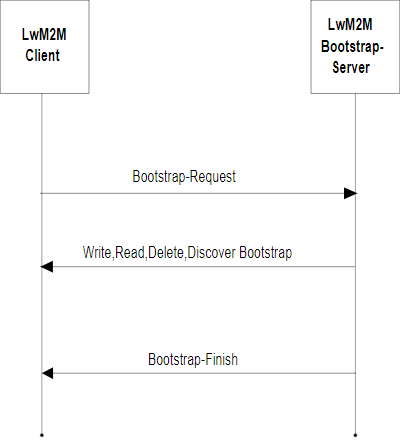
7.7.1.1. Bootstrap Configuration
A Bootstrap Configuration defines the bootstrap strategy for a set of Bootstrap Entry:
-
RunServers
-
Run’s key management policy
-
Optionally, additional write operations to bootstrap objects other than /0, /1, /2 and /21.
Example of a Bootstrap Config:
{
"id": "637d00aedca4b9489573de68",
"name": "BootstrapConfig",
"description": "This is a bootstrap config",
"runServers": [
{
"id": "myServer",
"useLiveObjects": false,
"lwm2mDefinition": {
"security": {
"shortServerId": 1,
"lwm2mServerUri": "coaps://myserver:5684",
"securityMode": 1
},
"server": {
"shortServerId": 1,
"lifetime": 200,
"binding": "S"
}
}
}
],
"additionalOperations": {
"externalConfigServer": {
"url": "https://lwm2m.myserver.com/bootstrapconfig/",
"headers": [
"applicationName": ["LiveObjects"],
"myServerApiKey": ["azertyuiop"]
]
},
"objectVersionUrns": [
"urn:oma:lwm2m:ext:3300:1.1",
"urn:oma:lwm2m:ext:36050:1.0"
],
"writeOperations": [
{
"path": "/3300/1/5750",
"value": "VOC Index"
},
{
"path": "/3300/1/5602",
"value": "0.0"
},
{
"path": "/36050/0/0",
"value": "192837465"
}
]
}
"created": "2022-11-22T17:02:38.944Z",
"updated": "2022-11-22T17:02:38.944Z"
}| Field | Description |
|---|---|
id |
(mandatory) Generated Bootstrap configuration unique identifier. Is used to link the configuration to a Bootstrap Entry. |
name |
(mandatory) User-defined name for the bootstrap config, must not be empty. |
description |
(optional) User-defined description for the bootstrap config. |
runServers |
(mandatory) The run servers configuration. |
runServers.id |
(mandatory) Run server unique identifier. Will be used also in Bootstrap Entry |
runServers.useLiveObjects |
(optional) If true, the LiveObjects LwM2M URI will be used as lwm2mServerUri and PSK as the securityMode. If false, they have to be defined. (default: false) |
runServers.renewSecurityOnBootstrap |
(optional) If true, new credentials (e.g. the PSK identity and secret) will be generated at each Bootstrap. Can be set only if useLiveObjects is true. (default: false) |
runServers.autoProvisionDeviceOnBootstrap.enabled |
(optional) If true, the LwM2M device will be automatically created or updated in the Device Inventory on bootstrap, based on its Entry definition, even if it has not been provisioned beforehand. Can be set only if useLiveObjects is true. (default: false) |
runServers.lwm2mDefinition |
(mandatory) The LwM2M configuration. |
runServers.lwm2mDefinition.security |
(mandatory) The configuration for the |
runServers.lwm2mDefinition.security.settings |
(optional) Settings for this Security Object (for example, on which instance to write it). |
runServers.lwm2mDefinition.security.settings.objectInstanceId |
(optional) The instance ID that will be used for this Object. If not specified, the ID is automatically assigned incrementally from 0 for the first Run Server in the list. The Security Object instance used for the Bootstrap Server is avoided (a Discover operation is performed to identify the ID used). |
runServers.lwm2mDefinition.security.lwm2mServerUri |
(mandatory if useLiveObjects is false) Uniquely identifies the LwM2M Server or LwM2M Bootstrap-Server. Present if and only if useLiveObjects is false. |
runServers.lwm2mDefinition.security.securityMode |
(mandatory if useLiveObjects is false) Determines what credentials are being used by the LwM2M Client and the LwM2M Server. Present if and only if useLiveObjects is false. Allowed values : - - - - - |
runServers.lwm2mDefinition.security.serverPublicKey |
(optional) Stores the LwM2M Server’s, respectively LwM2M Bootstrap-Server’s, certificate, public key (RPK mode) or trust anchor. The Certificate Mode Resource determines the content of this resource. Present if and only if useLiveObjects is false. |
runServers.lwm2mDefinition.security.smsSecurityMode |
(optional) Determines which SMS security mode is used: - - - - - - - |
runServers.lwm2mDefinition.security.lwm2mServerSmsNumber |
(optional) MSISDN used by the LwM2M Client to send messages to the LwM2M Server via the SMS binding. |
runServers.lwm2mDefinition.security.shortServerId |
(mandatory) This identifier uniquely identifies each LwM2M Server configured for the LwM2M Client. |
runServers.lwm2mDefinition.security.clientHoldOffTime |
(optional) The number of seconds to wait before initiating a Client Initiated Bootstrap once the LwM2M Client has determined it should initiate this bootstrap mode. |
runServers.lwm2mDefinition.security.bootstrapServerAccountTimeout |
(optional) The LwM2M Client MUST purge the LwM2M Bootstrap-Server Account after the timeout value given by this resource. |
runServers.lwm2mDefinition.security.matchingType |
(optional) The Matching Type Resource specifies how the certificate or raw public key in the Server Public Key is presented. Four values are currently defined: - - - - |
runServers.lwm2mDefinition.security.sni |
(optional) This resource holds the value of the Server Name Indication (SNI) value to be used during the TLS handshake. When this resource is present then the LwM2M Server URI acts as the address of the service while the SNI value is used for matching a presented certificate, or PSK identity. |
runServers.lwm2mDefinition.security.certificateUsage |
(optional) The Certificate Usage Resource specifies the semantic of the certificate or raw public key stored in the Server Public Key Resource, which is used to match the certificate presented in the TLS/DTLS handshake. The currently defined values are 0 for "CA constraint", 1 for "service certificate constraint", 2 for "trust anchor assertion", and 3 for "domain-issued certificate". When this resource is absent, value (3) for domain issued certificate mode is assumed. More details about the semantic of each value can be found in the security consideration section of the LwM2M specification. Present if and only if useLiveObjects is false. |
runServers.lwm2mDefinition.security.dtlsTlsCiphersuite |
(optional) When this resource is present it instructs the TLS/DTLS client to propose the indicated ciphersuite(s) in the ClientHello of the handshake. A ciphersuite is indicated as a 32-bit integer value. The IANA TLS ciphersuite registry is maintained at www.iana.org/assignments/tls-parameters/tls-parameters.xhtml. As an example, the TLS_PSK_WITH_AES_128_CCM_8 ciphersuite is represented with the following string "0xC0,0xA8". To form an integer value the two values are concatenated. In this example, the value is 0xc0a8 or 49320. |
runServers.lwm2mDefinition.server |
(mandatory) The configuration for the |
runServers.lwm2mDefinition.server.settings |
(optional) Settings for this Server Object (for example, on which instance to write it). |
runServers.lwm2mDefinition.server.settings.objectInstanceId |
(optional) The instance ID that will be used for this Object. If not specified, the ID is automatically assigned incrementally from 0 for the first Run Server in the list. |
runServers.lwm2mDefinition.server.shortServerId |
(mandatory) Used as link to associate server Object Instance. |
runServers.lwm2mDefinition.server.lifetime |
(optional) Specify the lifetime of the registration in seconds. |
runServers.lwm2mDefinition.server.defaultMinimumPeriod |
(optional) The default value the LwM2M Client should use for the Minimum Period of an Observation |
runServers.lwm2mDefinition.server.defaultMaximumPeriod |
(optional) The default value the LwM2M Client should use for the Maximum Period of an Observation |
runServers.lwm2mDefinition.server.disableTimeout |
(optional) A period to disable the Server. After this period, the LwM2M Client MUST perform registration process to the Server. |
runServers.lwm2mDefinition.server.notificationStoringWhenDisabledOrOffline |
(optional) If true, the LwM2M Client stores “Notify” operations to the LwM2M Server while the LwM2M Server account is disabled or the LwM2M Client is offline |
runServers.lwm2mDefinition.server.binding |
(optional) Defines the transport binding configured for the LwM2M Client. It is a list composed of the following elements: - - - - - |
runServers.lwm2mDefinition.server.apnLink |
(optional) If this resource is defined, it provides a link to the APN connection profile Object Instance (OMNA registered Object ID:11) to be used to communicate with this server. The instance id must be provided. |
runServers.lwm2mDefinition.server.registrationPriorityOrder |
(optional) The LwM2M Client sequences the LwM2M Server registrations in increasing order of this value. If this value is not defined, registration attempts to this server are not impacted by other server registrations. |
runServers.lwm2mDefinition.server.initialRegistrationDelayTimer |
(optional) The delay before registration is attempted for this LwM2M Server based upon the completion of registration of the previous LwM2M Server in the registration order. This is only applied until the first successful registration after a successful bootstrapping sequence. |
runServers.lwm2mDefinition.server.registrationFailureBlock |
(optional) When set to true and registration to this LwM2M server fails, the LwM2M Client blocks registration to other servers in the order. When set to false, the LwM2M Client proceeds with registration to the next server in the order. |
runServers.lwm2mDefinition.server.bootstrapOnRegistrationFailure |
(optional) If set to true, this indicates that the LwM2M Client should re-bootstrap when either registration is explicitly rejected by the LwM2M Server or registration is considered as failing as dictated by the other resource settings. If set to false, the LwM2M Client will continue with the registration attempts as dictated by the other resource settings. |
runServers.lwm2mDefinition.server.communicationRetryCount |
(optional) The number of successive communication attempts before which a communication sequence is considered as failed. |
runServers.lwm2mDefinition.server.communicationRetryTimer |
(optional) The delay between successive communication attempts in a communication sequence. This value is multiplied by two to the power of the communication retry attempt minus one (2**(retry attempt-1)) to create an exponential back-off. |
runServers.lwm2mDefinition.server.communicationSequenceDelayTimer |
(optional) The delay between successive communication sequences. A communication sequence is defined as the exhaustion of the Communication Retry Count and Communication Retry Timer values. A communication sequence can be applied to server registrations or bootstrapping attempts. MAX_VALUE means do not perform another communication sequence. |
runServers.lwm2mDefinition.server.communicationSequenceRetryCount |
(optional) The number of successive communication sequences before which a registration attempt is considered as failed. |
runServers.lwm2mDefinition.server.trigger |
(optional) Using the Trigger Resource a LwM2M Client can indicate whether it is reachable over SMS (value set to 'true') or not (value set to 'false') |
runServers.lwm2mDefinition.server.preferredTransport |
(optional) Only a single transport binding SHALL be present. When the LwM2M client supports multiple transports, it MAY use this transport to initiate a connection. This resource can also be used to switch between multiple transports e.g. a non-IP device can switch to UDP transport to perform firmware updates. |
runServers.lwm2mDefinition.server.muteSend |
(optional) If true or the Resource is not present, the LwM2M Client Send command capability is de-activated. If false, the LwM2M Client Send Command capability is activated. |
additionalOperations.objectVersionUrns |
(optional) The list of objects versions, in urn format. The version of all objects used in writeOperations must be declared here. |
additionalOperations.writeOperations.path |
(optional) The path of the write operation. They must not target /0, /1, /2 or /21. |
additionalOperations.writeOperations.value |
(optional) The value of the write operation. |
additionalOperations.externalConfigServer.url |
(optional) The url of an external server that will be called to provide additional write operations (restricted to port 443). See Bootstrap Config External Server. |
additionalOperations.externalConfigServer.headers |
(optional) The headers that will be put in the HTTP request toward the external server. |
Note : runServers.lwm2mDefinition.security.shortServerId and runServers.lwm2mDefinition.server.shortServerId must be equal.
7.7.1.1.1. Bootstrap Configuration with External Server
If your use case needs it, you can define an external server that will be called to add Bootstrap Configuration operations on each device bootstrap (whose entry is linked to this config).
In that case, Live Objects will make a POST HTTP call toward the url and with the headers defined.
The expected response is similar to the operations field of Bootstrap Configuration.
If the server returns an invalid response body, or other than a 2xx response code, then the device bootstrap will fail.
{
"tenantId": "637d00aedca4b9489573de68",
"endpointName": "my_endpoint",
"bootstrapConfigId": "637d00cfdca4b9489573de69"
}| Field | Description |
|---|---|
tenantId |
(mandatory) Your account identifier. |
endpointName |
(mandatory) The endpoint client name that is bootstraping. |
bootstrapConfigId |
(mandatory) The identifier of the Bootstrap Config that was setup with this server url. |
{
"objectVersionUrns": [
"urn:oma:lwm2m:ext:3300:1.1",
"urn:oma:lwm2m:ext:36050:1.0"
],
"writeOperations": [
{
"path": "/3300/1/5750",
"value": "VOC Index"
},
{
"path": "/3300/1/5602",
"value": "0.0"
},
{
"path": "/36050/0/0",
"value": "192837465"
}
]
}| Field | Description |
|---|---|
objectVersionUrns |
(mandatory) the list of objects versions, in urn format. The version of all objects used in writeOperations must be declared here. |
writeOperations.path |
(mandatory) The path of the write operation. |
writeOperations.value |
(mandatory) The value of the write operation. |
|
All objects used in writeOperations will first be deleted before applying the write operation. |
|
If other writeOperations have been setup in the operations field of the Bootstrap Config, then all the writeOperations will be merged, with priority to the ones returned by the external server. |
7.7.1.2. Bootstrap Entry
A Bootstrap Entry is link to a Bootstrap Config and contains:
-
the credentials used to authenticate to the LwM2M Bootstrap server
-
the parameters of the Bootstrap Config specific to an endpoint, namely the credentials used to authenticate to the LwM2M Run server
-
information about past Bootstrap sessions
Example of a Bootstrap Entry:
{
"endpointName": "my_endpoint",
"security": {
"mode": "PSK",
"pskInfo": {
"identity": "my_endpoint",
"secret": "0123456789ABCDEF0123456789ABCDEF"
}
},
"definition": {
"bootstrapConfigId": "637d00cfdca4b9489573de69",
"runServers": [
{
"id": "LOServer",
"security": {
"pskInfo": {
"identity": "my_endpoint",
"secret": "0123456789ABCDEF0123456789ABCDEF"
}
}
}
]
},
"activity": {
"status": "FINISHED",
"endpointBootstrapConfig": {
"runServers": [
{
"security": {
"shortServerId": 1,
"lwm2mServerUri": "coaps://lwm2m.liveobjects.orange-business.com:5684",
"securityMode": 0,
"publicKeyOrIdentity": "urn:imei:000000000000000",
"secretKey": "***",
"clientHoldOffTime": 0,
"bootstrapServerAccountTimeout": 0
},
"server": {
"shortServerId": 1,
"lifetime": 3600,
"defaultMinimumPeriod": 0,
"defaultMaximumPeriod": 500,
"disableTimeout": 0,
"notificationStoringWhenDisabledOrOffline": true,
"binding": "U"
}
}
]
},
"bootstrapRequestCount": 6,
"lastBootstrapRequestDate": "2023-01-13T11:50:28.086Z",
"bootstrapFinishCount": 4,
"lastBootstrapFinishDate": "2023-01-13T11:50:36.221Z"
},
"created": "2023-01-11T17:53:57.021Z",
"updated": "2023-01-13T11:50:36.227Z"
}| Field | Description |
|---|---|
endpointName |
(mandatory) The endpoint client name. |
security |
(mandatory) The security information to authenticate to the LwM2M Bootstrap server. |
security.mode |
(mandatory) The security mode used to authenticate to the LwM2M Bootstrap server. |
security.pskInfo |
(mandatory) The Pre-Shared Key (PSK) information to authenticate to the LwM2M Bootstrap server. |
security.pskInfo.identity |
(mandatory) The "bootstrap" PSK Identity. |
security.pskInfo.secret |
(mandatory) The "bootstrap" PSK secret key. |
masterEntry |
(optional) Information about the linked Bootstrap Master Entry. Present only if the Bootstrap Entry was created automatically via a Bootstrap Master Entry. |
masterEntry.id |
(optional) The Bootstrap Master Entry identifier. |
definition |
(optional) The Bootstrap Config parameters for the endpoint (must be defined for the Bootstrap to work). |
definition.bootstrapConfigId |
(optional) The identifier of the Bootstrap Config to use for the endpoint (must be defined for the Bootstrap to work). |
definition.runServers |
(optional) The parameters for the runServers defined in Bootstrap Config (depending on the Bootstrap config it can be required for the Bootstrap to work). |
definition.runServers.id |
(mandatory) The identifier of the runServer defined in Bootstrap Config. |
definition.runServers.security |
(optional) The security information to authenticate to the LwM2M Run server (depending on the Bootstrap config it can be required for the Bootstrap to work). |
definition.runServers.security.pskInfo |
(mandatory) The Pre-Shared Key (PSK) information to authenticate to this LwM2M Run server. |
definition.runServers.security.pskInfo.identity |
(optional) The "run" PSK Identity. If it is not defined, the Identity of the PSK used to authenticate to the LwM2M Bootstrap server is used. |
definition.runServers.security.pskInfo.secret |
(mandatory) The "run" PSK secret key. |
activity |
(read only) Information about past Bootstrap session. |
activity.status |
(read only) status regarding the Bootstrap |
activity.endpointBootstrapConfig |
(read only) The last Bootstrap configuration that was sent to the LwM2M client. Refer to the Bootstrap Config for the description of each parameter except for publicKeyOrIdentity and secretKey described below. |
activity.endpointBootstrapConfig.publicKeyOrIdentity |
(read only) The LwM2M Client’s certificate, public key (RPK mode) or PSK Identity (PSK mode). |
activity.endpointBootstrapConfig.secretKey |
(read only) The secret key (PSK mode) or private key (RPK or certificate mode). |
activity.bootstrapRequestCount |
(read only) The number of times a Bootstrap sequence has been initiated (a Bootstrap-Request has been received by the LwM2M server). |
activity.lastBootstrapRequestDate |
(read only) The last time a Bootstrap sequence was initiated (a Bootstrap-Request has been received by the LwM2M server). |
activity.bootstrapFinishCount |
(read only) The number of times a Bootstrap sequence has been successfully completed (a Bootstrap-Finish has been sent by the LwM2M server). |
activity.lastBootstrapFinishDate |
(read only) The last time a Bootstrap sequence has been successfully completed (a Bootstrap-Finish has been sent by the LwM2M server). |
created |
(read only) Date on which the Bootstrap Entry was created. |
updated |
(read only) Date on which the Bootstrap Entry was last updated. |
7.7.1.3. Bootstrap Master Entry
Bootstrap Master Entries are an extension of Bootstrap Entries that can be used for a set of endpoints without having to provision credentials for each endpoint. They contain:
-
An ID to be used in the psk identity (see Endpoint Credentials)
-
The master secret from which the secrets used by endpoints to authenticate to the LwM2M Bootstrap server are derived (see Endpoint Credentials)
-
A link to a Bootstrap Config. The config must have useLiveObjects, renewSecurityOnBootstrap, and autoProvisionDeviceOnBootstrap.enabled set to true.
-
Information about past Bootstrap sessions of endpoints using this Bootstrap Master Entry
When an endpoint bootstraps using a Bootstrap Master Entry, a Bootstrap Entry is automatically created for that endpoint. See the bootstrap sequence for more information.
Example of a Bootstrap Master Entry:
{
"id": "Kl77BbLBwh",
"name": "My Master Entry",
"security": {
"mode": "PSK",
"pskInfo": {
"secret": "5adc592c900f4dae08dc7d68984bd262689f931c0329ceffe3ad374368f20708"
}
},
"definition": {
"bootstrapConfigId": "686287c6babc0e5f6fe43e8a"
},
"activity": {
"bootstrapRequestCount": 1,
"lastBootstrapRequestDate": "2025-06-30T12:56:44.182Z",
"bootstrapFinishCount": 1,
"lastBootstrapFinishDate": "2025-06-30T12:56:46.604Z"
},
"created": "2025-06-30T12:49:16.794Z",
"updated": "2025-06-30T12:56:46.606Z"
}| Field | Description |
|---|---|
id |
(mandatory) The Bootstrap Master Entry ID. It is generated and must be used in endpoints PSK identity, see Endpoint Credentials. |
name |
(mandatory) The Bootstrap Master Entry name. It is user-defined. |
security |
(mandatory) The security information to authenticate to the LwM2M Bootstrap server. |
security.mode |
(mandatory) The security mode used to authenticate to the LwM2M Bootstrap server. PSK (Pre-Shared Key) is the only mode available currently. |
security.pskInfo |
(mandatory) The master Pre-Shared Key (PSK) information to authenticate to the LwM2M Bootstrap server. The endpoint PSK secret is derived from it, see Endpoint Credentials. |
security.pskInfo.secret |
(mandatory) The PSK master secret key, as a hex-encoded string. It is generated. See Endpoint Credentials |
definition |
(optional) The Bootstrap Config parameters for the endpoints (must be defined for the Bootstrap to work). |
definition.bootstrapConfigId |
(optional) The identifier of the Bootstrap Config to use for the endpoints (must be defined for the Bootstrap to work). |
activity |
(read only) Information about past Bootstrap sessions of endpoints using this Bootstrap Master Entry. |
activity.bootstrapRequestCount |
(read only) The number of times a Bootstrap sequence has been initiated (a Bootstrap-Request has been received by the LwM2M server). |
activity.lastBootstrapRequestDate |
(read only) The last time a Bootstrap sequence was initiated (a Bootstrap-Request has been received by the LwM2M server). |
activity.bootstrapFinishCount |
(read only) The number of times a Bootstrap sequence has been successfully completed (a Bootstrap-Finish has been sent by the LwM2M server). |
activity.lastBootstrapFinishDate |
(read only) The last time a Bootstrap sequence has been successfully completed (a Bootstrap-Finish has been sent by the LwM2M server). |
created |
(read only) Date on which the Bootstrap Master Entry was created. |
updated |
(read only) Date on which the Bootstrap Master Entry was last updated. |
7.7.1.3.1. Endpoint credentials
The PSK identity must have the following format:
<endpointName>@<masterEntryId>Where:
-
endpointName: The endpoint name used in the Bootstrap Request. -
masterEntryId: The Bootstrap Master Entry ID.
Replace <endpointName> and <masterEntryId> with your actual values (do not include the angle brackets).
|
Only alphanumeric characters (a-z, A-Z, 0-9) and special characters among : - _ are allowed in the endpointName.
|
The PSK secret is derived from the master secret and the endpoint name using HMAC-SHA256.
openssl:# ==================
# Linux
# ==================
endpointName=urn:android:device:9774d56d682e549c
masterSecret=efd9a6f6b82b9ecf8ef32cd08f681274e1cd17bfd2adc830d41d2d36d261b270
echo -n $endpointName | openssl dgst -sha256 -mac HMAC -macopt hexkey:$masterSecret
# ==================
# Windows (Commands)
# ==================
(echo|set /p="urn:android:device:9774d56d682e549c") | openssl dgst -sha256 -mac HMAC -macopt hexkey:efd9a6f6b82b9ecf8ef32cd08f681274e1cd17bfd2adc830d41d2d36d261b270
# Replace urn:android:device:9774d56d682e549c and efd9a6f6b82b9ecf8ef32cd08f681274e1cd17bfd2adc830d41d2d36d261b270 with your actual valuesThe derived secret with the example input values (in hexadecimal format):
e9a6992bd98f629d31cd12980fa1adaed011220cec2d81c2f59ae5ff07037f29Where:
-
endpointName: The endpoint name used in the Bootstrap Request. -
masterSecret: The Bootstrap Master Entry PSK secret, in hexadecimal format.
7.7.1.4. Bootstrap Sequence
7.7.1.4.1. General case
Before being able to bootstrap a device, it is necessary to provision a Bootstrap Entry for the device and link it to a Bootstrap Config.
The Bootstrap sequence starts with the device sending a Bootstrap-Request (preceded by a DTLS Handshake). If the instance IDs to use for the Security Objects are not defined in the Bootstrap Config, a Bootstrap-Discover is sent by LiveObjects to be able to know which Security Object instance holds the Bootstrap server information and avoid it. The Security, Server and OSCORE Objects are deleted. The Security and Server Objects are then written using the parameters defined in the Bootstrap Config and the credentials defined in the Bootstrap Entry.
The Bootstrap sequence ends with LiveObjects sending a Bootstrap-Finish. The device can then register to the LwM2M Run servers.
The Bootstrap status is visible in the Bootstrap Entry. The status evolves as follows during the Bootstrap sequence:
7.7.1.4.2. Using LiveObjects as Run Server
To use LiveObjects as Run Server, the Bootstrap Config must be created with the parameter useLiveObjects set to true. Refer to this Bootstrap Config creation example.
|
A device must be created in your account (with the same endpoint name as the Bootstrap Entry) before the bootstrap takes place. However, if you use the autoProvisionDeviceOnBootstrap.enabled=true setting in the config.RunServer definition, you can skip this device pre-provisioning: the device will be automatically created in the device inventory of the Bootstrap Entry’s customer account. |
The device can be declared as being managed by the LiveObjects Bootstrap Server (bootstrap.managed = true and w/o security info) or not (bootstrap.managed = false and w/ security info). Refer to: LwM2M Device or LwM2M Device managed by Bootstrap creation examples.
If the device is created with bootstrap.managed = true (and in the same tenant as the Entry), the security info will be automatically provisioned in the LiveObjects device representation upon bootstrapping. Otherwise, they must be provisioned manually during the device creation, and they will be checked during bootstrap (i.e., do they match the security info that was provisioned in the Bootstrap Entry, and that will be set on the physical device).
If an error occurs during the automatic provisioning of the security info or if there is a security info mismatch, the Bootstrap sequence will fail. After a successful Bootstrap sequence, the device will register with the LiveObjects LwM2M Run server.
7.7.1.4.3. With credentials generated at Bootstrap time
The following diagram describes the sequence when the run credentials are generated at Bootstrap time.
The Bootstrap Config has to be created with the renewSecurityOnBootstrap parameter set to true. Refer to this Bootstrap Config creation example. The Bootstrap Entry should be created without Run credentials (otherwise they will just be ignored).
If the Bootstrap Config does not set autoProvisionDeviceOnBootstrap.enabled=true, a device must be created on LiveObjects with the bootstrap.managed parameter set to true (and with the same endpoint name and on the same account as the Bootstrap Entry). Refer to this Device creation example.
At each Bootstrap new credential will be generated and automatically provisioned in the LiveObjects device representation. If an error occurs during the credentials provisioning, the Bootstrap sequence will fail. After a successful Bootstrap sequence, the device will register with the LiveObjects LwM2M Run server using the generated credentials.
7.7.1.4.4. Using a Bootstrap Master Entry
The following diagram describes the sequence when using a Bootstrap Master Entry.
A Bootstrap Master Entry must be created to get a Bootstrap Master Entry ID and a master PSK secret, from which the PSK identity and secret for each endpoint are derived (the key derivation is of course not done by the device, which must not know the master secret).
The Bootstrap Config must be created with the following parameters set to true: useLiveObjects, renewSecurityOnBootstrap, and autoProvisionDeviceOnBootstrap.enabled.
A Bootstrap Entry and a LwM2M device will be automatically created or updated for each endpoint using the Bootstrap Master Entry, (i.e., for each endpoint whose credentials are derived from it) during the Bootstrap sequence. For more details about how credentials are derived for each endpoint, refer to Endpoint Credentials.
7.7.2. Bootstrap Configurations API
This section includes API call examples for the Bootstrap Configs management.
You can refer to the swagger documentation to list all available APIs.
7.7.2.1. Create a bootstrap config
Example:
POST /api/v1/bootstrap/lwm2m/configs
{
"name" : "BootstrapConfig",
"description" : "This is a bootstrap config",
"runServers" : [
{
"id" : "myServer",
"useLiveObjects" : false,
"lwm2mDefinition" : {
"security" : {
"shortServerId" : 1,
"lwm2mServerUri" : "coaps://myserver:5684",
"securityMode" : 1
},
"server" : {
"shortServerId" : 1,
"lifetime" : 200,
"binding" : "S"
}
}
}
]
}Response
201 CREATED
{
"id": "637d00aedca4b9489573de68",
"name": "BootstrapConfig",
"description": "This is a bootstrap config",
"runServers": [
{
"id": "myServer",
"useLiveObjects": false,
"lwm2mDefinition": {
"security": {
"shortServerId": 1,
"lwm2mServerUri": "coaps://myserver:5684",
"securityMode": 1
},
"server": {
"shortServerId": 1,
"lifetime": 200,
"binding": "S"
}
}
}
],
"created": "2022-11-22T17:02:38.944Z",
"updated": "2022-11-22T17:02:38.944Z"
}7.7.2.2. Create a LiveObjects bootstrap config
This example will produce a bootstrap config with the LiveObjects LwM2M uri as lwm2mServerUri and PSK as the securityMode.
Example:
POST /api/v1/bootstrap/lwm2m/configs
{
"name": "LOBootstrapConfig",
"description": "This is a LO bootstrap config",
"runServers": [
{
"id": "LOServer",
"useLiveObjects": true,
"renewSecurityOnBootstrap": false,
"lwm2mDefinition": {
"security": {
"shortServerId": 1
},
"server": {
"shortServerId": 1,
"lifetime": 300,
"binding": "U"
}
}
}
]
}Response
201 CREATED
{
"id": "637d00cfdca4b9489573de69",
"name": "LOBootstrapConfig",
"description": "This is a LO bootstrap config",
"runServers": [
{
"id": "LOServer",
"useLiveObjects": true,
"renewSecurityOnBootstrap": false,
"lwm2mDefinition": {
"security": {
"shortServerId": 1
},
"server": {
"shortServerId": 1,
"lifetime": 300,
"binding": "U"
}
}
}
],
"created": "2022-11-22T17:03:11.197Z",
"updated": "2022-11-22T17:03:11.197Z"
}7.7.2.3. Create a LiveObjects bootstrap config with credentials generation and auto-provisioning
This example will produce a bootstrap config with the LiveObjects LwM2M uri as lwm2mServerUri, PSK as the securityMode and the auto-provisioning device mode which allow not to create device in the the device inventory beforehand.
A new device will be created at first bootstrap
A new run Pre-Shared Key will be generated (both the id and the secret) at each Bootstrap.
Example:
POST /api/v1/bootstrap/lwm2m/configs
{
"name": "LOBootstrapConfig",
"description": "This is a LO bootstrap config",
"runServers": [
{
"id": "LOServer",
"useLiveObjects": true,
"renewSecurityOnBootstrap": true,
"autoProvisionDeviceOnBootstrap" : {
"enabled": true
},
"lwm2mDefinition": {
"security": {
"shortServerId": 1
},
"server": {
"shortServerId": 1,
"lifetime": 300,
"binding": "U"
}
}
}
]
}Response
201 CREATED
{
"id": "637d00cfdca4b9489573de69",
"name": "LOBootstrapConfig",
"description": "This is a LO bootstrap config",
"runServers": [
{
"id": "LOServer",
"useLiveObjects": true,
"renewSecurityOnBootstrap": true,
"autoProvisionDeviceOnBootstrap" : {
"enabled": true
},
"lwm2mDefinition": {
"security": {
"shortServerId": 1
},
"server": {
"shortServerId": 1,
"lifetime": 300,
"binding": "U"
}
}
}
],
"created": "2022-11-22T17:03:11.197Z",
"updated": "2022-11-22T17:03:11.197Z"
}7.7.3. Bootstrap Entries API
This section includes API call examples for the Bootstrap Entries management.
You can refer to the swagger documentation to list all available APIs.
7.7.3.1. Create a bootstrap entry
Example:
POST /api/v1/bootstrap/lwm2m/entries
{
"endpointName": "my_endpoint",
"security": {
"mode": "PSK",
"pskInfo": {
"identity": "my_endpoint",
"secret": "0123456789ABCDEF0123456789ABCDEF"
}
},
"definition": {
"bootstrapConfigId": "63b6dd0d4a3f024c43b88c31",
"runServers": [
{
"id": "LOServer",
"security": {
"pskInfo": {
"identity": "my_endpoint",
"secret": "0123456789ABCDEF0123456789ABCDEF"
}
}
}
]
}
}Response
201 CREATED
{
"endpointName": "my_endpoint",
"security": {
"mode": "PSK",
"pskInfo": {
"identity": "my_endpoint"
}
},
"definition": {
"bootstrapConfigId": "63b6dd0d4a3f024c43b88c31",
"runServers": [
{
"id": "LOServer",
"security": {
"pskInfo": {
"identity": "my_endpoint",
"secret": "***"
}
}
}
]
},
"activity": {
"status": "NEVER_REQUESTED",
"bootstrapRequestCount": 0,
"bootstrapFinishCount": 0
},
"created": "2023-01-10T16:57:38.299Z",
"updated": "2023-01-10T16:57:38.299Z"
}7.7.3.2. Update the bootstrapConfigId in a bootstrap entry
Example:
PUT /api/v1/bootstrap/lwm2m/entries/my_endpoint/definition/bootstrapConfigId
"6374fc20c63f896edc10726d"Response
200 OK
{
"endpointName": "my_endpoint",
"security": {
"mode": "PSK",
"pskInfo": {
"identity": "my_endpoint"
}
},
"definition": {
"bootstrapConfigId": "6374fc20c63f896edc10726d",
"runServers": [
{
"id": "LOServer",
"security": {
"pskInfo": {
"identity": "my_endpoint",
"secret": "***"
}
}
}
]
},
"activity": {
"status": "NEVER_REQUESTED",
"bootstrapRequestCount": 0,
"bootstrapFinishCount": 0
},
"created": "2023-01-10T16:57:38.299Z",
"updated": "2023-01-10T18:03:05.488Z"
}7.7.3.3. Get a bootstrap entry
Example:
GET /api/v1/bootstrap/lwm2m/entries/my_endpoint?showSecuritySecrets=true
Response
200 OK
{
"endpointName": "my_endpoint",
"security": {
"mode": "PSK",
"pskInfo": {
"identity": "my_endpoint"
}
},
"definition": {
"bootstrapConfigId": "6374fc20c63f896edc10726d",
"runServers": [
{
"id": "LOServer",
"security": {
"pskInfo": {
"secret": "0123456789ABCDEF0123456789ABCDEF"
}
}
}
]
},
"activity": {
"status": "FINISHED",
"endpointBootstrapConfig": {
"runServers": [
{
"security": {
"shortServerId": 1,
"lwm2mServerUri": "coaps://lwm2m.liveobjects.orange-business.com:5684",
"securityMode": 0,
"publicKeyOrIdentity": "my_endpoint",
"secretKey": "0123456789ABCDEF0123456789ABCDEF",
"clientHoldOffTime": 0,
"bootstrapServerAccountTimeout": 0
},
"server": {
"shortServerId": 1,
"lifetime": 3600,
"defaultMinimumPeriod": 0,
"defaultMaximumPeriod": 500,
"disableTimeout": 0,
"notificationStoringWhenDisabledOrOffline": true,
"binding": "U"
}
}
]
},
"bootstrapRequestCount": 1,
"lastBootstrapRequestDate": "2023-01-10T18:05:23.693Z",
"bootstrapFinishCount": 1,
"lastBootstrapFinishDate": "2023-01-10T18:05:31.907Z"
},
"created": "2023-01-10T16:57:38.299Z",
"updated": "2023-01-10T18:03:05.488Z"
}7.7.3.4. List bootstrap entries
Example:
GET /api/v1/bootstrap/lwm2m/entries?limit=10&bookmarkEndpointName=my_endpoint
Response
200 OK
[
{
"endpointName": "urn:imei:000000000000000",
"security": {
"mode": "PSK",
"pskInfo": {
"identity": "urn:imei:000000000000000"
}
},
"definition": {
"bootstrapConfigId": "63bbf9244bdab8538b9adcae",
"runServers": [
{
"id": "LOServer",
"security": {
"pskInfo": {
"secret": "***"
}
}
}
]
},
"activity": {
"status": "FINISHED",
"endpointBootstrapConfig": {
"runServers": [
{
"security": {
"shortServerId": 1,
"lwm2mServerUri": "coaps://lwm2m.liveobjects.orange-business.com:5684",
"securityMode": 0,
"publicKeyOrIdentity": "urn:imei:000000000000000",
"secretKey": "***",
"clientHoldOffTime": 0,
"bootstrapServerAccountTimeout": 0
},
"server": {
"shortServerId": 1,
"lifetime": 3600,
"defaultMinimumPeriod": 0,
"defaultMaximumPeriod": 500,
"disableTimeout": 0,
"notificationStoringWhenDisabledOrOffline": true,
"binding": "U"
}
}
]
},
"bootstrapRequestCount": 6,
"lastBootstrapRequestDate": "2023-01-13T11:50:28.086Z",
"bootstrapFinishCount": 4,
"lastBootstrapFinishDate": "2023-01-13T11:50:36.221Z"
},
"created": "2023-01-11T17:53:57.021Z",
"updated": "2023-01-13T11:50:36.227Z"
},
{
"endpointName": "urn:imei:000000000000001",
"security": {
"mode": "PSK",
"pskInfo": {
"identity": "urn:imei:000000000000001"
}
},
"definition": {
"bootstrapConfigId": "63bbf9244bdab8538b9adcae",
"runServers": [
{
"id": "LOServer",
"security": {
"pskInfo": {
"secret": "***"
}
}
}
]
},
"activity": {
"status": "FINISHED",
"endpointBootstrapConfig": {
"runServers": [
{
"security": {
"shortServerId": 1,
"lwm2mServerUri": "coaps://lwm2m.liveobjects.orange-business.com:5684",
"securityMode": 0,
"publicKeyOrIdentity": "urn:imei:000000000000001",
"secretKey": "***",
"clientHoldOffTime": 0,
"bootstrapServerAccountTimeout": 0
},
"server": {
"shortServerId": 1,
"lifetime": 3600,
"defaultMinimumPeriod": 0,
"defaultMaximumPeriod": 500,
"disableTimeout": 0,
"notificationStoringWhenDisabledOrOffline": true,
"binding": "U"
}
}
]
},
"bootstrapRequestCount": 13,
"lastBootstrapRequestDate": "2023-01-13T12:30:00.594Z",
"bootstrapFinishCount": 4,
"lastBootstrapFinishDate": "2023-01-13T12:30:00.912Z"
},
"created": "2023-01-13T10:22:41.821Z",
"updated": "2023-01-13T12:30:00.921Z"
}
]7.7.4. Bootstrap Master Entries API
This section includes API call examples for the Bootstrap Master Entry management.
You can refer to the swagger documentation to list all available APIs.
7.7.4.1. Create a bootstrap master entry
Example:
POST /api/v1/bootstrap/lwm2m/masterEntries
{
"name": "My Master Entry",
"security": {
"mode": "PSK"
},
"definition": {
"bootstrapConfigId": "686287c6babc0e5f6fe43e8a"
}
}Response
201 CREATED
{
"id": "Kl77BbLBwh",
"name": "My Master Entry",
"security": {
"mode": "PSK",
"pskInfo": {
"secret": "5adc592c900f4dae08dc7d68984bd262689f931c0329ceffe3ad374368f20708"
}
},
"definition": {
"bootstrapConfigId": "686287c6babc0e5f6fe43e8a"
},
"created": "2025-06-30T12:49:16.794Z",
"updated": "2025-06-30T12:49:16.794Z"
}7.7.4.2. Update the bootstrapConfigId in a bootstrap master entry
Example:
PUT /api/v1/bootstrap/lwm2m/masterEntries/Kl77BbLBwh/definition/bootstrapConfigId
"6374fc20c63f896edc10726d"Response
204 NO CONTENT
7.7.4.3. Get a bootstrap master entry
Example:
GET /api/v1/bootstrap/lwm2m/masterEntries/Kl77BbLBwh?showSecuritySecrets=true
Response
200 OK
{
"id": "Kl77BbLBwh",
"name": "My Master Entry",
"security": {
"mode": "PSK",
"pskInfo": {
"secret": "5adc592c900f4dae08dc7d68984bd262689f931c0329ceffe3ad374368f20708"
}
},
"definition": {
"bootstrapConfigId": "686287c6babc0e5f6fe43e8a"
},
"created": "2025-06-30T12:49:16.794Z",
"updated": "2025-06-30T12:49:16.794Z"
}7.7.4.4. List bootstrap master entries
Example:
GET /api/v1/bootstrap/lwm2m/masterEntries
Response
200 OK
[
{
"id": "Kl77BbLBwh",
"name": "My Master Entry",
"definition": {
"bootstrapConfigId": "686287c6babc0e5f6fe43e8a"
},
"activity": {
"bootstrapRequestCount": 1,
"lastBootstrapRequestDate": "2025-06-30T12:56:44.182Z",
"bootstrapFinishCount": 1,
"lastBootstrapFinishDate": "2025-06-30T12:56:46.604Z"
}
},
{
"id": "WOq5ZcGuNS",
"name": "My Other Master Entry"
}
]7.7.5. Bootstrap entries mass import tutorial
The mass import will be fully available soon on the Live Objects portal, but you can already use our API to import batches of bootstrap entries into Live Objects from a .csv file with the help of Postman, a popular and free API toolbox. Simply follow the step by step tutorial below, you do not need any development skills for this.
7.7.5.1. How to import a list of bootstrap entries from a (CSV file)
7.7.5.1.1. Requirements
-
Install Postman on your desktop : You can download it from this link download Postman
-
Create an Api key with "customized" profil + DEVICE_R and DEVICE_W roles : here is the API key configuration requirements, and here is how to create an API key if you don’t have it.
-
set your Api Key value in the key tab.
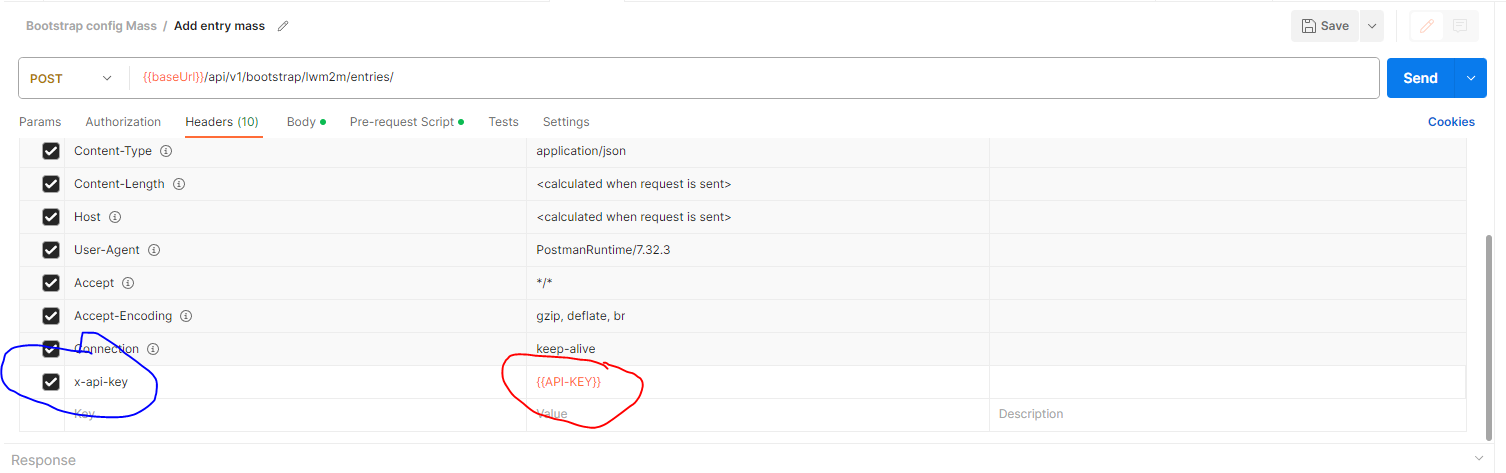
-
If you don’t have a bootstrap configuration, create a new one, and save the id.
7.7.5.1.2. Build a list of entries under CSV format file
| field | endpointName | pskInfo.identity | pskInfo.secret | bootstrapConfigId | runServers.id | runServers.security.pskInfo.identity | runServers.security.pskInfo.secret |
|---|---|---|---|---|---|---|---|
entry1 |
my_endpointName1 |
pskIdentity1 |
secret1 |
bootstrap_configId |
runServers.id |
runServers.security.pskInfo.identity1 |
runServers.security.pskInfo.secret1 |
entry2 |
my_endpointName2 |
pskIdentity2 |
secret2 |
bootstrap_configId |
runServers.id |
runServers.security.pskInfo.identity2 |
runServers.security.pskInfo.secret2 |
| The header column of your CSV should contain the exact field id and it will be instantiated during the script execution in both the script and the endpoint. |
7.7.5.1.3. Build and write the postman script
-
We are using this endpoint to create a postman request:
POST api/v1/bootstrap/lwm2m/entries/
-
In postman, put your Api key : in the "Headers" window, add in the KEY cells, the variable x-api-key and set it with the Api key value.
-
In the "Body" window, set this Json :
{ "endpointName": "{{endpointName}}", "security": { "mode": "PSK", "pskInfo": { "identity": "{{pskInfo.identity}}", "secret": "{{pskInfo.secret}}" } }, "definition": { "bootstrapConfigId": "{{bootstrapConfigId}}", "runServers": [ { "id": "{{runServers.id}}", "security": { "pskInfo": { "identity": "{{runServers.security.pskInfo.identity}}", "secret": "{{runServers.security.pskInfo.secret}}" } } } ] } }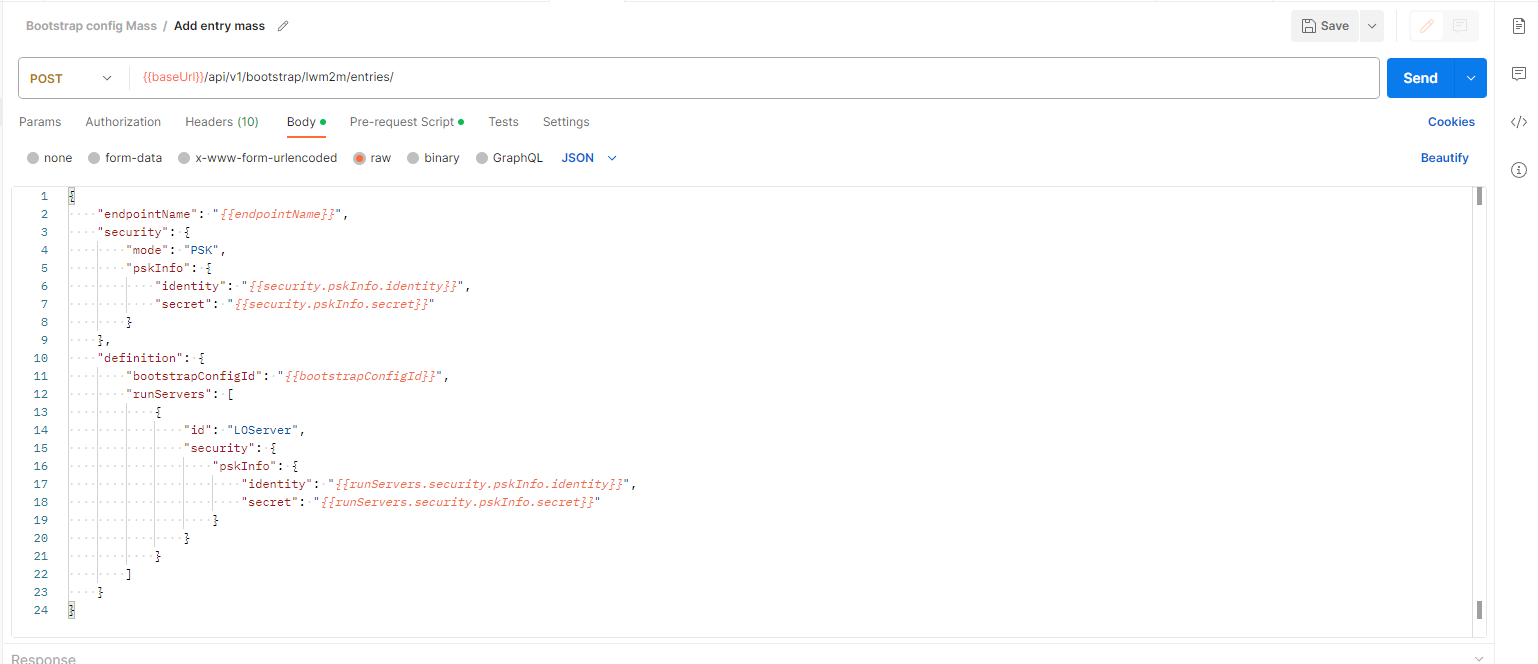
-
In the "Pre-request Script" cell, report the following script to monitor the operation:
console.log("body contains endpointName" + "->" + data.endpointName)
console.log(pm.response.json())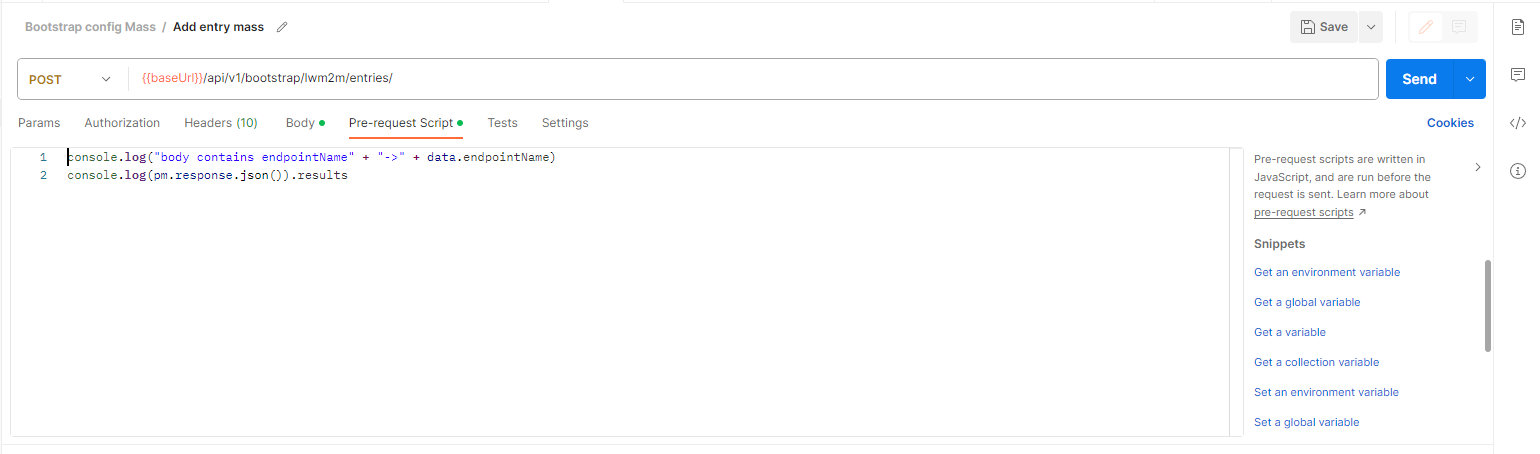 . The script is ready.
. The script is ready.
|
The Json body format and the fields are described here. |
7.7.5.2. Script execution
-
Launch the runner (in postman at the bottom right)
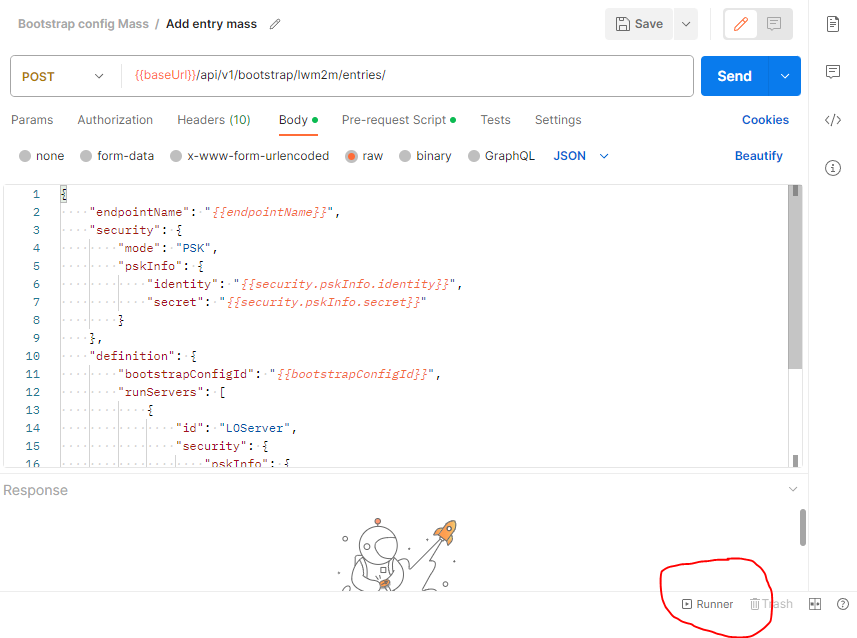
-
Select your CSV entries file
-
Check with preview button : postman must read correctely the data’s (the fields and values must be match).
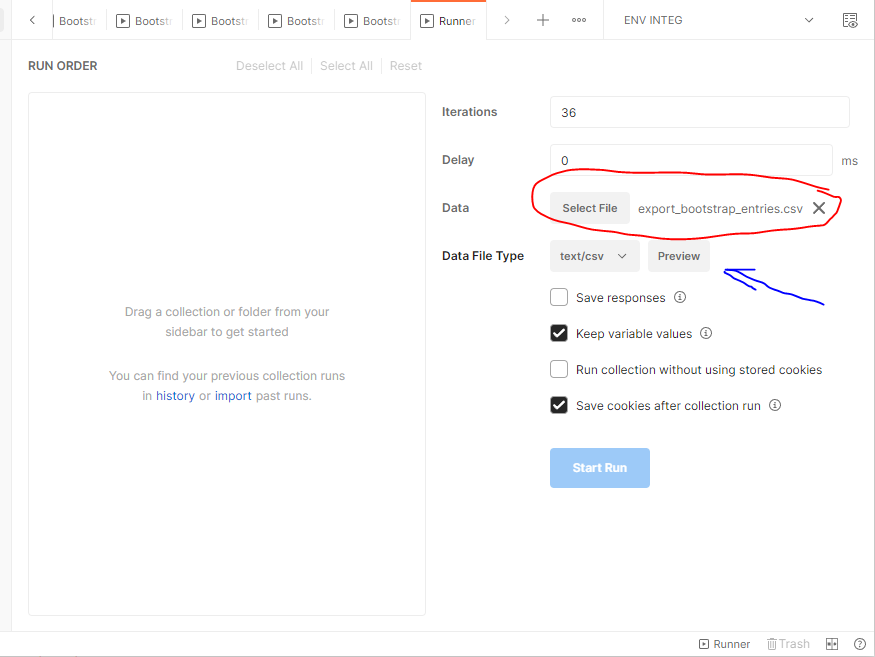
-
Drag and drop your endpoint, in the run order, and select your endpoint for running.
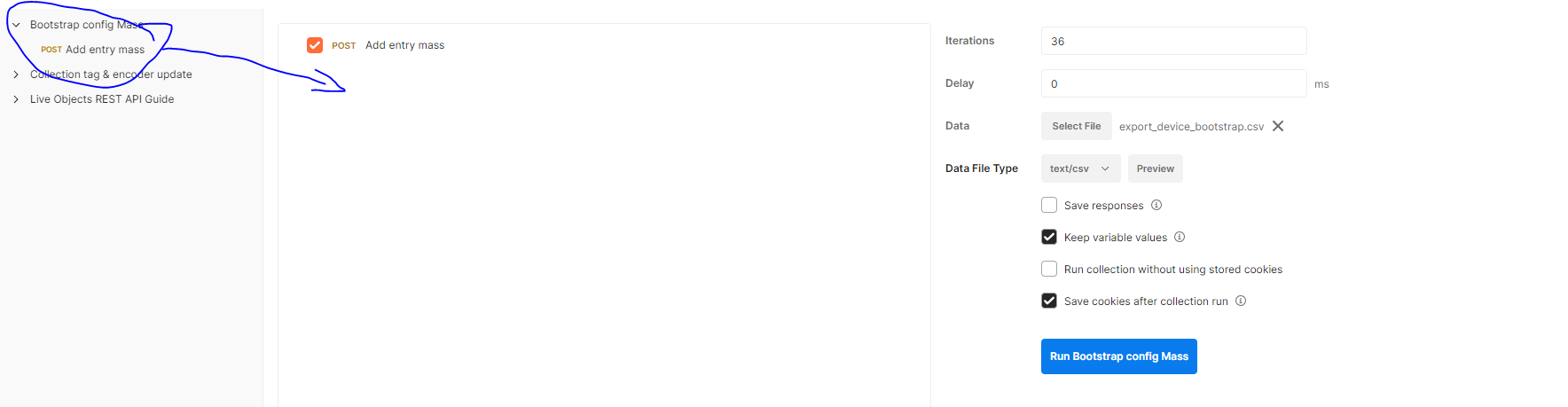
-
Set a delay between 2 requests to avoid consuming the API’s live objects quotas limits : reaching limits of API will be causes some troubles → check the limits.
-
Now the Postman script can be run, queries provision every entry you defined in the CSV file and are now displayed in your portal’s LwM2M bootstrap list.
7.8. LwM2M device Twin
7.8.1. Principle
The DeviceTwin is a Live Objects service that can collect, update and display the device resources information whether the device is connected to Live Objects or not.The device twin is created when the LwM2M device is created in Live Objects.Because the device twin representation is stored by Live Objects, the service can be collect and report device resources and state from apps and other services.
DeviceTwin feature is a way to define, retrieve or interact with a Twin representation of a device.
The way to define entities supported and instantiated by a device is called a TwinModel, it’s a list of ObjectsDefinitions where each object includes a list of AttributesDefinitions.
Note: LiveObjects TwinModel is compatible with OMA LWM2M model.
Each twin-capable physical device (LWM2M) connected to LiveObjects has an associated DeviceTwin:
-
a
DeviceTwinis a list of supportedObjects, instantiatedObjects, and reportedValues. -
it is possible to send orders (downlink) to a DeviceTwin using commands representation called
TwinOperation.
And when a device reports value changes, LiveObjects could produce an associated data message under certain conditions.
This condition are handled by a tenant DataRule entry.
7.8.2. Use cases
DeviceTwin use cases are
From Customer API
-
reads the Twin Model: ObjectDefinitions, and AttributeDefinitions,
-
reads DeviceTwin supported objects, instantiated objects,
-
reads DeviceTwin detailed object or detailed object instance with their reported attributes values,
-
creates,read operation for a given DeviceTwin.
-
creates,read data rule.
From Device to LiveObjects
-
a device uses Coap + LwM2M to talk to LiveObjects,
-
a device reports the supported and instantiated objects,
-
a device reports the attribute values.
-
a device respond to a twin operation. :imagesDir: lo_manual_v2/lwm2m_main/lwm2m_twin/images
7.8.3. Model
LiveObjects Twin Model is a specification of object definitions.
A Twin Model is a tree of objectDefinitions where each objectDefinition includes attributeDefinitions.
Twin Model is compatible with the OMA LWM2M Specifications.
-
an ObjectDefinition can have 0, 1 or more children,
-
a root ObjectDefinition has no parent,
-
there is one root Object definition for LwM2M model (objectDefinitionId=
urn:oma:lwm2m) -
direct children of
urn:oma:lwm2mare normalized.
Children ObjectDefinition of urn:oma:lwm2m represents LwM2M Objects, where a Twin Model AttributeDefinition represents a LwM2M Object Resource.
For example the Firmware Update LwM2M Object (Object Id=5) has a Resource called PkgName (Id=6):
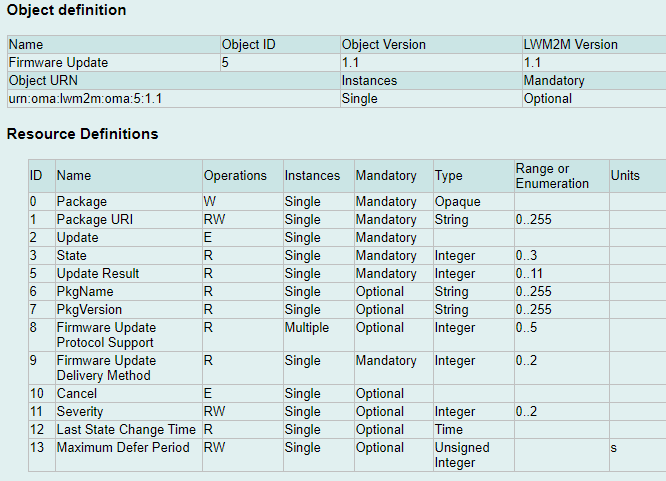
7.8.3.1. Model - ObjectDefinition
Firmware Update Object is represented by the following ObjectDefinition:
| Field | Value | Comment |
|---|---|---|
owner |
A public definition has no owner. |
|
objectDefinitionId |
urn:oma:lwm2m:5:1.1 |
Object-definition unique identifier. For example, objectDefinitionId |
pathSegment |
5 |
Current segment of the path |
name |
Firmware Update |
Original name |
description |
… |
Description of the object |
minoccurs |
0 |
Minimal occurrence (0 means optional, 1 means mandatory and at least 1 is required) |
maxoccurs |
1 |
Maximal occurrence (0 means infinite instances are allowed (unbounded), 1 means maximum 1 instance is allowed |
type |
OBJECT_MAP |
Type of object. possible values are - - In LwM2M, every object is of type OBJECT_MAP (except the root node) |
operations |
[ "READ", "WRITE" ] |
Array of possible operations on the object.
Possible values are - - |
parent |
urn:oma:lwm2m |
The objectDefinitionId of the parent object.
All LwM2M objects are direct children of |
attributes |
|
A list of AttributeDefinition. For example, list of Firmware Update attributes. |
7.8.3.2. Model - AttributeDefinition
PkgName Resource is represented by the following AttributeDefinition:
| Field | Value | Comment |
|---|---|---|
pathSegment |
6 |
Current segment of the path |
name |
PkgName |
Original name |
description |
… |
Description of the attribute |
minoccurs |
0 |
Minimal occurrence (0 means optional, 1 means mandatory and at least 1 is required) |
maxoccurs |
1 |
Maximal occurrence (0 means infinite instances are allowed (unbounded), 1 means maximum 1 instance is allowed |
type |
STRING |
Type of attribute.
Supported values are : - - - - - - - |
operations |
[ "READ", "WRITE", "EXECUTE" ] |
Array of possible operations on the attribute.
Possible values are - |
7.8.3.3. Model management
In the Twin Model, we distinguish two types of models:
-
public models that are defined for the entire LiveObjects platform. For LwM2M, the ObjectIDs can range from 0 to 32768.
-
custom models that are defined per LiveObjects account. For LwM2M, the ObjectIDs are restricted to the 10241 - 42800 range.
|
For a given ID, the custom model takes precedence over the public model if both exist. More details on the different ObjectID classes defined by the OMA for LwM2M can be found in the LwM2M Registry. |
7.8.3.3.1. Public model
Objects from public range are managed by LiveObjects.
A (managed) public object definition :
-
has an empty
ownerattribute.
Public object definitions can’t be removed.
7.8.3.3.2. Custom model
A customer can extend the model by importing new Custom Object definitions.
This extension is called "Customer defined twin model". This model will apply for all twin devices of the customer account.
Using Twin Model Management API you can import a custom LWM2M OMA compatible XML Files, or delete a given customer model.
See this chapter for examples of Twin Model Management API usage which give you how to manage your custom objects.
7.8.3.3.3. Custom model limits
Some limits on custom models apply :
-
The number of custom model per tenant is limited.
7.8.4. Model API
7.8.4.1. Get Object-Definitions
Read TwinModels by giving an objectDefinitionId :
-
use
urn:oma:lwm2mroot element to list as children all LwM2M ObjectDefinitions. -
use a
urn:oma:lwm2m:oma:<Id>:<Version>format, and replaceId,Versionto get a given LwM2M Object.
For example, urn:oma:lwm2m:oma:5:1.1 will get the Object Id=5 in Version=1.1.
7.8.4.1.1. Request
Endpoint:
GET /api/v1/deviceMgt/twin/model/object-definitions/{objectDefinitionId}
The usage is described here : Swagger API documentation.
HTTP Headers:
X-API-Key: <your API key> Accept: application/json
Example:
GET /api/v1/deviceMgt/twin/model/object-definitions/urn:oma:lwm2m:oma:5:1.1
7.8.4.1.2. Response
HTTP Code:
200 OK
Body:
{
"objectDefinitionId": "urn:oma:lwm2m:oma:5:1.1",
"pathSegment": "5",
"name": "Firmware Update",
"description": "Firmware Update Object",
"minOccurs": 0,
"maxOccurs": 1,
"type": "OBJECT_MAP",
"operations": [
"READ",
"WRITE"
],
"attributes": [
[.../...]
{
"pathSegment": "6",
"name": "PkgName",
"description": "Package name",
"minOccurs": 0,
"maxOccurs": 1,
"type": "STRING",
"operations": [
"READ"
]
},
[.../...]
],
"parent": "urn:oma:lwm2m"
}7.8.4.2. Post Object-Definitions
Import an ObjectDefinition (a custom Twin Model) :
-
set
LWM2Mformat, -
provide an OMA Compatible XML File,
-
decide whether the definition should be overwritten or not if it already exists.
7.8.4.2.1. Request
Endpoint:
POST /api/v1/deviceMgt/twin/model/object-definitions?inputFormat=lwm2m&override=true
The usage is described here : Swagger API documentation.
HTTP Headers:
X-API-Key: <your API key> Accept: application/json
Body (form-data):
file: <XML File>
7.8.4.2.2. Response
HTTP Code:
201 Created
Body:
{
"objectDefinitionId": "urn:oma:lwm2m:ext:33442",
"pathSegment": "33442",
"name": "LwM2M v1.1 Test Object CUSTOM CUSTOM",
"description": "This object is created by the customer.",
"minOccurs": 0,
"maxOccurs": 0,
[.../...],
"parent": "urn:oma:lwm2m",
"owner": "6139d13394f6b376e447ff9d"
}
Notice that the imported model owner attribute is the customer id.
|
7.8.4.3. Delete Object-Definitions
Remove an ObjectDefinition (a custom Twin Model) :
-
provide an ObjectDefinitionId.
7.8.4.3.1. Request
Endpoint:
DELETE /api/v1/deviceMgt/twin/model/object-definitions/{objectDefinitionId}
The usage is described here : Swagger API documentation.
HTTP Headers:
X-API-Key: <your API key> Accept: application/json
7.8.4.3.2. Response
HTTP Code:
204 No content :imagesDir: lo_manual_v2/lwm2m_main/lwm2m_twin/images
7.8.5. DeviceTwin
LiveObjects DeviceTwin is a Twin representation of the real device:
-
which objects are supported
-
which objects are instantiated
-
which are the instantiated objects last reported attributes values
A DeviceTwin includes :
-
supportedObjectsas a list of objectDefinitionId : list Object definitions supported by the device. -
instantiatedObjectsas a list of Object : list of Object implemented by the device. -
reportedValuesas a list of AttributeValue : list of Attributes values reported by the device
In addition, LiveObjects provides three ways to represents a given DeviceTwin :
-
By RootObject.
-
By Object.
-
By ObjectInstance.
7.8.5.1. RootObject
RootObject is represented by the following :
| Field | Value | Comment |
|---|---|---|
objectDefinitionId |
urn:oma:lwm2m |
Parent of the ObjectDefinition identifier. |
path |
/ |
Root path |
children |
[] |
Children Object |
7.8.5.2. Object
Object is represented by the following :
| Field | Value | Comment |
|---|---|---|
objectDefinitionId |
urn:oma:lwm2m:5:1.1 |
ObjectDefinition identifier. |
path |
/5 |
Object path : object (OBJECT_MAP) |
instances |
[] |
List of ObjectInstance |
7.8.5.3. ObjectInstance
ObjectInstance is represented by the following :
| Field | Value | Comment |
|---|---|---|
objectDefinitionId |
urn:oma:lwm2m:5:1.1 |
ObjectDefinition identifier. |
path |
/5/0 |
Object path : object (OBJECT_MAP) |
attributes |
[] |
List of Attribute |
7.8.5.4. Attribute
Attribute is represented by the following :
| Field | Value | Comment |
|---|---|---|
path |
|
Attribute path : object |
|
Attribute path : object |
|
content |
|
Single instance attribute |
contents |
|
Multi-instances attributes |
7.8.5.5. Get supported objects
Read DeviceTwin supported objects.
7.8.5.5.1. Request
Endpoint:
GET /api/v1/deviceMgt/devices/{deviceId}/twin/supported-objects
HTTP Headers:
X-API-Key: <your API key> Accept: application/json
Example:
GET /api/v1/deviceMgt/devices/urn:lo:nsid:lwm2m:mydevice/twin/supported-objects
7.8.5.5.2. Response
HTTP Code:
200 OK
Body:
["urn:oma:lwm2m:oma:1", "urn:oma:lwm2m:oma:2", "urn:oma:lwm2m:oma:3", "urn:oma:lwm2m:oma:4", "urn:oma:lwm2m:oma:5:1.1"]This response is the list of supported object definition identifiers for a DeviceTwin.
7.8.5.6. Get instantiated objects
Read DeviceTwin instantiated objects.
7.8.5.6.1. Request
Endpoint:
GET /api/v1/deviceMgt/devices/{deviceId}/twin/objects
Query parameters:
| Name | Description |
|---|---|
expand |
Optional. If 1 then children objects are expanded with their instances. 0 by default |
HTTP Headers:
X-API-Key: <your API key> Accept: application/json
Example:
GET /api/v1/deviceMgt/devices/urn:lo:nsid:lwm2m:mydevice/twin/objects?expand=1
7.8.5.6.2. Response
HTTP Code:
200 OK
Body:
{
"objectDefinitionId": "urn:oma:lwm2m",
"path": "/",
"children": [
{
"objectDefinitionId": "urn:oma:lwm2m:oma:1",
"path": "/1",
"instances": [
{
"objectDefinitionId": "urn:oma:lwm2m:oma:1",
"path": "/1/0"
},
{
"objectDefinitionId": "urn:oma:lwm2m:oma:1",
"path": "/1/1"
}
]
},
{
"objectDefinitionId": "urn:oma:lwm2m:oma:2",
"path": "/2",
"instances": [
{
"objectDefinitionId": "urn:oma:lwm2m:oma:2",
"path": "/2/0"
},
{
"objectDefinitionId": "urn:oma:lwm2m:oma:2",
"path": "/2/1"
}
]
},
{
"objectDefinitionId": "urn:oma:lwm2m:oma:3",
"path": "/3",
"instances": [
{
"objectDefinitionId": "urn:oma:lwm2m:oma:3",
"path": "/3/0"
}
]
}
]
}This response is a RootObject with the list of children objects (instantiated objects) for a DeviceTwin.
7.8.5.7. Get detailed object
Read DeviceTwin detailed object.
7.8.5.7.1. Request
Endpoint:
GET /api/v1/deviceMgt/devices/{deviceId}/twin/objects/{objectId}
Query parameters:
| Name | Description |
|---|---|
expand |
Optional. If 1 then instances are expanded with their attributes having reported values. 0 by default |
HTTP Headers:
X-API-Key: <your API key> Accept: application/json
Example:
GET /api/v1/deviceMgt/devices/urn:lo:nsid:lwm2m:mydevice/twin/objects/1?expand=1
7.8.5.7.2. Response
HTTP Code:
200 OK
Body:
{
"objectDefinitionId": "urn:oma:lwm2m:oma:1",
"path": "/1",
"instances": [
{
"objectDefinitionId": "urn:oma:lwm2m:oma:1",
"path": "/1/0",
"attributes": [
{
"pathSegment": "5",
"path": "/1/0/5",
"content": {
"reportedValue": "1",
"timestamp": "2021-09-30T09:25:06.687Z"
}
},
{
"pathSegment": "25",
"path": "/1/0/25",
"contents": [
{
"reportedValue": "v1/1.1.2",
"timestamp": "2021-11-15T17:14:06.687Z",
"path": "/1/0/25/0"
},
{
"reportedValue": "v1/1.BIS",
"timestamp": "2021-11-15T17:14:06.687Z",
"path": "/1/0/25/1"
}
]
}
]
},
{
"objectDefinitionId": "urn:oma:lwm2m:oma:1",
"path": "/1/1",
"attributes": [
{
"pathSegment": "3",
"path": "/1/1/3",
"content": {
"reportedValue": "1",
"timestamp": "2021-09-30T09:25:06.687Z"
}
}
]
}
]
}This response is an Object (instantiated objects and reported values) for a DeviceTwin.
7.8.5.8. Get detailed object instance
Read DeviceTwin detailed object instance.
7.8.5.8.1. Request
Endpoint:
GET /api/v1/deviceMgt/devices/{deviceId}/twin/objects/{objectId}/{instanceId}
HTTP Headers:
X-API-Key: <your API key> Accept: application/json
Example:
GET /api/v1/deviceMgt/devices/urn:lo:nsid:lwm2m:mydevice/twin/objects/1/0
7.8.5.8.2. Response
HTTP Code:
200 OK
Body:
{
"objectDefinitionId": "urn:oma:lwm2m:oma:1",
"path": "/1/0",
"attributes": [
{
"pathSegment": "5",
"path": "/1/0/5",
"content": {
"reportedValue": "1",
"timestamp": "2021-09-30T09:25:06.687Z"
}
},
{
"pathSegment": "25",
"path": "/1/0/25",
"contents": [
{
"reportedValue": "v1/1.1.2",
"timestamp": "2021-11-15T17:14:06.687Z",
"path": "/1/0/25/0"
},
{
"reportedValue": "v1/1.BIS",
"timestamp": "2021-11-15T17:14:06.687Z",
"path": "/1/0/25/1"
}
]
}
]
}This response is an ObjectInstance (instantiated object and reported values) for a DeviceTwin. :imagesDir: lo_manual_v2/lwm2m_main/lwm2m_twin/images
7.8.6. Operations
LiveObjects Twin operation is a representation of a real operation on a device:
-
READ- order the device to report some attributes, -
WRITE- update or replace some object attributes values, -
EXECUTE- execute some attributes. -
WRITE-METADATA- update metadata (set, update, reset).
7.8.6.1. Operation definition
A Twin operation applies to a given device, includes a given type (read,write,execute, write-metadata), with some operation attributes (paths, values, options) and has a unique id (generated by LiveObjects).
Each operation orders a given action (or composite action) on a target device and the result of this action is visible within operation status and operation error attributes.
Example of Twin Operation:
{
"id": "b50d094e520a4d58ad367f2fb9afdf6f",
"type": "READ",
"paths": [
"/1/0/0"
],
"status": "OK",
"created": "2022-03-07T16:03:51.609Z",
"updated": "2022-03-07T16:04:09.263Z"
}This is a success and done READ operation.
| Field | Value | Comment |
|---|---|---|
id |
|
Operation unique id, generated by LiveObjects |
type |
|
Type of the operation. |
paths |
|
Target paths of related device objects or attributes |
values |
|
for WRITE and WRITE-METADATA: Values to set. |
writeMode |
|
for WRITE: mode to set. Possible values : |
contextToken |
|
Free custom tag on the operation |
status |
|
Current status of Twin Operation |
options |
|
Options of Twin Operation, cf. Operation options section. |
policy.attempts |
1 |
Number of attempts allowed for this operation (default value is 1 that means there is no retry). |
error.code |
|
status FAILED only: Error code of Twin Operation. |
error.details |
|
status FAILED only: Error details of Twin Operation. |
error.deviceCode.value |
|
status FAILED, error.code DEVICE_ERROR only: Device error value. |
error.deviceCode.reason |
|
status FAILED, error.code DEVICE_ERROR only: Device error reason. |
created |
|
When the operation were created. |
updated |
|
When the operation were updated. In case of status OK, this is when the device responds. |
Live Objects supports all LwM2M 1.1 notification attributes (named metadata in current chapter).
Those metadata define the conditions when notification on an objet or attribute is sent.
| metadata | Description |
|---|---|
pmin |
The |
pmax |
The |
gt |
This |
lt |
This |
st |
This |
epmin |
The |
epmax |
The |
7.8.6.2. Operation options
Operation options apply on the following use-cases:
| Scope | Key | Possible values | Comment |
|---|---|---|---|
Lwm2m operation |
|
|
|
7.8.6.3. Operation examples
| Name | Operation extract | Details |
|---|---|---|
READ all objects |
|
Read all objects |
READ one object |
|
Read object |
READ one object instance |
|
Read object |
READ one attribute |
|
Read object |
READ one multi-instances attribute instance |
|
Read object |
READ composite two objects, and one multi-instances attribute instance |
|
Read objects |
WRITE one attribute in update mode |
|
Write |
WRITE one multi-instances attribute instance in update mode |
|
Write |
WRITE two multi-instances attribute instances in update mode |
|
Write |
WRITE two multi-instances attribute instances in replace mode |
|
Write target |
WRITE multiple attributes on object instance in update mode |
|
Write in update mode |
WRITE multiple attributes on object instance in replace mode |
|
Write |
WRITE composite multiple attributes on different objects in update mode |
|
Write in update mode |
WRITE composite multiple attributes on different object instances |
|
Write in update mode |
EXECUTE execute a given attribute |
|
Execute |
WRITE-METADATA update metadata |
|
Update metadata on A WRITE-METADATA operation requires one and only one path that could identify an object, an object instance, an attribute or an attribute instance. |
7.8.6.4. Operation lifecycle
A Twin operation is created using API and the result of an operation will be available via API too.
Once created, the operation is executed asynchronous as soon as the device become twin capable (ex. the device connect and his interface become online).
API allow to monitor the status of the operation waiting for a final state by using a given operation id, and polling the GET API.
| status | Comment |
|---|---|
PENDING |
Operation is created and ready to be sent. |
SENT |
Operation has been emitted from Twin Service to the connector then the device. |
RETRYING |
Operation didn’t succeed but the reason of the error allows a retry. |
CANCELLED |
A pending operation has been cancelled by user (via API). It is a final state. |
EXPIRED |
A pending or sent operation has remained in the same state for too long. It is a final state. |
FAILED |
For some reason, the operation didn’t succeed. The reason why it failed is described by |
OK |
Operation succeed. It is a final state. |
The following expiration delay applies:
| origin status | Schema reference | Comment |
|---|---|---|
from PENDING |
|
If a device never registers, a PENDING operation moves to |
from SENT |
|
If a response is not received after |
from RETRYING |
|
If a device never registers, a RETRYING operation moves to |
7.8.6.5. Operation retry policy
For errors that are considered as unrecoverable (e.g device rejected the request), there will be only one attempt to send an operation.
For other errors there will be additional attempts limited to the number of attempts provided by the end user. For instance, we can mention a 5xx response or a time-out.
The operation is executed asynchronously as soon as the device becomes twin capable (ex. the device connects and its interface becomes online).
7.8.6.6. Operation limits
Some limits apply in terms of :
-
actives operations per device : operations having
PENDING,SENT,RETRYINGstatus. Other this limit, an operation creation attempt will fail (with403status). -
final operations per device : operations having
UNKNOWN,CANCELLED,EXPIRED,FAILEDorOKstatus. Other this limit, at creation of new operation time, older operations will be removed. ==== Operations API
This section includes API call examples for the Twin Operations management.
7.8.6.7. Create an operation
Create a new DeviceTwin operation.
According to the operation lifecycle, this will create a PENDING operation.
Different kinds of Twin operation are described by twin operation definition and twin operation examples.
Example:
POST /api/v1/deviceMgt/devices/urn:lo:nsid:lwm2m:mydevice/twin/operations
{
"type":"READ",
"paths":["/1/0"],
"contextToken" : "this is a simple READ"
}Response
201 CREATED
{
"id": "f9b9877c7679454ea56e568b31ee7c48",
"type": "READ",
"paths": [
"/1/0"
],
"contextToken": "this is a simple READ",
"status": "PENDING",
"created": "2022-02-25T09:32:55.248Z",
"updated": "2022-02-25T09:32:55.248Z"
}A pending DeviceTwin READ instance /1/0 operation has been created.
7.8.6.8. Cancel a pending operation
Cancel a PENDING DeviceTwin operation.
Example:
PUT /api/v1/deviceMgt/devices/urn:lo:nsid:lwm2m:mydevice/twin/operations/f2ed1637ec10466089064804ed68e351/status
"CANCELED"Response
200 OK
This response confirm that Twin Operation status has been set to CANCELED.
7.8.6.9. Get an operation
Get one DeviceTwin operation.
Example:
GET /api/v1/deviceMgt/devices/urn:lo:nsid:lwm2m:mydevice/twin/operations/a1ca9551754d48d09e31fd30d36b88d1
Response
200 OK
{
"id": "a1ca9551754d48d09e31fd30d36b88d1",
"type": "READ",
"paths": [
"/1/0"
],
"contextToken": "ABC123",
"status": "OK",
"created": "2022-02-11T16:16:05.073Z",
"updated": "2022-02-11T16:16:23.492Z"
}This is a Twin Operation details.
7.8.6.10. List operations
List DeviceTwin operations.
Some filter could apply to restrict the results :
| parameter | description |
|---|---|
|
<list> restrict to operations having this status |
|
restrict to operations having this contextToken (exact match) |
|
<list> restrict to operations having this type |
|
restrict to operations having at least one time this path in his definition (exact match) |
Number of result is constraint by Twin operations limits.
Example:
GET /api/v1/deviceMgt/devices/urn:lo:nsid:lwm2m:mydevice/twin/operations?status=OK&status=FAILED&status=EXPIRED&type=READ
Response
200 OK
[
{
"id": "f2ed1637ec10466089064804ed68e351",
"type": "READ",
"paths": [
"/1/0"
],
"contextToken": "ABC123",
"status": "OK",
"created": "2022-02-11T16:16:05.073Z",
"updated": "2022-02-11T16:16:23.492Z"
},
{
"id": "25a65010ab9b4c38a925c2dc7f16a7c8",
"type": "READ",
"paths": [
"/1/0/200",
"/1/0/7"
],
"status": "FAILED",
"error": {
"code": "OPERATION_INVALID",
"details": "The details here"
},
"created": "2022-02-16T15:20:24.142Z",
"updated": "2022-02-16T15:20:34.252Z"
}
]This response is the list of Twin Operations of a DeviceTwin
-
having status in
[OK, FAILED, EXPIRED], -
having type in
[READ]. :imagesDir: lo_manual_v2/lwm2m_main/lwm2m_twin/images
7.8.7. Observations
7.8.7.1. Observation definition
An Observation allows Live Objects to be notified when some Attributes change on the device. It can target:
-
a specific Attribute
-
an Object Instance
-
all Object Instances of an Object
-
several Attributes (Observation Composite)
Example of an Observation targeting an Object Instance:
{
"id": "631f1190d4135d0066541e8b",
"paths": [
"/6/0"
],
"status": "PENDING",
"name": "Observation on the location Object",
"created": "2022-09-12T11:02:29.811Z"
}| Field | Example | Comment |
|---|---|---|
id |
|
Observation unique id, generated by Live Objects |
paths |
|
Target paths of related device objects or attributes to observe |
status |
|
Current status of the Observation among |
name |
|
User-defined name for the Observation |
created |
|
Observation creation date |
7.8.7.2. Observation Lifecycle
An Observation is created using the API and its status will be available via the API too.
Once created, the Observation is sent immediately if the device is ONLINE or the next time the device sends an Update or Register otherwise.
Depending on the type of error, Observations that have failed can be automatically re-sent at the next Update. The number of attempts is nevertheless limited.
When a LwM2M device goes offline (de-registration or the lifetime of the registration expires), the Observations on Live Objects for this device go back to the PENDING state. They will be automatically re-sent when the device sends a Register, regardless of their status.
An Observation can be cancelled. Upon the user cancellation request, a Cancel Observation operation is sent to the device if it is ONLINE. Otherwise, the cancellation occurs at the next Notify.
| status | Comment |
|---|---|
PENDING |
The Observation has been created and is ready to be sent. |
FAILED |
The Observation has not succeeded after the maximum number of attempts. |
OBSERVING |
The Observation is active on the device. |
7.8.7.3. Observation retry policy
For errors that are considered as unrecoverable, there will be only one attempt to send an Observation. The following errors fall in this category:
-
The device responded with a 4xx code
-
The device rejected the request
For other errors there will be 5 attempts. For instance, we can mention a 5xx response or a time-out.
7.8.7.4. Observation configuration
The parameters related to an Observation can be configured by the Write-Metadata operation.
7.8.7.5. Observation limits
The number of Observations per device is limited regardless of their status.
7.8.8. Observations API
This section includes API call examples for the Observations management.
7.8.8.1. Create an Observation
Create a new Observation.
According to the Observation lifecycle, this will create a PENDING Observation.
Example:
POST /api/v1/deviceMgt/devices/urn:lo:nsid:lwm2m:mydevice/twin/observations
{
"paths": [
"/6/0"
],
"name": "Observation on the location Object"
}Response
201 CREATED
{
"id": "631f1190d4135d0066541e8b",
"paths": [
"/6/0"
],
"status": "PENDING",
"name": "Observation on the location Object",
"created": "2022-09-12T11:02:29.811Z"
}A pending Observation has been created.
7.8.8.2. Cancel an Observation
Cancel an Observation.
Example:
DELETE /api/v1/deviceMgt/devices/urn:lo:nsid:lwm2m:mydevice/twin/observations/631f1190d4135d0066541e8b
Response
204 NO CONTENT
This response confirm that the Observation has been removed and will be cancelled on the device.
7.8.8.3. Get an Observation
Get one Observation.
Example:
GET /api/v1/deviceMgt/devices/urn:lo:nsid:lwm2m:mydevice/twin/observations/631f1190d4135d0066541e8b
Response
200 OK
{
"id": "631f1190d4135d0066541e8b",
"paths": [
"/6/0"
],
"status": "OBSERVING",
"name": "Observation on the location Object",
"created": "2022-09-12T11:02:29.811Z"
}This is an Observation details.
7.8.8.4. List Observations
List Observations.
The number of result is constraint by Twin Observations limits.
Example:
GET /api/v1/deviceMgt/devices/urn:lo:nsid:lwm2m:mydevice/twin/observations
Response
200 OK
[
{
"id": "62d6c3230d0685589727902e",
"paths": [
"/3303/0"
],
"status": "FAILED",
"name": "Observation on the temperature Object",
"created": "2022-07-19T14:43:47.023Z"
},
{
"id": "631f1190d4135d0066541e8b",
"paths": [
"/6/0"
],
"status": "OBSERVING",
"name": "Observation on the location Object",
"created": "2022-09-12T11:02:29.811Z"
}
]This response is the list of Observations of a DeviceTwin :imagesDir: lo_manual_v2/lwm2m_main/lwm2m_twin/images
7.8.9. DataRules
LiveObjects Twin data rule is a representation of a rule that can be used to trigger a new data message from device reported values.
7.8.9.1. DataRule definition
A Twin data rule applies to a given tenant, includes a given type, with some rule attributes (paths) and has a unique id (generated by LiveObjects).
A tenant data rule presence drives the way twin message will be generated.
Twin data rule type are:
-
PASSTHROUGH- order twin to forward all values that matchpathsas new data message.
Example of Twin data rule:
{
"id": "6250072f5297c340e68f7bad",
"name": "my passthrough",
"type": "PASSTHROUGH",
"paths": [
"/"
],
"created": "2022-04-08T09:58:07.843Z"
}This is a PASSTHROUGH data rule that triggers all values (having path starting with /).
| Field | Value | Comment |
|---|---|---|
id |
|
Data rule unique id, generated by LiveObjects |
type |
|
Type of the rule. |
paths |
|
Target paths of related rule |
created |
|
When the rule were created. |
7.8.9.2. Data rules limits
For now, you can only create one PASSTHROUGH rule for your tenant.
7.8.10. Data rules API
Data rules management API are available at following endpoint: /api/v1/deviceMgt/twin/data/rules and are documented on Swagger.
:imagesDir: lo_manual_v2/lwm2m_main/lwm2m_twin/images
7.8.11. Data Message
When a LWM2M device reports value changes, a data message that includes this change is generated by LiveObjects under certain conditions:
-
the report must be at the device initiative (send, or notify but not read response),
-
the report must match a given
data ruleof the tenant.
When all these conditions are met, a message is generated.
Today the generation model used for the message is twin_json.
7.8.11.1. DataMessage common attributes
A Twin data message as other LiveObjects messages, will embed some common attributes: id, streamId, etc.
The value part of the message will embed the device reported values representation, depending on the model used.
Example of a fill Twin data message having twin_json model:
{
"id": "6254192e1a52727da422dfdf",
"streamId": "urn:lo:nsid:lwm2m:simulator",
"timestamp": "2022-04-11T12:03:58.695Z",
"model": "twin_json",
"value": {
"device": {
"0": {
"deviceType": "Demo",
"utcOffset": "Z",
"serialNumber": "LT-500-000-0001",
"timezone": "Etc/UTC",
"memoryFree": 6278,
"errorCode": {
"0": 0
},
"supportedBindingAndModes": "U",
"manufacturer": "Leshan Demo Device",
"currentTime": "2022-04-11T12:03:58Z",
"batteryStatus": 6,
"memoryTotal": 19400,
"modelNumber": "Model 500",
"hardwareVersion": "1.0.1",
"firmwareVersion": "1.0.0",
"softwareVersion": "1.0.2",
"batteryLevel": 44
}
}
},
"tags": [
"lwm2m-simulator",
],
"extra": {},
"metadata": {
"source": "urn:lo:nsid:lwm2m:simulator",
"group": {
"id": "root",
"path": "/"
},
"connector": "lwm2m",
"network": {
"lwm2m": {
"ep": "urn:lo:nsid:lwm2m:simulator"
}
}
},
"created": "2022-04-11T12:03:58.725Z"
}This message is generated by the urn:lo:nsid:lwm2m:simulator lwm2m endpoint and embed a twin_json representation of some device instance 0 attributes (reported values).
7.8.11.2. DataMessage TWIN_JSON format
A TWIN_JSON data message is a JSON representation of reported values that include camel case human-readable entity names.
In a TWIN_JSON data message, each value is embedded in an object, plus an attribute container.
Reminder: Object, Attribute definitions are part of the TwinModel.
For a simple attribute the JSON message will be generated according the following design:
-
camel case name of the object,
-
pathSegment id of the object,
-
camel case name of the attribute,
-
reported raw value of the attribute.
For example, for a given [/3/0/1, /3/0/9] reported values, associated twin model definitions are:
-
Object
3:Device- Instance0 -
Attribute
1:Model Number. -
Attribute
9:Battery Value.
Related TWIN_JSON of these values will be:
{
"device": {
"0": {
"modelNumber": "Model 500",
"batteryLevel": 44
}
}
}7.8.11.3. DataMessage metadata enrichment
A Twin data message as other LiveObjects messages, may embed some metadata.
They are extracted from reported values.
Currently, extracted metadata are:
| Metadata | Description | Source | Target |
|---|---|---|---|
location |
location of the device |
Object
|
see |
8. Device management
8.1. Device group
8.1.1. Principle
A group enables to bring devices together. Groups can be used to :
-
ease browsing and sorting on Live Objects web portal.
-
using inventory explorer, count and aggregate your devices fleet, select a sub set (group) of your devices fleet by criterias to manage it.
-
apply different forwarding rules on the data collected from the devices (Cf. "Notifications" section).
-
apply different event processing and alarming rules (Cf. "Alarming" chapter).
Groups behave mostly like directories in a filesystem (considering devices are files): a Group can include other groups and devices. For instance a device can only belong to one group at a time. There are however some exceptions to this analogy (see group deletion rules).
Each tenant has a default root group. A group, except root group, must have a parent group and can have subgroups. In the same tenant, the complete path of each group must be unique but several groups can have the same local identifier (pathNode). The complete path enables to have the tree view of your group.
Group object model:
| JSON Params | Description |
|---|---|
id |
group unique identifier |
pathNode |
Optional. local group id in path |
path |
complete group path |
parentId |
Optional. parent group identifier |
description |
Optional. detailed description of the group |
created |
creation date of the device |
updated |
last update date of the device |
The group id is fixed, but the group path is calculated because he depends on both the pathNode and the location of the group in the tree.
Moving a group in the tree logically leads to a modification of the group path.
Example:
{
"id": "u1z1k8",
"pathNode": "lyon",
"path": "/france/lyon",
"parentId": "P2112f",
"description": "City of Lyon",
"created": "2018-02-14T16:53:54.515Z",
"updated": "2018-02-14T16:53:54.515Z"
}
8.1.2. Create a new group
8.1.2.1. Request
Endpoint:
POST /api/v1/deviceMgt/groups
HTTP Headers:
X-API-Key: <your API key> Content-Type: application/json Accept: application/json
Body:
| JSON Params | Description |
|---|---|
pathNode |
group local identifier in path (unique for groups with the same parent) |
parentId |
Optional. reference to group parent (id). Root group by default. |
description |
Optional. detailed description of the group |
Example:
POST /api/v1/deviceMgt/groups
{
"pathNode":"lyon",
"parentId":"P2112f",
"description":"City of Lyon"
}8.1.2.2. Response
HTTP Code:
201 CREATED
Body:
Error case:
| HTTP Code | Error code | message |
|---|---|---|
400 |
GENERIC_INVALID_PARAMETER_ERROR |
The submitted parameter is invalid. |
401 |
UNAUTHORIZED |
Authentication failure. |
403 |
GENERIC_ACTION_FORBIDDEN_ERROR |
Request forbidden. |
404 |
DM_GROUP_NOT_FOUND |
Group not found |
409 |
DM_GROUP_DUPLICATE |
Conflict on group path |
Example:
{
"id": "u1z1k8",
"pathNode": "lyon",
"path": "/france/lyon",
"parentId": "P2112f",
"description": "City of Lyon",
"created": "2018-02-14T16:53:54.515Z",
"updated": "2018-02-14T16:53:54.515Z"
}8.1.3. Update a group
|
The path change of a group does not change its content (Devices, Groups). |
8.1.3.1. Request
Endpoint:
PUT /api/v1/deviceMgt/groups/<id>
HTTP Headers:
X-API-Key: <your API key> Content-Type: application/json Accept: application/json
Body:
| JSON Params | Description |
|---|---|
pathNode |
Optional. group local id in path (unique for groups with the same parent) |
parentId |
Optional. reference to group parent (id). Root group by default |
description |
Optional. detailed description of the group |
Example:
PUT /api/v1/deviceMgt/groups/u1z1k8
{
"pathNode":"paris",
"parentId":"P2112f",
"description":"City of Paris"
}8.1.3.2. Response
HTTP Code:
200 OK
Body:
Error case:
| HTTP Code | Error code | message |
|---|---|---|
400 |
GENERIC_INVALID_PARAMETER_ERROR |
The submitted parameter is invalid. |
401 |
UNAUTHORIZED |
Authentication failure. |
403 |
GENERIC_ACTION_FORBIDDEN_ERROR |
Request forbidden. |
404 |
DM_GROUP_NOT_FOUND |
Group not found |
Example:
{
"id": "u1z1k8",
"pathNode": "paris",
"path": "/france/paris",
"parentId": "P2112f",
"description": "City of Paris",
"created": "2018-02-14T16:53:54.515Z",
"updated": "2018-02-15T10:31:26.667Z"
}8.1.4. List groups
8.1.4.1. Request
Endpoint:
GET /api/v1/deviceMgt/groups
Query parameters:
| Name | Description |
|---|---|
limit |
Optional. maximum number of groups in response. 20 by default. |
offset |
Optional. the number of entries to skip in the results list. 0 by default. |
parentId |
Optional. filter list by group’s parent. When a parent is set, only direct children are returned (one level). |
groupPath |
Optional. filter list by group’s path.
When a full path is set, only nodes matching exactly this path are returned.
In order to return nodes matching a path and all descendants, you must end the groupPath with |
List Groups Query samples:
| QueryParams | Returned nodes |
|---|---|
|
|
|
|
|
|
|
|
|
|
|
|
|
|
|
no result |
HTTP Headers:
X-API-Key: <your API key> Accept: application/json X-Total-Count: <boolean>
Example:
GET /api/v1/deviceMgt/groups?limit=20&offset=0
8.1.4.2. Response
HTTP Code:
200 OK
Body:
List of group object model
Example:
[
{
"id": "root",
"path": "/",
"created": "2017-11-03T15:23:22.771Z",
"updated": "2017-11-03T15:23:22.771Z"
},
{
"id": "P2112f",
"pathNode": "france",
"path": "/france",
"parentId": "root",
"description": "",
"created": "2018-02-14T16:47:37.318Z",
"updated": "2018-02-14T16:47:37.318Z"
},
{
"id": "u1z1k8",
"pathNode": "paris",
"path": "/france/paris",
"parentId": "P2112f",
"description": "City of Paris",
"created": "2018-02-14T16:53:54.515Z",
"updated": "2018-02-15T10:31:26.667Z"
}
]8.1.5. Get a group
8.1.5.1. Request
Endpoint:
GET /api/v1/deviceMgt/groups/<id>
HTTP Headers:
X-API-Key: <your API key> Accept: application/json
Example:
GET /api/v1/deviceMgt/groups/u1z1k8
8.1.5.2. Response
HTTP Code:
200 OK
Body:
Error case:
| HTTP Code | Error code | message |
|---|---|---|
404 |
DM_GROUP_NOT_FOUND |
Group not found |
Example:
{
"id": "u1z1k8",
"pathNode": "paris",
"path": "/france/paris",
"parentId": "P2112f",
"description": "City of Paris",
"created": "2018-02-14T16:53:54.515Z",
"updated": "2018-02-15T10:31:26.667Z"
}8.1.6. Delete a group
|
You can’t delete a group which has devices. |
8.1.6.1. Request
Endpoint:
DELETE /api/v1/deviceMgt/groups/<id>
HTTP Headers:
X-API-Key: <your API key> Accept: application/json
Example:
DELETE /api/v1/deviceMgt/groups/u1z1k8
8.1.6.2. Response
HTTP Code:
204 NO CONTENT
Error case:
| HTTP Code | Error code | message |
|---|---|---|
400 |
GENERIC_INVALID_PARAMETER_ERROR |
The submitted parameter is invalid. |
401 |
UNAUTHORIZED |
Authentication failure. |
403 |
DM_GROUP_UNDELETABLE |
Group can’t be deleted: contains devices or sub-groups |
404 |
DM_GROUP_NOT_FOUND |
Group not found |
8.2. Configuration
|
Currently, APIs allow to manage configuration only for MQTT connector. |
8.2.1. Principle
A device can declare one or many parameters: a parameter is identified by a string "key" and can take a typed value (binary, int32, uint32, timestamp).
Live Objects can track the changes of the current value of a device parameters, and allow users to set different target values for those parameters. Live Objects will then try to update the parameters on the device once it’s connected and available.
-
(before) :
-
device initiates MQTT connection with Live Objects,
-
device subscribes in MQTT to a private topic, where it will receive later the configuration update requests,
-
-
step 0 : device notifies Live Objects that it is connected and available for configuration updates on a specific topic,
-
step 1 : device notifies Live Objects of its current configuration,
-
step 2 : Live Objects compares the current and target configuration for this device. If they differ:
-
step 3 : Live Objects sends to the device, on the topic indicated at step 0, the list of parameters to update, with their target value,
-
step 4 : device handles the request, and tries to apply the change(s),
-
step 5 : device respond to the change request with the new configuration,
-
step 6 : Live Objects saves the new configuration. Parameters that have been successfully updated now have the status "OK" and the others the status "FAILED".
-
If your device is connected in Device mode, please refer to the MQTT device mode part for messages that your device can send or receive.
8.2.2. Get device configuration parameters
To retrieve the details of the configuration map of the device we can use the GET API.
8.2.2.1. Request
Endpoint:
GET /api/v1/deviceMgt/devices/<deviceId>/config/parameters
HTTP Headers:
X-API-Key: <your API key> Content-Type: application/json Accept: application/json
Example:
GET /api/v1/deviceMgt/devices/urn:lo:nsid:sensor:temp001/config/parameters
8.2.2.2. Response
HTTP Code:
200 OK
Body:
For each parameter, the following information is available :
{
"{paramKey}": {
"reported": {
"type": {paramType},
"value": {paramValue},
"timestamp": {timestampsValue}
},
"requested": {
"type": {paramType},
"value": {paramValue},
"timestamp": {timestampsValue}
},
"syncStatus": {paramStatus}
}With:
- paramKey
-
string uniquely identifying the device configuration parameter
- paramType
-
indicates the config parameter type between: INT32, UINT32, BINARY, STRING or FLOAT
- paramValue
-
value requested for the parameter
- timestampsValue
-
update date of the parameter
- paramStatus
-
parameter update status: NONE, PENDING, SENT, CANCELED, OK or FAILED
The section reported is present when the device has answered and corresponds to parameter configuration returned by the device, the paramStatus could be OK or FAILED.
Error case:
| HTTP Code | Error code | message |
|---|---|---|
400 |
GENERIC_INVALID_PARAMETER_ERROR |
The submitted parameter is invalid. |
404 |
DM_DEVICE_NOT_FOUND |
Device not found |
Example:
{
"param1" : {
"requested" : {
"type" : "INT32",
"value" : 1,
"timestamp" : "2018-08-23T08:10:01.029Z"
},
"syncStatus" : "PENDING"
},
"param2" : {
"requested" : {
"type" : "UINT32",
"value" : 4321,
"timestamp" : "2018-08-01T14:39:16.216Z"
},
"syncStatus" : "PENDING"
},
"param3" : {
"reported" : {
"type" : "FLOAT",
"value" : 3.2,
"timestamp" : "2018-04-26T08:16:33.681Z"
},
"requested" : {
"type" : "FLOAT",
"value" : 3.2,
"timestamp" : "2019-06-17T12:52:20.930Z"
},
"syncStatus" : "OK"
},
"param4" : {
"requested" : {
"type" : "BINARY",
"value" : 11001,
"timestamp" : "2018-08-01T14:37:52.579Z"
},
"syncStatus" : "CANCELED"
},
"param5" : {
"reported" : {
"type" : "STRING",
"value" : "my data",
"timestamp" : "2018-03-29T08:48:20.810Z"
},
"requested" : {
"type" : "STRING",
"value" : "info",
"timestamp" : "2018-03-29T08:48:20.813Z"
},
"syncStatus" : "FAILED"
}
}8.2.3. Set device configuration parameters
8.2.3.1. Request
Endpoint:
POST /api/v1/deviceMgt/devices/<deviceId>/config
HTTP Headers:
X-API-Key: <your API key> Content-Type: application/json Accept: application/json
Body:
| JSON Params | Description |
|---|---|
parameters |
list of device configuration update |
notifyTo |
Optional. topic where configuration change/sync events must be published to |
Each parameter to update must have the following structure:
"{paramKey}": {
"type": {paramType},
"value": {paramValue}
}With:
- paramKey
-
a string uniquely identifying the device configuration parameter. Should not start with
$character - paramType
-
indicates the config parameter type between
- "INT32"
-
the value must be an integer from -2,147,483,648 to 2,147,483,647,
- "UINT32"
-
the value must a positive integer from 0 to 4,294,967,295,
- "BINARY"
-
the value is a base64 encoded binary content,
- "STRING"
-
the value is a UTF-8 string,
- "FLOAT"
-
the value is float (64 bits) value.
Example:
POST /api/v1/deviceMgt/devices/urn:lo:nsid:sensor:temp001/config
{
"parameters": {
"MyParamINT32" : {
"type" : "INT32",
"value" : -333
},
"MyParamSTRING" : {
"type" : "STRING",
"value" : "My sentense"
}
},
"notifyTo": "fifo/configUpdateFifo"
}8.2.3.2. Response
HTTP Code:
200 OK
Error case:
| HTTP Code | Error code | message |
|---|---|---|
400 |
GENERIC_INVALID_PARAMETER_ERROR |
The submitted parameter is invalid. |
| If the device does not exist, it will be auto-provisionned. |
8.2.4. Get a description of the device configuration
8.2.4.1. Request
Endpoint:
GET /api/v1/deviceMgt/devices/<deviceId>/config
HTTP Headers:
X-API-Key: <your API key> Content-Type: application/json Accept: application/json
Example:
GET /api/v1/deviceMgt/devices/urn:lo:nsid:sensor:temp001/config
8.2.4.2. Response
HTTP Code:
200 OK
Body:
| JSON Params | Description |
|---|---|
parameters |
list of device configuration update |
notifyTo |
Optional. topic where configuration change/sync events must be published to |
For each parameter, the following information is available :
{
"parameters" : {
"{paramKey}": {
"reported": {
"type": {paramType},
"value": {paramValue},
"timestamp": {timestampsValue}
},
"requested": {
"type": {paramType},
"value": {paramValue},
"timestamp": {timestampsValue}
},
"syncStatus": {paramStatus}
}
}
"notifyTo": ""
}With:
- paramKey
-
string uniquely identifying the device configuration parameter
- paramType
-
indicates the config parameter type between: INT32, UINT32, BINARY, STRING or FLOAT,
- paramValue
-
value requested for the parameter,
- timestampsValue
-
update date of the parameter,
- paramStatus
-
parameter update status; NONE, PENDING, SENT, OK or FAILED.
The section reported is present when the device has answered and corresponds to parameter configuration return by the device, the paramStatus could be OK or FAILED.
Error case:
| HTTP Code | Error code | message |
|---|---|---|
400 |
GENERIC_INVALID_PARAMETER_ERROR |
The submitted parameter is invalid. |
404 |
DM_DEVICE_NOT_FOUND |
Device not found |
Example:
{
"parameters": {
"MyParamFLOAT": {
"requested": {
"type": "FLOAT",
"value": 1245,
"timestamp": "2018-03-07T10:55:21Z"
},
"syncStatus": "PENDING"
},
"MyParamBINARY": {
"requested": {
"type": "BINARY",
"value": "Nzg3ODY4Ng==",
"timestamp": "2018-03-07T10:54:55.948Z"
},
"syncStatus": "SENT"
},
"MyParamINT32": {
"reported": {
"type": "INT32",
"value": -333,
"timestamp": "2018-03-07T10:53:21.934Z"
},
"requested": {
"type": "INT32",
"value": -333,
"timestamp": "2018-03-07T10:53:21.937Z"
},
"syncStatus": "OK"
}
},
"notifyTo": "fifo/configUpdateFifo"
}8.2.5. Get state of a specific device configuration parameter
8.2.5.1. Request
Endpoint:
GET /api/v1/deviceMgt/devices/<deviceId>/config/parameters/<paramKey>
HTTP Headers:
X-API-Key: <your API key> Content-Type: application/json Accept: application/json
Example:
GET /api/v1/deviceMgt/devices/urn:lo:nsid:sensor:temp001/config/parameters/MyParamFLOAT
8.2.5.2. Response
HTTP Code:
200 OK
Body:
| JSON Params | Description |
|---|---|
reported |
Optional. reported configuration parameter value |
requested |
requested configuration parameter value |
syncStatus |
parameter update status; NONE, PENDING, SENT, CANCELED, OK or FAILED |
Error case:
| HTTP Code | Error code | message |
|---|---|---|
400 |
GENERIC_INVALID_PARAMETER_ERROR |
The submitted parameter is invalid. |
404 |
DM_DEVICE_CONFIG_PARAM_NOT_FOUND |
Device configuration parameter not found |
Example:
{
"requested": {
"type": "FLOAT",
"value": 1245,
"timestamp": "2018-03-07T10:55:21Z"
},
"syncStatus": "PENDING"
}8.3. Commands
This section describe how to set up command requests before sending them to the devices.
|
The Concepts and API described in this chapter allows to manage commands for MQTT, LoRa®, SMS and external connector interfaces. |
8.3.1. Principle
A command request is a downlink message that Live Objects sends to the device, with acknowledgement mechanism. Depending on the interface (protocol & connectivity) used, a command response can be sent by the device to Live Objects.
You can register commands targeting a specific device: as soon as an interface for this device is available for commands, Live Objects will send them one by one, waiting for an acknowledgment for each command before sending the next one.
| There is a limitation of 10 queued commands for a specific device. |
Live Objects keeps a record of every registered command with its status, and possible response after processing by device.
The command control mechanism consists of two sub-mechanisms :
-
an application sub-mechanism that manages the displayed command statuses for the buisness applications and apply command cancel if need.
-
an additional sub-mechanism that manages the command delivery status to the device using the connectors.
8.3.2. Command status
The commands can have the following states:
| Status | Description |
|---|---|
PENDING |
The command is recorded and waiting for processing |
RETRYING |
The command has encountered an error, and will be retried. (same behaviour as PENDING) |
PROCESSING |
The command is being processed by the dedicated interface (waiting for an acknowledge) |
PROCESSED |
The command has reached its final acknowledgement level (FINAL STATE) |
ERROR |
An error occurred during the processing of the command (FINAL STATE) |
CANCELED |
The command was canceled before reaching PROCESSED state (FINAL STATE) |
EXPIRED |
The command could not be processed within the time limit (expirationTimeoutInSecond) (FINAL STATE) |
Here is a status diagram with possible transitions:
8.3.3. Command status summary table
8.3.4. Delivery status
During the PROCESSING state, the device manager exposes an additional information: the delivery status. The delivery status provides more detailed information on the processing step of the command, based on the acknowledgement information available, depending on the connectivity used.
8.3.5. Acknowledgement level
The acknowledgement level determines the transition from the PROCESSING state to the PROCESSED state of a command.
The device manager offers three different levels of acknowledgement:
-
NONE : The device manager only listens to the internal acknowledgement that notifies the sending of the command. The command is output from Live Objects. Equivalent to the delivery status SENT
-
NETWORK : The device manager waits for protocol acknowledgment. Equivalent to the delivery status DELIVERED
-
APPLICATIVE : The device manager waits for an applicative acknowledgement, with potentially a response. Equivalent to the delivery status REPLIED
For each connector, the acknowledgement level implies a specific delivery status as described in MQTT acknowledge/status, LoRa® acknowledge/status, SMS acknowledge/status, External connector acknowledge/status.
8.3.6. Expiration Timeout
In most cases, the device availability cannot be accurately predicted, due to connectivity reason for example. In some cases, we need the command to be executed in a near future or not at all.
Let’s return to the example of our connected lock: when we send an "unlock" command, we want that the command will be executed within the next two minutes, not in three hours due to a connectivity issues.
The command API proposes the expiration timeout (default: 7 days, min: 5 seconds, max: 30 days). This is the maximal amount of time allowed to reach the status PROCESSING. If this value is exceeded, the status of the command goes to the status EXPIRED.
8.3.7. Acknowledgement Timeout
The command API proposes the acknowledgement timeout. This is the maximal amount of time allowed to reach the status PROCESSED when command is being processed (status PROCESSING). If this value is exceeded, the status of the command goes to the status ERROR with the error code ACK_TIMEOUT.
For each connector, the acknowledgement level implies a specific delivery status as described in MQTT ack timeout value, LoRa® ack timeout value, External connector ack timeout value.
| A command with NONE acknowledgement cannot have acknowledgement timeout. For the other cases, an acknowledgement timeout is enforced. |
| Do not hesitate to customize this value. A value adjusted to your needs allows for better error detections, as well as a better reactivity of the command process |
8.3.8. Attempts number
For some reasons (network issues, or acknowledgement default), a command can reach the acknowledgement timeout. In this case, we may have to retry sending command. This is the purpose of the attempts field in the command policy.
If another attempt can be made, instead of ERROR, the command status is set to RETRYING, equivalent to the PENDING status, but showing that it’s not the first attempt. Then, the command is treated normally.
If all attempts have been used, the command status is set to ERROR.
| The default value of attempts is 1, which means there will be no retries. The maximum value is 5 (first attempt + 4 retries) |
| If the command status is RETRYING and the expiration timeout is reached, the new attempts is abort, and the command status is set to EXPIRED (same behavior as PENDING). It is advisable to define an expiration timeout upper than (acknowldegement timeout x (attempts - 1)) |
8.3.9. Command object model
We will detail the command object model of the device manager, as used in API v1.
All possible operations on this object are detailed in the swagger.
Here is an unrealistic example, using a blank interface :
{
"id": "ae49129f-9ce4-4782-82c4c6a2",
"targetDeviceId": "urn:lo:nsid:sensor:2327398",
"request": {
"connector": "...",
"value": {
[...]
}
},
"response": {
[...]
},
"status": "PROCESSED",
"deliveryStatus": "REPLIED",
"errorCode": "INVALID_COMMAND_REQUEST",
"policy": {
"expirationInSeconds": 120,
"ackTimeoutInSeconds": 180,
"ackMode": "APPLICATIVE",
"attempts" : 1
},
"history": [
{
"timestamp": "2017-12-06T11:32:25.055Z",
"status" : "PENDING"
}, {
"timestamp": "2017-12-06T11:38:22.481Z",
"status": "PROCESSING",
"deliveryStatus": "SENT",
"errorCode": "INVALID_COMMAND_REQUEST",
"nodeId": "2327398"
}, {
"timestamp": "2017-12-06T11:38:24.124Z",
"status": "PROCESSED",
"deliveryStatus": "REPLIED",
"nodeId": "2327398",
}
],
"created": "2017-12-06T11:32:25.055Z",
"updated": "2017-12-06T11:38:24.124Z"
}The root fields are as follows:
| JSON Params | Description |
|---|---|
id |
Unique id of the command |
targetDeviceId |
Targeted device identifier |
request |
Command request (Cf. command request format) |
response |
Optional. Command response from device |
status |
Status of the command. Please refer to Command status for more details. |
deliveryStatus |
Optional. Delivery status of the command. Please refer to Delivery status for more details. |
errorCode |
Optional. Error code encountered during command processing. |
policy |
Policy for the command (Cf. Policy format) |
history |
Contains the history of changes in the status of the command. (Cf. Command history) |
created |
Registration date of the command |
updated |
Last "status" update date of the command. |
The format of a command request is the following:
| JSON Params | Description |
|---|---|
connector |
connector/protocol to use to forward the command. Allowable values: mqtt, lora, sms or x-connector. |
value |
command value (protocol/connector-dependant) (Cf. MQTT value, LoRa® value, SMS value, External connector value) |
The format of the policy for a command is the following:
| JSON Params | Description |
|---|---|
expirationInSeconds |
Optional. expiration in seconds since command creation date. (Cf. Expiration Timeout). |
ackTimeoutInSeconds |
Optional. acknowledgement timeout in seconds since command is being processed. Default depends on connectiviy. Min value is 10 seconds (Cf. Acknowledgement Timeout). |
ackMode |
Optional. Ack mode for this command. Please refer to Acknowledgement level for more details. |
attempts |
Optional. Number of attempts in case of ERROR. Default to 1 Please refer to Attempts number for more details. |
The format of the history for a command is an array of this:
| JSON Params | Description |
|---|---|
timestamp |
Timestamp of this event |
status |
Status of the command at that moment |
deliveryStatus |
Optional. Delivery status of the command at that moment |
errorCode |
Optional. Error code encountered during command processing. |
nodeId |
Optional. NodeId of the interface used to process the command |
8.3.10. Command registering by connector
For each kind of connectivity, the command registering uses specific values, the final delivery status is also different according to acknowledgement level.
8.3.10.1. Case of MQTT
| To see how the commands are processed by device and to learn more, see the command section "device mode" |
8.3.10.1.1. Delivery status behaviour according to acknowledgement level
| Acknowledgment | NONE (just sent the command) | APPLICATIVE (waiting for response to validate) |
|---|---|---|
Description |
MQTT connector sent the command through open connection |
Applicative response from device (default value) |
Sequence of events & evolution of the statuses |
||
Final Success Delivery Status |
SENT |
REPLIED |
Default acknowledgement timeout |
- |
24h (7 days with v0 API), and the maximal value is 7 days. |
8.3.10.1.2. Values for command registration
Value field can be any valid JSON
| JSON Params | Description |
|---|---|
req |
the command in string format |
arg |
List of parameters.
Should not contain field name with |
Example: Let’s take the case of a command recorded for a device with an online MQTT interface, with an APPLICATIVE acknowledgement level.
{
"request": {
"connector": "mqtt",
"value": {
"req": "reboot",
"arg": {
"delay": 1000
}
}
},
"policy": {
"expirationInSeconds": 120,
"ackMode": "APPLICATIVE"
}
}Please refer to the MQTT device mode part for messages that your device can send or receive.
| To see an example, go to MQTT Command Example section. |
8.3.10.2. Case of LoRa®
8.3.10.2.1. Delivery status behaviour according to acknowledgement level
| Acknowledgment | NONE (just sent the command) | NETWORK (waiting for network/protocol ack) |
|---|---|---|
Description |
Downlink report received (default value) |
Downlink acknowledge received |
Sequence of events & evolution of the statuses |
||
Final Success Delivery Status |
SENT |
DELIVERED |
Default acknowledgement timeout |
- |
For LoRa®, the acknowledgement rely on a double mechanism: - first correlated with the device traffic: the LoRa® connector waits maximum 3 uplinks to get an ACK bit set to 1. Beyond 3 uplinks without ACK bit acknowledgement timeout is reached. - second is acknowledgement timeout delay: default: 7 days, max is 7 days. |
8.3.10.2.2. Values for command registration
Value field in request command sets the following parameters:
| JSON Params | Description |
|---|---|
data |
hexadecimal raw data of the command |
port |
port of the device on which the command will be sent (1 to 254) |
Example:
{
"request": {
"connector":"lora",
"value":{
"data": "A1FF20",
"port": 1
}
},
"policy": {
"expirationInSeconds" : 200,
"ackMode": "NONE"
}
}| To see an example, go to LoRa® Command Example section. |
8.3.10.3. Case of SMS
8.3.10.3.1. Delivery status behaviour according to acknowledgement level
| Acknowledgment | NONE (just sent the command) |
|---|---|
Description |
Message sent (default value) |
8.3.10.3.2. Values for command registration
Value field in request command sets the following data:
| JSON Params | Description |
|---|---|
payload |
message to send TEXT : size max 160 characters and GSM 7 compatible characters (for more information, see GSM 03.38 standard or chapter 6.2.1 of www.etsi.org/deliver/etsi_gts/03/0338/05.00.00_60/gsmts_0338v050000p.pdf) BINARY : size max 260 characters (140 octets) and hexadecimal characters |
serverPhoneNumber |
server phone number. Must be defined in the offer settings |
type |
message format in TEXT or BINARY |
Example:
{
"request": {
"connector": "sms",
"value": {
"payload": "Hello Live Objects!",
"type": "TEXT",
"serverPhoneNumber": "20406"
}
},
"policy": {
"expirationInSeconds" : 30,
"ackMode": "NONE"
}
}| To see an example, go to SMS Command Example section. |
8.3.10.4. Case of External connector
8.3.10.4.1. Delivery status behaviour according to acknowledgement level
| Acknowledge required | NONE (just sent the command) | APPLICATIVE (waiting for response to validate) |
|---|---|---|
Description |
External connector sent the command through open connection |
Applicative response from device (default value) |
Sequence of events & evolution of the statuses |
||
Final Success Delivery Status |
SENT |
REPLIED |
Default acknowledgement timeout |
- |
For External connector, the default value of acknowledgement timeout is 24h, and the maximal value is 7 days. Beyond that, the acknowledgement timeout is reached |
8.3.10.4.2. Values for command registration
Value field in request command can be any valid JSON. It can contain a map of 100 entries maximum. Each entry can contain 255 characters maximum.
Example: Let’s take the case of a command recorded for a device with an online external connector interface, with an APPLICATIVE acknowledgement level.
{
"request": {
"connector": "x-connector",
"value": {
"myCommand": "turn on",
"myParams": {
"device": "6"
}
}
},
"policy": {
"expirationInSeconds": 60,
"ackMode": "APPLICATIVE"
}
}8.3.11. Command examples by connector
8.3.11.1. Example for Mqtt
Let’s take the example of a smart lock, connected to Live Objects with an MQTT interface.
8.3.11.1.1. Description
From your smartphone, you want to unlock your door for a family member who forgot his keys. The application on your phone will create a command on Live Objects, who will send it to the door
-
You want to know if your unlock request has been well executed.
-
You need to set the maximum waiting time for your order to be executed : 2 minutes here, not three hours due to a connectivity issues.
To do this, you must :
-
Have smartphone business application connected to LO.
-
A smart lock system online who subscribe to the topic dev/cmd on Live Objects
-
Your device must support command capability (check the device before beginning).
Then apply this steps :
-
Send a command request.
-
Wait the processing time
-
Check the result from your smartphone.
8.3.11.1.2. Command request details
Your smartphone have to send the following request to LO :
API : POST /api/v1/deviceMgt/devices/<deviceId>/commands
Request sample :
{
"request": {
"connector": "mqtt",
"value": {
"req": "unlock",
"arg": {
"delay": 1000
}
}
},
"policy": {
"expirationInSeconds": 120, (1)
"ackMode": "APPLICATIVE" (2)
"ackTimeoutInSeconds": 180, (3)
}
}| 1 | When you register a command you must set the expiration timeout, to fix a limit delay for PENDING/RETRYING status, this means that once the command has been registred, Live Objects will wait for a device subscription to the corresponding topic under this delay. Once this delay exceeded without new event from the device, the command status change automatically to EXPIRED. |
| 2 | Depending on the acknowledgement level you have set, Live Objects will wait for a response from the smart lock. |
| 3 | If you have set the ackMode to applicative, you can also override the acknowledgement timeout to limit the maximum response time allowed to the device. In this case, we choose an APPLICATIVE acknowldegment level, so a response from the device is mandatory. |
8.3.11.1.3. Process of the successful case
8.3.11.1.4. Timeouts during the process
Two kind of timeouts can happen : Expiration & Acknowledgment timeouts.
8.3.11.1.5. Check the status of the command
At anytime during process, you can check the command status or get the whole command
API : GET /api/v1/deviceMgt/commands/{commandId}/status
Response :
{
"content": "PROCESSED"
}Response for the entire command, the request is the same but use another endpoint
API : GET /api/v1/deviceMgt/commands/<commandId>
Response :
{
"id": "ae49129f-9ce4-4782-82c4c6a2",
"targetDeviceId": "urn:lo:nsid:smartlock:123456",
"request": {
"connector": "mqtt",
"value": {
"req": "unlock",
"arg": {
"delay": 1000
}
}
},
"response": {
"done": true
},
"status": "PROCESSED",
"deliveryStatus": "REPLIED",
"policy": {
"expirationInSeconds": 120,
"ackTimeoutInSeconds": 180,
"ackMode": "APPLICATIVE"
},
"history": [
{
"timestamp": "2017-12-06T11:32:25.055Z",
"status" : "PENDING"
}, {
"timestamp": "2017-12-06T11:38:22.481Z",
"status": "PROCESSING",
"deliveryStatus": "SENT",
"nodeId": "abcd123456"
}, {
"timestamp": "2017-12-06T11:38:24.124Z",
"status": "PROCESSED",
"deliveryStatus": "REPLIED",
"nodeId": "abcd123456"
}
],
"created": "2017-12-06T11:32:25.055Z",
"updated": "2017-12-06T11:38:24.124Z"
}8.3.11.2. Example for LoRa®
Let’s take the example of a smart sensor of water metering, connected to Live Objects with LoRa® interface.
8.3.11.2.1. Description
The objective is to monitor a water usage monthly. To do this, you must :
-
Send a "reset to zero" command to the water meter at the end of the month.
-
The command will be sent in a binary format supported by LoRa® connectivity.
-
-
Have water meter system connected to Live Objects with LoRa® interface.
Then apply this steps :
-
Register command through Live Objects portal or your business application.
-
Follow the command status during the operation.
-
Check the result
| The LoRa® devices has a low energy consumption as well as sleeping time is relatively long. So, the command request takes time to be processed. The expiration timeout must be set with high values. |
8.3.11.2.2. Command processing policy
-Set your command processing policy before registering_
POST /api/v1/deviceMgt/devices/urn:lo:nsid:lora:watermeter123/commands
{
"request": {
"connector": "lora",
"value": {
"data": "44D2F0",
"port": "125"
}
},
"policy": {
"expirationInSeconds": 28800, (1)
"ackMode": "NETWORK" (2)
}
}| 1 | The expiration timeout can be setted to replace the default limit delay for PENDING/RETRYING status. |
| 2 | Depending on the acknowledgement level setted, Live Objects will wait for a response from the water meter. In this case, we choose a NETWORK acknowldegment level, so a response from the LoRa® network is mandatory. |
The acknowledgment timeout can’t be setted by the customer
8.3.11.2.3. Process of the successful case
8.3.11.2.4. Timeouts during the process
Two kind of timeouts can happen : Expiration & Acknowledgment timeouts.
8.3.11.3. Example for SMS
We return to the example presented previously of a smart lock with the MQTT interface, in this example we have connected our Unlock system to Live Objects with an SMS interface.
Now we register a command through an SMS interface and Live objects will be sent this command with an SMS message to connected device.
8.3.11.3.1. Register command
POST /api/v1/deviceMgt/devices/urn:lo:nsid:sms:unlock123/commands
{
"request": {
"connector": "sms",
"value": {
"payload": "unlock",
"type": "TEXT"
}
},
"policy": {
"expirationInSeconds": 60, (1)
"ackMode": "NONE" (2)
}
}| 1 | When you register a command you must set the expiration timeout, to fix a limit delay for PENDING/RETRYING status, this means that once the command has been registred, Live Objects will wait until the request was sent. Once this delay exceeded, the command status change automatically to EXPIRED. (This can happen if you have paused your SMS interface for exemple) In this case, after 60 seconds waiting, Live Objects change the status of the command at EXPIRED. |
| 2 | When your device use SMS interface, only ackMode NONE is supported. |
8.3.11.3.2. Register a binary command
The same example with a binary command
POST /api/v1/deviceMgt/devices/urn:lo:nsid:sms:unlock123/commands
{
"request": {
"connector": "sms",
"value": {
"payload": "756e6c6f636b", (1)
"type": "BINARY" (2)
}
},
"policy": {
"expirationInSeconds": 60,
"ackMode": "NONE"
}
}| 1 | Payload in hex format, converted from string = "unlock". |
| 2 | Payload type must be set with value = BINARY |
8.4. Resources
8.4.1. Principle
LiveObjects offers a resource feature that allow customers to follow devices reported resources, manage new resource versions, and update device resource with fresh version.
The main goal is to provide resource update facility, where the update principle is :
-
The Device connects and exchanges with LiveObjects.
-
The Customers defines some resources for his tenant,
-
The Customers asks LiveObjects to update device resource versions for some devices.
-
The Device communicate with LiveObjects to process the update.
-
LiveObjects reports to the Customer the current state of updates and device resources.
8.4.1.1. Manage and follow resource update
LiveObjects provides to the Customer DM resource related API in order to:
Manage resource inventory for his tenant :
-
add, update, remove
resource versions,
Manage device resources :
-
get device resources
reported versions, -
set, or reset device resources
requested versions,
Follow and manage update operations :
-
createdevice resource update operation. -
cancelan update. -
get, or list device
updates states,
Here is an example of Customers in-sequence actions :
-
create a new resource version for his tenant,
-
async trigger an update by setting a requested versions for a given device,
-
get latest device update to track update operation state.
8.4.1.2. Resource versions management
A resource is a versioned binary content (for example a device firmware). You can manage a repository of resources in your tenant account.
For each resource you can manage multiple resource versions.
Live Objects can track the current versions of resources on a specific device.
Customers can plan an update by setting a requested version for a given device resource version, or can order immediately an update.
| Device resource requested versions | Device resource versions updated |
|---|---|
Optional compatibility restrictions can be configured between versions to avoid compatibility issues when switching from a version to another.
Live Objects will refuse a resource update request that don’t match the compatibility restrictions.
8.4.1.3. Different kind of updates
As today, Live Objects supports two kind of updates:
-
a resource update that rely on
http-updaterupdater (with mqtt and Lwm2m devices):
LiveObjects provides the resource in the form of a secure (https) or insecure (http) URL. Then the Device will decide when to act as http client and query that URL to retrieve the content.
-
a resource update that rely on
lwm2m-updaterupdater with Lwm2m devices (Beta):
LiveObjects rely on Twin to send LwM2M operations, and will send the resource to the Device via downlink operation (ex. Twin write).
Here is a summary of resource updates mode compatibility and feature matrix
| Updater | Connectivity | Update trigger |
|---|---|---|
http-updater |
MQTT |
set requested version |
create update |
||
http-updater |
LwM2M |
create update |
lwm2m-updater |
LwM2M |
create update |
8.4.2. Resources inventory
8.4.2.1. Resources and versions definitions
Customer defines for his tenant a set of resources.
A resource is:
-
a
resourceId: a unique identifier (ex.X113DevFirmware, EPROM7300_V12). -
a
label(optional) -
a
description(optional) -
a
connector(optional): the default related updater -
some
meta-data -
some
aliases(optional)
For each resource, Customer then defines one or more resource versions.
A resource version is:
-
a given unique version identifier (ex.
1.0,1.1a), -
a file content,
-
a checksum of the file content,
-
an optional list of the compatible versions from which you can update to this firmware.
8.4.2.2. Resources aliases
You can configure zero, one or several aliases on a resource to help you manage your resource update operations.
An alias can be used to replace with a string of your choice a resource version when requesting a new target for a resource.
For example you could create an alias preprod to refer or target the 1.1a resource version.
You can use up to 5 aliases per resource.
A same version can be used in several aliases. An alias key must be unique.
8.4.2.3. Resources versions compatibility
When a resource version includes at least one or more compatible versions,
LiveObjects must check that the current device resource reported version is compatible in order
to target an update to this resource version.
When a resource version compatible versions is empty or missing,
LiveObjects is able to target an update to this resource version without version check.
For example, if 1.1a compatible versions are [0.8, 1.0, 1.1], then
-
a device which reports
0.8as current version is compatible -
whereas a device which didn’t report current version, or which reports
0.9(or1.2) version is NOT compatible and cant be updated to1.1a.
8.4.2.4. Resource definition API examples
Create a new resource
POST /api/v0/rm/X113DevFirmware
{
"connector": "http-updater",
"resourceId": "X113DevFirmware",
"label": "X113 DEV",
"description": "X113 firmware of box, in DEV mode.",
"metadata": {
"BoxSeriesSuffix": "FF1Fxx42"
}
}Response
{
"tenantId": "5ae04ef29a92790fd7f2a5e4",
"resourceId": "X113DevFirmware",
"label": "X113 DEV",
"description": "X113 firmware of box, in DEV mode.",
"connector": "http-updater",
"metadata": {
"BoxSeriesSuffix": "FF1Fxx42"
},
"creationTs": 1677496010873,
"updateTs": 1677496010873
}Remove a given resource
DELETE /api/v0/rm/X113DevFirmware
Create a new resource version
POST /api/v0/rm/X113DevFirmware/version
{
"file": "iVBORw0KGgoAAAANSUh...UVORK5CYII=",
"checksum": "9WeAuNlX/WaappCx4sSMYQ==",
"resourceVersionId": "1.0",
"compatibleVersions": ["0.5","0.8","0.9"]
}This sample adds a new X113DevFirmware firmware resource version 1.0.
This version is compatible with following versions: 0.5, 0.8, 0.9.
-
fileattribute is base64 encoded file content (abbreviates in the example above). -
checksumismd5of the raw firmware content encoded in base64.
Example of generating md5 checksum :
import com.google.common.hash.Hashing;
import com.google.common.io.BaseEncoding;
import java.io.File;
import java.nio.file.Files;
import org.apache.commons.io.FileUtils;
import org.junit.Test;
// ...
File file = new File("C:/tmp/myFirmware.bin");
byte[] fileBytes = FileUtils.readFileToByteArray(file);
String fileB64 = BaseEncoding.base64().encode(fileBytes);
byte[] fileMd5Sum = Hashing.md5().hashBytes(fileBytes).asBytes();
String fileB64OfMd5Sum = BaseEncoding.base64().encode(fileMd5Sum);
System.out.println("::fileB64> " + fileB64);
System.out.println("::checksum> " + fileB64OfMd5Sum);Remove a given resource version
DELETE /api/v0/rm/X113DevFirmware/version/1.0
This sample removes X113DevFirmware firmware resource version 1.0.
8.4.3. Version management
8.4.3.1. Device declaration
Depend of the protocol, the device could report the current version of his resources.
This device initiated declaration is mandatory when relying on resources with compatibility restrictions.
But LiveObjects is also able to execute update operation without device declaration when relying on resources with NO compatibility restrictions.
-
For MQTT, please refer to Current Resources publication section.
-
For LwM2M, as today there is no device declaration, and so update must rely on resources without compatibility restrictions.
8.4.3.2. Version operation
8.4.3.2.1. Set or Reset requested version
Customer can set requested versions on devices :
In order to plan an update, Customer can record some intention : set a requested versions on one or more device resources.
This way represent an asynchronous trigger of the update operation because the update operation is created at LiveObjects initiative: when we know that the device is compatible, and when the device is ready to accept a new update (cf. conditions bellow).
Customer can reset requested versions on devices :
To remove any update intention, the reset operation will clean the requested version.
In that case, there is a chance that the update were already created/started : in that case LiveObjects will cancel related update too.
|
Note that |
8.4.3.2.2. Create an update
Customer can create an update operation on devices :
In order to immediately trigger an update, LiveObjects let you create a device update directly. This way represent a synchrone trigger of the update operation: the update operation is started at Customer initiative.
This operation may be immediately rejected in some case:
-
we already know that the device is not compatible,
-
an update is already in progress on that device.
When the device is not ready, or when we don’t know if he is compatible, then the update will stay in his initial state(PENDING), and will progress later.
|
Note that |
8.4.3.2.3. Update trigger
Here is a summary of updates conditions
| Connectivity | Updater | Update conditions |
|---|---|---|
MQTT |
http-updater |
Mqtt connection is established, the device is listening resource update requests, and the compatibility restrictions (if any) are fulfilled. |
LwM2M |
lwm2m-updater |
LwM2M device is connected, the device supports and instantiate the first Firmware Object ( - firmware update state ( - in-band delivery with lwm2m-updater : device must support push delivery method ( - out-of-band delivery with http-updater : device must support pull delivery method ( |
http-updater |
8.4.3.3. Version management API examples
8.4.3.3.1. Set device resource requested version
Request
POST /api/v1/deviceMgt/devices/urn:lo:nsid:sensor:temp001/resources/MyResource001
{
"version": "1.1",
"metadata" : {
"secured" : true
}
}Response
{
"reported": {
"version": "1.0",
"timestamp": "2020-03-12T10:43:18.350Z"
},
"requested": {
"version": "1.1",
"timestamp": "2020-07-23T14:53:03.959Z"
}
}| JSON Params | Description |
|---|---|
reported |
current device resource status |
requested |
requested resource status |
version |
resource version |
timestamp |
date of resource version association |
metadata |
metadata associated with this device (if any) |
8.4.3.3.2. Set device resource version using alias
Configure an alias
Request
PUT /api/v0/rm/MyResource001
{
"connector": "http-updater",
"metadata": {
"secured": true
},
"versionAliases" : {
"prod" : "1.1",
"preprod" : "1.2"
}
}Response
{
"resourceId" : "MyResource001",
"connector" : "http-updater",
"metadata" : {
"secured" : "true"
},
"versionAliases" : {
"prod" : "1.1",
"preprod" : "1.2"
},
"creationTs" : 1563191282476,
"updateTs" : 1595594676082
}Set requested version alias
Request
POST /api/v1/deviceMgt/devices/urn:lo:nsid:sensor:temp001/resources/MyResource001
{
"version": "prod",
"metadata" : {
"secured" : true
}
}Response
{
"reported": {
"version": "1.0",
"timestamp": "2020-03-12T10:43:18.350Z"
},
"requested": {
"version": "1.1",
"timestamp": "2020-07-23T14:53:03.959Z"
}
}|
The requested alias must exist and meet the compatibility restrictions |
8.4.3.3.3. Reset device resource version
Request
DELETE /api/v1/deviceMgt/devices/urn:lo:nsid:sensor:temp001/resources/MyResource001/requested
This DELETE call will remove the requested version of the device resource MyResource001 if related update has not been triggered.
If an update already exists for this device resource, then requested version is untouched. If the update is active, internally, a soft cancel is done.
8.4.3.3.4. Create resource update
Request
POST /api/v1/deviceMgt/devices/urn:lo:nsid:sensor:temp001/resources/MyResource001/updates
{
"requestedVersion": "1.0",
"connector": "http-updater",
"metadata": {
"secured": true
}
}Response
{
"id": "5f3bf1ecb23f3277805478a7",
"resourceId": "MyResource001",
"created": "2023-03-02T15:21:16.128Z",
"updated": "2023-03-02T15:21:16.128Z",
"initialVersion": "0.8",
"requestedVersion": "1.0",
"connector": "http-updater",
"status": "PENDING",
"metadata": {
"secured": true
}
}| JSON Params | Description |
|---|---|
resourceId |
device resource to update |
created |
resource update creation date |
updated |
resource update update date |
initialVersion |
device resource initial version |
requestedVersion |
device resource requested version |
connector |
updaterConnector to use. Can be If not provided, the If the resource has no associated |
metadata |
metadata associated to this update |
8.4.4. Update Operation
8.4.4.1. Update states
Customer can get, or list resource updates.
This is different states values for a resource update :
| State | Description |
|---|---|
PENDING |
This is update operation initial state. The device is not yet ready or didn’t report his current version. |
PREPARING_CONNECTOR |
The update operation is now in progress and related update connector is initializing (internal). |
PREPARING_ASSET |
verify the device state or ask to the device to accept update. |
WAITING_TRANSFER_INFO |
waiting the device to accept the update |
TRANSFER_PENDING |
resource transfer is ready to start |
TRANSFER_IN_PROGRESS |
resource transfer is in progress |
TRANSFER_SUCCESS |
resource transfer is just done with success |
CANCELED |
The update operation has been canceled. This is a final state. |
ERROR |
The update operation has failed. This is a final state. |
DONE |
The update operation is done successfully. This is a final state. |
8.4.4.2. Update timeouts
An active update has 2 timeout windows:
-
after the resource update request (LiveObjects → Device request with
http-updaterupdate). -
for the overall update (for
http-updater, andlwm2m-updaterupdates).
After the resource update request:
-
the device does not confirm the resource update request and does not download or report the version. After
5 minutes, the update returns to thePENDINGstate. -
the device accepts the resource update request but does not download or report the version. After
5 minutes, the update will end with a timeout error (ERRORstate).
For the overall update
-
an active update (update with a state not in
DONE,CANCELED,ERROR) MUST NOT be older than24 hours. After 24 hours, the update will end with a timeout error (ERRORstate).
8.4.4.3. Cancel an update
There is multiple ways to cancel an update :
-
reset device resource requested version to cancel a set requested version,
-
soft cancel a resource update.
-
hard (aka. force) cancel a resource update.
The "reset" method will clean an expected requested version. If the update has already been triggered and is always active, a soft cancel is internally done.
The "soft" cancel update method will interrupt an active update in the following state : PENDING, PREPARING_CONNECTOR.
The "hard" cancel update method will interrupt an active update in the following state : PENDING, PREPARING_CONNECTOR, PREPARING_ASSET,WAITING_TRANSFER_INFO, TRANSFER_PENDING, TRANSFER_IN_PROGRESS, TRANSFER_SUCCESS.
8.4.4.4. Update API examples
8.4.4.4.1. Cancel resource update
Request
POST /api/v1/deviceMgt/devices/urn:lo:nsid:sensor:temp001/resources/updates/MyResource001/status?force=true
CANCELEDResponse
HTTP Code:
200 OK
8.4.5. Updaters
In order to send the binary content to a device, Live Objects is built to provide different type of transfert protocols.
Those protocols are handled by updaters.
Updaters can support configuration parameters called metadata.
-
Http-updater
Live Objects provides a http-updater updater that allows the device to download the resource using HTTP protocol. http-updater is available with devices that have MQTT or Lwm2m (through "out-of-band" mode)
http-updater supports the following metadata:
| Meta-data | Description |
|---|---|
|
To enable https link for resources update, the default value is set to false (i.e. http link). It’s possible to set this "secured" metadata from device resource metadata, resource metadata, or update operation metadata. |
-
Lwm2m-updater
Live Objects provides a lwm2m-updater updater that relies on LWM2M Specifications to process an update.
As today lwm2m-updater supports the push mode and rely on "Firmware(5)" object to read device firmware status, write, then execute firmware package and read firmware update result.
lwm2m-updater has no specific metadata.
8.4.6. Resource update process
8.4.6.1. Resource update with MQTT connector and HTTP updater
Live Objects will prepare the resource on public available endpoint and send update information to the device.
The device is responsible to download the resource, and then report his state to LiveObjects .
Trigger
How to trigger a resource update:
-
You can
set the requested versionof resources for a specific device in Live Objects that will then try to update the resources on the device as soon as the device is available for resource update. -
You can trigger by
creating an updatedirectly.
step 1 - Resource update context
-
the customer defines some resources, and some resource versions with, or without compatibility constraints on Live Objects : cf resources definitions.
-
the device reports its current resources and versions.
-
the customer may set and reset requested versions on some device resources on Live Objects. cf. device resource set example, and device resource reset example.
|
If your device is connected in "Device mode", please refer to the MQTT device mode part for messages that your device can send or receive. There is some practical examples in Resources update section like Current Resources publication. |
step 2 - New update
-
customer creates an update directly via API. cf. create resource update example.
-
or Live Objects automatically triggers an update for not honored requested resource versions set.
Pre-requisites: a new update is activated when
-
the device is ready to receive resource update (resource capability is available),
-
there is no update in progress.
When there is compatibility restrictions, then the device resource current version MUST be known.
step 3 - Prepare connector
-
Live Objects prepares the resource version binary and generates a download link.
step 4 - Prepare asset
-
Live Objects sends the download link and resource version id to the device
-
optional the device can respond to indicate whether it accepts the new resource version or not.
-
optional the device can send a customized error. The operation will be stated as failed
step 5 - Transfer
-
the device can download the binary.
-
optional at anytime, the operation can be cancelled. In this case Live Objects will remove the download link. cf. the section dedicated to cancellation.
-
when the device does not start the download, then timeout can occur cf. section dedicated to timeout.
-
when the device has not responded to the request and does not start the download, the update returns to the PENDING state.
step 6 - Final
-
download is done
-
the device can check the file integrity using the provided md5, and perform internal updates.
-
to acknowledge the binary reception and the update, the device sends a new current resources message.
-
Live Objects compares the current and expected resource version and updates the operation status accordingly.
http-updater resource update states
8.4.6.2. Resource update with Lwm2m connector - (Beta)
|
APIs allow to manage lwm2m-updater resource update only for LWM2M connector. |
Live Objects will prepare te resource and send it to the device with a downlink operation.
The device MUST be compliant with related standard to accept the resource, and report his state to LiveObjects.
Trigger
How to trigger a resource update with lwM2M connector :
-
You can trigger by
creating an updatedirectly.
step 1 - Resource update context
-
the customer defines some resources, and some resource versions.
As today, you must use resource without compatibility restrictions.
step 2 - New update
-
customer creates an update directly via API. cf. create resource update example.
-
customer selects the connector :
"lwm2m-updater"forpushupdate or"http-updater"forpullupdate.
Pre-requisites: a new update is activated when
-
the device is ready to receive resource update (resource capability is available) : Lw device is connected and instantiate object
/5/0, -
there is no update in progress.
-
the device supports selected delivery method and http(s) protocol if
"out-of-band"update is selected.
step 3 - Prepare resource
-
LiveObjects internally prepares the requested resource version content to send.
step 4 - Prepare device: await device initial state
-
LiveObjects will use Twin operations to ask to the device the first Firmware instance (
/5/0).
This provides some relevant informations : state (/5/0/3), protocol support(/5/0/8), delivery method(/5/0/9).
In order to start a firmware update sequence, following conditions apply :
-
the device state MUST be
0:IDLE. -
(when using http-updater) protocol support and delivery method MUST be compatible with underlying update.
-
On unexpected read/state issue, the read operation is retried with a retry backoff mechanism. Note that on unexpected compatibility there is no retry, the update is directly moved to
ERROR. -
On unexpected read/state issue and max retry attempts reached, the update is moved to
ERROR. -
On satisfying conditions, device update will go to the next step : transfer.
option - Interruption
During an update in progress, some interruptions can occur:
-
Customer can ask to cancel the update: on cancel, the update is moved to
CANCELED. cf. the section dedicated to cancellation. -
LiveObjects can detect that the update reached global update timeout: on timeout, the update is moved to
ERROR. cf. section dedicated to timeout.
NOTE: once the update request (step 4 - prepare device) has been sent, the cancel or timeout interruption impacts only on the update state. Customer can order a new update that will overwrite current residual update operation and restart a fresh update from scratch.
step 5 - Transfer operation
In case of push update (in-band write)
-
Live Objects sends the firmware package to the device with Lwm2m write operation.
-
Live Objects will rely on Twin WRITE operation to push the content of the resource to the device.
In case of pull update (out-of-band)
-
Live Objects has created a HTTP(s) download link and provides this URI to the device.
-
Device downloads the package content from this URI.
step 6 - Transfer verify result
-
resource is moving on device side
-
the device is responsible to update his internal state (ex. from
1:DOWNLOADINGto2:DOWNLOADED) -
Live Objects will rely on Twin READ operation to get back
Firmware state(/5/0/3) andFirmware update result state(/5/0/5). -
Live Objects expects state to be
2:DOWNLOADEDand result state to be0:INITIAL. -
Live Objects reads state retries in the limit of
max retries: cf. DM Resource limitations -
on success, the transfer is considered as a success and the update moves to the next step,
-
on read issue or unexpected states after max retries, the update moves to
ERRORstate.
step 7 - Execute firmware update
-
Live Objects will rely on Twin EXECUTE operation
Firmware update execute(/5/0/2). -
resource is already on device side
-
the device can perform internal operations, updates, reboot, etc.
-
to acknowledge the binary reception and the update operation, the device is responsible to update his internal Firmware update result state.
step 7 - Await device update result state
-
update is in progress, then done on device side
-
the device is responsible to update his internal
Firmware update result state(/5/0/5) to1:UPDATED_SUCCESSFULLY -
Live Objects will rely on Twin READ operation to get back
Firmware update result state(/5/0/5). -
Live Objects expects state to be
1:UPDATED_SUCCESSFULLY. -
Live Objects reads update result retries in the limit of
max retries: cf. DM Resource limitations -
on success, the overall update is considered as a success and the update is
DONE. -
on read issue or unexpected states after max retries, the update moves to
ERRORstate.
lwm2m-updater resource update states
8.5. Campaign management
Campaign management is a Live Objects feature that allows a fleet manager to schedule execution of device management operations on a large number of devices.
The following operations are supported in a campaign definition:
8.5.1. Creation
When creating a campaign, the user must provide the following information:
- name
-
A short name to identify the campaign
- description
-
(optional) Detailed description of the campaign
- options
-
(optional) Set of campaign options.
- planning
-
The scheduling configuration including the start date and the end date for the campaign
- targets
-
Devices targeted: either
idListorfilterQuery(exclusively). cf. Campaign targets - operations
-
A sequence of operations that will be executed on each device of the campaign.
Campaigns are created from the REST API by providing a campaign definition with properties described previously.
| Campaigns management are available for all types of devices (MQTT, LoRa®, SMS, LwM2M and External connector), for all connectivity, however you must take into consideration the capabilities and the conformity of the configurations, commands and resource that you push in your campaigns. Make sure that the devices support the requests that you send through connectors and through the networks. For normal use, only one connectivity is targeted by the filters or by the list of device id’s. |
8.5.1.1. Options
Campaign options section could be empty or omitted.
Example of campaign options:
"options": {
"dynamicallyAddEligibleDevice": true
}Options are:
-
dynamicallyAddEligibleDevice(default:false).-
Set this option to
trueto dynamically enroll devices to the campaign. During the campaign planning, new or updated devices could be dynamically enrolled if they match thefilterQuery. -
This option requires a
filterQuerytarget definition. -
A campaign with
dynamicallyAddEligibleDeviceoption will always be inrunningstate until end date,
-
whereas others (non-dynamics) campaigns could end as soon as all devices operations ended or end date reached.
8.5.1.2. Operations
A campaign includes one or more operations:
-
Operation type is directly related to device capabilities.
-
Operation types are Config, Command, Resource, Twin operations, Twin observations
For each device, operations are executed one after the other, each operation waits for the success of the previous operation.
All operations definitions (except TWIN operations) could embed an optional maxRetry attribute:
-
default is
0, and max is5. -
In case of operation failure, operation will be retried in the limit of
maxRetry.
If an operation fails after maxRetry attempts (or is canceled) for a device, the remaining operations are not executed for this device and the sequence ends in failure (or in canceled status).
8.5.1.3. Config operation
Example of config operation definition:
{
"action":"configure",
"definition":{
"assetParameters":{
"param1":{
"type":"INT32",
"valueInt32":1234
}
},
"maxRetry": 1
}
}- action
-
-
configureaction will send to the device one or many "parameters" to update.
-
- definition
-
-
assetParametershas the same format as the corresponding unitary device management operation: Device configuration. -
maxRetry(optional) defines how many retries should be executed in case of failure of the current operation.
-
The following table shows how the config operation statuses are converted into sequence statuses
Config operation status |
Resulting status in the sequence |
PENDING |
if it is the first operation: PENDING, if not: IN_PROGRESS |
SENT |
IN_PROGRESS |
CANCELED |
CANCELED |
OK |
if it is the last operation: SUCCESS, if not: PENDING and the sequence moves onto the next operation |
FAILED |
FAILURE |
8.5.1.4. Command operation
Example of command version 1 operation definition:
{
"action":"command",
"version":1,
"definition":{
"request": {
"connector": "mqtt",
"value": {
"req": "rebootV1",
"arg": {
"delay": 1000
}
}
},
"policy": {
"expirationInSeconds": 120,
"ackMode": "APPLICATIVE"
},
"maxRetry": 0
}
}- action
-
-
commandaction will register (and send) a command to the device.
-
- definition
-
-
this section uses the same format as the corresponding unitary device management operation: Commands.
-
maxRetry(optional) defines how many retries should be executed in case of failure of the current operation.
-
The following table shows how the command operation statuses are converted into sequence statuses
Command operation status |
Resulting status in the sequence |
PENDING |
if it is the first operation: PENDING, if not: IN_PROGRESS |
PROCESSING |
IN_PROGRESS |
PROCESSED |
if it is the last operation: SUCCESS, if not: PENDING and the sequence moves onto the next operation |
CANCELED |
CANCELED |
ERROR |
FAILURE |
EXPIRED |
FAILURE |
UNKNOWN |
FAILURE |
8.5.1.5. Resource update operations
Campaign supports both resource update operations:
8.5.1.5.1. Resource operation setting a target version
Example of resource operation definition:
{
"action": "resource",
"definition": {
"resourceId": "X11_firmware",
"targetVersion": "2.1",
"maxRetry": 4,
"metadata" : {
"secured" : true
}
}
}- action
-
-
resourceaction will set a device resource requested version (an update request is sent to the device when the device become capable).
-
- definition
-
-
resourceIdidentifies the resource to update. -
targetVersionis the new version of the resource to download and install. Aliases can also be used but the resolution of the version will be made for each operations when sent to the Device Manager. In other words, modifications on an alias that is used in a running campaign can affect the target version of the campaign. -
maxRetry(optional) defines how many retries should be executed in case of failure of the current operation. -
metadata(optional) is the metadata associated with this resource update request.
-
8.5.1.5.2. Resource operation creating an update
Example of resource-update operation definition:
{
"action":"resource-update",
"definition": {
"resourceId": "F500 Dev FirmwareLWM2M",
"requestedVersion": "v2",
"connector": "lwm2m-updater",
"maxRetry": 4,
"metadata" : {
"color" : "blue"
}
}
}- action
-
-
resource-updateaction will create a resource update of to the device.
-
- definition
-
-
resourceIdidentifies the resource to update. -
requestedVersionis the new version of the resource to download and install. -
connector(optional) is the Updater to use for the resource update. When not set, the resource related updater is used, else the default updater is used. -
maxRetry(optional) defines how many retries should be executed in case of failure of the current operation. -
metadata(optional) is the metadata associated with this resource update request.
-
8.5.1.5.3. Resource operations statuses
The following table shows how the resource operation statuses are converted into sequence statuses
Resource operation status |
Resulting status in the sequence |
PENDING |
if it is the first operation: PENDING, if not: IN_PROGRESS |
PREPARING_CONNECTOR |
if it is the first operation: PENDING, if not: IN_PROGRESS |
PREPARING_ASSET |
IN_PROGRESS |
WAITING_TRANSFER_INFO |
IN_PROGRESS |
TRANSFER_PENDING |
IN_PROGRESS |
TRANSFER_IN_PROGRESS |
IN_PROGRESS |
TRANSFER_SUCCESS |
IN_PROGRESS |
DONE |
if it is the last operation: SUCCESS, if not: PENDING and the sequence moves onto the next operation |
ERROR |
FAILURE |
CANCELED |
CANCELED |
8.5.1.6. LwM2M Twin operations
Campaign supports all Twin operations.
8.5.1.6.1. LwM2M Twin READ operation
Example of twin read operation definition:
{
"action": "twin-operation",
"definition": {
"type": "READ",
"paths": [
"/5"
],
"policy": {"attempts" : 2}
}
}- action
-
-
twin-operationaction will send a TWIN operation request to the device.
-
- definition
-
-
typeREAD : order the device to report some attributes. -
pathsTarget paths of related device objects or attributes. -
policy.attempts(optional) defines the maximal number of attempts until the operation is successfully completed
-
8.5.1.6.2. LwM2M Twin EXECUTE operation
Example of twin execute operation definition:
{
"action": "twin-operation",
"definition": {
"type": "EXECUTE",
"paths": [
"/1/0/8"
],
"policy": {"attempts" : 1}
}
}- action
-
-
twin-operationaction will send a TWIN operation request to the device.
-
- definition
-
-
typeEXECUTE : execute some attributes. -
pathsTarget paths of related device objects or attributes. -
policy.attempts(optional) defines the maximal number of attempts until the operation is successfully completed
-
8.5.1.6.3. LwM2M Twin WRITE operation
Example of twin write operation definition:
{
"action": "twin-operation",
"definition": {
"type": "WRITE",
"writeMode": "REPLACE",
"paths": [
"/1/0"
],
"values": [
{
"path": "/1/0/7",
"value": "sampleD"
},
{
"path": "/1/0/11/2",
"value": "sampleE"
},
{
"path": "/1/0/11/0",
"value": "sampleF"
}
],
"policy": {"attempts" : 3}
}
}- action
-
-
twin-operationaction will send a TWIN operation request to the device.
-
- definition
-
-
typeWRITE : update or replace some object attributes values. -
pathsTarget paths of related device objects or attributes. -
optionsOptions of Twin Operation, cf. Operation options section. -
valuesValues to set. -
policy.attempts(optional) defines the maximal number of attempts until the operation is successfully completed
-
8.5.1.6.4. LwM2M Twin WRITE METADATA operation
Example of twin write metadata operation definition:
{
"action": "twin-operation",
"definition": {
"type": "WRITE-METADATA",
"values": [
{
"path": "/1/0/7",
"metadata": [
{
"name": "pmin",
"value": "20"
},
{
"name": "gt",
"value": "50"
},
{
"name": "lt"
}
]
}
],
"policy": {"attempts" : 5}
}
}- action
-
-
twin-operationaction will send a TWIN operation request to the device.
-
- definition
-
-
typeWRITE-METADATA : update metadata (set, update, reset). -
valuesValues to set. -
policy.attempts(optional) defines the maximal number of attempts until the operation is successfully completed
-
8.5.1.6.5. LwM2M Twin operation statuses
The following table shows how the twin operation statuses are converted into sequence statuses
Twin operation status |
Resulting status in the sequence |
PENDING |
if it is the first operation: PENDING, if not: IN_PROGRESS |
SENT |
IN_PROGRESS |
RETRYING |
IN_PROGRESS |
CANCELED |
CANCELED |
EXPIRED |
FAILURE |
FAILED |
FAILURE |
OK |
if it is the last operation: SUCCESS, if not: PENDING and the sequence moves onto the next operation |
8.5.1.7. LwM2M Twin observations
8.5.1.7.1. LwM2M Twin add observation
Example of twin add observation definition:
{
"action": "twin-add-observation",
"definition": {
"paths": [
"/1",
"/3/0",
"/3442/0/110",
"/3442/0/1110/0"
],
"name": "myObservation"
}
}- action
-
-
twin-add-observationaction will send a TWIN add observation request to the device.
-
- definition
-
-
pathsPaths of attribute, attribute instance, object instance or all the object instances of an object to observe. -
namecustomized name for the observation
-
The following table shows how the Twin add observation statuses are converted into sequence statuses
Twin observation status |
Resulting status in the sequence |
PENDING |
if it is the first operation: PENDING, if not: IN_PROGRESS |
FAILED |
FAILURE |
OBSERVING |
if it is the last operation: SUCCESS, if not: PENDING and the sequence moves onto the next operation |
8.5.1.7.2. LwM2M Twin clear observations
Example of twin clear observations definition:
{
"action": "twin-clear-observations"
}- action
-
-
twin-clear-observationsaction will send a TWIN clear observation request to the device.
-
8.5.1.8. Campaign target (idList)
Campaign devices targets: either idList or filterQuery (exclusively).
idList is a flat list of devices identifiers.
Devices are identified using a URN identifier.
The format of this identifier must be urn:lo:nsid:{ns}:{id} with
-
nsthe target device identifier namespace -
idthe target device identifier
idList is not compatible with dynamicallyAddEligibleDevice option.
Below is an example of campaign targets definition using idList:
"targets":{
"idList":[
"urn:lo:nsid:namespace:device1",
"urn:lo:nsid:namespace:device2"
]
}8.5.1.9. Campaign target (filterQuery RSQL)
filterQuery: Device filter expression to target devices using RSQL notation. Supported device properties are tags, properties, groupId,groupPath, connector . Supported RSQL operators are ==, !=, =in=, =out=, =lt=, =le=, =gt=, =ge=, and, or.
Below is an example of campaign targets definition using filterQuery:
"targets": {"filterQuery": "groupPath==/"}| desc | syntax |
|---|---|
Logical AND |
; or and |
Logical OR |
, or or |
Equal to |
== |
Not equal to |
!= |
Less than |
=lt= or < |
Less than or equal to |
=le= or ⇐ |
Greater than operator |
=gt= or > |
Greater than or equal to |
=ge= or >= |
In |
=in= |
Not in |
=out= |
Below are example of filterQuery values.
-
Filter using
tags
tags=in=(FUT,TEST1)
For example, devices with at least tags "FUT" and "TEST1" whatever the order or additional tags
-
Filter on
properties
properties.mykey=in=(enum1, enum3) properties.mykey==toto
-
Filter on
groups
groupId=in=(1224,1234) groupId==1234 groupPath=in=(/FR, /EN)
-
Filter on
connector
connector==lwm2m
-
Filter with and and or conditions :
groupPath==/France;tags==demo;connector==lwm2m or (connector==x-connector)
For example, devices having /France as path and demo in tags, and (lwm2m or x-connector) as connector
8.5.1.10. Campaign creation examples
Below are examples of campaign definition:
POST /api/v0/deviceMgt/campaigns
{
"name":"campaign1",
"description":"A campaign that configures parameters",
"planning":{
"startDate":"2017-07-01T00:00:00Z",
"endDate":"2017-07-23T23:59:59Z"
},
"targets":{
"idList":[
"urn:lo:nsid:namespace:device1",
"urn:lo:nsid:namespace:device2"
]
},
"operations":[
{
"action":"configure",
"definition":{
"assetParameters":{
"param1":{
"type":"INT32",
"valueInt32":1234
}
}
}
}
]
}foo tagPOST /api/v0/deviceMgt/campaigns
{
"name":"campaign2",
"description":"A campaign that sends a command",
"planning":{
"startDate":"2017-07-01T00:00:00Z",
"endDate":"2017-07-23T23:59:59Z"
},
"options": {
"dynamicallyAddEligibleDevice": true
},
"targets": {"filterQuery": "tags=in=(foo)"},
"operations":[
{
"action":"command",
"definition":{
"event":"reset",
"data":{
"delay":"5000"
}
}
}
]
}2 retries max)POST /api/v0/deviceMgt/campaigns
{
"name":"campaign3",
"description":"A campaign that updates a resource",
"planning":{
"startDate":"2017-07-01T00:00:00Z",
"endDate":"2017-07-23T23:59:59Z"
},
"targets":{
"idList":[
"urn:lo:nsid:namespace:device1",
"urn:lo:nsid:namespace:device2"
]
},
"operations":[
{
"action":"resource",
"definition":{
"resourceId":"firmware.bin",
"targetVersion":"1.1",
"maxRetry": 2,
"metadata" : {
"secured" : true
}
}
}
]
}8.5.2. Campaign reporting
Once a campaign is created, a fleet manager can monitor the state of a campaign.
A campaign can have one of the statuses described below:
- SCHEDULED
-
The campaign has not yet started
- RUNNING
-
The campaign is in progress
- COMPLETE
-
The campaign is finished and all devices ended their sequence in success
- INCOMPLETE
-
The campaign is finished but some devices could not be configured
- SERVER_ERROR
-
An internal error occurred in the platform and the campaign could not be completed
- CANCELING
-
The campaign is waiting for running sequences to end, sequences that have not started yet will not start
- CANCELED
-
The campaign was canceled and some devices might not have been configured
The possible statuses for a device are presented below:
- notStarted
-
No operation executed on the device
- pending
-
The operation is recorded and waiting to be process by the device (soft cancel is still possible)
- inProgress
-
The operation is being processed by the device (soft cancel is no more possible)
- success
-
All operations were successfully executed on the device
- failure
-
One operation of the sequence failed, so the remaining operations (if any) were not executed
- canceled
-
The sequence was canceled before the end of all operations
8.5.2.1. Campaign cancelation
A campaign can be canceled with the following REST API endpoint:
PUT /api/v0/deviceMgt/campaigns/{campaignId}/cancel
If the campaign is already running, canceling it will set its state to CANCELING and the campaign will cancel pending sequences and wait for in progress sequences to end.
Then the campaign state will switch to CANCELED.
To abort in progress sequences, the force flag can be used.
PUT /api/v0/deviceMgt/campaigns/{campaignId}/cancel
force = true
8.5.2.2. Campaign deletion
A campaign can be deleted with the following REST API endpoint:
DELETE /api/v0/deviceMgt/campaigns/{campaignId}
If the campaign is in RUNNING or CANCELING state, it cannot be deleted.
In this case the force flag can be used to execute a forced cancelation and automatically delete the campaign once it is in CANCELED state.
DELETE /api/v0/deviceMgt/campaigns/{campaignId}
force = true
8.5.3. Global report
The global report indicates the campaign definition, the current status of a campaign and statistics about the number of devices with a given status.
GET /api/v0/deviceMgt/campaigns/{campaignId}
{
"name":"campaign1",
"description":"A campaign that configures parameters",
"planning":{
"startDate":"2017-07-01T00:00:00Z",
"endDate":"2017-07-23T23:59:59Z"
},
"targets":{
"idList":[
"urn:lo:nsid:namespace:device1",
"urn:lo:nsid:namespace:device2"
]
},
"operations":[
{
"action":"configure",
"definition":{
"assetParameters":{
"param1":{
"type":"INT32",
"valueInt32":1234
}
}
}
}
],
"numberOfTargets":2,
"totalTargetsPerStatus":{
"notStarted":0,
"pending":0,
"inProgress":1,
"failed":0,
"success":1,
"canceled":0
},
"campaignStatus":"RUNNING",
"created":"2017-06-01T00:00:00Z",
"updated":"2017-07-01T00:00:00Z"
}8.5.4. Detailed report
The detailed report gives the status of each device in a campaign. The status property gives the status for the whole sequence of operations. The detailed report also indicates the status of each operation (operation reports are ordered just like in the campaign definition).
- operationStatus
-
Exact status reported by the device manager (the list of possible values depends on the type of operation). A special value notStarted is used when the operation is not yet started.
- operationId
-
Identifier returned by the device manager when the campaign manager created the operation
- started
-
Date when the operation was started
- updated
-
Last time the operation report was updated
- ended
-
Date when the operation was finished
- currentRetry
-
-
(Option) Retry attempt count of the latest operation executed.
-
For example, an
operationStatusequals toOK(orDONE) andcurrentRetryequals to1means that operation first failed, but the first retry attempt was a success.
-
GET /api/v0/deviceMgt/campaigns/{campaignId}/targets
{
"page":0,
"size":10,
"totalCount":2,
"data":[
{
"device":"urn:lo:nsid:namespace:id1",
"status":"inProgress",
"created":"2017-07-01T16:12:21.000Z",
"updated":"2017-07-01T16:12:21.000Z",
"operations":[
{
"action":"configure",
"operationStatus":"OK",
"started":"2017-07-01T16:20:21.000Z",
"updated":"2017-07-01T16:25:21.000Z",
"ended":"2017-07-01T16:25:21.000Z"
},
{
"action":"command",
"operationStatus":"SENT",
"operationId":"12345",
"started":"2017-07-01T16:30:21.000Z",
"updated":"2017-07-01T16:31:21.000Z"
},
{
"action":"resource",
"operationStatus":"notStarted"
}
]
},
{
"device":"urn:lo:nsid:namespace:id2",
"status":"success",
"created":"2017-07-01T16:12:21.000Z",
"updated":"2017-07-01T16:12:21.000Z",
"operations":[
{
"action":"configure",
"operationStatus":"OK"
"started":"2017-07-01T16:20:21.000Z",
"updated":"2017-07-01T16:25:21.000Z",
"ended":"2017-07-01T16:25:21.000Z"
},
{
"action":"command",
"operationStatus":"PROCESSED",
"operationId":"6789",
"started":"2017-07-01T16:30:21.000Z",
"updated":"2017-07-01T16:31:21.000Z"
},
{
"action": "resource",
"operationStatus": "DONE",
"operationId": "X11_firmware",
"started": "2017-07-01T16:30:21.000Z",
"updated": "2017-07-01T16:38:21.000Z",
"ended": "2017-07-01T16:38:21.000Z",
"currentRetry": 1
}
]
}
]
}9. Devices Inventory Explorer
9.1. Introduction
The inventory explorer present two API :
-
stats: provides a way to count devices or device components within the whole fleet. Results can be filtered and grouped by different criteria, which allows to build various aggregated views on devices data. For instance, a stats query can get the total number of devices with a specific connectivity and within a specific device group, while providing a separate count under each of their possible interface status.
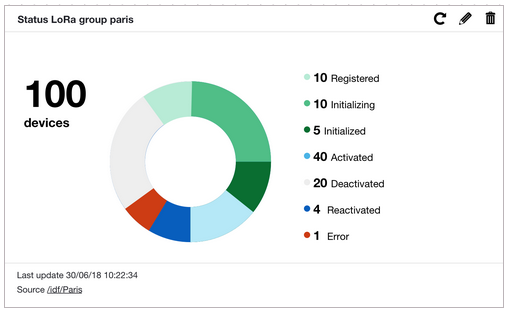
-
search: provides a way to detail devices or device components within the whole fleet. Results can be filtered by different criteria.
In order to make these views possible, the inventory service maintains an indexed version of the whole fleet, each document
representing an enriched version of a Live Objects device. The device’s static properties and most of the events occurring during
its lifecycle are saved as part of an extended device state. As a consequence, a latency of a few seconds has to be expected before the
current state of the fleet is available in the inventory index, this latency can be longer especially when dealing with very large fleets. However, as with
most Live Objects APIs, eventual consistency is guaranteed, meaning that if all activity ceased on devices,
the inventory index will eventually end up in sync with the fleet state.
9.2. Common filters
Both inventory explorer APIs use the same kind of filtering by location with geoBounds or globally with queryString.
9.2.1. Filter queries
The format of a query matches the following pattern:
{
"filters": {
"geoBounds": {...},
"queryString": "..."
}
}9.2.2. Global filters
Filtering on location
{
"filters": {
"geoBounds": {
"topLeft": {
"lat": 50.56789,
"lon": 1.10101
},
"bottomRight": {
"lat": 12.34567,
"lon": 20.20202
}
}
}
}Select all devices within the coordinates boundaries.
Filtering expression using RSQL notation and should not exceed 512 characters.
This syntax permits mixing several patterns according to allowed fields (see following table).
| Supported fields | Description |
|---|---|
name |
device name |
id |
device identifier |
group.path |
group path |
group.id |
group identifier |
tags |
tags |
properties.k |
properties key |
properties.v |
properties value |
properties |
properties (associated with =q= operator) |
property |
properties (associated with key value, the key must contain only alphanumeric characters and '_', otherwise use the filter described above) |
interfaces |
interfaces (associated with =q= operator) |
interfaces.connector |
interface connector type (Ex: sms, lora, mqtt) |
interfaces.nodeId |
interface node identifier |
interfaces.enabled |
interface activation state (true or false) |
interfaces.status |
interface status (REGISTERED, INITIALIZING, INITIALIZED, REACTIVATED, ONLINE, ACTIVATED, OFFLINE, DEACTIVATED, CONNECTIVITY_ERROR, UNKNOWN) |
interfaces.definition.profile |
interface profile (for Lora) |
activities |
activities (associated with =q= operator) |
activities.ruleId |
activities rule identifier |
activities.state |
activities state (UNKNOWN, SILENT, ACTIVE) |
aggregatedActivityState |
activity state (UNKNOWN, SILENT, ACTIVE) aggregated all activities state of the device |
network.lora.lostMessagesRangeLabel |
Buckets (0-10%, 10-20%, 20-30%, 30-100%) corresponding to the percentage of lost messages by the device with Lora connectivity (computed with lostMessagesRatio ) |
This syntax permits mixing several filters according to allowed logical and comparison operators (see the following table).
| Supported operators | Description |
|---|---|
== |
equality |
==<value>* means search for all id starting with 'my' characters |
equality with prefix |
!= means search for all group paths different from '/foo/bar' |
different |
=q= means search for all properties with key equals to 'myKey' and value equals 'myValue'. |
equality only for activities, interfaces, properties nested fields |
=in= means search for all tags equals to 'spain' or 'v2'. |
group of possible values (corresponding to several 'or' operators) |
and |
logical and |
; |
identical to 'and' operator (other syntax) |
or |
logical or |
, |
identical to 'or' operator (other syntax) |
RSQL complex syntax using (), '', " " can be executed:
We can regroup fields using parenthesis (by default 'and' operation is always rated first).
{
"filters": {
"queryString": "(tags==myTag or name==awesome*) and (group.path==/foo/* or properties=q='k==Version and v==\"my complete value\"' and interfaces.connector==lora)"
}
}The apostrophe character can be set using the \\.
{
"filters": {
"queryString": "tags=='Aujourd\\'hui'"
}
}All fields and values are case sensitive.
When search needs prefix value, only equality operator is accepted in this case.
Combining filters is supported. A "filters" section with multiple entries will result in all filters being applied concurrently during devices selection (by performing a logical AND between conditions).
{
"filters": {
"queryString": "interfaces.connector==lora",
"geoBounds": {
"topLeft": {
"lat": 50.56789,
"lon": 1.10101
},
"bottomRight": {
"lat": 12.34567,
"lon": 20.20202
}
}
}
}
}Select all LoRa devices located inside the requested boundaries.
9.2.3. Device internal representation
As a reminder, the public model of a device, as exposed by the device management APIs, is fully described Cf. device object model. The inventory service maintains a slightly different version of this model, in order to provide additional information on devices and facilitate complex queries on their structure.
{
"id": "urn:lo:nsid:lora:0004A30B001FE084",
"name": "my device",
"description": "this is my device",
"tags": [
"spain",
"v2"
],
"properties": [
{
"key": "prop1",
"value": "val1"
},
{
"key": "prop2",
"value": "val2"
}
],
"groupId": "uyVhhN",
"groupPath": "/foo/bar",
"interfaces": [
{
"connector": "lora",
"nodeId": "0004A30B001FE084",
"definition" : { // Definition content is connectivity dependent
"devEUI" : "0004A30B001FE084",
"activationType" : "OTAA",
"profile" : "Microchip RN2483",
"encoding" : "StartKit",
"connectivityOptions" : {
"ackUl" : false,
"location" : false
}
},
"enabled": true,
"status": "ACTIVATED"
}
],
"connectors": ["lora"],
"config": [],
"resources": {},
"location": {
"lat": 48.8541822991324,
"lon": 2.3463792646484762,
"alt": 0.5,
"accuracy": 10.0,
"provider": "GPS",
"lastUpdate": "2020-08-26T09:53:25.308Z",
},
"activityStates": [
{
"rule": {
"id": "ec8a3217-7b3f-4020-b37b-133a65ad6384",
"tags": [
"spain",
"v2"
]
},
"timestamp": "2020-08-26T09:53:25.308Z",
"state": "SILENT"
}
],
"aggregatedActivityState": "SILENT",
"lastDataCollected": "2020-08-27T09:51:25.301Z",
"defaultDataStreamId": "stream1",
"network": {
"lora": {
"lostMessageRangeRatio": 0.024
}
}
}Note that a few fields have been added or modified with respect to the view provided by the device management services:
-
"connectors"is a flat list of all interfaces connectors -
"lastDataCollected"marks the reception date of the most recent data received from the device -
"properties"have been reorganized as a list of objects, so that their"key"s and"value"s can be accessed as fields -
"activityStates"is a more complete view of the device’s activity.All states are available when the device is targeted by several activity rules. -
"groupPath"is an alias for"group.path". -
"groupId"is an alias for"group.id". -
"location"is a record of the last known location of the device that can be either the static location set by a user, or a location published by the device, or a location given by the network, with additional metadata. -
"aggregatedActivityState"is a simplified activity state which regroups the list of activity rules (present in 'activityStates' field) in an unique state with the following logical :
Aggregated state |
Description |
SILENT |
At least one activity rule is set to SILENT |
ACTIVE |
At least one activity rule is set to ACTIVE and none is set to SILENT |
UNKNOWN |
At least one activity rule is set to UNKNOWN and none is set neither to ACTIVE nor to SILENT |
-
"network"contains network traffic information relative to device. Data are sorted according to the connectivity (only lora is available for now) (ex : network.lora.lostMessagesRatio) :
Field |
Description |
lostMessagesRatio |
Ratio of messages lost by the device over a 14-day window (with a limit of 10,000 messages). Its value is between 0 and 1 (1 if all messages are lost). Available only if device analytics option is activated. |
| This version of device representation is not accessible by the API, but you can use the search API from the inventory explorer to get your device representation of inventory explorer version. |
Example
POST /api/v1/deviceMgt/explorer/search
{
"filters": {
"queryString": "id==urn:lo:nsid:lora:0004A30B001FE084"
}
}Response
{
"bookmark": [
"urn:lo:nsid:lora:0004A30B001FE084"
],
"devices": [
{
"id": "urn:lo:nsid:lora:0004A30B001FE084",
"name": "my device",
"description": "this is my device",
"group": {
"id": "uyVhhN",
"path": "/foo/bar"
},
"tags": [
"spain",
"v2"
],
"properties": [
{
"key": "prop1",
"value": "val1"
},
{
"key": "prop2",
"value": "val2"
}
],
"interfaces": [
{
"connector": "lora",
"nodeId": "0004A30B001FE084",
"definition" : {
"devEUI" : "0004A30B001FE084",
"activationType" : "OTAA",
"profile" : "Microchip RN2483",
"encoding" : "StartKit",
"connectivityOptions" : {
"ackUl" : false,
"location" : false
}
},
"enabled": true,
"status": "ACTIVATED"
"capabilities": {
"configuration": {
"available": false
},
"command": {
"available": false
},
"resource": {
"available": false
}
},
"activity": {
"lastDlFcnt": 140,
"lastUlFcnt": 12799,
"lastDeactivationTs": "2019-10-23T09:06:10.898Z",
"lastActivationTs": "2019-10-23T09:06:35.549Z",
"lastSignalLevel": 1,
"avgSignalLevel": 1
},
"lastContact": "2019-11-28T03:58:38.429Z",
"created": "2019-09-11T15:26:19.157Z",
"updated": "2020-08-27T09:51:25.301Z"
}
],
"activities": [
{
"ruleId": "ec8a3217-7b3f-4020-b37b-133a65ad6384",
"state": "SILENT"
}
],
"location": {
"lat": 44.888841,
"lon": 4.8854379999999935,
"alt": 123.0,
"provider": "static",
"lastUpdate": "2020-08-27T09:51:25.301Z"
},
"created": "2019-09-11T15:26:19.157Z",
"updated": "2020-08-27T09:51:25.301Z",
"network": {
"lora": {
"lostMessageRangeRatio": 0.018
}
}
}]
}9.3. Statistics API
9.3.1. REST Endpoint
POST /api/v1/deviceMgt/explorer/stats
9.3.2. Filter queries
In addition to queries detailed in common filters, the format of a stats query matches the following pattern:
{
"filters": {
...
},
"groupBy": {
...
}
}The global "filters" part retains only a matching subset of devices, and the groupBy clause contains the criteria that will provide the grouping keys for the aggregated sub-counters. When grouping by interface status, a typical response would look like this:
{
"devices": 100, // devices count after applying global filters
"fieldAggregation": {
"count": 100, // total number of elements in aggregation buckets, here interfaces
"devices": 100, // total number of devices in aggregation buckets
"buckets": [
{
"key": "ONLINE", // possible value of group key, here "interface status"
"count": 85, // elements count in this bucket
"devices": 85 // devices count in this bucket
},
{
"key": "OFFLINE",
"count": 15,
"devices": 15
}
]
}
}The response contains several counters at three different levels:
-
global level: a total of all selected devices after filtering
-
aggregation level: the total number of devices and elements in all buckets
-
bucket level: the total number of devices and elements within each bucket
Note that each bucket contains two counters ("count" and "devices") that may hold different values depending on the grouping criterion. "Count" can hold the number of devices, interfaces, properties or activity states. For instance when grouping by interface status, "count" holds the number of interfaces matching the bucket key, while "devices" holds the effective number of devices with matching interfaces. This is because a given device may contain several interfaces, each with its own status. A device with two ONLINE interfaces would therefore contribute to the "devices" counter by 1, and to the "count" counter by 2.
This may happen each time an aggregation is requested on a nested component of the device. When this is not the case, "devices" is always equal to "count".
9.3.3. Global filters
The main filtering use the requests described in common filters chapter. The topmost "filters" clause selects a subset of devices, prior to any further aggregation.
9.3.4. Aggregations
9.3.4.1. Aggregation types
Two types of aggregations are supported: field aggregations and geolocation aggregations. In a field aggregation,
the values of the bucket keys are taken from the possible values of the selected device’s field.
Field aggregation on tags
{
"groupBy": {
"field": "tags"
}
}Result
{
"devices": 100,
"fieldsAggregation": {
"count": 100,
"devices": 100,
"buckets": [
{
"key": "spain", // A tag value appearing in 25 devices within the fleet
"count": 25,
"devices": 25
},
...
]
}
}A geolocation aggregation creates zone buckets. The size of each zone depend on the requested precision. A location bucket key is a coordinate object that marks the centroid of the bucket, i.e. the mean position of all the devices in the zone.
Geolocation aggregation
{
"groupBy": {
"location": {
"precision": 5
}
},
"options": {
"includeGeoBoundsInBuckets": true
}
}Result
{
"devices": 100,
"geoAggregation": {
"devices": 100,
"buckets": [
{
"geoKey": { // centroid of devices positions within this bucket
"lat": 48.85418222285807,
"lon": 2.346379179507494
},
"geoBounds": { // if includeGeoBoundsInBuckets, geobound including all devices coordinates of the bucket
"topLeft": {
"lat": 48.85418226476759,
"lon": 2.3463791574827945
},
"bottomRight": {
"lat": 48.85418221085362,
"lon": 2.3463792633265257
}
},
"devices": 50
},
...
],
...
}
}9.3.4.2. Aggregation levels
The API supports up to two levels of aggregations, which allows to break down the fleet using two different criteria. For instance the devices can be grouped by geographic zones, with interface status information being attached to the average position of each group.
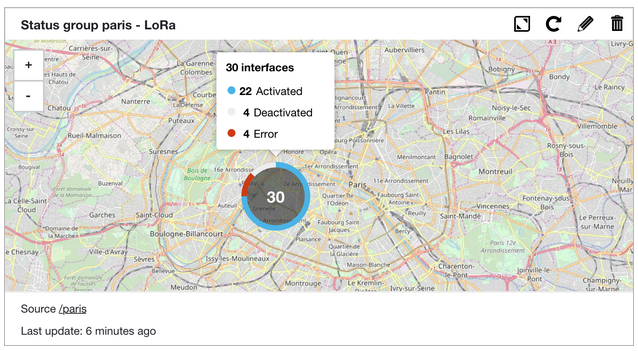
Nested aggregations
{
"groupBy": {
"location": { // Field or geolocation aggregation
"groupBy": {
"interfaces": { // Field aggregation only
"field": "status"
}
}
}
},
"options": {
"includeGeoBoundsInBuckets": true
}
}Result
{
"devices": 30,
"geoAggregation": { // Top level geolocation aggregation
"count": 30,
"devices": 30,
"buckets": [
{
"geoKey": {
"lat": 48.85418222285807,
"lon": 2.346379179507494
},
"geoBounds": {
"topLeft": {
"lat": 48.85418226476759,
"lon": 2.3463791574827945
},
"bottomRight": {
"lat": 48.85418221085362,
"lon": 2.3463792633265257
}
},
"devices": 30,
"fieldAggregation": { // Inner aggregation on interfaces status
"count": 30,
"devices": 30,
"buckets": [
{
"key": "ACTIVATED",
"count": 22,
"devices": 22
},
{
"key": "DEACTIVATED",
"count": 4,
"devices": 4
},
{
"key": "CONNECTIVITY_ERROR",
"count": 4,
"devices": 4
}
]
}
}
],
...
}
}Note that field aggregations may appear at both levels, while geolocation aggregations may only appear at the topmost level.
9.3.5. Field aggregations
According to the internal model , the following aggregations can be used.
9.3.5.1. Supported aggregations
Field aggregations are only possible on a subset of the device’s fields, typically when these fields can hold common values among a number of devices.
| Aggregation syntax | Field names |
|---|---|
|
|
|
|
|
interface fields:
|
|
activityState fields:
|
|
property fields:
|
Note than when a field is located in a nested object (such as rule.id or definition.profile), both dot notation and object
notation are supported. For instance, these notations are equally valid:
|
|
9.3.5.2. Aggregations on lists
A regular field aggregation on a list will result in the creation of one bucket per element in the list. For instance
a field aggregation on tags will build two buckets when processing a device with two tags.
A device with two tags
{
"id": "urn:lo:nsid:foo:bar",
"tags": [
"spain",
"v2"
],
...
}Field aggregation on tags
{
"groupBy": {
"field": "tags"
}
}Result
{
"devices": 1,
"fieldAggregation": {
"count": 1,
"devices": 1,
"buckets": [
{
"key": "spain",
"count": 1,
"devices": 1
},
{
"key": "v2",
"count": 1,
"devices": 1
}
]
}
}However, it is sometimes desirable for the buckets to reflect the actual values of devices lists, rather than their
sparsed elements. For instance it should be possible to classify devices according to the combination of their interfaces, in order to
differentiate mono-interfaces devices from multi-interfaces ones.
These composite buckets can be built by setting the "compositeField" property in the field aggregation.
Composite field aggregation on interface connectivities
{
"groupBy": {
"compositeField": "connectors"
}
}Result
{
"devices": 7,
"fieldAggregation": {
"count": 7,
"devices": 7,
"buckets": [
{
"key": [
"lora"
],
"count": 5,
"devices": 5
},
{
"key": [
"lora",
"sms"
],
"count": 1,
"devices": 1
},
{
"key": [],
"count": 1,
"devices": 1
}
]
}
}In this case buckets keys are list of values instead of simple strings. Among the 7 devices in the fleet, 5 are pure LoRa devices, 1 is a multi-interfaces LoRa+SMS device, and one has no declared interface so far.
9.3.6. Nested components
Some components of the device structure require a specific treatment within the aggregation API. Interfaces, properties, activityStates
are all lists of objects detained by each device. Elements of these lists are referred to as nested components.
Aggregations on nested components fields
As a user of the aggregation API, one might expect two types of result when requesting an aggregation on a nested component field. For each result bucket, the API can count the number of devices that hold at least one nested component matching the bucket key. Alternatively, for each result bucket, the API can count the number of nested components matching the bucket key. For instance a device with two ONLINE interfaces can be counted once or twice in the aggregation result depending on these expectations. Actually, the inventory API does both, by providing two dedicated counters in its response.
Given the following aggregation:
{
"groupBy": {
"interfaces": {
"field": "status"
}
}
}If the whole fleet contains currently a single device with two ONLINE interfaces, the result would be:
{
"devices": 1,
"fieldAggregation": {
"count": 2,
"devices": 1,
"buckets": [
{
"key": "ONLINE",
"count": 2,
"devices": 1
}
]
}
}"count" is related to the number of interfaces, while "devices" is the effective number of devices.
The same pattern applies to all other nested components.
9.3.7. Filters and nested components
Filters on nested components (interfaces, properties, activityStates, see global filters section)
can be applied globally through queryString. When applied globally, these filters select
all devices holding at least one matching nested component. If a device is selected, all its nested components contribute
to the construction of response buckets, even if they dont match the filter individually.
Device with multiple properties
{
"id": "urn:lo:nsid:foo:bar",
"name": "my device",
"properties": [
{
"key": "prop1",
"value": "val1"
},
{
"key": "prop2",
"value": "val2"
}
],
...
}Using a global filter on a matching property key selects this device and all its properties.
Global filter on property key
{
"filters": {
"queryString": "properties.k==prop1"
},
"groupBy": {
"properties": {
"field": "value"
}
}
}Aggregation response after global filtering
{
"devices": 1,
"fieldAggregation": {
"count": 2,
"devices": 1,
"buckets": [
{
"key": "val1",
"count": 1,
"devices": 1
},
{
"key": "val2",
"count": 1,
"devices": 1
}
]
}
}The device is selected because one of its properties matches the filter, but all of them appear in the aggregation response.
The count values account for both device’s properties. In order to keep only the matching properties in the response, the filter
must be moved at nested components level.
Nested level filter on property key
{
"groupBy": {
"properties": {
"field": "value",
"filter": {
"key": "prop1"
}
}
}
}Aggregation response after nested filtering
{
"devices": 1,
"fieldAggregation": {
"count": 1,
"devices": 1,
"buckets": [
{
"key": "texttest",
"count": 1,
"devices": 1
}
]
}
}Nested level filter on property value
{
"groupBy": {
"properties": {
"field": "key",
"filter": {
"value": "val1"
}
}
}
}Aggregation response after nested filtering
{
"devices": 10639,
"fieldAggregation": {
"count": 2,
"devices": 2,
"buckets": [
{
"key": "111",
"count": 1,
"devices": 1
},
{
"key": "test",
"count": 1,
"devices": 1
}
]
}
}The aggregation response contains a single bucket, accounting for the matching property only.
This pattern applies to all nested components. In short, global filtering applies to devices, while nested filtering applies to nested components.
Select all devices with at least a LoRa interface.
Nested level filter on interfaces connectivity
{
"groupBy": {
"interfaces": {
"field": "status",
"filter": {
"connector": "lora"
}
}
}
}Aggregation response after nested filtering
{
"devices": 10639,
"fieldAggregation": {
"count": 264,
"devices": 259,
"buckets": [
{
"key": "DEACTIVATED",
"count": 205,
"devices": 202
},
{
"key": "REGISTERED",
"count": 34,
"devices": 34
},
{
"key": "REACTIVATED",
"count": 22,
"devices": 20
},
{
"key": "ACTIVATED",
"count": 2,
"devices": 2
},
{
"key": "INITIALIZED",
"count": 1,
"devices": 1
}
]
}
}Select all devices with at least an interface with the requested status.
Nested level filter on interfaces status
{
"groupBy": {
"interfaces": {
"field": "connector",
"filter": {
"status": "ONLINE"
}
}
}
}Aggregation response after nested filtering
{
"devices": 10639,
"fieldAggregation": {
"count": 68,
"devices": 68,
"buckets": [
{
"key": "sms",
"count": 57,
"devices": 57
},
{
"key": "x-connector",
"count": 9,
"devices": 9
},
{
"key": "mqtt",
"count": 2,
"devices": 2
}
]
}
}Select all devices with at least an interface which definition contains the requested profile.
Nested level filter on interfaces definitions
{
"groupBy": {
"interfaces": {
"field": "status",
"filter": {
"definition": {
"profile": "myProfile"
}
}
}
}
}Aggregation response after nested filtering
{
"devices": 10639,
"fieldAggregation": {
"count": 49,
"devices": 49,
"buckets": [
{
"key": "DEACTIVATED",
"count": 40,
"devices": 40
},
{
"key": "REACTIVATED",
"count": 7,
"devices": 7
},
{
"key": "REGISTERED",
"count": 2,
"devices": 2
}
]
}
}Select all devices with a "SILENT" or "UNKNOWN" activity state.
Nested level filter on activity states
{
"groupBy": {
"activityStates": {
"field": "state",
"filter": {
"states": ["SILENT", "UNKNOWN"]
}
}
}
}Aggregation response after nested filtering
{
"devices": 40,
"fieldAggregation": {
"count": 53,
"devices": 40,
"buckets": [
{
"key": "SILENT",
"count": 42,
"devices": 31
},
{
"key": "UNKNOWN",
"count": 11,
"devices": 9
}
]
}
}Select all devices with an activity state related to the requested activity rule.
Nested level filter on activity states using triggering rule id
{
"groupBy": {
"activityStates": {
"field": "rule.id",
"filter": {
"rule": {
"id": "myRuleId"
}
}
}
}
}Aggregation response after nested filtering
{
"devices": 40,
"fieldAggregation": {
"count": 40,
"devices": 40,
"buckets": [
{
"key": "myRuleId",
"count": 40,
"devices": 40
}
]
}
}9.3.8. Geolocation aggregations
A geolocation aggregation is calculated from the values of the devices location fields. The set of response buckets divide
space into a number of areas. The cells of this underlying grid are indexed using geoHash
codes, which length depend on the requested precision. Precision is expressed as a number in a range of 1 to 12.
Correspondance between precision and effective cells size is approximated below. Note that the cell width reduces moving away from the equator, up to 0 at the poles.
| Geohash length | Cell width | Cell height |
|---|---|---|
1 |
5000 km |
5000 km |
2 |
1250 km |
625 km |
3 |
156 km |
156 km |
4 |
39.1 km |
19.5 km |
5 |
4.9 km |
4.9 km |
6 |
1.2 km |
0.61 km |
7 |
153 m |
153 m |
8 |
38.2 m |
19.1 m |
9 |
4.8 m |
4.8 m |
10 |
1.2 m |
0.596 m |
11 |
14.9 cm |
14.9 cm |
12 |
3.7 cm |
1.9 cm |
Location aggregation
{
"groupBy": {
"location": {
"precision": 3 // optional precision, defaults to 5.
}
},
"options": {
"includeGeoBoundsInBuckets": true
}
}Result
{
"devices": 10,
"geoAggregation": {
"count": 10,
"devices": 10,
"buckets": [
{
"geoKey": { // weighted mean position of devices in this bucket
"lat": 48.85418222285807,
"lon": 2.346379179507494
},
"geoBounds": { // coordinates of the smallest enclosing window for all devices of the bucket
"topLeft": {
"lat": 48.85418226476759,
"lon": 2.3463791574827945
},
"bottomRight": {
"lat": 48.85418221085362,
"lon": 2.3463792633265257
}
},
"devices": 8
},
{
"geoKey": {
"lat": 44.840204967185855,
"lon": -0.560115147382021
},
"geoBounds": {
"topLeft": {
"lat": 44.840204967185855,
"lon": -0.560115147382021
},
"bottomRight": {
"lat": 44.840204967185855,
"lon": -0.560115147382021
}
},
"devices": 2
}
],
"geoBounds": { // coordinates of the smallest enclosing window for all devices (for all buckets)
"topLeft": {
"lat": 48.85418226476759,
"lon": -0.5601150635629892
},
"bottomRight": {
"lat": 44.840204967185855,
"lon": 2.3463792633265257
}
}
}
}The "geoKey" property is the bucket’s key, showing the weighted mean position (centroid)
of all devices in the bucket. More over, for each bucket a "geoBounds" property defines a minimal enclosing box for its devices.
Additionally, the response provides a "geoBounds" property that defines a minimal enclosing box for all devices appearing in response
buckets.
9.3.9. Query options
9.3.9.1. Total number of buckets
A stats response can contain up to 50 buckets, shown in descending order of the number of devices in the bucket. Thus, if there are more than 50 buckets,
the response contains only the ones that have the most devices.
In this case, a client can request a count of the total number of buckets, by setting the "includeTotalKeys" option.
Field aggregation on tags
{
"groupBy": {
"field": "tags"
},
"options": {
"includeTotalKeys": true
}
}The result contains an additional information showing the total number of bucket keys, including the ones that did not make it to the response.
Result
{
"devices": 1000,
"fieldAggregation": {
"count": 1000,
"devices": 1000,
"buckets": [
... // contains the first 50 buckets
],
"keys": 120 // Total number of bucket keys (distinct tag values)
}
}9.3.9.2. Missing devices
When a device has no value related to the requested aggregation key, it does not appear in any bucket of the response.
In order to track the number of all missing devices, an "includeMissingDevicesCount" option is available.
Field aggregation on tags
{
"groupBy": {
"field": "tags"
},
"options": {
"includeMissingDevicesCount": true
}
}Result
{
"devices": 6,
"fieldAggregation": {
"count": 6,
"devices": 6,
"buckets": [
{
"key": "spain",
"count": 5,
"devices": 5
}
],
"missing": 1 // 1 device without any tag
}
}Among the 6 devices in the fleet, 5 hold the same tag, while a single one has no tag at all.
In nested components, the missing field does not count devices with no nested component (properties, interfaces or activityStates) as they are filtered out.
It only counts devices that hold the requested nested component without the requested aggregation key, as shown in the example below.
Field aggregation on interface profiles
{
"groupBy": {
"interfaces": {
"definition": {
"field": "profile"
}
}
},
"options": {
"includeMissingDevicesCount": true
}
}Result
{
"devices": 10,
"fieldAggregation": {
"count": 8,
"devices": 6,
"buckets": [
{
"key": "Generic_classA_RX2SF12",
"count": 4,
"devices": 4
}
],
"missing": 2
}
}There are 10 devices in the fleet, and 6 of them have at least one interface, for a total of 8 interfaces. Among them, 4 interfaces have the same profile, meaning they are LoRa interfaces, and 2 devices have no profile at all, meaning they are not LoRa interfaces.
Apart from interfaces profiles, all other supported nested aggregation keys are mandatory, so the missing value is always 0.
9.3.9.3. Include GeoBounds in buckets
For a location based aggregation:
Location aggregation
{
"groupBy": {
"location": {
"precision": 3
}
},
"options": {
"includeGeoBoundsInBuckets": true
}
}each result bucket will include weighted mean position of devices in this bucket (under geoKey).
Bucket centroid is always returned
"geoKey": { // weighted mean position of devices in this bucket
"lat": 48.85418222285807,
"lon": 2.346379179507494
},If includeGeoBoundsInBuckets option is set to true,
then location based aggregation result buckets will include coordinates
of the smallest enclosing window for all devices of the bucket (under geoBounds).
Bucket GeoBounds is returned when "includeGeoBoundsInBuckets"
"geoBounds": { // coordinates of the smallest enclosing window for all devices of the bucket
"topLeft": {
"lat": 48.85418226476759,
"lon": -0.5601150635629892
},
"bottomRight": {
"lat": 44.840204967185855,
"lon": 2.3463792633265257
}
}9.4. Search API
9.4.1. REST Endpoint
POST /api/v1/deviceMgt/explorer/search
9.4.2. Filter queries
The queries are entirely detailed in common filters.
The format of a search query matches the following pattern:
{
"query": "...",
"filters": {...},
"sort": [...],
"bookmark": [...],
"size": ...
}The global request uses the following description :
| JSON Params | Description |
|---|---|
query |
Optional. partial search allows to find devices by indicating partial values. It is searched among the following fields: id, name, group.path, tags, properties.key, properties.value. It is a string format, case-insensitive and if there are multiple words they are filtered with the OR operator. At least 3 characters are needed to find words of more than 3 characters. Smaller words can be found by indicating their complete value. 256 characters maximum |
filters |
Optional. identical criteria described in common filtering chapter |
size |
Optional. maximum number of devices to return |
sort |
Optional. array of sort elements which accepts "group.path", "name", "interfaces.status", "interfaces.enabled", "interfaces.lastContact", "lastCommunication", "created", "updated", "relevance", "network.lora.lostMessagesRatio", "id". "id" must be set at the end. Per default, when array is empty or the "id" is not set, the sort will be done by ascending "id". More over to indicate a sort on reverse way, a "-" must be set in front of element (Ex: "-id"). |
bookmark |
Optional. array of indexes of the last research (compatible with the sort list in number and order). When it is using, the bookmark corresponding to the "id" must always be set (even if not set in the sort list or sort list is empty). |
If "query" and "filters" fields are present, they are processed with AND operator. "bookmark" is used to optimize the search when consecutive requests are made one after the other, in executing the search from the last found device.
According to the internal model, a typical response would look like this:
{
"bookmark": [
"/grp1",
"ONLINE",
true,
"2019-08-20T15:05:58.047Z",
"urn:lo:nsid:myNs:myId"
],
"devices": [
{
"id": "urn:lo:nsid:sensor:temp001",
"name": "mySensor001",
"description": <<some description>>,
"activities": [
{
"ruleId": "e26309b1-3bb1-4ac6-929b-50d364188c7e",
"state": "SILENT"
}
],
"aggregatedActivityState": "SILENT",
"tags": ["Lyon", "Test"],
"properties" : {
<<key>>: <<value>>
},
"group": {
"id": <<id>>,
"path": <<myPathId>>
},
"interfaces": [
{
"connector": <<myConnector>>,
"nodeId": <<interface Id>>,
"enabled": <<true/false>>,
"status": <<the status of the interface>>,
"lastContact": <<date>>,
"definition": {
........to learn more, see the "Device interface representation" section
},
"activity": {},
"capabilities": {
"command": {
"version" : <<versionNumber>>,
"available": <<true/false>>
},
"configuration": {
"available": <<true/false>>
},
"resources": {
"available": <<true/false>>
}
}
}
],
"lastCommunication": <<date>>,
"created": <<date>>,
"updated": <<date>>,
"location": {
"lat": <<Latitude value>>,
"lon": <<Longitude value>>,
"alt": <<Altitude value>>,
"accuracy":<<accuracy value>>,
"provider":<<provider value>>,
"lastUpdate": <<date>>
},
"network": {
"lora": {
"lostMessagesRatio": <<float value>>
}
}
}
]
}The response contains lists of :
-
bookmarks : representing the indexes of the last research. These indexes follow the elements set in the sort in number and order. For example, if sort=["created","id"] then bookmark will return [<last index of created>, <last index of id>]
-
inventory devices with the following model description :
| JSON Params | Description |
|---|---|
id |
device unique identifier (Cf. device identifier) |
description |
Optional. detailed description of the device |
name |
Optional. name of the device |
tags |
Optional. list of additional information used to tag device messages |
properties |
Optional. map of key/value string pairs detailing device properties |
group |
group to which the device belongs. The group is defined by its id and its path |
interfaces |
Optional. list of device network interfaces (Cf. interface object model) |
lastCommunication |
Optional. last communication date of the device. Latest date between data message created and interface last contact |
created |
creation date of the device |
updated |
last update date of the device |
activities |
Optional. device activities with state of its activity rule |
aggregatedActivityState |
Optional. device aggregated activity state of 'activities' field (Cf. aggregated activity state) |
location |
Optional. the last location of the device returned by data after data message enrichment process. |
network |
Optional. the last network traffic information relative to the device |
| JSON Params | Description |
|---|---|
connector |
connector identifier |
nodeId |
interface unique identifier |
enabled |
define if the interface is enabled or disabled |
status |
interface status |
definition |
interface definition. The definition depends on connector. |
lastContact |
Optional. last contact date of the connectivity |
activity |
interface activity. The activity depends on connector. |
capabilities |
interface capabilities. |
created |
registration date of the interface |
updated |
last update date of the interface |
For more information on each connector definition, activity and status, see the appropriate section:
-
LoRa®, see the following section LoRa® connector.
-
SMS, see the following section SMS connector.
-
MQTT, see the following section MQTT connector.
-
External connector, see the following section MQTT External connector.
10. Cellular Networks (Beta)
10.1. Principle
Cellular network management APIs allows user to retrieve connectivity information from Orange connectivity management provider. Once the customer account is configured information such as last network attachment, locations, session history, etc. can be retrieved. Retrieved information can vary depending on your provider, region and offer package account.
10.2. Providers
As of today, the only provider available is Orange Malima for the following regions :
| Provider | Available region |
|---|---|
Malima |
France, Spain, Poland, Romania, Slovakia |
10.2.1. List cellular networks providers (Beta)
10.2.1.1. Request
Endpoint:
GET /api/v1/networks/cellular/providers
HTTP Headers:
X-API-Key: <your API key> Accept: application/json
Example:
GET /api/v1/networks/cellular/providers
10.2.1.2. Response
HTTP Code:
200 OK
Body:
[
{
"id": "63ea4f8aba4c826792df04b8",
"type": "malima",
"configuration": {
"cen": "mycen",
"instanceId": "OFR"
},
"accountName" : "ZZZ My Account Name"
}
]| JSON Params | Description |
|---|---|
id |
Provider unique identifier |
type |
Provider type. Allowed values: [malima] |
configuration |
Provider customer account configuration |
accountName |
Provider account name |
Error case:
| HTTP Code | Error code | message |
|---|---|---|
400 |
GENERIC_INVALID_PARAMETER_ERROR |
The submitted parameter is invalid. |
403 |
FORBIDDEN |
Forbidden request |
10.3. Subscriptions
A subscription is a network subscription identified by a subscriptionId. A subscription is linked to a SIM card and contains information such as :
-
The last network interaction
-
Attached device
-
Provider account subscription’s
-
SIM card capabilities and ids
10.3.1. Search cellular networks subscriptions (Beta)
10.3.1.1. Request
Endpoint:
POST /api/v1/networks/cellular/subscriptions/search
HTTP Headers:
X-API-Key: <your API key> Content-Type: application/json Accept: application/json
Body:
| JSON Params | Description |
|---|---|
type |
Search type of the subscription, allowed types : "msisdn", "imei" or "deviceId" If you use the "deviceId", Live Objects will look for potential 'imei' or 'msisdn' in your device inventory based on the following fields (in order) : - "imei" property (Cf. properties in device inventory) - "msisdn" property (Cf. properties in device inventory) - "deviceId" - "nodeId" of your device interfaces for SMS, LwM2M, MQTT or x-connector connectors |
value |
Search value of the subscription (max 269 characters) |
Example:
POST /api/v1/networks/cellular/subscriptions/search
{
"type" : "msisdn",
"value" : "337000003543020"
}10.3.1.2. Response
HTTP Code:
200 OK
Body:
[
{
"id": "06361404",
"msisdn": "337000003543020",
"imsi": "208017401123509",
"sim": {
"status": "ACTIVATED",
"iccid": "89330129210007850940",
"serialNumber": "2921000785092",
"lastUpdate": "2021-02-03T09:45:35Z"
},
"device": {
"imei": "352753093029773",
"lastUpdate": "2021-02-03T09:45:35Z"
},
"provider": {
"type": "malima",
"configuration": {
"cen": "mycen",
"instanceId": "myInstanceId"
},
"accountName" : "ZZZ My Account Name",
"link": "https://m2mexpress.fr.orange-business.com/mac/customer/fleet/details.do?subId=06361404&category=SIM"
}
}
]| JSON Params | Description |
|---|---|
id |
subscription unique identifier |
msisdn |
Number uniquely identifying a subscription in a Global System for Mobile communications |
imsi |
International Mobile Subscriber Identity |
sim |
Sim of the subscription (Cf. Sim format) |
device |
Device of the subscription (Cf. Device format) |
provider |
Provider of the subscription (Cf. Provider format) |
Error case:_
| HTTP Code | Error code | message |
|---|---|---|
400 |
GENERIC_INVALID_PARAMETER_ERROR |
The submitted parameter is invalid. |
403 |
FORBIDDEN |
Forbidden request |
404 |
CELLULAR_SUBSCRIPTION_NOT_FOUND |
Subscription not found |
10.3.2. Get cellular networks subscription (Beta)
10.3.2.1. Request
Endpoint:
GET /api/v1/networks/cellular/subscriptions/{subscriptionId}
HTTP Headers:
X-API-Key: <your API key> Content-Type: application/json Accept: application/json
Example:
GET /api/v1/networks/cellular/subscriptions/06361407
10.3.2.2. Response
HTTP Code:
200 OK
Body:
{
"id": "06361404",
"msisdn": "337000003543020",
"imsi": "208017401123509",
"sim": {
"status": "ACTIVATED",
"iccid": "89330129210007850940",
"serialNumber": "2921000785092",
"lastUpdate": "2021-02-03T09:45:35Z",
"capabilities" : {
"smartSim" : true
}
},
"device": {
"imei": "352753093029773",
"lastUpdate": "2021-02-03T09:45:35Z"
},
"provider": {
"type": "malima",
"configuration": {
"cen": "mycen",
"instanceId": "myInstanceId"
},
"accountName" : "ZZZ My Account Name",
"link": "https://m2mexpress.fr.orange-business.com/mac/customer/fleet/details.do?subId=06361404&category=SIM"
},
"network": {
"status": "ONLINE",
"radio": "4G",
"lastUpdate": "2020-10-28T16:13:04Z",
"mobileCountry": {
"code": "208",
"value": "France"
},
"mobileNetwork": {
"code": "208-01",
"value": "Orange"
},
"lastNetworkInteraction": "DATA"
}
}| JSON Params | Description |
|---|---|
id |
subscription unique identifier |
msisdn |
Number uniquely identifying a subscription in a Global System for Mobile communications |
imsi |
International Mobile Subscriber Identity |
sim |
Sim of the subscription (Cf. Sim format) |
device |
Device of the subscription (Cf. Device format) |
provider |
Provider of the subscription (Cf. Provider format) |
network |
Network of the subscription (Cf. Network format) |
The format of the sim is the following:
| JSON Params | Description |
|---|---|
status |
Status of SIM : PRE_ACTIVATED, ACTIVATED, SUSPENDED, CANCELLED … |
iccid |
Integrated Circuit Card Identifier |
serialNumber |
Serial Number of SIM |
lastUpdate |
Last update date of SIM |
capabilities |
SIM capabilities (Cf. Sim capabilities format) |
The format of the sim capabilities is the following:
| JSON Params | Description |
|---|---|
smartSim |
true when SIM supervision localization is available |
The format of the device is the following:
| JSON Params | Description |
|---|---|
imei |
International Mobile Equipment Identity |
lastUpdate |
Last update date of device |
The format of the provider is the following:
| JSON Params | Description |
|---|---|
type |
Provider type. Allowed values: [malima] |
configuration |
Provider customer account configuration |
accountName |
Provider account name |
link |
link to access portal M2M |
The format of the network is the following:
| JSON Params | Description |
|---|---|
status |
Status of the last network attachment: ONLINE or OFFLINE |
radio |
Radio type of network attachment: 2G, 3G, 4G, 5G or UNKNOWN |
lastUpdate |
Last update date of network attachment |
mobileCountry |
Mobile country (if any) |
mobileNetwork |
Mobile network (if any) |
lastNetworkInteraction |
Last interaction of network attachment: DATA or SMS |
Error case:_
| HTTP Code | Error code | message |
|---|---|---|
400 |
GENERIC_INVALID_PARAMETER_ERROR |
The submitted parameter is invalid. |
403 |
FORBIDDEN |
Forbidden request |
404 |
CELLULAR_SUBSCRIPTION_NOT_FOUND |
Subscription not found |
10.4. Location
Last known location of the associated device can be retrieve. This location can be provided by network probes (only available for France) or with SmartSim location service (available for some regions).
| Only available for some regions and depends on your network provider option package. |
10.4.1. Get cellular networks location (Beta)
10.4.1.1. Request
Endpoint:
GET /api/v1/networks/cellular/subscriptions/{subscriptionId}/location
HTTP Headers:
X-API-Key: <your API key> Content-Type: application/json Accept: application/json
Example:
GET /api/v1/networks/cellular/subscriptions/06361407/location
10.4.1.2. Response
HTTP Code:
200 OK
Body:
{
"lat": "44.8",
"lon": "3.7",
"accuracy": "120.0",
"provider": "network",
"lastUpdateTs": "2020-10-28T16:13:04Z",
"link": "https://m2mexpress.fr.orange-business.com/mac/customer/fleet/deviceinfo/localization-details.do?subId=06361407"
}| JSON Params | Description |
|---|---|
lat |
coordinate latitude |
lon |
coordinate longitude |
accuracy |
position accuracy in m |
lastUpdateTs |
date of the position |
provider |
provider of the location ("network" when supplied by network probes (only available for France) or "smart-sim" when supplied by SmartSim location service) |
link |
link to access the location tab on the service provider portal |
Error case:_
| HTTP Code | Error code | message |
|---|---|---|
400 |
GENERIC_INVALID_PARAMETER_ERROR |
The submitted parameter is invalid. |
403 |
FORBIDDEN |
Forbidden request |
404 |
CELLULAR_SUBSCRIPTION_NOT_FOUND |
Subscription not found |
10.5. Traffic history
Provide an aggregated view of the session history of the subscription. Max history depth is 30 days.
10.5.1. Get cellular subscription traffic history (Beta)
10.5.1.1. Request
Endpoint:
GET /api/v1/networks/cellular/subscriptions/{subscriptionId}/traffic/history
HTTP Headers:
X-API-Key: <your API key> Content-Type: application/json Accept: application/json
Parameters:
| HTTP Params | Description |
|---|---|
limit |
(optional) limit the response to the last n elements in the "data" object. 1000> n> 0 |
interval |
(optional) requested aggregation format, "1h"(one hour), "1d"(one day) or "1w"(one week). |
timeZone |
(optional) time zone for daily or weekly aggregation, with TZ database name ("UTC", "Europe/Paris") or UTC Offset ("-02:00", "%2B04:00"). |
Example:
GET /api/v1/networks/cellular/subscriptions/06361407/location?limit=1&interval=1h&timeZone=Europe/Paris
10.5.1.2. Response
HTTP Code:
200 OK
Body:
[
{
"dataIn": 1096,
"dataOut": 1096,
"smsIn": 5,
"smsOut": 5,
"timestamp": "2024-02-01T09:00:00+01:00"
}
]| JSON Params | Description |
|---|---|
dataIn |
Sim data traffic with device as target (in Bytes) |
dataOut |
Sim data traffic device originated (in Bytes) |
smsIn |
Sim SMS count with device as target |
smsOut |
Sim SMS count device originated |
timestamp |
date time of the beginning of the bucket interval (in UTC) |
Error case:_
| HTTP Code | Error code | message |
|---|---|---|
400 |
GENERIC_INVALID_PARAMETER_ERROR |
The submitted parameter is invalid. |
403 |
FORBIDDEN |
Forbidden request |
404 |
CELLULAR_SUBSCRIPTION_NOT_FOUND |
Subscription not found |
11. Data transformation
11.1. Data transformation components and concepts
You can send data to Live Objects using two sources, a device can send data using a supported protocol (LoRa®, SMS, MQTT…) or a business application by using HTTPS or MQTTS. Each source is processed by one or many components. Data transformation is then relies upon:
-
the data enrichment process which makes the link between Live Objects Data Message and Device Management. Data enrichment is a merge of third-party data model from device source with a Live Objects common data model.
-
the decoding service which process Live Objects message for handling encoded data collected from various networks.
-
the custom pipeline service which process Live Objects Data Messages to perform various enrichment steps
11.2. Data Message Enrichment process
11.2.1. Overview
The Live Objects Data Message pipeline goes through an enrichment process that applies the following logic. This pipeline concerns messages coming from LoRa® and MQTT protocols.
11.2.1.1. Enrichment logic
The enrichment logic uses Device Management repository to enrich a DataMessage with Live Objects device information .
-
when using LoRa® protocol a device is retrieved by using devEUI.
-
when using MQTT protocol a device is retrieved by using clientId.
streamId |
if not provided, will be set to Live Objects urn |
tags |
will be enriched by merging this fields with the device tags |
extra |
will be enriched by merging with the device properties |
metadata.group |
will be set with the device group |
metadata.encoding |
will be set with the device’s interface definition.encoding value. It will override the value from the original data message. |
|
The enrichment process is executed before the decoding process |
11.3. Decoding service
11.3.1. Overview
The data messages sent to the Live Objects platform can be encoded in a customer specific format. For instance, the payload may be a string containing an hexadecimal value or a csv value.
The data decoding feature enables you to provision your own decoding grammar. On receiving the encoded message, the Live Objects platform will use the grammar to decode the payload into plain text JSON fields and record the JSON in the Store service. The stored message will then be searchable with the Advanced Search service.
A "template" option allows to perform mathematical operations on the decoded fields or to define an output format.
A "model" option allows to override original data 'model' field.
The decoding feature is not activated by default.
11.3.2. Binary decoding
11.3.2.1. Decoder provisioning
The custom decoder describes the grammar to be used to decode the message payload. The Live Objects API to manage the decoders are described in the swagger documentation: https://liveobjects.orange-business.com/swagger-ui/index.html.
The binary decoding module uses the Java Binary Block Parser (JBBP) library in version 2.0.6.
You must use the JBBP DSL language to describe the binary payload format for your decoder.
|
Available types
The following JBBP types are not available: floatj, doublej and stringj. Please use respectively float, double and utf8 or asciichar instead (see decoding examples). |
|
Field names
Each field can have case insensitive name which must not contain '.' (reserved for links to structure field values) and '#'(reserved for internal library use). A field name must not be started with either number or chars '$' and ''. Keep in mind that field names are case insensitive!_ Naming fields to avoid :
myString =/= mystring Prohibited field names examples :
Not authorized : my.string, my#string, $mystring,_my.string, |
11.3.2.1.1. Basic decoder
Example: create a binary decoder with the REST API:
POST /api/v0/decoders/binary X-API-Key: <your API key> Accept: application/json
{
"encoding":"twointegers", (1)
"enabled":true, (2)
"format":"int pressure;int temperature;", (3)
"template":"{\"pressure\":{{pressure}},
\"temperature\" : \"{{#math}}{{temperature}}/10{{/math}} celsius\"}", (4)
"model":"model_twointegers" (5)
}| 1 | identifies the decoder. This name will be associated to the devices during the provisioning and will be present in the data message. |
| 2 | activation/deactivation of the decoder. |
| 3 | describes the payload frame (cf. JBBP DSL language). The name of the fields will be found in the resulting decoded payload JSON. |
| 4 | optional parameter describing a post-decoding template format. In this example, the output temperature will be divided by 10 and stored in a string format including its unit. More information on templates. |
| 5 | optional parameter that will override the 'model' field in decoded data. If empty, the original value of 'model' field of the encoded data will be used. More information on model field |
11.3.2.1.2. When to change the model in the decoder ?
-
The "model" field is set in order to enable elasticsearch (ES) indexing and queries on the decoded value.
-
If the "model" field is not set when provisioning the decoder, the data message will still be stored but it will not be searchable with ES queries.
-
The "model" must be changed when the type of a field already indexed in ES is modified. Example :
-
Suppose you have created a binary decoder with the following payload description "format":"utf8[4] field1; int field2;"
-
You have defined a model named "my_model_v0" associated with this decoder.
-
You start using this decoder with your devices. Data messages are stored and indexed in Live Objects.
-
Then, you can perform searches in your data messages using the model. See search examples.
-
If, after checking your decoded data, you find out that field1 is a float, not a UTF8 string, you may modify your decoder format. "format":"float field1; int field2;"
-
In this case, if you want your new messages to be stored and indexed properly in elasticsearch, you must change the model name in your decoder (for instance "my_model_v1"). Otherwise, "field1" will still be mapped as String and the message will be rejected by elasticsearch.
-
11.3.2.1.3. Endianness
The decoding service uses the big-endian order (the high bytes come first). If your device uses little-endian architecture, you can use the < character to prefix a type in your format description.
Example: create a binary decoder for a device sending data in little-endian format:
POST /api/v0/decoders/binary X-API-Key: <your API key> Accept: application/json
{
"encoding":"my_little_endian_encoding",
"enabled":true,
"format":"<float temperature;" (1)
}| 1 | : float means 32-bit float sent in little-endian. |
11.3.2.1.4. How to test the binary decoder format?
The Live Objects API provides a "test" endpoint which takes a payload format and a payload value as input and provides the decoded value in the response body, if the decoding is successful. Optionally, you can provide a post-decoding template which will describe the output format.
In the following example, the decoded value for the pressure will remain unchanged, while the decoded value for temperature will be divided by 10.
The test endpoint is described in swagger.
Request:
POST /api/v0/decoders/binary/test X-API-Key: <your API key> Accept: application/json
{
"binaryPayloadStructure":"int pressure; int temperature;",
"binaryPayloadHexString":"000003F5000000DD",
"template":"{\"pressure\":{{pressure}}, \"temperature\" : \"{{temperature}}/10\"}"
}Response:
{
"parsingOk": true,
"decodingResult": {
"temperature": 22.1,
"pressure": 1013
},
"descriptionValid": true
}11.3.2.1.5. How to customize the fields once the payload has been decoded?
The fields resulting of a decoded payload might need to be processed using a template description, in order to change their output format. More information on templates.
11.3.2.2. Message decoding
The data message is decoded using the decoder previously provisioned and the decoded fields are added to the value. The encoded raw payload is kept in the decoded message. Once the message has been decoded and stored, "Advanced Search" requests can be performed using the newly decoded fields.
| Frame format | Payload example | Decoded payload (JSON) |
|---|---|---|
int temperature; |
|
|
int signed; uint unsigned; |
|
|
float max_value; |
|
|
double max_value; |
|
|
ubyte temperature; |
|
|
utf8 [17] mystring; |
|
|
asciichar[13] name; |
|
|
byte is_led_on; float pressure; float temperature; float altitude; ubyte battery_lvl; byte[6] raw_gps; ushort altitude_gps; |
|
|
float pi;
measure[2] {
int length;
utf8 [length] name;
float value;
}
|
|
|
|
The binary decoding feature can handle long type (i.e 64-bit integer). Nevertheless, when displayed in a web portal, the long number might be rounded unaccurately due to javascript limitations (max safe integer = 2^53-1 in javascript). |
value.payload |
a string containing the encoded payload in hexadecimal (raw value) |
metadata.encoding |
contains the decoder name |
model |
remains unchanged after decoding if model field of decoder is empty; else it will be set with the value of model field in the decoder |
additional LoRa® fields (lora port, snr…) in the value |
remain unchanged after decoding. |
11.3.3. Csv decoding
11.3.3.1. Decoder provisioning
The custom decoder describes the columns format and options to be used to decode the message csv payload. The Live Objects API to manage the decoders are described in the swagger documentation : https://liveobjects.orange-business.com/swagger-ui/index.html.
When provisioning a csv decoder, you must specify an ordered list of column names and their associated type. Three column types are available : STRING, NUMERIC or BOOLEAN.
Several options (column separator char, quote char, escape char…) may be set to customize the csv decoding.
A template option enables you to provide a post-decoding output format including mathematical evaluation. More information on templates.
-
STRING column may contain UTF-8 characters
-
NUMERIC column may contain integer (32 bits), long (64 bits), float or double values. The values may be signed.
-
BOOLEAN column must contain true or false.
| name | default | definition | example |
|---|---|---|---|
quoteChar |
double-quote "\"" |
character used for quoting values that contain column separator characters or linefeed. |
"pierre, dupont",25,true will be decoded as 3 fields. |
columnSeparator |
comma "," |
character used to separate values. |
|
lineFeedSeparator |
"\n" |
character used to separate data rows. If the message payload contains several rows, only the first one will be decoded. |
the decoding result for pierre,35,true\nmarie,25,false will be 3 fields containing pierre, 35 and true. |
useEscapeChar |
false |
set to true if you want to use an escape char. |
|
escapeChar |
backslash "\\" |
character used to escape values. |
|
skipWhiteSpace |
false |
if set to true, will trim the decoded values (white spaces before and after will be removed). |
Example 1: create a simple csv decoder with the REST API:
POST /api/v0/decoders/csv X-API-Key: <your API key> Accept: application/json
{
"encoding":"my csv encoding", (1)
"enabled":true, (2)
"columns": [ (3)
{"name":"column1","jsonType":"STRING"},
{"name":"column2","jsonType":"NUMERIC"},
{"name":"column3","jsonType":"BOOLEAN"}
],
"model":"model_csv_decoded" (4)
}| 1 | identifies the decoder. This name will be associated to the devices during the provisioning and will be present in the data message. |
| 2 | activation/deactivation of the decoder. |
| 3 | an ordered list of column descriptions. |
| 4 | optional parameter that will override the 'model' field of decoded data. If empty, the original value of 'model' field of the encoded data will be used. More information on model field. |
Example 2: create a csv decoder with options, using the REST API:
POST /api/v0/decoders/csv X-API-Key: <your API key> Accept: application/json
{
"encoding":"my csv encoding with options",
"enabled":true,
"columns": [
{"name":"unit","jsonType":"STRING"},
{"name":"temperature","jsonType":"NUMERIC"},
{"name":"normal","jsonType":"BOOLEAN"}
],
"options" : {
"columnSeparator": "|",
"quoteChar": "\"",
"lineFeedSeparator": "/r/n"
}
}
In the POST request, you can provide only the options you wish to modify. The other options will keep the default values. |
11.3.3.1.1. How to customize the fields once the payload has been decoded?
The fields resulting of a decoded payload might need to be processed using a template description, in order to change their output format. More information on templates.
11.3.3.1.2. How to test the csv decoder ?
The Live Objects API provides a "test" endpoint which takes a csv format description and a payload value as input and provides the decoded value in the response body, if the decoding is successful. The test endpoint is described in swagger.
Request:
POST /api/v0/decoders/csv/test X-API-Key: <your API key> Accept: application/json
{
"columns": [
{"name":"unit","jsonType":"STRING"},
{"name":"temperature","jsonType":"NUMERIC"},
{"name":"threasholdReached","jsonType":"BOOLEAN"}
] ,
"options":{
"columnSeparator": ","
},
"csvPayload":"celsius,250,true",
"template":"{\"temperature\" : \"{{temperature}}/10\",
\"unit\":\"{{unit}}\", \"thresholdReached\":\"{{thresholdReached}}\"} "
}Response:
{
"parsingOk": true,
"decodingResult": {
"unit": "celsius",
"thresholdReached": "true",
"temperature": 25
},
"descriptionValid": true
}
Example : 9007199254740997 is displayed as 9.007199254740996E15.
|
11.3.3.2. Referencing a decoder in a LoRa® device
When provisioning a LoRa® device, you may reference the decoder to be used for the device so that Live Objects will automatically decode all the payloads received from this device, using the referenced decoder.
11.3.3.3. Message decoding
The data message is decoded using the decoder previously provisioned and the decoded fields are added to the value. The csv encoded raw payload is kept in the decoded message. Once the message has been decoded and stored, "Advanced Search" requests can be performed using the newly decoded fields.
Example in https:
POST /api/v0/data/streams/{streamId}
X-API-Key: <your API key>
Accept: application/json
{
"value": {"payload":"celsius,25,true"},
"model": "temperature_v0",
"metadata" : {"encoding" : "my csv encoding"}
}The data message will be stored as:
{
"id": "585aa47de4b019917e342edd",
"streamId": "stream0",
"timestamp": "2016-12-21T15:49:17.693Z",
"model": "temperature_v0",
"value": {
"payload": "celsius,25,true",
"normal": true,
"unit": "celsius",
"temperature": 25
},
"metadata": {"encoding": "my csv encoding"},
"created": "2016-12-21T15:49:17.750Z"
}value.payload |
a string containing the csv encoded payload (raw value) |
metadata.encoding |
contains the decoder name |
model |
remains unchanged after decoding if model field of decoder is empty; else it will be set with the value of model field in the decoder |
11.3.4. Templating
The Live Objects provides, for the decoder creation and the decoder test APIs, an optional parameter named "template". This parameter is a string field describing the target output fields in a mustache-like format.
{{#math}}{{/math}} |
performs mathematical operations on a field |
{{#toUpperCase}}{{/toUpperCase}} |
converts a string to upper case |
{{#toLowerCase}}{{/toLowerCase}} |
converts a string to lower case |
The following examples shows, for the same raw binary payload, the output if you are not using any template, or if you define a custom template.
POST /api/v0/decoders/binary/test X-API-Key: <your API key> Accept: application/json
{
"binaryPayloadStructure": "byte:1 led; ushort pressure; ushort temperature; ushort altitude; ubyte battery; byte[6] raw_gps; ushort altitude_gps;",
"binaryPayloadHexString":"0027830a1bfd6738000000000000ffff"
}{
"parsingOk": true,
"decodingResult":{
"led": 0,
"pressure": 10115,
"temperature": 2587,
"altitude": 64871,
"battery": 56,
"raw_gps": [0, 0, 0, 0, 0, 0],
"altitude_gps": 65535
},
"descriptionValid": true
}POST /api/v0/decoders/binary/test X-API-Key: <your API key> Accept: application/json
{
"binaryPayloadStructure":"byte:1 led; ushort pressure; ushort temperature;ushort altitude; ubyte battery; byte[6] raw_gps; ushort altitude_gps;",
"binaryPayloadHexString":"0027830a1bfd6738000000000000ffff",
"template":"{\"pressure\": \"{{pressure}} / 10\",\"temperature\": \"{{temperature}} / 100\",\"altitude\": \"{{altitude}} / 10\",\"view\": {\"Pressure\": \"{{#math}}{{pressure}}/10{{/math}} hPa\",\"Temperature\": \"{{#math}}{{temperature}}/100{{/math}} C\",\"Altitude\": \"{{#math}}{{altitude}}/100{{/math}} m\",\"GPSAltitude\": \"{{altitude_gps}} m\",\"Battery\": \"{{battery}} %\"}}"
}{
"parsingOk": true,
"decodingResult": {
"altitude": 6487.1,
"view": {
"Pressure": "1011.5 hPa",
"Temperature": "25.87 C",
"Altitude": "648.71 m",
"GPSAltitude": "65535 m",
"Battery": "56 %"
},
"temperature": 25.87,
"pressure": 1011.5,
"led": 0,
"battery": 56,
"raw_gps": [0, 0, 0, 0, 0, 0],
"altitude_gps": 65535
},
"descriptionValid": true
}|
Please do not use dot-separated fields in the template. Example: `"template":"{\"field.with.dot\": {{temperature}}/10}"` will be rejected.
|
|
The Example for a template containing:
|
|
You need to specify in the template, all the fields you wish to get in the output, even if they are not modified by the template. Example: `"template":"{\"pressure\":{{pressure}}, \"temperature\" : {{temperature}}/10}"`
If you omit the *pressure* field in the template, it will simply not appear in the output.
|
|
If the decoded value contains a location field with latitude and longitude, it will override the location field provided in Live Objects at the same JSON level as the value field. Example: A LoRa® message contains an encoded payload. The default location in the message is the location provided by the LoRa® network. If the device is a tracker, after decoding the payload, the decoded message may have the following format :
|
11.3.5. Javascript decoding
If the payloads are more complex (several payloads, specific calculations/transformations…), you can develop a scriptable (javascript) decoder. The javascript version must be compliant with ECMA Script 5. We also provide a development framework that can be used with Eclipse or IntelliJ IDE that can ease the development of the decoder. More info in the links below :
11.3.5.1. Split decoding
If your device sends several measures in a single data message, you can use a « split decoder ». It is a special type of javascript decoder that enables you to « split » the original data message into several data messages (typically one per measure). Each resulting data message will then follow the usual data processing path described here.
You will find an example in the scriptable decoders documentation.
|
11.4. Custom Pipelines service for External enrichment
11.4.1. Overview
The Data Messages sent to Live Objects can be enriched by the Custom Pipelines service.
You can create your own pipeline to perform one or several enrichment steps on specific Data Messages.
As described below, a pipeline is composed by a filter section and at least one step section.
Each pipeline targets Data Messages based on its filter configuration, and has a priorityLevel : at most one pipeline can handle a Data Message.
When a Data Message is handled by a pipeline, pipeline id and the status of the execution will be added in the metadata.transformation.pipeline field.
In case of pipeline failure, the original Data Message is stored and an AuditLog message will be sent with failure details.
11.4.2. Pipeline description
{
"name": "base64 decoding",
"description": "pipeline to decode base64 encoded message with external transformation",
"priorityLevel": 10,
"enabled": true,
"filter": {
"connectors": [ "mqtt" ],
"encodings": [ "base64" ],
"groupPaths": [ { "path": "/europe", "includeSubPath": true } ],
"tags": [["PROD"]]
},
"steps" : [ {
"type": "externalTransformation",
"url": "http://lo-data-transformation.appspot.com:80/base64_decode"
} ]
}| Field | Type | Description |
|---|---|---|
name |
String |
(Mandatory). Name of the pipeline. Max 1000 characters |
description |
String |
(Optional). Description of the pipeline. Max 2000 characters |
priorityLevel |
Integer |
(Mandatory). Used to prioritize pipelines when a Data Message matches with the filter of several pipelines. The pipeline with the lowest priorityLevel value will be selected. In case of equal priorityLevel value, the older pipeline (based on its creation date) will be picked. |
enabled |
Boolean |
(Mandatory). Indicates if the pipeline can apply or not. |
filter |
Object |
(Optional). Define which Data Message can be processed by this pipeline. A null filter means all Data Message can be processed by the pipeline. Criteria in a filter are combined with a AND boolean logic. OR operator is applied between each elements inside filter’s list. |
filter.connectors |
List<String> |
(Optional). If set, then only Data Message sent through one of these connectors (based on its metadata.connector field) will be selected and enter into the pipeline. Possible connectors are: "http", "lora", "mqtt", "sms", "x-connector" |
filter.encodings |
List<String> |
(Optional). If set, then only Data Message with one of these encodings (based on its metadata.encoding field) will be selected and enter into the pipeline. |
filter.groupPaths |
List<GroupPath> |
(Optional). If set, then only Data Message originated from one of these groupPaths (based on its metadata.group field) will be selected and enter into the pipeline. |
filter.tags |
List<List<String>> |
(Optional). If set, then only Data Message with these tags description (based on its tags field) will be selected. There is a match if at least one group of tags is a match. A group of tags is a match if the tags of the message contains all elements of this group. For instance [["HIGH", "ALERT"],["PROD"]] will match any message containing 'PROD' tag; and also any message containing both 'HIGH' and 'ALERT' tags. |
steps |
List<Steps> |
(Mandatory). Define the processing steps of the pipeline (see steps description below). |
| A dataMessage can only go through one pipeline. (see priorityLevel field for more information). This information is useful when there is overlap between pipeline filters. |
| A pipeline can have multiple steps. In this case, the steps are executed sequentially |
11.4.3. Pipeline Steps description
For now, one type of pipeline steps is available: externalTransformation.
11.4.3.1. "externalTransformation" step
This step will POST a http request with a DataMessage as body toward an external webhook url. Additional headers can be set for each request.
The Data Message format is described in the messages data model section, without the id field as it is not yet stored.
The response to this request must be the transformed (decoded, enriched…) Data Message using the same format.
Live Objects will then manage this transformed Data Message response:
| Behavior | Fields |
|---|---|
The value of these fields is kept from the original dataMessage. i.e. not overriden |
|
The value of these fields is replaced by the value contained in the response dataMessage. i.e. overriden Even if 'null' |
|
If not null in the response dataMessage, the value overrides the original field |
|
Ignored by the pipeline |
Any other fields |
| The important fields that the response can override even if null are: model, location, tags and value. |
| The http status of the response must be of the 2xx success family in order to be taken into account |
| In order to ensure that all Data Messages are quickly delivered into other services (Data Store, Alarming, Routing) there is no retry mechanism. Also, only a limited number of Data Messages can wait in a pipeline queue. You need to ensure that your webhook server is available and can hold the Data Messages traffic. |
{
"type": "externalTransformation",
"name": "additional identifier enrichment",
"url": "http://lo-data-transformation.appspot.com:80/enrich",
"headers" : [ "x-transform-header" : [ "account-1234" ] ]
}| Field | Type | Description |
|---|---|---|
type |
String |
(Mandatory). Must be set to 'externalTransformation'. |
name |
String |
(Optional). Name of the step. It will be pushed in the 'x-orange-lo-pipeline-step-name' http header. Max 1000 characters |
url |
String |
(Mandatory). URL to POST the Data Message. Authorized ports are: 80, 443, 8080, 8443 and 9243. |
headers |
Map<String, List<String>> |
(Optional). If present, these headers will be added in the http POST request. |
If the external transformation fails (for ex. because the JSON is badly formatted, server responds http 503…), Live Objects will store the original Data Message, and an AuditLog message will be logged with failure details.
11.4.3.1.1. Example
Implementing a base64 decoder for all dataMessages with 'base64' metadata.decoding:
First, you must deploy your server that will accept POST request and return decoded Data Message.
Then create the following pipeline:
{
"name": "base64 decoding",
"priorityLevel": 10,
"enabled": true,
"filter": {
"encodings": [ "base64" ]
},
"steps" : [ {
"type": "externalTransformation",
"name": "base64 external decoder",
"url": "http://lo-data-transformation.appspot.com:80/base64_decode"
} ]
}The following Data Message is sent by a device:
{
"streamId":"device-001-alarm",
"timestamp":"2019-12-10T13:57:03Z",
"model":"v1",
"value":{
"payload":"bG93IGJhdHRlcnkgYWxhcm0gOiA5JSByZW1haW5pbmc="
},
"metadata":{
"encoding":"base64"
}
}This Data Message will arrive into the custom pipeline service and match with the filter of the provisioned pipeline. So, this message will be POST to the url:
POST http://lo-data-transformation.appspot.com:80/base64_decode
'Content-Type': 'application/json'
'x-orange-lo-pipeline-execution-id': '5e9f80ca-6a72-4252-9251-f014b61cf682'
'x-orange-lo-pipeline-step-name': 'base64 external decoder'
{
"type":"dataMessage",
"version":1,
"streamId":"device-001-alarm",
"timestamp":"2019-12-10T13:57:03Z",
"model":"v1",
"value":{
"payload":"bG93IGJhdHRlcnkgYWxhcm0gOiA5JSByZW1haW5pbmc="
},
"metadata":{
"encoding":"base64"
}
}Here is the body response from the remote server (that has performed the payload decoding and has added a tag):
{
"model":"v1_base64_decoded",
"value":{
"alarm":"low battery alarm : 9% remaining",
"battery_level":9
},
"tags":[
"ALARM",
"BASE64_DECODED"
]
}Then the stored Data Message will be:
{
"streamId":"device-001-alarm",
"timestamp":"2019-12-10T13:57:03Z",
"model":"v1_base64_decoded",
"value":{
"payload":"bG93IGJhdHRlcnkgYWxhcm0gOiA5JSByZW1haW5pbmc=",
"alarm":"low battery alarm : 9% remaining",
"battery_level":9
},
"tags":[
"ALARM",
"BASE64_DECODED"
],
"metadata":{
"encoding":"base64",
"transformation":{
"pipeline":{
"id":"a07767f6-809e-4943-8b79-5efb96bd1535",
"success":true
}
}
}
}12. Devices Analytics
12.1. Introduction
Device Analytics service aims to analyse the behaviour of your devices and provide an aggregated view of your fleet’s activity.
| This service relies on machine learning and some algorithms may not be relevant to specific device behaviors |
Only metadata from network info and/or data message will be analysed. Business data are not processed.
Network information may be incomplete.
Once a week, you will receive an email report with several sections providing insights about your fleet.
There is a Premium option that will show additional sections (e.g. fleet’s devices classification : '2 messages per day').
12.2. Analytics Report Email
The weekly email contains several sections, based on fleet connectivity and traffic analysis.
For instance, for LoRa connectivity, the join request / join accept network messages will be analysed; as well as the correlation between the loss ratio and the Signal-to-Noise Ratio.
For MQTT devices The ONLINE / OFFLINE connectivity will be aggregated and reported.
If you have subscribed to a premium option, your fleet’s communication patterns are analyzed by a machine learning algorithm.
Attached to the report, an Excel file contains the details, device per device, of the analysis.
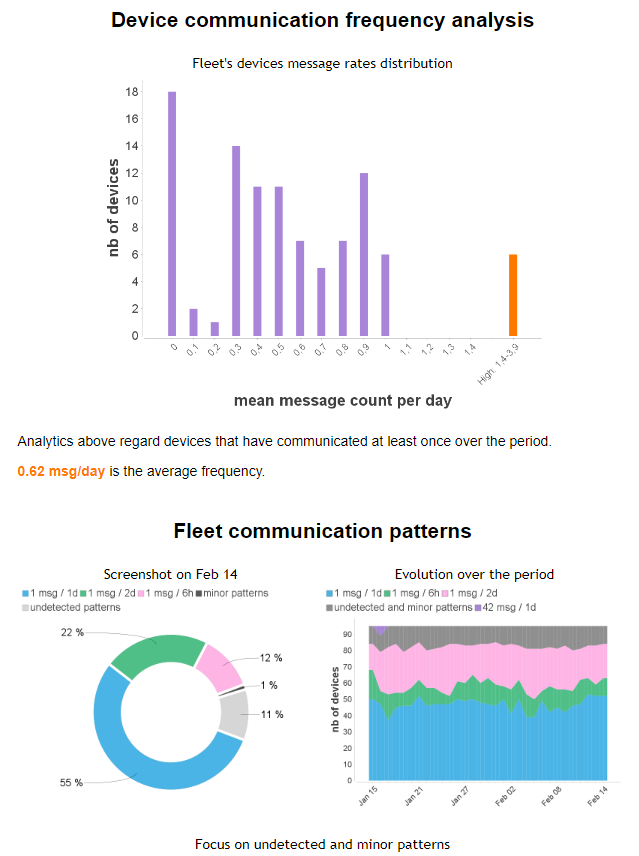
12.2.1. LoRa: Messages lost
LoRa messages have an incrementing frame counter. When a frame counter is missing, it may indicate that a message has been lost.
This section displays the % of messages lost for the fleet’s devices (over a 14-day period) and the link between message loss and network connectivity issue:
-
weak signal strength with a low signal over noise ratio
-
minimal network coverage (limited number of gateways receiving the message).
12.2.2. LoRa: Join anomalies
Some devices have anomalies on the Join Request / Join Accept procedure during the observation period.
-
Join Requests with no Join Accept cycles : the Join Accept / Join Requests ratio is <50%
-
multiple Join Requests and Join Accepts cycles : the number of Join Request/Accept cycles is >1 on average over the period
These issues may come from a low network coverage or bad device configuration and may kill the device battery. If any, they should be resolved.
12.2.3. LwM2M: DTLS packet lost
Available for LwM2M over DTLS. DTLS records (the basic units of data exchange in DTLS) have an incrementing sequence number. When a sequence number is missing, it indicates that a DTLS record has been lost. As there may be retransmissions (at CoAP level), this does not necessarily mean that some application data has been lost.
This section shows the % of DTLS records lost for the fleet devices. It is calculated over a 14-day period and is defined as follows: (number of lost records over the analysis period) / (number of received and lost records over the analysis period)
12.2.4. Traffic analysis
This section shows the fleet’s devices daily message rate. It focuses on devices that sent at least one message during the observation period. For the LwM2M protocol, only the Send and Notify messages are taken into account.
12.2.5. Communication pattern analysis
Device communication frequency and regularity are analyzed based on the messages sent by the devices. We offer two kinds of analysis: a regularity analysis based on each device independently, and a cluster analysis that groups devices with similar communication patterns. Your email report contains the analysis that delivers the best results for your fleet.
Some devices are excluded from these analyses :
-
devices that did over communicate (several hundreds of messages per day).
-
devices that started to send messages only few days ago (a minimum consistent time window is required)
For the LwM2M protocol, command and registration messages are not taken into account.
12.2.5.1. Regularity analysis
This analysis uses a machine learning algorithm designed to detect regular communication patterns.
Explanation of regular classification patterns: For example, "1 msg / 1 h" means that the device sends 1 new message every hour.
'Minor patterns' are communication patterns used by less than 5% of the fleet.
If your devices communicate in a non-regular pattern, such as based on human activity, they will be classified as 'undetected'.
When no regular pattern has been detected for a device, it is defined as 'undetected' and some additional details are provided per device in the attachment file :
-
FEW_INTERARRIVALS : not enough messages have been sent by the device to be able to detect a pattern
-
LORA_TOO_MANY_LOSS : based on frame counters, too many messages have been lost to be able to detect a pattern
-
SPREADED_INTERARRIVALS : the communication pattern seems to be erratic and can not be defined as regular
Other statuses can also be attached to the device, like 'silent' or 'traffic limit reached'.
The evolution of these communication patterns in the fleet is also analyzed. It is interesting to follow over time these trends to monitor the stability of the fleet. Here is the list of transitions criticality, with some examples of corresponding previous/current patterns :
| Criticality | Transition | Previous pattern | Current pattern |
|---|---|---|---|
|
Devices gone silent |
Any |
Silent |
|
Devices no longer regular |
Regular |
Undetected |
|
Devices changed pattern |
Other regular |
Regular |
|
Devices no more silent or undetected |
Silent |
Any Regular |
The email report contains a table with samples from each category.
12.2.5.2. Cluster analysis
This analysis uses an AI to group devices with similar communication patterns into clusters.
For example, a cluster may be defined as "devices that send between 20 and 30 messages per day, with a regularity of about one message every hour". Another cluster may be "devices that send around 5 messages every weekday morning, with no daily regularity".
When a cluster’s devices share a common regular pattern, the cluster is classified with this pattern. When there is no link to a regular pattern, the cluster is classified as 'irregular'.
A device that does not fit into any cluster, is classified as 'atypical', as its communication pattern is too different from the other devices.
The report includes an example of each cluster, based on the device that represents the cluster best.
The evolution of devices regarding these clusters is also analyzed. Here is the list of transitions criticality, with some examples of corresponding previous/current clusters :
| Criticality | Transition | Previous pattern | Current pattern |
|---|---|---|---|
|
Devices gone silent |
Any |
Silent |
|
Devices became atypical |
Recognized |
Atypical |
|
Devices became irregular |
Regular |
Irregular |
|
Devices changed regular cluster |
Regular |
Regular |
|
Devices changed irregular cluster |
Irregular |
Irregular |
|
Devices no more silent or atypical |
Silent |
Any Recognized |
|
Devices no more irregular |
Irregular |
Regular |
The email report contains a table with samples from each category.
12.2.6. Outliers analysis
This analysis is focused on the fleet outliers. Outlier devices could be the consequence of low network coverage, hardware/software device issues… We consider especially two families:
-
low communicating devices: the devices that sent less than 50% of messages than the lowest rate major communication pattern of the fleet
-
high communicating devices: the devices that sent more than 50% of messages than the highest rate major communication pattern of the fleet
12.2.7. Devices interface status
(Cf. interface object model)
This section focuses on the fleet’s devices status.
As it is a 'daily' representation of devices status, this is the most significant status of the day for each device which is recorded.
For instance, a MQTT, LwM2M or SMS device which has been ONLINE at least once in a day, will be considered as an ONLINE device for this day.
For LORA devices, it is the ACTIVATED status which will be taken into account if the device had this status during the day.
There is also a specific FLAKY status which is recorded when a device has too many status changes per minute.
12.2.8. Analysis details per device (Excel file)
In the 'Alarms & reports' section of the portal you can download an Excel file with information for each fleet’s devices. Parts of this file will also be attached to the email report.
| Field | Description | type | Example |
|---|---|---|---|
device |
Device ID |
String |
urn:lo:nsid:lora:80BBD540F351AC07 |
groupPath |
Device group |
String |
/site_A |
msgs_per_day |
Mean Data Messages count per day over the analysis period |
Double |
23.4 |
current_pattern |
Only for premium reports, if regular analysis works best for your fleet. Detected regular communication pattern |
String |
1 msg every 1h |
pattern_transition_from |
Only for premium reports, if regular analysis works best for your fleet. Previous regular communication pattern if it has changed over the last weeks. |
String |
undetected : FEW_INTERARRIVALS |
pattern_transition_trend |
Only for premium reports, if regular analysis works best for your fleet. In case of a recent pattern change, define the trend of the transition. |
String |
Improving behavior |
current_cluster |
Only for premium reports, if cluster analysis works best for your fleet. Detected cluster |
String |
[1] period of almost 12h |
cluster_transition_from |
Only for premium reports, if cluster analysis works best for your fleet. Previous cluster if it has changed over the last weeks. |
String |
[3] irregular |
cluster_transition_trend |
Only for premium reports, if cluster analysis works best for your fleet. In case of a recent cluster change, define the trend of the transition. |
String |
Improving behavior |
last_status |
Device interface status of the last day of the analysis period |
String |
ACTIVATED |
detected_lost_msgs_per_day |
Only for LORA devices. computed with frame counter. Mean value of lost messages per day over the analysis period |
Double |
0.3 |
counter_loss_ratio |
Only for LORA devices. computed with frame counter. Mean value of lost messages ratio over the analysis period. |
Double |
0.05 |
join_request_per_day |
Only for LORA devices. Mean join request messages per day over the analysis period. |
Double |
0.33 |
join_accept_per_day |
Only for LORA devices. Mean join accept messages per day over the analysis period |
Double |
0.33 |
missing_join_accept |
Only for LORA devices. Missing join accept has been detected for this device |
Boolean |
false |
too_many_join_cycles |
Only for LORA devices. Too many join request/join accept cycles have been detected for this device |
Boolean |
false |
snr_mean |
Only for LORA devices. Mean Signal-to-Noise Ratio value over the analysis period. |
Double (decibel) |
1.1 |
gtw_mean |
Only for LORA devices. Mean number of gateways the device is linked to over the analysis period. |
Double |
3.81 |
rssi_mean |
Only for LORA devices. Mean Received Signal Strength Indicator over the analysis period. |
Double |
-109.8 |
sf_mean |
Only for LORA devices. Mean Spreading Factor over the analysis period. |
Double |
10.6 |
detected_lost_dtls_packet_per_day |
Only for LwM2M devices. Average number of lost DTLS packets per day over the analysis period. Lost DTLS packets are detected based on the DTLS sequence number. Note that a lost DTLS packet does not necessarily mean a loss of application data (LwM2M) as there may be retransmissions. |
Double |
0.3 |
counter_dtls_loss_ratio |
Only for LwM2M devices. Ratio of lost DTLS packets to the received packets over the analysis period. Lost DTLS packets are detected based on the DTLS sequence number. Note that a lost DTLS packet does not necessarily mean a loss of application data (LwM2M) as there may be retransmissions. |
Double |
0.05 |
days_used_for_analysis |
Number of days of data used to perform analysis. |
Integer |
14 |
12.3. Analytics Rule
You can create Analytics Rules that will define :
-
targeted fleet of devices : all targeted devices in a fleet are assumed to have similar behavior in order to better categorize and highlight outliers.
-
report email settings : you will be able to set the language and recipients of the report
12.3.1. API
You can refer to the swagger documentation to list all available APIs.
POST /api/v1/device-analytics/rules
{
"name": "...",
"fleet": {
"connectors": [...],
"groupPaths": [...]
},
"report": {
"recipients": {...},
"language": "..."
},
"enabled": ...
}| JSON Params | Description |
|---|---|
name |
Mandatory. user-defined name for the rule, must be unique and not empty. |
fleet |
Mandatory. defines the targeted devices of a this AnalyticsRule. |
fleet.connectors |
Mandatory. analyse only devices with these connectivity. 1 and only 1 connector must be defined. |
fleet.groupPath |
Optional. analyse only devices that belong to this group. |
report |
Mandatory. defines the analytics report email parameters. |
report.recipients |
Mandatory. at least one recipient must be set. |
report.language |
Mandatory. language of the report : either 'en' or 'fr'. |
enabled |
Optional. activate or deactivate the rule (default is false). |
13. Data analysis
13.1. Data store & search components and concepts
After your data sended to Live Objects using data streams, Each source is processed by one or many components. Data storage & search is then relies upon:
-
the store service aims to store data messages from devices (devices, gateways, IoT app collecting data, etc.) as time-series data streams
-
the indexing service aims to index data messages collected from devices (devices, gateways, IoT app collecting data, etc.) by using model field after injected by the previous components.
-
the search service based on the popular open-source Elasticsearch product.
13.2. Store service
The REST interface allows to add data to a stream and to retrieve data from a stream. A stream could be for example associated to a unique of device (streamID could be therefore a device Identifier) or one type of data coming from a device (streamID could be therefore in this format deviceIdentifier-typeOfData)
13.2.1. Manage your data streams
Every source publishing or injecting the data into Live Objects (Device, gateway or business application), must set the stream which would be where you want to store your data.
In order to be able to use and process the data collected correctly, it is necessary to be able to read it and then store it. The management of the read and write processes in Live Objects is done through data stream channels.
A data stream is associated with each publisher and it can be a device with a single interface or several, you must take into consideration where the published messages will be written.
By default, each provisioned device, Live Objects associates a streamId with the defaulDataStreamId whose value is set automatically by Live Objects. The messages will be written under this stream.
So, to correctly manage the streams of your device, you should either use the stream provided by default or modify it if necessary.
When you want the device to use a particular streamId, the publisher must indicate in each uplink the desired stream. This allows data to be writed and stored as needed.
Default data stream payload :
{
"value": {"temp":23.8},
"model": "data_model_v1"
}Your data are stored under the defaultDataStreamId value stream. In this case the value is a device URN (or the value that you set in defaultDataStreamId field).
Custom data stream payload :
{
"streamId" : "my_stream_1"
"value": {"temp":24.1},
"model": "data_model_v1"
}To change your Custom data stream :
{
"streamId" : "my_stream_2"
"value": {"temp":20.1},
"model": "data_model_v1"
}13.2.2. Add a data message to a stream
Request:
POST /api/v0/data/streams/{streamId}
X-API-Key: <your API key>
Accept: application/json
body param |
description |
data |
JSON object conforming to data message structure |
Warning: the streamId is provided as the last segment of the url.
Example:
POST /api/v0/data/streams/myDeviceTemperature
{
"value": {"temp":24.1},
"model": "data_model_v0"
}For this example, the "value.temp" field of model "data_model_v0" will be defined as a double type. If a String type is used in the future for "value.temp", a new model must be defined. In case that "value.temp" is set a String type with model "data_model_v0", the message will be dropped by the search service.
13.2.3. Add an encoded data message to a stream
In order to use the decoding capability of Live Objects, a DataMessage must contains additional 'value.payload' and 'metadata.encoding' fields :
Example:
POST /api/v0/data/streams/myDeviceTemperatureAndPressure
{
"value": {
"payload": "000003F5000000DD"
},
"metadata": {
"encoding": "twointegers"
}
}| Field | Description |
|---|---|
value.payload |
(Mandatory). Payload to decode. In case of binary content, HexBinary String representation of the payload to decode. |
metadata.encoding |
(Mandatory). Encoded format name, that should match the 'encoding' name of the decoder that can process this message. |
All other fields of DataMessage (timestamp, model, location, tags…) can also be set in the encoded DataMessage.
You can also set the encoding property in the device’s interface definition in order to force metadata.encoding value for all data messages sent from this device through its interface.
13.2.4. Add a bulk of data messages
Request:
POST "/api/v0/data/bulk X-API-Key: <your API key> Accept: application/json
body param |
description |
data |
JSON array conforming to an array of data message structure |
A bulk will be processed if all arrays elements are valid, otherwise the bulk will be rejected. Maximum size of the bulk is 1000.
Warning : the streamId is mandatory for each element of the Bulk. This is a difference with the REST API for adding data to a stream.
Example:
POST /api/v0/data/bulk
[
{
"streamId" : "temperature_stream_1"
"value": {"temp":24.1},
"model": "data_model_v1"
},
{
"streamId" : "temperature_stream_1"
"value": {"temp":24.1},
"model": "data_model_v1"
},
{
"streamId" : "pressure_stream_1"
"value": {"pressure":1024.0},
"model": "data_model_v1"
}
]13.2.5. Retrieve data from a stream
Request:
GET /api/v0/data/streams/{streamId}
X-API-Key: <your API key>
Accept: application/json
Query params |
Description |
limit |
Optional. max number of data to return, value is limited to 100 |
timeRange |
Optional. filter data where timestamp is in timeRange "from,to" |
bookmarkId |
Optional. id of document. This id will be used as an offset to access to the data. |
Documents are provided in reverse chronological order (newest to oldest).
Example:
GET /api/v0/data/streams/myDeviceTemperature
{
"id": "57307f6c0cf294ec63848873",
"streamId": "myDeviceTemperature",
"timestamp": "2016-05-09T12:15:41.620Z",
"model": "temperature_v0",
"value": {
"temp": 24.1
},
"created": "2016-05-09T12:15:40.286Z"
}13.3. Indexing service
After the data collected it may be associated to a model. The model is a fundamental concept for the search service, it specifies the schema of the JSON "value" object. The model is dynamically updated based on the data injected.
The model concept is necessary to avoid mapping conflicts in the underlying elasticsearch system.
13.3.1. Model field in data message
The model allows to give pattern for the value object, A model can be seen as a "mapping space" in which data types must not conflict. Some precautions must be taken when using model field :
-
If the model is not provided, "value" object will be not indexed by the search service. Nevertheless, the data will be stored in the store service and all information except value object will be indexed in search service.
-
If the value JSON object does not comply with the provided model (for example, a field change from Integer type to String type), the data will be not inserted in the search service. The data message will be only stored in the store service.
| Without a model, you will not be able to search or aggregate on any value.* field. |
13.3.2. Set model field to index your data
To make the messages sent by devices indexed in data store you must setting your data model with the following steps :
-
when you provision your decoder set "model" field in your data model.
-
when the "model" field is set and elasticsearch (ES) is enable, you can make elasticsearch queries on value fields only after the messages are decoded by your decoder and indexing service done.
-
each field of value collection is indexed by search service. In order to be able to search the message, copy this 'value' in a @model.value field which is analyzed by Elasticsearch. The message is consistent with others messages having the same model.
| Max total field number which can be indexed in ES : the limit allowed per tenant is max 1000 fields. |
exemple : data message sent by device and shown the indexed fields with values.
{
"timestamp" : "2018-05-31T16:15:21.288Z,"
"streamId" : "urn:lo:nsid:mqtt:{deviceId},"
"model": "my_encoding_model_v0"
"value": {
"temp": 12.75,
"humidity": 62.1,
"gpsFix": true,
"gpsSats": [12, 14, 21]
}
}Indexed field :
Field |
type |
temp |
float |
humiditity |
float |
gpsFix |
boolean |
gpsSats |
integer |
13.4. Search service
The REST request body search API is provided to perform search queries.
To learn more about the search API, read the Exploring your Data section of Elasticsearch: The Definitive Guide.
13.4.1. To perform a search query
13.4.1.1. Full search
13.4.1.1.1. Request
POST /api/v1/data/search X-API-Key: <your API key> Accept: application/json
parameter |
description |
dsl request (body) |
elasticsearch DSL request |
13.4.1.1.2. Elasticsearch 7
A major upgrade of our search engine from Elasticsearch 5 to Elasticsearch 7 has been made in 2021. The search request DSL body parameter will follow the Elasticsearch 7 one.
There are a few breaking changes compared to the previous one based on version 5, mainly some deprecated operators or changes in naming.
| You need to ensure you are not currently using these specific operators before the change will apply. |
You will receive a HTTP 400 response in such a case.
Below are the main changes :
-
Queries on boolean fields now strictly parse boolean-like values. This means only the strings "true" and "false" will be parsed into their boolean counterparts.
-
The 'in' query (a synonym for the 'terms' query) has been removed
-
Support for empty query objects ({ }) has been removed from the query DSL
-
The deprecated 'geo_distance_range' query has been removed
-
The 'all_fields' parameter for the 'query_string' and 'simple_query_string' has been removed. Set 'default_field' to '*' instead.
-
The deprecated 'prefix' parameter (a synonym for the 'value' parameter) of the 'prefix' query has been removed.
-
The deprecated 'le' (a synonym for 'lte') and 'ge' (a synonym for 'gte') parameter of the range query have been removed.
The full list can be found here (refer to section 'Search and Query DSL changes') :
The response of /api/v0/data/search request will stay unchanged.
But the new API version /api/v1/data/search uses the new default Elasticsearch 7 behavior : hits.total is limited to 10.000 documents; and the field is now a JsonObject instead of a number :
{
"hits": {
"total": 10123,
...
}
}{
"hits": {
"total": {
"value": 1000,
"relation": "eq"
},
...
}
}
{
"hits": {
"total": {
"value": 10000,
"relation": "gte"
},
...
}
}In this new v1 API, you can also use the query parameter trackTotalHits=true to force a full count (i.e. that can exceed 10.000).
13.4.1.1.3. Example
This query requests statistics from the myDeviceTemperature stream temp field.
Request:
POST /api/v1/data/search
{
"size": 0,
"query": {
"term": {
"streamId": "myDeviceTemperature"
}
},
"aggs":
{
"stats_temperature": {
"stats": {
"field": "@temperature_v0.value.temp"
}
}
}
}If a model has been provided, search query must be prefixed by @<model>: @temperature_v0.value.datapath
Response:
{
"took": 1,
"hits": {
"total": {
"value": 2,
"relation": "eq"
}
},
"aggregations": {
"stats_temperature": {
"count": 2,
"min": 24.1,
"max": 25.9,
"avg": 25,
"sum": 50
}
}
}13.4.1.2. Hits search
To perform the same search query; but with the 'hits' part extracted and JSON formated as an array of data messages (to use when you are only interested in the 'hits' part of Elasticsearch answer):
13.4.1.2.1. Request
POST /api/v1/data/search/hits X-API-Key: <your API key> Accept: application/json
parameter |
description |
dsl request (body) |
elasticsearch DSL request |
13.4.1.2.2. Example
This query requests last data for all devices using the model: temperature_v0.
Request:
POST /api/v0/data/search/hits
{
"size": 10,
"query": {
"term": {
"model": "temperature_v0"
}
}
}Response:
[
{
"id": "57308b3b7d84805820b35345",
"streamId": "myDeviceTemperature",
"timestamp": "2016-05-09T13:06:03.903Z",
"model": "temperature_v0",
"value": {
"temp": 25.9
},
"created": "2016-05-09T13:06:03.907Z"
},
{
"id": "573087777d84805820b35344",
"streamId": "myDeviceTemperature",
"timestamp": "2016-05-09T12:49:59.966Z",
"model": "temperature_v0",
"value": {
"temp": 24.1
},
"created": "2016-05-09T12:49:59.977Z"
},
{
"id": "5730b1577d84805820b35347",
"streamId": "myStreamDemo-temperature",
"timestamp": "2016-05-09T15:48:39.390Z",
"model": "temperature_v0",
"value": {
"temp": 24.1
},
"created": "2016-05-09T15:48:39.395Z"
}
]13.4.2. Geo Queries
Geo Query can be performed through all fields with name matching location (case insensitive).
In order to geoquery these fields, you must add @geopoint to the location query path: location@geopoint.
Request:
POST /api/v1/data/search/hits
{
"query": {
"bool" : {
"must" : {
"match_all" : {}
},
"filter": {
"geo_distance": {
"distance": "10km",
"location.@geopoint": {
"lat": 43.848,
"lon": -3.417
}
}
}
}
}
}Response:
[
{
"id": "57308b3b7d84805820b35345",
"streamId": "myDeviceTemperature",
"location": {
"lat": 43.8,
"lon": -3.3
}
"timestamp": "2016-05-09T13:06:03.903Z",
"model": "temperature_v0",
"value": {
"temp": 25.9
},
"created": "2016-05-09T13:06:03.907Z"
}
]13.4.3. Search Query samples
Here are some query samples that can be used.
Aggregations are very useful to retrieve data grouped by any criteria: list all known tags, get all last value per stream, get mean temperature per tag, get the list of streams that have not send data since a date…
The aggregations results are stored as 'buckets' in the result.
You can also add filters (geoquery, wildcards, terms…) to all your aggregations query to target specific 'buckets' or data.
13.4.3.1. Give me all you got !
Request:
{
"query": {
"match_all": {}
}
}13.4.3.2. Give me the list of all known tags
Request:
{
"size": 0,
"aggs": {
"grouped_by_tags": {
"terms": {
"field": "tags"
}
}
}
}Response:
{
"took": 44,
"hits": {
"total": {
"value": 66,
"relation": "eq"
}
},
"aggregations": {
"grouped_by_tags": {
"doc_count_error_upper_bound": 0,
"sum_other_doc_count": 0,
"buckets": [
{
"key": "tag_1",
"doc_count": 53
},
{
"key": "tag_2",
"doc_count": 13
}
]
}
}
}13.4.3.3. Give me the last value of all my streams
Request:
{
"size":0,
"aggs": {
"tags": {
"terms": {
"field": "streamId"
},
"aggs": {
"last_value": {
"top_hits": {
"size": 1,
"sort": [
{
"timestamp": {
"order": "desc"
}
}
]
}
}
}
}
}
}Response:
{
"took": 19,
"hits": {
"total": {
"value": 11,
"relation": "eq"
}
},
"aggregations": {
"tags": {
"doc_count_error_upper_bound": 0,
"sum_other_doc_count": 0,
"buckets": [
{
"key": "device_1",
"doc_count": 7,
"last_value": {
"hits": {
"total": 7,
"max_score": null,
"hits": [
{
...
}
]
}
}
},
{
"key": "device_2",
"doc_count": 123,
"last_value": {
"hits": {
"total": 123,
"max_score": null,
"hits": [
{
...
}
]
}
},
...
}
]
}
}
}13.4.3.4. Give me the list of devices that have not send data since 2017/03/23 10:00:00
Request:
{
"size":0,
"aggs": {
"tags": {
"terms": {
"field": "streamId"
},
"aggs": {
"last_date": {
"max": {
"field": "timestamp"
}
},
"filter_no_info_since": {
"bucket_selector": {
"buckets_path": {
"lastdate":"last_date"
},
"script": {
"inline": "lastdate<1490263200000",
"lang":"expression"
}
}
}
}
}
}
}Response:
{
"took": 8,
"hits": {
"total": {
"value": 9,
"relation": "eq"
}
},
"aggregations": {
"tags": {
"doc_count_error_upper_bound": 0,
"sum_other_doc_count": 0,
"buckets": [
{
"key": "device_12",
"doc_count": 7,
"last_date": {
"value": 1489504105020,
"value_as_string": "2017-03-14T15:08:25.020Z"
}
},
{
"key": "device_153",
"doc_count": 2,
"last_date": {
"value": 1489049619254,
"value_as_string": "2017-03-09T08:53:39.254Z"
}
}
]
}
}
}14. Message routing
This chapter explains how you can route data messages or device oriented events to an external system, via Live Objects FIFO queues or httpPush (webhooks).
In order to route your messages, you must provision an action policy:
-
which messages you want to route (triggers)
-
how you want to route your messages (actions)
14.1. Action policy
The relationship between a trigger and multiple actions is called an action policy. The action policy must be provisioned in Live Objects with the http API or using the web portal. Once the action policy provisioned and activated (field enabled set to true), your messages will be routed using the chosen action mode (fifo queue or http push).
|
Prior to provisioning you rule, please make sure:
|
|
Only new data messages are routed once the action policy is provisioned. Existing data messages in your Live Objects data storage are not. |
An action policy is composed of 2 main sections:
-
triggers: define what you want to route. Usually, one trigger is defined in one action policy, except for device provisioning events, where you can define a trigger for deviceCreated events, and a trigger for deviceDeleted events, in the same action policy.
-
actions: define how you want to route these messages/events.
The action policy API is detailed in swagger.
14.1.1. Provisioning
To create a new action policy:
Endpoint:
POST /api/v1/event2action/actionPolicies
{
"name": "some_user_defined_policy_name",
"enabled": true,
"triggers": {
"dataMessage": {
"version": 1,
"filter": {
"connectors": [
"lora"
],
"groupPaths": [
{
"includeSubPath": false,
"path": "/europe/france"
}
],
"tags": [
["HIGH","ALERT"],["PROD"]
]
}
}
},
"actions": {
"fifoPublish": [
{
"fifoName": "myFifoAlreadyCreatedInLiveObjects"
}
]
}
}|
The policy id is automatically created by Live Objects and will be return in the POST response body |
| field name | is required | description | |
|---|---|---|---|
name |
optional |
Defines a user friendly name for the action policy |
|
enabled |
required |
Enable or disable the action policy |
|
suspension |
optional |
In case of abnormal activity on this rule, it can be suspended ('enabled' will be set to false). Read-only : this field is handled by the platform. Once the problem is corrected, use the PUT API with enabled=true to resume the rule. |
|
required |
Defines the type of trigger that will start an action. Filtering section: criteria in a filter are combined with a AND boolean logic. OR operator is applied between each elements inside filter’s list. The filters depend on the trigger type. Note: triggers object should have exactly one trigger defined in most of the case (except for deviceCreated & deviceDeleted) |
||
dataMessage |
optional |
Available filters for data message:
|
|
deviceStatus |
optional |
The device status can be one of the following: "ONLINE", "OFFLINE", "REGISTERED", "DELETED", "ACTIVATED"… See all the device status in this chapter. Available filters for the device status events:
|
|
deviceCreated |
optional |
Available filters for the device created events:
|
|
deviceDeleted |
optional |
Available filters for the device deleted events:
|
|
commandStatus |
optional |
Available filters for the command status events:
|
|
loraNetwork |
optional |
Available filter for the network info events from LoRa® devices:
|
|
loraGatewayStatus |
optional |
Sent event when a LoRa® gateway status changes. Status can be "ONLINE", "OFFLINE" or "UNKNOWN". |
|
connectivityManagementPlatformEvent |
optional |
Event sent by your cellular connectivity management platform (e.g. Orange CMP 'Portail M2M' / 'Conecta IoT' / 'Simply IoT' platform). |
|
actions |
required |
Defines the type of action: |
|
emails |
optional |
A collection of Email actions (see Email notification section) |
|
sms |
optional |
A collection of SMS actions (see SMS notification section) |
|
fifoPublish |
optional |
A collection of FIFO names where the event message will be published (see FIFO notification section) |
|
httpPush |
optional |
A collection of Http Push actions (see Http Push action section) |
|
azureEventHubs |
optional |
A collection of Azure Event Hubs actions (see Azure Event Hubs notification section) |
|
To retrieve your action policy:
Endpoint:
GET /api/v1/event2action/actionPolicies/{policyId}
14.1.2. Examples
{
"id": "202ada2a-e267-4427-9d7f-2756c2a2b1dd",
"name": "push data fifo",
"enabled": true,
"triggers": {
"dataMessage": {
"version": 1,
"filter": {
"deviceIds": ["<your_device_id>"]
}
}
},
"actions": {
"emails": [],
"sms": [],
"httpPush": [],
"fifoPublish": [
{"fifoName": "<your fifo name>"}
]
}
}{
"id": "202ada2a-e267-4427-9d7f-2756c2a2b1de",
"name": "Push data message with a webhook",
"enabled": true,
"triggers": {
"dataMessage": {
"version": 1,
"filter": {
"deviceIds": ["<your_device_id>"]
}
}
},
"actions": {
"emails": [],
"sms": [],
"httpPush": [
{
"webhookUrl": "https://webhook.site/....",
"headers": {
"authorization": [
"Bearer 00000000-0000-0000-0000-000000000000"
]
},
"content": "<text>+<mustache template>",
"retryOnFailure": true
}
],
"fifoPublish": []
}
}|
Now that you know how to create an action policy, you can find the format of all public data messages and events in this chapter. |
14.2. Triggers
You probably want to route only a subset of your messages. In order to choose which messages to route, the triggers section must be set in the action policy. Triggers enable downstream action execution, passing the event or the message to the specified actions.
14.2.1. Format
"triggers": {
"dataMessage": { (1)
"version": 1, (2)
"filter": { (3)
"connectors": [ "mqtt","sms"],
"groupPaths": [{
"includeSubPath": false,
"path": "/europe/france"
}]
}
}
}| 1 | the type of message to be routed : data message, deviceStatus, commandStatus message |
| 2 | expected public data message output version |
| 3 | filter definition: criterias to choose which messages will be routed |
| more info on public data message format |
14.2.2. Message filtering
Message filtering will select the messages and apply all filters with a "AND" logic operators: groupPaths, connectors, deviceIds, tags. Filters lists are limited to 20 items.
In the previous example, the message will be selected if it has been emitted through the "mqtt" OR "sms" connector, AND belonging to "/europe/france" group.
| Filter | Available for | Description |
|---|---|---|
filter.groupPaths |
dataMessage, deviceStatus, deviceCreated, deviceDeleted |
Filter the messages based on the group of the device that posted it. The message will pass through the filter when at least one group matches ("OR" logic). |
filter.connectors |
dataMessage, deviceStatus, deviceCreated, deviceDeleted |
Filter the messages based on the network connector ("http", "lora", "mqtt", "sms", "x-connector") used to post it. The message will pass through the filter when at least one connector element matches ("OR" logic). |
filter.deviceIds |
dataMessage, deviceActivity |
Filter the messages based on the deviceId of the device that posted it ('metadata.source' field). The message will pass through the filter when at least one deviceId matches ("OR" logic). |
filter.tags |
dataMessage, deviceCreated, deviceDeleted |
Filter the messages based on its 'tags' field. The message will pass through the filter when all of the tags in at least one of the set of tags matches. For instance :
|
filter.status |
commandStatus |
List of command status : PENDING, PROCESSING, PROCESSED, CANCELED, ERROR, RETRYING, EXPIRED. |
filter.ruleId |
stateChange, deviceActvity, matchingFired |
List of rule ids to filter. |
filter.messageTypes |
loraNetwork |
List of message types: "UNCONFIRMED_DATA_UP", "CONFIRMED_DATA_UP", "UNCONFIRMED_DATA_DOWN", "CONFIRMED_DATA_DOWN", "JOIN_REQUEST", "JOIN_ACCEPT" |
filter.eventPayloadTypes |
connectivityManagementPlatformEvent |
List of the connectivity management platform event types to filter. The message will pass through the filter when at least one event payload type match ("OR" logic). Empty list means all messages will be routed. The event type values depend on your cellular connectivity management platform. For instance, for Orange CMP platform, you can filter on "prepaid_bucket" event type. |
14.3. Actions
14.3.1. FIFO publish action
The purpose of this action is to publish to a Live Objects FIFO when a trigger is activated. FIFO publish is a routing feature without mustache templating (i.e. the entire data message or event is published in the FIFO, you can’t template it).
The API to manage FIFO is detailed in swagger.
{
"fifoName": "destinationfifo"
}fifoName |
Name of the FIFO that will receive the triggered message |
{
"name": "push data new to fifo",
"enabled": true,
"triggers": {
"dataMessage": {
"version": 1
}
},
"actions": {
"fifoPublish": [{"fifoName":"mydata"}]
}
}{
"name": "push data new to fifo",
"enabled": true,
"triggers": {
"dataMessage": {
"version": 1,
"filter": {
"deviceIds": ["urn:lo:nsid:mqtt:deviceId2"]
}
}
},
"actions": {
"fifoPublish": [{"fifoName": "mydata"}]
}
}|
If the FIFO messages published from an action are not consumed for 7 consecutive days, or if the targeted FIFO has been deleted; the ActionPolicy will be disabled. Its suspension field will provide additional details. |
14.3.2. Http Push action
The purpose of this action is to do an HTTP POST to a given URL with custom headers and a custom body. The body can be templated using the Mustache templating syntax.
Depending on the user needs, a retry policy can be enabled to be more resilient to listening endpoint downtimes.
{
"webhookUrl": String,
"headers": Map of <String,List of String> ({"key": ["value1","value2",...]}),
"retryOnFailure": boolean,
"jsonPath": String,
"content": String
}| field name | is required | description |
|---|---|---|
webhookUrl |
required |
defines the location of the webhook (only the secured ports 443, 8443 and 9243 are allowed, the insecure ports ex: 80 or 8080 are not supported). |
headers |
optional |
defines custom headers that are sent along the HTTP POST request. |
signingSecret |
optional |
Secret used to compute an HMAC signature of the HTTP POST request. The signature is added as a header for authenticity and integrity validation. |
retryOnFailure |
optional |
Enables retry on failure policy (see related section) |
jsonPath |
optional |
Select a part of the triggering data using a jsonPath syntax. This selected data will be used as the root of the template datacontext. This field can be omitted when you what to work with the whole data in template. |
content |
optional |
A string representing a Mustache template. This template will be rendered as the request body. |
{
"name": "some_user_friendly_name",
"enabled": true,
"triggers": {
"dataMessage": {
"version": 1
}
},
"actions": {
"httpPush": [{
"webhookUrl": "https://hooks.myservice.com/services/SOMEWEBHOOKREFERENCE",
"headers": {"authorization": ["Bearer 00000000-0000-0000-0000-000000000000"]},
"retryOnFailure": true,
"content": "{\"text\": \"data pushed to stream : {{streamId}}, at {{timestamp}}\"}"
}]
}
}14.3.2.1. Generated headers
Every Http Push request contains a header with the action policy id.
If the id of an action policy is 6c95837b-251d-41d8-95f1-42facdf8e71e. The http push will have the following header:
x-orange-lo-policy-id:6c95837b-251d-41d8-95f1-42facdf8e71eEvery Http Push request contains a header with an id that identifies that push uniquely (this id will be kept accross retries in case of errors). This id can be used to identify if a message has been delivered multiple times to the webhook.
x-orange-lo-message-id: 00000000-0000-0000-0000-000000000000If a signingSecret is configured, this header is added with the Unix epoch timestamp (in seconds). See below for how to use it to validate the request.
If a signingSecret is configured, this header is added with an HMAC-SHA-256 signature (hex-encoded). See below for how to use it to validate the request.
x-orange-lo-message-id: 00000000-0000-0000-0000-000000000000|
Live Objects will try to validate the body of the HTTP POST as JSON object and will set the request Content-Type header accordingly:
|
14.3.2.2. HTTP Push signature verification process
If a signingSecret is configured, Live Objects signs the HTTP POST message using the secret key (signingSecret) and the HMAC-SHA-256 algorithm, encodes the resulting signature in hex, and includes it in the x-orange-hmac-sha256-signature header. To mitigate replay attacks, Live Objects also adds a x-orange-timestamp-epoch-seconds header.
The webhook server should validate the request by computing the signature and comparing it with the one provided in the headers using the folowing steps.
-
Store the
signingSecretsecurely on your server -
Gather inputs as UTF-8 strings:
-
originid=x-orange-lo-policy-idheader value -
messageuuid=x-orange-lo-message-idheader value -
epochseconds=x-orange-timestamp-epoch-secondsheader value -
requestbody= exact HTTP POST body as a string (UTF-8)
-
-
Check freshness: compare
epochsecondswith the server’s local time; it should be within an acceptable timeframe (e.g., 3–5 minutes). Using an NTP-synchronized clock is recommended. -
Build the input string with colon separators, without extra spaces:
epochseconds:originid:messageuuid:requestbody -
Compute the HMAC using HMAC-SHA-256 with
signingSecretas key, then hex-encode the result. -
Compare the computed signature to the
x-orange-hmac-sha256-signatureheader value. Use a constant-time comparison if possible. If they match and the timestamp is within the allowed window, the request is considered authentic and unmodified.
Example
-
epochseconds: 1710000000 (GMT: Saturday 9 March 2024 16:00:00)
-
originid: origin-123
-
messageuuid: uuid-456
-
requestbody: {"foo":"bar"}
-
signingSecret: mySecretKey
String to sign: 1710000000:origin-123:uuid-456:{"foo":"bar"}
Signature (hex): 28208ff5566f18c2ae740294cf77fd683000947c64c83156969b5a45dfba4b17
General documentation regarding webhooks and HMAC:
14.3.2.3. Policy and error management
When an error message is sent back by the destination resource, a retry policy will occur (if configured when the Http Push Action was created). The Http Push action will be retried depending on the HTTP error code sent back from the destination resource to Live Objects.
| HTTP ERROR CLASS | Error handling mode |
|---|---|
4xx |
Unrecoverable error: discard Http Push action |
5xx |
Recoverable error: retry Http Push action execution (if retryPolicy is true) otherwise discard the Http Push action execution |
When enabled, the retry policy will try to regularly post a request to the resource referenced by the Http Push action url parameter. These retries will be attempted over around twenty-four hours. The retry pattern is subject to change, but it currently follows:
| # of retry | delay between retry |
|---|---|
3 |
5 seconds |
3 |
5 minutes |
12 |
2 hours |
In the case where the retries are unsuccessful, the Http Push action execution is discarded.
|
If the HttpPush error rate is too high (> 90%) for 7 consecutive days; the ActionPolicy will be disabled. Its suspension field will provide additional details. |
14.3.2.4. Message Overflow
If the targeted servers fot HTTP Push (webHook) are down or slow, HTTP push requests will be buffered. The buffer size, mutualized between all your HTTP Push action policies can contain up to 10.000 requests. If this limit is reached, the oldest request will be discarded first and an AuditLog will be recorded.
As a consequence, if more than 10.000 messages are waiting to be pushed to your HTTP servers, then some of them will start to be dropped. The messages pending retry are not included in this amount.
There are 2 typical cases where this can happen :
-
the HTTP server is not available, then each message needs to wait for the 5s timeout before continuing its retry cycle
-
the HTTP server has a slower response time than the rate at which messages are being pushed
If this happens, the number of pending messages will increase up to 10.000 and the overflow mechanism will be triggered.
In order to decrease the risk of congestion and overflow, HTTP Push requests are performed with some parrallelism when several messages are pending (up to 10 concurrent requests).
14.3.2.5. Security considerations
A secure resource endpoint (HTTPS) should always be used. Using a non secure endpoint (HTTP) is a security issue as the data exchange between Live Objects and the resource endpoint will not be encrypted. This is especially true when leveraging the custom headers mechanisms to pass authentication token.
As a general recommendation, when using a custom authorization headers, consider it unsecure and be sure to give the token/credentials the least permissions. It should only be able to do an HTTP POST on the defined resource location.
14.3.2.6. Http Push Results
Each Http Push action with an ERROR will generate an audit log message. This can help analysing traffic problems.
The solution is to:
-
use the Audit Log REST APIs or web portal
{
"tenantId": "httppush550b5cd6-b8c6-49a4-baa9-d3c21a84202d",
"httpPushRequest": {
"url": "http://localhost:14567",
"retryOnFailure": false,
"headers": null,
"requestBody": "{\"x\":0}",
"messageUUID": "b5540f77-bbc8-42c8-9942-35c0b133a689"
},
"success": false,
"responseStatusCode": 400,
"responseBody": "KO",
"errorMessage": "an error message"
}14.3.2.7. About HTTPS certificate
When using https to push data to a webhook, the certification chain must be valid according to the default Java 8 JVM implementation. Any self signed certificate or certificate issued by an unknown orginization (according to the JAVA 8 JVM) presented by a webhook will be refused and the http push action will not be executed.
14.3.2.8. About HTTP/HTTPS authorized ports and reachable IP adress
|
| If you have a 403 forbidden error, you need to check if you have using a right port number. In the other hand, the remote server must allow the port number that you are using. |
14.3.3. HTTP_PUSH vs FIFO
| Performance | Security | Resilience | Easy to integrate | Keep message sequence | Recommended for | |
|---|---|---|---|---|---|---|
HTTP PUSH |
➖ : significant protocol overhead (http headers, 200 OK responses) ➖ : retries increases the load |
➖ : requires to open and secure a TCP port on the Internet to receive traffic. |
➖ : buffer of 10K messages max / account, 24h of retry max |
➕ : http very well known in the developers community ➕ : compatible with stateless servers |
➖ : Retry policy changes significantly the sequencing of messages. ➖ : Complicates the processing of events in the customer’s IT (typically state processing) |
prototypes and small applications with low quality of service constraints |
MQTTs Application |
➕ : messages are acked or stay in the FIFO, no need of retries ➕ : optimized protocol overhead |
➕➕ : no incoming connections from the Internet to your server, only outgoing, strong authentication supported on Live Objects (TLS client certificate) |
➕ : buffer (FIFO queue) of 50MBytes / account and up to 7 days of message retention in the FIFOs |
➖ : requires the integration of a mqtt client (less known in the web developers community). See our code samples here. |
➕ : FIFO preserves the sequencing of messages, facilitates the processing of events in the client’s IT (typically state processing) |
for large deployments |
14.3.4. Azure Event Hubs action
The purpose of this action is to push a message into Azure Event Hubs service. The body can be templated using the Mustache templating syntax.
Depending on the user needs, a retry policy can be enabled to be more resilient to listening endpoint downtimes.
Error management, message overflow, rate limiting, auditlog, certificate aspects are identical to http push action.
{
"eventHubsNamespace": "myEventHubsNamespace",
"eventHubName":"myEventHubName",
"sharedAccessKeyName":"mySharedAccessKeyName",
"sharedAccessKey":"mySharedAccessKey",
"content": "{\"temperature\": {{temp}} }",
"jsonPath":"value",
"retryOnFailure":false
}| field name | is required | description |
|---|---|---|
eventHubsNamespace |
required |
The Event Hubs namespace where is located the targeted Event Hub. |
eventHubName |
required |
The name of the targeted Event Hub. |
sharedAccessKeyName |
required |
The name of the shared access policy of the targeted Event Hub. |
sharedAccessKey |
required |
The shared access key of the shared access policy. |
jsonPath |
optional |
The json path to extract from the considered message (or event), it will be taken as the root datacontext object when combined with a mustache template in content. |
content |
optional |
A raw string or a mustache (mustache.github.io/mustache.5.html) template describing the webhook body. If empty, the raw event will be used. |
retryOnFailure |
required |
Indicate if a retry policy should be set up in case of a delivery failure. |
14.4. Examples
These examples aim at giving a wide range of example to enable an easy implementation of common use cases for users of the triggers and action service.
14.4.1. Post all your data streams on elastic cloud
Even though Live Objects offers you the ability to store and explore your data leveraging the power of Elastic Search, you may want to keep your data on your dedicated space on Elastic’s Cloud.
This example will demonstrate how to route all your incoming data into your elastic search instance and store only the value part of the data.
|
Pushing data to elastic search cloud needs to pass credentials through basic auth mechanism. This example will demonstrate how to leverage custom headers mechanism to pass credentials for authentication. |
- Given
-
-
a dedicated Elastic instance at url myinstance.cloud.es.io:9243
-
an elastic cloud username liveobjects with password rocks
-
an elastic search index my_lo_example
-
an elastic search type my_lo_type
-
Endpoint:
POST /api/v1/event2action/actionPolicies
Body:
{
"name": "push data to elastic cloud",
"enabled": "true",
"triggers": {
"dataMessage": {
"version": 1
}
},
"actions": {
"httpPush": [
{
"webhookUrl": "https://myinstance.cloud.es.io:9243/my_lo_example/my_lo_type",
"headers": {"Authorization": ["Basic bGl2ZW9iamVjdHM6cm9ja3MK="]},
"jsonPath": "value"
}]
}
}|
Connecting the http push action to a service requiring a JWT token will only need to change the Authorization header to Bearer and pass the token. |
Endpoint:
POST /api/v0/data/streams/my-stream
Body:
{
"location": {
"provider": "lora",
"accuracy": 10,
"lon": -122.169846,
"lat": 37.602902},
"model": "lora_v0",
"value": {
"payload": "ae2109000cf6",
"customMetadata": { "name": "sensor1" }
},
"tags": [
"San Francisco", "Tracker"
]
}Curl:
curl -X POST -u liveobjects:rocks https://myinstance.cloud.es.io:9243/my_lo_example/my_lo_type/_search -H 'Content-Type: application/json' -d '{ "query": {"match_all": {}}}'14.4.2. Send a notification to a FIFO when a device is auto-provisioned in Live Objects
This example will demonstrate how to route your device created events to a FIFO queue in order to update your business application device repository when a device is auto-created (here a MQTT device).
14.4.2.1. How to do the test?
-
Create a FIFO in Live Objects
-
Get a Live Objects API key with BUS_R role to read the data on the FIFO
-
Get another Live Objects API key with DEVICE_ACCESS role to use with a mqtt device or a mqtt client to simulate a device
-
Provision an action policy to notify the creation of a new device.
-
Connect a mqtt client with the API key with BUS_R role and subscribe to the FIFO. You should receive the device created event message.
-
Connect the mqtt device (or mqtt client) to Live Objects with the API key as password and the device identifier as clientId. The device will be auto-provisioned in Live Objects.
-
Read the deviceCreated message in the FIFO queue.
-
Make a REST API call to retrieve the device detailed information: GET /api/v1/deviceMgt/devices/{deviceId}
These actions can be done in the Live Objects portal, or with the API:
Endpoint:
POST /api/v0/topics/fifo
Body:
{
"name": "your_fifo_name",
"maxLengthBytes": 1048576
}Endpoint:
POST /api/v0/apiKeys
Body:
{
"active": true ,
"parentId":"{{parentId}}",
"label": "myFIFOKey",
"roles": [
"BUS_R"
]
}{{parentId}} can be found in the response of user authentication request POST /api/v0/auth
Endpoint:
POST /api/v0/apiKeys
Body:
{
"active": true ,
"parentId":"{{parentId}}",
"label": "myMqttDeviceKey",
"roles": [
"DEVICE_ACCESS"
]
}Endpoint:
POST /api/v1/event2action/actionPolicies
Body:
{
"name": "device_created_notification",
"enabled": true,
"triggers": {
"deviceCreated": {
"version": 1
}
},
"actions": {
"fifoPublish": [
{"fifoName": "your_fifo_name"}
]
}
}If you want to be notified on both deviceCreated and deviceDeleted events, you can set the 2 triggers in the same action policy.
{
"name": "device_created_or_deleted_notification",
"enabled": true,
"triggers": {
"deviceCreated": {
"version": 1
},
"deviceDeleted": {
"version": 1
}
},
"actions": {
"fifoPublish": [
{"fifoName": "your_fifo_name"}
]
}
}-
Use your API key with BUS_R role as your mqtt password.
-
Connect your MQTT client to Live Objects in application mode.
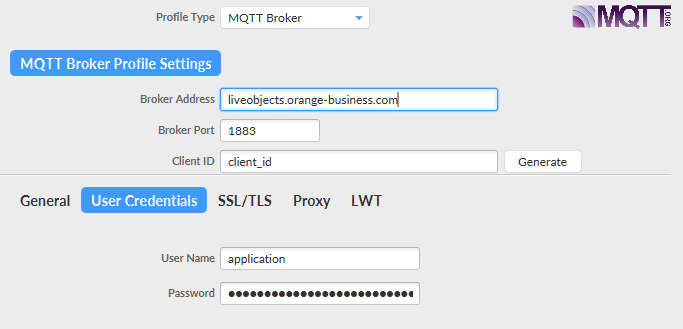
-
Subscribe to fifo/your_fifo_name
-
Use your API key with DEVICE_ACCESS role as your mqtt password.
-
Enter a device identifier in the client ID field.
-
Connect your MQTT client to Live Objects in device mode. The device will be auto-provisioned.
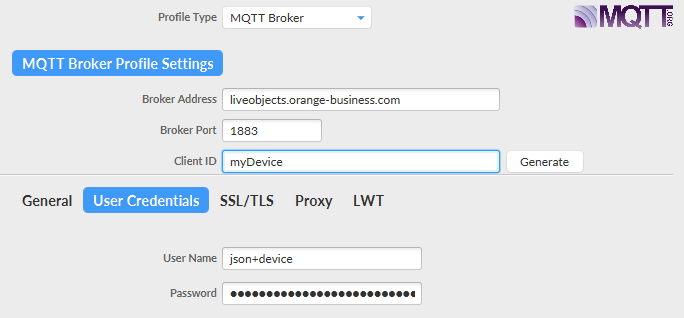
The following event is present in the FIFO.
{
"type": "deviceCreated",
"version": 1,
"timestamp": "2019-12-04T10:40:58.990Z",
"deviceId": "urn:lo:nsid:mqtt:myDevice"
}Endpoint:
GET /api/v1/deviceMgt/devices/urn:lo:nsid:mqtt:myDevice
Response:
{
"id": "urn:lo:nsid:mqtt:myDevice",
"name": "Auto-created device (mqtt / myDevice)",
"description": "This device was auto registered by the connector [mqtt] with the nodeId [myDevice]",
"group": {
"id": "root",
"path": "/"
},
"interfaces": [
{
"connector": "mqtt",
"nodeId": "myDevice",
"enabled": true,
"status": "OFFLINE",
"lastContact": "2019-12-04T10:41:00.701Z",
"capabilities": {
"configuration": {
"available": false
},
"command": {
"available": false
},
"resource": {
"available": false
}
},
"activity": {
"apiKeyId": "5de77767d5d6e23710cfdd9e",
"mqttVersion": 4,
"mqttUsername": "json+device",
"mqttTimeout": 60,
"remoteAddress": "/127.0.0.1:55656",
"lastSessionStartTime": "2019-12-04T10:40:58.875Z",
"lastSessionEndTime": "2019-12-04T10:41:00.700Z",
"security" : {
"secured": true,
"protocol": "TLSv1.2",
"cipher": "TLS_ECDHE_RSA_WITH_AES_128_GCM_SHA256",
"clientCertAuthentication": true,
"sniHostname": "mqtt.liveobjects.orange-business.com"
}
},
"created": "2019-12-04T10:40:58.942Z",
"updated": "2019-12-04T10:41:00.714Z"
}
],
"created": "2019-12-04T10:40:58.944Z",
"updated": "2019-12-04T10:41:00.714Z",
"activityState": "NOT_MONITORED"
}14.4.3. Send a notification to a FIFO on device status modification
14.4.3.1. How to do the test?
-
Create a FIFO in Live Objects
-
Get a Live Objects API key with BUS_READ role to read the data on the FIFO
-
Get a Live Objects API key with DEVICE_ACCESS role to use with a mqtt device or a mqtt client to simulate a device
-
Connect the mqtt device (or mqtt client) to Live Objects with the API key as password and the device identifier as clientId.
-
Provision an action policy to be notified if the device has a modification of status
-
Disconnect the mqtt device
-
Connect a mqtt client with the API key with BUS_READ role and subscribe to the FIFO. You should receive the event status change message.
14.4.3.2. Action policy provisioning
To create a new action policy linked with a device event:
Endpoint:
POST /api/v1/event2action/actionPolicies
Body:
{
"name": "my_device_status_policy",
"enabled": true,
"triggers": {
"deviceStatus": {
"version": 1,
"filter": {
"groupPaths": [{
"includeSubPath": false,
"path": "your_group_path"
}]
}
}
},
"actions:" {
"fifoPublish": [
{"fifoName": "your_fifo_name"}
]
}
}Event:
{
"type": "deviceStatus", (1)
"version": 1, (2)
"deviceId": "urn:lo:nsid:mqtt:deviceId2", (3)
"updatedInterface": { (4)
"connector": "mqtt",
"nodeId": "your_device_identifier",
"enabled": true,
"status": { (5)
"current": "OFFLINE",
"previous": "ONLINE"
}
},
"timestamp": "2019-08-29T14:11:58.101Z"
}Description:
| 1 | event message type |
| 2 | message type format version |
| 3 | device identifier |
| 4 | interface information |
| 5 | the status transition |
14.4.4. Catch the failure commands and publish the events in realtime
Suppose that you have a device fleet and you need, for each device who receive command, catch all registred commands which has been expired then sent all the failure events notifications to an HTTP site as notification target.
To register your action policy:
Endpoint:
POST /api/v1/event2action/actionPolicies
{
"name": "Command status event to push HTTP",
"enabled": true,
"triggers": {
"commandStatus": {
"version": 1,
"filter": {
"status": [
"EXPIRED", <--- filtered status
"ERROR"
]
}
}
},
"actions": {
"emails": [],
"sms": [],
"httpPush": [
{
"webhookUrl": "https://webhook.site/ad4ae2f9-179c-4d8a-ba2f-2b9064a8508c", <-- wehbhookUrl where you push your notification messages
"headers": {},
"retryOnFailure": true
}
]
}
}When Live Objects command mechanism control detects a final event after processing the command ended with value = EXPIRED or ERROR, the trigger sends the following message to the url above:
Event:
{
"type": "commandStatus",
"version": 1,
"id": "5dd4fa1cff8b5acbd100998b",
"targetDeviceId": "urn:lo:nsid:bike:vin123",
"status": "EXPIRED",
"request": {
"connector": "mqtt",
"value": {
"req": "test",
"arg": {
"cmd": "reset"
}
}
}
}14.4.5. Retrieve the LoRa® network events (specific if you have a LoRa® fleet)
Suppose that you wish to retrieve, in a FIFO queue, the raw data emitted by LoRa® devices in confirmed mode or in unconfirmed mode. You also want the join accept events.
To register your action policy:
Endpoint:
POST /api/v1/event2action/actionPolicies
{
"name": "my new policy to route lora network events",
"enabled": true,
"triggers": {
"loraNetwork": {
"version": 1,
"filter": {
"messageTypes": [
"UNCONFIRMED_DATA_UP",
"CONFIRMED_DATA_UP",
"JOIN_ACCEPT"
]
}
}
},
"actions": {
"fifoPublish": [
{
"fifoName": "myFIFO1234"
}
]
}
}15. Messages data model
15.1. Summary
Live Objects platform relies on message processing to provide services such as storing data, detecting events, managing devices. These messages can be injected and listened using several ways: Web portal, https APIs, MQTT(S), Webhook. This is why it is important to understand Live Objects messaging model in order to build business use cases on top of it.
Inside Live Objects platform, Data message carries datas sent by devices through network interfaces (https, MQTT, LoRa®, SMS, …). These messages will be stored and processed by other services.
Data message format has a key role inside Live Objects as a common input/output format for storing, searching, processing, and routing features.
Note that even if devices can publish their custom data to Live Objects with a specific format depending on the network interface used, Data message will be used as a common format inside the platform.
-
Under certain conditions, the data message can be enriched by Live Objects, see Message enrichment section.
-
Also, devices can publish encoded data message that can be decoded by Live Objects, see Message decoding section.
This chapter provides a global overview of supported output data model, event message model and network event model, please refer to specific section for detailed data model.
By default and without message routing, the messages are stored in standard format. When you need to route them to a business application or when you want to be notified, you should route them by using message routing service. In this case, the format of the datamessages is extended and takes into account the routing information and the rules that routed the datamessages.
15.2. Stored data message
15.2.1. Summary
When the devices publish the messages, they are processed by the data transformation and then the data analysis services, they will be stored according to output formats depending on the connectivity and the applied process. Consumers can access them through API requests.
Depending on your connectivity interface, the data message model stored in Live Objects may have a dedicated sections to describe the parameters of your datas'.
Data journey of unrouted data message
Stored data message object model overview
The Data message is a JSON object. Please find below a description of its fields.
| Field | Description |
|---|---|
type |
dataMessage. This field is set by Live Objects in the routed Data message. In the store/search section, this field is not set. |
version |
Version number. See the existing versions in the summary. In the store/search section, this field is not set. |
streamId |
String identifying a timeseries /stream. Enriched by default if not set. Should not contain following characters: ' " \ ; { } ( ) and ' ' (space). |
timestamp |
Timestamp associated with the collected information. Generally set by the device, enriched by default if not set. Should follow ISO-8601 date time format. |
created |
Timestamp reflecting the date on which the data was collected by Live Objects. |
location |
Geo location (lat, lon, alt, accuracy, provider) associated with the declared and/or collected location infos. |
model |
String used to indicate which schema is used for the value part of the message, more about model field. Can be empty, but can not contains ' ' (space) or '.' (dot) character. |
value |
Structured representation (JSON object) of the transported info. This field is usually filled with the useful payload (device measurements). Be a JSON object (not a primitive like number or string). Do not contains field name with '.' (dot) character. Size in bytes can not exceed 1 MiB (1024*1024 bytes). |
tags |
List of strings associated with the message. Used for extra-information. |
extra |
Enriched by Live Objects and can contains device inventory information like device’s properties. |
metadata |
Section enriched by Live Objects. * source: unique identifier of the device, usually the URN (urn:lo:nsid:<namespace>:<id>) * group: group to which the device belongs, defined by its id and its path * connector: lora, mqtt, … * network: information from the network, depends on the connector |
| When the LoRa® device send message to Live Objects, the network set timestamp value and when the message is processed by Live Objects, it set the created field value by his own timer. Live Objects does not process messages according to the chronological order of transmission (timestamp value set by the network provider timestamp) but according to the order of processing (created value set by Live objects). |
15.2.2. LoRa® output
payload sent by device :
e17aae4133333942bc8b0100
stored data after decoding :
{
"metadata": {
"source": "urn:lo:nsid:lora:4883C7DF3001114B",
"encoding": "siconia_temperature_humidity_pressure",
"group": {
"path": "/",
"id": "root"
},
"device": {
"location": {
"provider": "static",
"lon": 2.545599,
"lat": 48.82198
}
},
"network": {
"lora": {
"rssi": -110,
"esp": -111.76,
"ack": false,
"fcnt": 27517,
"devEUI": "20635F0108000C8D",
"frequency": 868.5,
"signalLevel": 5,
"gatewayCnt": 5,
"sf": 10,
"messageType": "UNCONFIRMED_DATA_UP",
"port": 10,
"snr": 3,
"location": {
"provider": "lora",
"alt": 0,
"accuracy": 10000,
"lon": 2.526197,
"lat": 48.83361
},
"roaming" : {
"operatorNetId": "600031",
"operatorName": "Stratis IoT"
},
"missingFcnt": 0
}
}
},
"streamId": "urn:lora:20635F0108000C8D!uplink",
"created": "2021-05-30T19:02:46.789Z",
"extra": {
"_outdoor_source_alt_lat_lon",
},
"location": {
"provider": "static",
"alt": null,
"accuracy": null,
"lon": 2.545599,
"lat": 48.82198
},
"model": "lora_v0",
"id": "60b3e15603b409370d2d2b10",
"value": {
"payload": "e17aae4133333942bc8b0100",
"temperature": 21.81,
"humidity": 46.3,
"pressure": 1013.08
},
"timestamp": "2021-05-30T19:02:46.161Z",
"tags": []
}15.2.2.1. LoRa® network signal infos
The LoRa® decoded message contains the additional fields added by Live Objects enrichment logic. The network section in the LoRa® decoded message (metadata.network) will be enriched by adding the parameter values collected by network. Here is the description of specific fields (network infos) of LoRa® decoded message :
| Parameter (field) | Description | Notes |
|---|---|---|
SNR |
The "Signal Noise Ratio" provides an indication on the level of perturbations compare to the signal itself received by the field gateway. |
A bad value of SNR may indicates that the device is in a perturbed environment (for example industrial machines that produce high level of electromagnetic radiations), or that the power of the signal is simply too weak to overcome the ambiant noise. A bad SNR is very likely to cause frame loss. We consider these typical values for SNR:
|
RSSI |
The "Received Signal Strength Indication" indicates the strength of the "raw signal" that is to say the signal who contains the util information plus the background noise and the interferences due to the transmission. |
It is used to estimate if a device is close or not to a gateway and to automatically adapt the data rate for a best compromise between signal quality and battery consumption. So that a strong RSSI is not necessarily better. It has to be considered globally. We consider these typical values for RSSI:
|
ESP |
The "Estimated Signal Power" represents the strength of the useful signal. Basically it can be considered as a measurement of how well a receiver can “hear” a signal from a sender. |
It is computed based on the RSS and the SNR with the formula: ESP=RSSI-10×log(1+10(--SNR10)) We consider these typical values for RSSI:
It’s not necessary to have a strong ESP if the level of SNR is low. The signal will be well received but could be more sensible on the environment changes. |
SF |
The "Spreading Factor" represents the "effort" that a device do to send a message. |
If it is useful for a device to use the highest SF (12) when JOINing to maximize the chance to be heared by a gateway, it is better further to use the lowest SF as possible to save the battery . The network server tells automatically to the device to set the appropriate SF depending on the power of the received signal (RSSI). Minimum SF is 7, maximum is 12. |
gatewayCnt |
It is the number of LoRa gateway who "heard" the message sent by the device. It is an indicator of network coverage. |
It’s better for reliability to have a space redundancy : > 1 and even > 3 for a more precise geolocation |
signalLevel |
This value is a "Signal level" computed from last uplink. |
It’s an Orange computation based on previous indicators to estimate the overall quality of the signal on a scale from 1 (very poor) to 5 (very good). |
roaming |
Field provided if the message is transmitted by a foreign operator network |
operatorNetId : Unique identifier of the operator operatorName : Optional Name of the operator |
|
In most cases the network will pilot the device to automatically adapt the strength of the transmission depending on the radio conditions to keep the best compromise between quality and battery saving. This mechanism is called the Adaptative Data Rate (ADR). Actions who can improve bad communications would be:
|
15.2.2.2. LoRa® device battery infos
In some cases, LoRa® devices may publish their battery level if the device supports it, 2 ways are then possible :
-
Using the standard Lorawan mechanism: The device publishes the batterie level in a devStatusAns frame. This frame is published in response to a devStatusAns issued by the network. The lora core network on which Live Objects relies sends a devStatusAns only every week, and the battery level is added into the Live Objects data message (metadata.network.lora.batteryLevel) only if the next payload sent by the device is not empty. Otherwise the battery information is not retrieved by Live Objects.
{
"metadata": {
"source": "urn:lo:nsid:lora:4883C7DF3001114B",
"encoding": "siconia_temperature_humidity_pressure",
"group": {
"path": "/",
"id": "root"
},
"device": {
"location": {
"provider": "static",
"lon": 2.545599,
"lat": 48.82198
}
},
"network": {
"lora": {
"rssi": -110,
"esp": -111.76,
"ack": false,
"fcnt": 27517,
"devEUI": "20635F0108000C8D",
"frequency": 868.5,
"signalLevel": 5,
"gatewayCnt": 5,
"sf": 10,
"messageType": "UNCONFIRMED_DATA_UP",
"port": 10,
"snr": 3,
"batteryLevel": 53, --> The value is collected by network and enriched in the datamessage
"location": {
"provider": "lora",
"alt": 0,
"accuracy": 10000,
"lon": 2.526197,
"lat": 48.83361
},
"missingFcnt": 0
}
}
},
"streamId": "urn:lora:20635F0108000C8D!uplink",
"created": "2021-05-30T19:02:46.789Z",
"extra": {
"_outdoor_source_alt_lat_lon",
},
"location": {
"provider": "static",
"alt": null,
"accuracy": null,
"lon": 2.545599,
"lat": 48.82198
},
"model": "lora_v0",
"id": "60b3e15603b409370d2d2b10",
"value": {
"payload": "e17aae4133333942bc8b0100",
"temperature": 21.81,
"humidity": 46.3,
"pressure": 1013.08
},
"timestamp": "2021-05-30T19:02:46.161Z",
"tags": []
}-
Passing the information into the payload itself (field value.payload of the Live Objects datamessage). In this case a decoder is necessary to extract the information from the hexadecimal sequence
{
"metadata": {
"source": "urn:lo:nsid:lora:4883C7DF3001114B",
"encoding": "siconia_temperature_humidity_pressure",
"group": {
"path": "/",
"id": "root"
},
"device": {
"location": {
"provider": "static",
"lon": 2.545599,
"lat": 48.82198
}
},
"network": {
"lora": {
"rssi": -110,
"esp": -111.76,
"ack": false,
"fcnt": 27517,
"devEUI": "20635F0108000C8D",
"frequency": 868.5,
"signalLevel": 5,
"gatewayCnt": 5,
"sf": 10,
"messageType": "UNCONFIRMED_DATA_UP",
"port": 10,
"snr": 3,
"location": {
"provider": "lora",
"alt": 0,
"accuracy": 10000,
"lon": 2.526197,
"lat": 48.83361
},
"missingFcnt": 0
}
}
},
"streamId": "urn:lora:20635F0108000C8D!uplink",
"created": "2021-05-30T19:02:46.789Z",
"extra": {
"_outdoor_source_alt_lat_lon",
},
"location": {
"provider": "static",
"alt": null,
"accuracy": null,
"lon": 2.545599,
"lat": 48.82198
},
"model": "lora_v0",
"id": "60b3e15603b409370d2d2b10",
"value": {
"payload": "e17aae4133333942bc8b0100",
"temperature": 21.81,
"humidity": 46.3,
"pressure": 1013.08
"CustomBatteryLevel": 52, --> The value is published by device in the payload and readable only after decoding
},
"timestamp": "2021-05-30T19:02:46.161Z",
"tags": []
}15.2.3. MQTT output
payload sent by device :
{
"value" : {
"revmin":9992,
"CO2":683,
"doorOpen":false,
"hygrometry":45,
"temperature":139,
"pressure":1367
},
"location":{
"provider":"GPS",
"lon":2.30886,
"lat":48.81839
}
}stored data :
{
"metadata": {
"connector": "mqtt",
"source":"urn:lo:nsid:mqtt:12345",
"transformation": {
"published": {
"location": {
"provider": "GPS",
"lon": 2.30886,
"lat": 48.81839
}
}
},
"group": {
"path": "/",
"id": "root"
},
"network": {
"mqtt": {
"clientId":"<my_mqtt_client_id>"
}
}
},
"streamId":"urn:lo:nsid:mqtt:12345",
"created": "2021-06-17T09:21:54.377Z",
"extra": {
"propertyDevice1":"12:1b:2e"
},
"location": {
"provider": "GPS",
"lon": 2.30886,
"lat": 48.81839
},
"id": "60cb14322b9f5a61388d3b3b",
"value": {
"revmin": 9992,
"CO2": 683,
"doorOpen": false,
"hygrometry": 45,
"temperature": 139,
"pressure": 1367
},
"timestamp": "2021-06-17T09:21:54.372Z",
"tags": []
}binary payload sent by device :
2101120000011006
stored data after decoding :
{
"metadata": {
"connector": "mqtt",
"source": "urn:lo:nsid:mySensor:11",
"encoding": "decoder_microtracker_v1.0",
"device": {
"location": {
"provider": "static",
"alt": 12,
"lon": 164.7337728,
"lat": 80.8596736
}
},
"group": {
"path": "/Binary devices",
"id": "41Uo8K"
},
"network": {
"mqtt": {
"clientId": "urn:lo:nsid:mySensor:11"
}
}
},
"streamId": "urn:lo:nsid:mySensor:11",
"created": "2020-09-11T12:33:17.465Z",
"extra": {
"GPS : DOWN": "GEO_CELLULAR : DOWN"
},
"location": {
"provider": "static",
"alt": 12,
"accuracy": null,
"lon": 164.7337728,
"lat": 80.8596736
},
"model": "my_microtracker_v1",
"id": "5f5b6e8db112b210b85e4012",
"value": {
"messageType": "TRACKER_HEARTBEAT",
"payload": "32313031313230303030303131303036",
"battery": {
"energyLevel": 49,
"charging": false,
"unmeasurable": false
},
"trackerMode": "CLASSIC"
},
"timestamp": "2020-09-11T12:33:17.450Z",
"tags": []
}| The binary payload sent by device will be generated as hexBinary type, see MQTT binary data push. |
15.2.4. SMS ouput
payload sent by device :
{<<my payload>>}
stored data :
{
"metadata": {
"connector": "sms",
"source": "urn:lo:nsid:sms:331010101",
"group": {
"path": "/",
"id": "root"
},
"network": {
"mobile": {
"serverPhoneNumber": "20406",
"msisdn": "331010101",
"contentType": "TEXT"
}
}
},
"streamId": "urn:lo:nsid:sms:331010101",
"created": "2019-08-27T12:29:27.655Z",
"extra": {},
"location": null,
"model": "sms_v0",
"id": "5d652227a1a7e80da8b4635e",
"value": {
"payload": "{<<my payload>>}"
},
"timestamp": "2019-08-27T12:29:22Z",
"tags": []
}binary payload sent by device :
056096850001010500020700
stored data after decoding :
{
"metadata": {
"connector": "sms",
"source": "urn:lo:nsid:sms:mySensor",
"encoding": "my_decoder_tracker_v1.3",
"group": {
"path": "/binary_devices",
"id": "An4NOl"
},
"network": {
"mobile": {
"serverPhoneNumber": "20259",
"msisdn": "337000003040131",
"contentType": "BINARY"
}
}
},
"streamId": "urn:lo:nsid:sms:mySensorData",
"created": "2020-09-09T10:00:25.696Z",
"extra": {},
"location": null,
"model": "mySensor_v5",
"id": "5f58a7b9b112b277cb82d34d",
"value": {
"adt": "UNUSED",
"bleFirmwareVersion": "2.7.0",
"messageType": "HEARTBEAT",
"payload": "303536303936383530303031303130353030303230373030",
"temperature": {
"unit": "°C",
"value": 23.28
},
"ack": 0,
"deviceModel": "mySensor_v5",
"resetCause": "POWER-ON-RESET",
"battery": {
"unit": "V",
"valueFirmwarePrev15": 3.39,
"value": 3.62,
"inCharge": false
},
"firmwareVersion": "1.5.0",
"status": {
"onDemand": false,
"appState": "idle",
"userAlert": false,
"periodic": false,
"moving": false,
"appMode": "motionStartEndTrack"
}
},
"timestamp": "2020-09-09T10:00:21Z",
"tags": []
}15.2.5. Bulk injection output
data push payload :
{
"revmin":9992,
"CO2":683,
"doorOpen":false,
"hygrometry":45,
"temperature":139,
"pressure":1367
}stored data :
{
"metadata": {
"connector": "http"
},
"streamId": "urn:lo:nsid:sensor:2327398!measures",
"created": "2020-06-09T15:18:58.050Z",
"extra": null,
"location": null,
"model": "data_model_v1",
"id": "5edfa862682ee74e3e297595",
"value": {
"revmin": 9992,
"CO2": 683,
"doorOpen": false,
"hygrometry": 45,
"temperature": 139,
"pressure": 1367
},
"timestamp": "2020-06-09T15:18:58.033Z",
"tags": []
}15.2.6. Alarm output
Depending on the type of alarm activated, Live Objects store a second output message which is an additional message that describes the rules that triggered the alarm.
For more information about the alarming service, read.
15.2.6.1. Matching rule output
To learn more about Simple event alarm see.
{
"tenantId": "String",
"timestamp": "String",
"firingRule": {
// The originating firing rule
},
"matchingContext": {
"tenantId": "(String) the id of the tenant",
"timestamp": "(String) iso-8601 timestamp of the originating matching event",
"matchingRule": {
// the originating matching rule
},
"data": {
// the data message that triggered the matching rule and the firing rule
}
}
}
Fired event object model description:
tenantId |
String the tenant that issued the fired event, |
timestamp |
iso-8601 formatted timestamp, representing the date of emission of the fired event, |
firingRule |
The firing rule that triggered the event, |
matchingContext.tenantId |
String the tenant that issued the upstream matching event, |
matchingContext.timestamp |
ISO-8601 timestamp of the upstream matching event, |
matchingContext.matchingRule |
The rule that triggered the upstream matching event, |
matchingContext.data |
The Data Message that triggered the event chain, |
15.2.6.2. State rule output
To learn more about State event alarm see.
{
"stateKey": "String",
"previousState": "String",
"newState": "String",
"timestamp": "ISO-8601 Date Strin"g,
"stateProcessingRuleId": "String",
"data": "<<DATANEWMODEL, Data Message>>"
}
State event object model description:
stateKey |
The state key value, |
previousState |
Name of the previous state of the stateKey, |
newState |
Name the new state of the stateKey, |
timestamp |
ISO-8601 timestamp of the state change event, |
stateProcessingRuleId |
id of the rule that generated this state change event, |
data |
the Data Message that triggered the state change, |
15.2.6.3. Activity rule output
To learn more about Activity event alarm see.
{
"deviceId": "String",
"deviceAdditionalInfo": {
"deviceName": "String",
"groupPath": "String"
},
"activityRule": "ActivityRule",
"state": "String 'SILENT' or 'ACTIVE'",
"numberOfAlarmReminders": "Integer",
"timestamp": "ISO-8601 Date String"
}
Activity event object model description:
deviceId |
Id of the device triggering this activity event |
deviceAdditionalInfo |
Additional information on the device. Consists of the name of the device and the path of the group it belongs to. |
activityRule |
ActivityRule triggering this activity event |
state |
Current state of device, either 'SILENT' or 'ACTIVE' |
numberOfAlarmReminders |
The number of times a reminder has been sent for the current state. |
timestamp |
ISO-8601 timestamp of the state change event |
15.3. Location infos
Device location data in Live Objects is based on the information reported by the published messages, by the data communicated by the network, by Live Objects data processing steps (Decoders, Custom Pipelines), but it can also be declared as a static location when provisioning each device.
The location field in each dataMessage (IOT data) is optional, but when ordered according the timestamp of the dataMessage, it is possible to track the successive locations of the device in time.
15.3.1. Location infos format
When the location data is present in the message, it is structured in a location section according to the following format:
"location": {
"provider": "lora",
"alt": 0,
"accuracy": 10000,
"lon": 2.314306,
"lat": 48.853233
},| Field | Description |
|---|---|
provider |
optional. This field indicates the origin of the provided location data. Can be set by device, by network (enrichment process), by decoder, or by custom pipeline (External Enricher). |
alt |
optional. Altitude measurement value. |
accuracy |
optional. Accuracy is the tendency of the measurements to agree with the true value. |
lon |
mandatory. Longitude measurement value. |
lat |
mandatory. Latitude measurement value. |
The structured data of the location in the location fields makes it possible to standardize the processing of this information:
-
By using the geolocation aggregation to build various aggregates of the devices.
-
To display the last known position of the device in a map (Live Objects portal), by taking the last message sent by the device.
-
To display tracking information, by using location data associated with the message timestamps.
15.3.2. Static location
The static location can be added in the device representation. Cf. device representation with the staticLocation section.
PATCH /api/v1/deviceMgt/devices/<myDeviceId>
{
"id": "<myDeviceId>",
"description": "Device 123",
"name": "My Device",
"staticLocation": {
"lat": <<Latitude value>>,
"lon": <<Longitude value>>,
"alt": <<Altitude value>>
}
}Once defined, the static location will also be collected in the stored datamessage after enrichment.
Also, it can be "chosen" as the last kwnown location of a device. In this case, it will be set in the "location" field of a data message. (Cf. Chapter "Assigned location values").
The static location is used to locate the LoRa® gateways in order to optimize the installation and the activation of devices.
{
"value": {
"temperature" : 14.6,
"battery" : 53,
"messageAlert":"low battery"
},
"location": {
"lat": 48.86667,
"lon": 2.33333,
"alt": 35.2,
"accuracy": 12.3,
"provider": "My_embedded_GPS"
},
"tags": [ "production", "Orange Live Objects" ]
}{
"metadata": {
"connector": "mqtt",
"source": "urn:lo:nsid:my_device",
"transformation": {
"published": {
"location": {
"provider": "My_embedded_GPS",
"alt": 35.2,
"accuracy": 12.3,
"lon": 2.33333,
"lat": 48.86667
}
}
},
"device": {
"location": {
"provider": "static",
"alt": 12,
"lon": 164.7337728,
"lat": 80.8596736
}
},
"group": {
"path": "/",
"id": "root"
},
"network": {
"mqtt": {
"clientId": "urn:lo:nsid:my_device"
}
}
},
"streamId": "urn:lo:nsid:my_stream",
"created": "2021-06-01T08:02:56.240Z",
"extra": {
"_outdoor_source_alt_lat_lon": "appAndroid;48.8737361;2.3610431;83.42344672858451",
"_indoor_source_building_floor_room": "how to save"
},
"location": {
"provider": "static",
"alt": 12,
"accuracy": null,
"lon": 164.7337728,
"lat": 80.8596736
},
"model": null,
"id": "60b5e9b08f85ad1604f37662",
"value": {
"temperature": 14.6,
"messageAlert": "low battery",
"battery": 53
},
"timestamp": "2021-06-01T08:02:56.234Z",
"tags": [
"production",
"Orange Live Objects"
]
}When you need to use realtime tracking without staticLocation values as last known location, you must delete staticLocation section from your device representation:
PATCH /api/v1/deviceMgt/devices/<myDeviceId>
{
"id": "<myDeviceId>",
"description": "Device 123",
"name": "My Device",
"staticLocation": {
}
}| The staticLocation section must be null and removed from the device representation to disable the consideration of the staticLocation section during processing. |
15.3.3. Location provided by the device
Those location data is directly provided by the device, and published into the device payload, two message formats are available:
-
unencoded datamessage contains a location section
-
encoded datamessage contains a location section but readable only after decoding.
15.3.3.1. Unencoded datamessage
{
"streamId": "urn:lo:nsid:test:my_device",
"value": {
"temperature" : 14.6,
"battery" : 53,
"messageAlert":"low battery"
},
"location": { <-- Location data provided by device
"lat": 48.86667,
"lon": 2.33333,
"alt": 35.2,
"accuracy": 12.3,
"provider": "My_embedded_GPS"
},
"tags": [ "production", "Orange Live Objects" ]
}{
"metadata": {
"connector": "mqtt",
"source": "urn:lo:nsid:my_device:test",
"transformation": {
"published": {
"location": {
"provider": "My_embedded_GPS",
"alt": 35.2,
"accuracy": 12.3,
"lon": 2.33333,
"lat": 48.86667
}
}
},
"group": {
"path": "/",
"id": "root"
},
"network": {
"mqtt": {
"clientId": "urn:lo:nsid:my_device:test"
}
}
},
"streamId": "urn:lo:nsid:test:my_device",
"created": "2021-05-27T13:28:10.376Z",
"extra": {},
"location": { <-- Assigned location data
"provider": "My_embedded_GPS",
"alt": 35.2,
"accuracy": 12.3,
"lon": 2.33333,
"lat": 48.86667
},
"model": null,
"id": "60af9e6a03b409370dbb1a24",
"value": {
"temperature": 14.6,
"messageAlert": "low battery",
"battery": 53
},
"timestamp": "2021-05-27T13:28:10.371Z",
"tags": [
"production",
"Orange Live Objects"
]
}15.3.3.2. Encoded datamessage
{
"messageType": "TRACKER_POSITION",
"triggerEvent": "TRACKER_MODE",
"location": { <-- Location data provided by device after payload decoding
"accuracy": 57,
"lon": 164.7337728,
"lat": 80.8596736
},
"battery": {
"energyLevel": 51,
"charging": false,
"unmeasurable": false
},
"trackerMode": "CLASSIC",
"status": {
"wifiFailure": true,
"bleFailure": true,
"gpsFailure": false
}
}{
"metadata": {
"connector": "mqtt",
"source": "urn:lo:nsid:bike:test9",
"encoding": "abeeway_microtracker_v1.0",
"transformation": {
"decoder": {
"location": {
"provider": "device",
"accuracy": 57,
"lon": 164.7337728,
"lat": 80.8596736
}
}
},
"group": {
"path": "/",
"id": "root"
},
"network": {
"mqtt": {
"clientId": "urn:lo:nsid:bike:test9"
}
}
},
"streamId": "urn:lo:nsid:bike:test9",
"created": "2021-05-29T15:12:49.577Z",
"extra": {},
"location": { <-- Assigned location data
"provider": "device",
"alt": null,
"accuracy": 57,
"lon": 164.7337728,
"lat": 80.8596736
},
"model": "model_abeeway_microtracker_v1",
"id": "60b259f103b409370d05a98d",
"value": {
"messageType": "TRACKER_POSITION",
"payload": "3333666530343065363937303962633561656361313435396330323836326530623063633139613831633437373061633638613337383730323562306163",
"triggerEvent": "TRACKER_MODE",
"location": {
"accuracy": 57,
"lon": 164.7337728,
"lat": 80.8596736
},
"battery": {
"energyLevel": 51,
"charging": false,
"unmeasurable": false
},
"trackerMode": "CLASSIC",
"status": {
"wifiFailure": true,
"bleFailure": true,
"gpsFailure": false
}
},
"timestamp": "2021-05-29T15:12:49.543Z",
"tags": []
}15.3.4. Location provided by the LoRa® network
The device’s location is determined using a triangulation algorithm that utilizes RSSI information from the gateways that received the last uplink.
For LoRa® devices and after enrichment process, the output data message has a network section which contains :
{
"metadata": {
"connector": "lora",
"source": "myStream",
"encoding": "myDecoder",
"group": {
"path": "/my_Sub_Group",
"id": "O1WpwY"
},
"network": {
"lora": {
"rssi": -32,
"esp": -32.54,
"ack": false,
"fcnt": 27657,
"bestGatewayId": "FF020693",
"devEUI": "70B03000B03GT5",
"frequency": 867.9,
"signalLevel": 5,
"gatewayCnt": 5,
"sf": 12,
"messageType": "UNCONFIRMED_DATA_UP",
"port": 3,
"snr": 8.75,
"location": { -->(Location data provided by network)
"provider": "lora",
"alt": 0,
"accuracy": 10000,
"lon": 2.295066,
"lat": 48.798023
},
"missingFcnt": 0
}
}
},
"streamId": "myStream",
"created": "2021-04-24T21:49:09.056Z",
"extra": {},
"location": { -->(Location data assigned after enrichment process)
"provider": "lora",
"alt": 0,
"accuracy": 10000,
"lon": 2.295066,
"lat": 48.798023
},
"model": "myDecoder",
"id": "608492558ea8f0470434318f",
"value": {
"payload": "039b86028e0801671a",
"temperature": {
"unit": "°C",
"currentTemperatures": [
{
"value": 22.4375,
"timestamp": "2021-04-24T21:36:18.758Z"
}
]
},
"humidity": {
"unit": "%",
"currentHumidity": [
{
"value": 26,
"timestamp": "2021-04-24T21:36:18.758Z"
}
]
},
"battery": {
"level": {
"unit": "%",
"value": 61
}
}
},
"timestamp": "2021-04-24T21:49:08.758Z",
"tags": [
"hygrometry",
"temperature",
"indoor"
]
}{
"metadata": {
"connector": "lora",
"source": "myStream",
"encoding": "myDecoder",
"device": {
"location": { -->(Location data configured on device)
"provider": "static",
"lon": 3.545599,
"lat": 48.82198
}
},
"group": {
"path": "/my_Sub_Group",
"id": "O1WpwY"
},
"network": {
"lora": {
"rssi": -109,
"esp": -110.19,
"ack": false,
"fcnt": 26316,
"bestGatewayId": "FF020693",
"devEUI": "70B03000B03GT5",
"frequency": 867.9,
"signalLevel": 5,
"gatewayCnt": 3,
"sf": 7,
"messageType": "UNCONFIRMED_DATA_UP",
"port": 10,
"snr": 5,
"location": {
"provider": "lora",
"alt": 0,
"accuracy": 5000,
"lon": 2.529708,
"lat": 48.831375
},
"missingFcnt": 0
}
}
},
"streamId": "myStream",
"created": "2021-04-24T21:49:09.056Z",
"extra": {},
"location": {
"provider": "static",
"alt": null,
"accuracy": null,
"lon": 3.545599,
"lat": 48.82198
},
"model": "lora_v0",
"id": "608492558ea8f0470434318f",
"value": {
"payload": "32a8"
},
"timestamp": "2021-05-26T13:13:53.760Z",
"tags": []
}15.3.5. Location provided by an external transformation
Custom pipeline can by used to perform an enrichment on location data. The behavior of this custom pipeline can perform a replacing location data by the location value contained in the response according the defined pipeline override rules.
Two type of steps are available can be used to resolve location coordinates from the input data published by the device or provided by other sources.
15.3.5.1. "Externaltransformation" step
Applied on location field, this external transformation, can be used to override the root location.
Depending on your location value override rule, this resolved value can override the last main location of a DataMessage assigned by previous processing. Also, It can be used to enrich the datamessage without override the main location previously assigned.
15.3.6. Priority location
15.3.6.1. Assigned location values
The assigned location of a DataMessage represents the location selected by Live Objects after the DataMessage has been processed by the data enrichment process, decoding, and custom pipelines. Then it will be assigned to the root of a DataMessage in the end.
As seen above, several sources can collect location values (staticLocation, device or network). Therefore, it becomes necessary to set the root "location" of a DataMessage according to a priority rule.
In output datamessage, the location infos are assigned in the location attribute, in the case of a lot of location providers, only one value is assigned in the location under the following priority rules :
-
Custom infos manually set by an External Enricher
-
staticLocation values (if present)
-
location section values extracted after a message decoding (if the decoding service successfully decode message and the message contains a valid location section)
-
Published location in the message by the device
-
location section provided by the network
To retrieve the provided location values, here is the metadata section :
| Field | Description |
|---|---|
location |
The assigned location. This field (root location) indicates the location infos assigned by Live Objects. |
metadata.device.location |
optional. This field indicates the location provided by the device (the static location). |
metadata.transformation.published.location |
optional. This field, if present, contains the location infos published by the device. |
metadata.transformation.decoder.location |
optional. This field, if present, contains the infos published by the device after payload decoding. |
metadata.network.lora.location |
optional. This field, if present, contains the location infos provided by the network. |
| In the case where the datamessage contains a multiple location values, then the user can choose the "best" for its use case. |
15.3.6.2. Location values processing
The datamessage journey includes the processing of location values step by step and involves several components. For each component, the location value is processed and then enriched in the datamessage:
At the end and before the datamessage storage, the root location is assigned according to the rule specified and described above.
15.3.7. Location providers
15.3.7.1. Reserved providers
This providers are set in the output datamessage depending on the source: device or by the network.
| Possible values : static, device, lora |
15.3.7.2. Custom providers
When the device or an external transformation gives the location value, the provider becomes free: the device (or a customer) can set this value in the datamessage as need.
15.3.8. Location data retention
In the case of a multiple location data sources all the values are kept in the output datamessage, depending on the enrichment and transformation process rules, the root location is assigned by the prioriy location rule, the other values are retained in the datamessage and stored as metadata.
{
"temperature": 14.6,
"messageAlert": "low battery",
"battery": 53,
"location": {
"provider": "My_embedded_GPS",
"alt": 35.2,
"accuracy": 12.3,
"lon": 2.33333,
"lat": 48.86667
}
}{
"metadata": {
"connector": "mqtt",
"source": "urn:lo:nsid:my_stream",
"transformation": {
"pipeline": {
"success": true,
"id": "60af8cd2fb240421ed158b34"
},
"external": {
"location": {
"provider": "custom",
"alt": null,
"accuracy": 412,
"lon": 2.2938888888888886,
"lat": 48.80138888888889
}
},
"published": {
"location": {
"provider": "My_embedded_GPS",
"alt": 35.2,
"accuracy": 12.3,
"lon": 2.33333,
"lat": 48.86667
}
},
},
"device": {
"location": {
"provider": "static",
"alt": 12,
"lon": 164.7337728,
"lat": 80.8596736
}
},
"group": {
"path": "/",
"id": "root"
},
"network": {
"mqtt": {
"clientId": "urn:lo:nsid:my_device"
}
}
},
"streamId": "urn:lo:nsid:my_stream",
"created": "2021-05-31T14:09:18.750Z",
"extra": {
"_outdoor_source_alt_lat_lon": "appAndroid;48.8737361;2.3610431;83.42344672858451",
"_indoor_source_building_floor_room": "how to save"
},
"location": {
"provider": "custom",
"alt": null,
"accuracy": 412,
"lon": 2.2938888888888886,
"lat": 48.80138888888889
},
"model": null,
"id": "60b4ee0e8f85ad1604e5c9d5",
"value": {
"temperature": 14.6,
"messageAlert": "low battery",
"battery": 53
},
"timestamp": "2021-05-31T14:09:17.911Z",
"tags": [
"production",
"Orange Live Objects",
"Location with external enricher"
]
}| field | Content |
|---|---|
location |
To retrieve assigned data location (provider= custom according the priority rule) |
metadata.device.location |
To retrieve static location (provider=static). |
metadata.transformation.device.location |
To retrieve published location (provider=device). |
metadata.transformation.external.location |
To retrieve resolved location (provider=custom). |
15.3.9. Location infos usage
15.3.9.1. Last known location
You can retrieve the last known location from the stored datamessages by using the inventory explorer, here is the example uses the RSQL notation :
POST /api/v1/data/search/hits
{
"from":0, <-- defines the offset from the first result
"size":1, <-- maximum amount of hits to be returned : last hit (only 1 hit is returned)
"sort":[
{
"timestamp":"desc" <-- ordered from the last hit date to the first hit date
}
],
"query":{
"bool":{
"must":[
{
"range":{
"timestamp":
{
"lt":"now" <-- time now (local time using the UTC timestamp)
}
}
},
{
"exists":{
"field": "location" <-- the datamessage must contain a location infos
}
}
],
"filter": [
{
"term": {
"metadata.source": "urn:lo:nsid:mqtt:myTest" <-- the datamessages are filtred by the deviceId
}
}
],
"must_not":[ <-- you must exclude the device activity event from your aggregation
{
"term":{
"model":"event:DeviceActivity"
}
}
]
}
}
}[
{
"id": "60d2f5bb0dfe5f1e032db7ed",
"streamId": "urn:lo:nsid:mqtt:myTest",
"timestamp": "2021-06-23T08:50:03.562Z", <-- the last datamessage which contains a location infos
"location": { <-- the value of location
"lat": 48.86667,
"lon": 2.33333,
"alt": 35.2,
"accuracy": 12.3,
"provider": "My_embedded_GPS"
},
"value": {
"temperature": 14.6,
"messageAlert": "low battery",
"battery": 53
},
"tags": [],
"extra": {},
"metadata": {
"connector": "mqtt",
"source": "urn:lo:nsid:mqtt:myTest",
"transformation": {
"published": {
"location": {
"provider": "My_embedded_GPS",
"alt": 35.2,
"accuracy": 12.3,
"lon": 2.33333,
"lat": 48.86667
}
}
},
"group": {
"path": "/Devices MQTT test",
"id": "G07y4D"
},
"network": {
"mqtt": {
"clientId": "urn:lo:nsid:mqtt:myTest"
}
}
},
"created": "2021-06-23T08:50:03.576Z"
}
]15.3.9.2. Static sensor
Useful for devices without motion and without tracking use, use the static location during the device provisioning to save its location and retrieve it in your business application if needed.
- Possible measures and the trigger alarms: temperature, humdity (cold chain), fire detection (CO2/temperature), motion detection, pression,etc. - Operations : monitoring, location of the intervention site, etc.
-
based on the example described in this use case, our use case uses the same devices spread over the area to be monitored, each device monitors an area and triggers an alert when something goes wrong.
-
devices are installed in different places located in the map with a static location.
-
alerts received in real time when the threshold pollution is reached.
-
the affected devices location is available on the map (site location).
-
you can inform the specialised early intervention teams to move to the affected site.
15.3.9.3. Geolocation and fleet management
Uses Live Objects inventory explorer API, useful to manage your fleet under location criteria (and the combination with others criterias).
-
You can supervise your device events by location criteria.
-
You can have a view of last activity of your fleet by location criteria.
-
You can have a coordinates of a problematic devices.
-
Then sent a maintenance team for operation.
15.3.9.3.1. Geolocation by boundary delimitation
Boundary delimitation is the drawing of boundaries on a map, in the context of fleet management, it can be used to monitor the devices operation, to collect their status and the network status in a target area by using a maps. Using inventory explorer API, you can also locate your devices on the map and manage easily your own fleet.
-
You can use the geobound filters
-
You can use the filters to refine your selection or your search by using a combinations of filters
-
You can plan the operations of the maintenance team on your devices fleet and optimize its progress over time and on the intervention pathways using the location map.
15.3.9.3.2. Geolocation aggregations
A bucket aggregation that works on geobound designation. The user can define a point of origin and a set of mean distance range of all its device fleet (or a sub set). The aggregation evaluate the distance of each device location from the centroid and determines the bucket it belongs to based on the ranges (a device belongs to a bucket if the distance between the device and the origin falls within the distance range of the bucket). Then depending on the needs, some operations can be applied on this set of the devices. To learn more, see.
15.3.9.4. Tracking
Based on the collection of location data, ordered over timestamp of each published datamessage, the user can use the geofencing approach :
-
The user can determine the moves of the device in time by collecting the successive positions ordered over a time. Here is the device tracking example using geofencing approach. Then you can receive alert when your device enter or leave a monitored zone.
-
In the other hand, the last collected datamessage which contains a last location data, can gives the last known position of the device.
- Location Data collect: tracking, last known position, alerts etc. - Dynamic position provided by device, network or cellular infos (useful for devices without GPS).
15.4. Routed messages
15.4.1. Summary
When devices publish messages that require routing to business applications. These messages can be device events, data detection or network events, message routing is applied. Messages can be listened by subscribing to the listen channel (HTTP REST, MQTT api, Webhook). To help their dispatching and use, the messages are labeled (by type) and versioned.
This section provides a global overview of supported routed event types, please refer to specific section for detailed output data model.
| Description | Public type | Available version number | Available filters in triggers & actions feature |
|---|---|---|---|
dataMessage |
1 |
connectors, groupPaths, deviceIds, tags |
|
matchingFired |
1 |
ruleIds |
|
stateChange |
1 |
ruleIds |
|
deviceActivity |
1 |
ruleIds, deviceIds |
|
deviceCreated |
1 |
connectors, groupPaths, tags |
|
deviceDeleted |
1 |
connectors, groupPaths, tags |
|
deviceStatus |
1 |
connectors, groupPaths |
|
commandStatus |
1 |
status |
|
loraNetwork |
1 |
messageTypes |
|
loraGatewayStatus |
1 |
— |
|
connectivityManagementPlatformEvent |
1 |
eventPayloadTypes |
| At the moment, only version 1 is available. If new versions are added to the versioning space, the support team will notify you of the change. |
15.4.2. Routed data messages
Data event detection is useful for monitoring business data collected by Live Objects to trigger alerts when needed.
Message journey of routed data message
The routed datamessage is a JSON object. Please find below a description of its fields.
| Field | Description |
|---|---|
type |
dataMessage. This field is set by Live Objects in the routed Data message. In the store/search section, this field is not set. |
version |
Version number. See the existing versions in the summary. In the store/search section, this field is not set. |
streamId |
String identifying a timeseries /stream. Enriched by default if not set. Should not contain following characters: ' " \ ; { } ( ) and ' ' (space). |
timestamp |
Timestamp associated with the collected information. Generally set by the device, enriched by default if not set. Should follow ISO-8601 date time format. |
created |
Timestamp reflecting the date on which the data was collected by Live Objects. |
location |
Geo location (lat, lon, alt, accuracy, provider) associated with the collected info. |
model |
String used to indicate which schema is used for the value part of the message, more about model field. Can be empty, but can not contains ' ' (space) or '.' (dot) character. |
value |
Structured representation (JSON object) of the transported info. This field is usually filled with the useful payload (device measurements). Be a JSON object (not a primitive like number or string). Do not contains field name with '.' (dot) character. Size in bytes can not exceed 1 MiB (1024*1024 bytes). |
tags |
List of strings associated with the message. Used for extra-information. |
extra |
Enriched by Live Objects and can contains device inventory information like device’s properties. |
metadata |
Section enriched by Live Objects. * source: unique identifier of the device, usually the URN (urn:lo:nsid:<namespace>:<id>) * group: group to which the device belongs, defined by its id and its path * connector: lora, mqtt, … * network: information from the network, depends on the connector |
15.4.2.1. MQTT Routed data message
payload sent by device :
{
"revmin":9992,
"CO2":683,
"doorOpen":false,
"hygrometry":45,
"temperature":139,
"pressure":1367
}
stored data :
{
"type":"dataMessage", <=== Message type
"version":1, <=== Message version
"metadata":{
"connector":"mqtt",
"source":"urn:lo:nsid:mqtt:12345",
"transformation": {
"published": {
"location": {
"provider": "GPS",
"lon": 2.30886,
"lat": 48.81839
}
}
},
"group":{
"path":"/",
"id":"root"
},
"network":{
"mqtt":{
"clientId":"<my_mqtt_client_id>"
}
}
},
"streamId":"urn:lo:nsid:mqtt:12345",
"created":"2019-09-26T08:03:09.394Z",
"extra":{
"propertyDevice1":"12:1b:2e"
},
"location":{
"provider":"GPS",
"alt":null,
"accuracy":null,
"lon":2.30886,
"lat":48.81839
},
"model":"demoDevGuide",
"id":"5d382598a1a7e8315ce82499",
"value":{
"revmin":9992,
"CO2":683,
"doorOpen":false,
"hygrometry":45,
"temperature":139,
"pressure":1367
},
"timestamp":"2019-09-26T08:03:09.390Z",
"tags":[
"tag1",
"tag2"
]
}15.4.2.2. MatchingFired event
The Data Message flow goes through the Simple Event Processing service. This service can apply custom binary logics (written in jsonLogic syntax) on each message to detect specific events. Theses events will be sent as Live Objects MatchingFired event according to firing policies.
-
type field: matchingFired
-
version field: see summary for the available versions
-
This event can be consumed by a business application using Triggers and Actions feature. In this case, the event contains a type and a version. See first example below
-
Also, this event is stored in Live Objects database (if your commercial offer allows storage). In this case, the event is encapsulated in a Data message format. See second example below
-
More details about the feature, see Simple Event Processing section
{
"type":"matchingFired",
"version":1,
"tenantId":"12345",
"timestamp":"2019-09-05T08:51:06.691Z",
"firingRule":{
"id":"18d55812-22ae-4ff7-a632-6c4451069c26",
"name":"firingTestDevGuide"
},
"matchingContext":{
"tenantId":"12345",
"timestamp":"2019-09-05T08:51:06.624Z",
"matchingRule":{
"id":"298502e0-4dc3-489b-ac21-08c98ad066d3",
"name":"testEventProcessingDevGuide"
},
"data":{
"type":"dataMessage",
"version":1,
"streamId":"urn:lo:nsid:mqtt:1234",
"timestamp":"2019-09-05T08:51:06.583Z",
"value":{
"temp":100,
"pressure":36575
},
"tags":[
],
"extra":{
},
"metadata":{
"source":"urn:lo:nsid:mqtt:1234",
"group":{
"id":"CdoJOs",
"path":"/europe"
},
"connector":"mqtt",
"network":{
"mqtt":{
"clientId":"1234"
}
}
}
}
}
}{
"metadata": null,
"streamId": "event:urn:lo:nsid:mqtt:1234",
"created": "2019-09-05T08:51:06.703Z",
"extra": null,
"location": null,
"model": "event",
"id": "5d70cc7aa1a7e85c6b9b587d",
"value": {
"matchingContext": {
"matchingRule": {
"dataPredicate": "{\">\":[{\"var\":\"value.temp\"},99]}",
"name": "testEventProcessingDevGuide",
"id": "298502e0-4dc3-489b-ac21-08c98ad066d3",
"enabled": true
},
"data": {
"metadata": {
"connector": "mqtt",
"source": "urn:lo:nsid:mqtt:1234",
"group": {
"path": "/europe",
"id": "CdoJOs"
},
"network": {
"mqtt": {
"clientId": "1234"
}
}
},
"streamId": "urn:lo:nsid:mqtt:1234",
"extra": {},
"value": {
"temp": 100,
"pressure": 36575
},
"timestamp": "2019-09-05T08:51:06.583Z",
"tags": []
},
"tenantId": "12345",
"timestamp": "2019-09-05T08:51:06.624Z"
},
"tenantId": "12345",
"timestamp": "2019-09-05T08:51:06.691Z",
"firingRule": {
"name": "firingTestDevGuide",
"matchingRuleIds": [
"298502e0-4dc3-489b-ac21-08c98ad066d3"
],
"id": "18d55812-22ae-4ff7-a632-6c4451069c26",
"aggregationKeys": [
"streamId"
],
"firingType": "ALWAYS",
"enabled": true
}
},
"timestamp": "2019-09-05T08:51:06.691Z",
"tags": [
"event"
]
}15.4.2.3. StateChange Event
The Data message flow goes through the StateChange Processing service. This service can detect changes in devices' states, for example geozone location changes. These events will be sent as Live Objects State Change event.
-
type field: stateChange
-
version field: see summary for the available versions
-
This event can be consumed by a business application using Triggers and Actions feature. In this case, the event contains a type and a version. See first example below
-
Also, this event is stored in Live Objects database (if your commercial offer allows storage). In this case, the event is encapsulated in a Data message format. See second example below
-
More details about the feature, see State Processing section
{
"type":"stateChange",
"version":1,
"tenantId":"12345",
"stateKey":"urn:lo:nsid:mqtt:1234",
"previousState":"normal",
"newState":"hot",
"timestamp":"2019-09-05T08:51:06.616Z",
"stateProcessingRuleId":"fa1ff947-7855-4249-a5fe-f5bafe53efe2",
"stateProcessingRule":{
"id":"fa1ff947-7855-4249-a5fe-f5bafe53efe2",
"name":"temperature state rule"
},
"data":{
"type":"dataMessage",
"version":1,
"streamId":"urn:lo:nsid:mqtt:1234",
"timestamp":"2019-09-05T08:51:06.583Z",
"value":{
"temp":100,
"pressure":36575
},
"tags":[
],
"extra":{
},
"metadata":{
"source":"urn:lo:nsid:mqtt:1234",
"group":{
"id":"CdoJOs",
"path":"/europe"
},
"connector":"mqtt",
"network":{
"mqtt":{
"clientId":"1234"
}
}
}
}
}{
"metadata": null,
"streamId": "event:urn:lo:nsid:mqtt:1234",
"created": "2019-09-05T08:51:06.621Z",
"extra": null,
"location": null,
"model": "event",
"id": "5d70cc7a5705d87bd1b66a8a",
"value": {
"stateProcessingRuleId": "fa1ff947-7855-4249-a5fe-f5bafe53efe2",
"data": {
"metadata": {
"connector": "mqtt",
"source": "urn:lo:nsid:mqtt:1234",
"group": {
"path": "/europe",
"id": "CdoJOs"
},
"network": {
"mqtt": {
"clientId": "1234"
}
}
},
"streamId": "urn:lo:nsid:mqtt:1234",
"extra": {},
"value": {
"temp": 100,
"pressure": 36575
},
"timestamp": "2019-09-05T08:51:06.583Z",
"tags": []
},
"tenantId": "12345",
"newState": "hot",
"stateKey": "urn:lo:nsid:mqtt:1234",
"previousState": "normal",
"timestamp": "2019-09-05T08:51:06.616Z",
"stateProcessingRule": {
"stateKeyPath": "streamId",
"name": "temperature state rule",
"stateFunction": "{\"if\":[{\"<\":[{\"var\":\"value.temp\"},0]},\"cold\",{\"<\":[{\"var\":\"value.temp\"},100]},\"normal\",\"hot\"]}",
"id": "fa1ff947-7855-4249-a5fe-f5bafe53efe2",
"enabled": true,
"filterPredicate": "null"
}
},
"timestamp": "2019-09-05T08:51:06.616Z",
"tags": [
"event"
]
}15.4.2.4. DeviceActivity event
The Activity processing feature aims to monitor device inactivity. When a device is "SILENT" or goes "ACTIVE" again, an event is generated. These events can be listened with a business application using FIFO or httpPush. In the web portal, these events are displayed as "notifications".
-
type field: deviceActivity
-
version field: see summary for the available versions
-
This event can be consumed by a business application using Triggers and Actions feature. In this case, the event contains a type and a version. See first example below
-
Also, this event is stored in Live Objects database (if your commercial offer allows storage). In this case, the event is encapsulated in a Data message format. See second example below
-
More details about the feature, see Activity Processing section
{
"type": "deviceActivity",
"version": 1,
"deviceId": "urn:lo:nsid:mqtt:1234",
"deviceAdditionalInfo": {
"deviceName": "sensor #12",
"groupPath": "/europe"
},
"activityRule": {
"id": "683bb813-495f-423a-87f6-d87656c8b02c",
"name": "test 10 min"
},
"state": "SILENT",
"previousState": "UNKNOWN",
"timestamp": "2020-06-09T07:47:00.004Z",
"numberOfAlarmReminders": 0
}{
"metadata":null,
"streamId":"event:urn:lo:nsid:mqtt:1234",
"created":"2019-09-05T09:35:00.019Z",
"extra":null,
"location":null,
"model":"event:DeviceActivity",
"id":"5d70d6c4a1a7e85c6b9b58ab",
"value":{
"deviceAdditionalInfo":{
"deviceName":"Auto-created device (mqtt / 1234)",
"groupPath":"/europe"
},
"numberOfAlarmReminders":0,
"state":"SILENT",
"deviceId":"urn:lo:nsid:mqtt:1234",
"activityRule":{
"name":"test 10 min",
"id":"683bb813-495f-423a-87f6-d87656c8b02c",
"silentPolicy":{
"duration":"PT10M",
"repeatInterval":"PT10M"
},
"targets":{
"deviceIds":[
"urn:lo:nsid:mqtt:1234"
],
"groupPaths":[
]
},
"enabled":true
},
"timestamp":"2020-06-09T07:47:00.004Z"
},
"timestamp":"2020-06-09T07:47:00.004Z",
"tags":[
"event"
]
}15.4.3. Device events
Device events are reported when an event occurs on the device. The device manager reports this event as a message that will be collected by the routing service, which forwards it to the consumer. Business applications can use the listening channels (HTTP REST, MQTT client and Webhook) in order to have them.
Message journey of routed event message
15.4.3.1. Device created event
The deviceCreated events are generated by the Live Objects device manager when a device is provisioned.
These events are notifications and are not aimed at giving full provisioning details about the device. To retrieve the details about the device, you should use the Device Management Inventory REST API.
The deviceCreated notification is useful, for example, when devices are auto-provisioned in Live Objects (see MQTT devices and external connector mode).
The consumption of this event used with the Device Management REST API allow you to update your own business application database for example.
|
If you are not familiar with the device representation and device management in Live Objects, see Device inventory section. |
The event is a JSON object. Please find below a description of its fields.
| Field | Description |
|---|---|
type |
deviceCreated. This field is set by Live Objects in the routed event. |
version |
Version number. See the existing versions in the summary. |
deviceId |
Device identifier. |
timestamp |
Timestamp for the routing event. |
{
"type":"deviceCreated",
"version":1,
"deviceId":"urn:lo:nsid:mqtt:1234",
"timestamp":"2019-09-05T09:50:00.394Z"
}15.4.3.2. Device deleted event
The deviceDeleted events are generated by the Live Objects device manager when a device is deleted.
These events are notifications and are not aimed at giving full provisioning details about the device. To retrieve the details about the device, you should use the Device Management Inventory REST API.
The consumption of this event used with the Device Management REST API allow you to update your own business application database for example.
|
If you are not familiar with the device representation and device management in Live Objects, see Device inventory section. |
The event is a JSON object. Please find below a description of its fields.
| Field | Description |
|---|---|
type |
deviceDeleted. This field is set by Live Objects in the routed event. |
version |
Version number. See the existing versions in the summary. |
deviceId |
Device identifier. |
timestamp |
Timestamp for the routing event. |
{
"type":"deviceDeleted",
"version":1,
"deviceId":"urn:lo:nsid:mqtt:1234",
"timestamp":"2019-09-05T09:55:00.004Z"
}15.4.3.3. DeviceStatus event
This event is generated by Live Objects when a device interface’s status is changing. Examples :
-
When a LwM2M device recently created connects to Live Objects for the first time, a device status event is generated with the previous status : REGISTERED and the current status : ONLINE
-
When a MQTT device is disconnected, a device status event is generated with the previous status : ONLINE and the current status : OFFLINE
-
When the first JOIN REQUEST is received from a recently created LoRa device, a device status event is generated with the previous status : REGISTERED and the current status : INITIALIZING
This event is internally used by the device manager to update its connectors database. Also, it’s possible to route this event using Triggers and Actions feature. By doing this, a business application can listen and process this event.
| Please refer to the Connectivity section for the description of device status state machines on each connectivity (LwM2M, MQTT, LoRa, …). And to the interface status section for a summary of the supported device status. |
The device status event is a JSON object. Please find below a description of its fields.
| Field | Description |
|---|---|
type |
deviceStatus. This field is set by Live Objects in the routed event. |
version |
Version number. See the existing versions in the summary. |
deviceId |
Device identifier. |
updatedInterface |
Infomation about the interface. In status sub-section, information about the status of the interface with the previous and current state. |
timestamp |
Timestamp for the routing event. |
{
"type":"deviceStatus",
"version":1,
"deviceId":"urn:lo:nsid:mqtt:1234",
"updatedInterface":{
"connector":"mqtt",
"nodeId":"1234",
"enabled":true,
"status":{
"current":"ONLINE",
"previous":"OFFLINE"
}
},
"timestamp":"2019-09-05T09:50:00.394Z"
}| Please refer to a global overview of supported event occurred on the interfaces of each connector, see Interface section. |
15.4.3.4. CommandStatus events
This event is generated by Live Objects plaform when a device command status change occurs. For example, when a command is acknowledged by a MQTT device, a command status event is sent by the platform with the status PROCESSED.
The command status events are triggers than can be mapped to supported actions (HTTP push, fifo…)
The command status event is a JSON object. Please find below a description of its fields.
| Field | Description |
|---|---|
type |
commandStatus. The type is set by Live Objects platform. |
version |
Version number. See the existing versions in the summary. |
id |
The id of the command. |
targetDeviceId |
The deviceId related to the command event. |
status |
The command status. Refers to command status chapter. |
deliveryStatus |
The delivery command status. Refers to command status chapter. |
errorCode |
The error code. Refers to command object model chapter. |
request |
The request associated to the command |
request.connector |
The connector used for the command (mqtt, lora…) |
request.value |
The request JSON object |
response |
The device response associated to the command (depends on command status and ackMode used). |
response.value |
The response JSON object |
created |
Creation date of the command - string ISO 8601 format in UTC. |
updated |
Update date of the command (status change) - string ISO 8601 format in UTC. |
| Please refer to a global overview of supported command statuses of each connector, see Command status section. |
{
"type" : "commandStatus",
"version" : 1,
"id" : "5d9ef867be84e3147f9db0a3",
"targetDeviceId" : "urn:lo:nsid:mysensor:16503",
"status" : "PROCESSED",
"deliveryStatus" : "REPLIED",
"request" : {
"connector" : "mqtt",
"value" : {
"req" : "reboot",
"arg" : {
"delay" : 30000,
"bootMode" : "safe"
}
}
},
"response" : {
"value" : {
"done" : true
}
},
"created" : "2019-10-10T09:22:47.765Z",
"updated" : "2019-10-10T09:23:53.318Z"
}15.4.4. Network event
15.4.4.1. LoRa® network event
This event is generated by Live Objects plaform when a LoRa® device or network perform an action. It is a specific event for LoRa® connectivity. If you don’t use this connectivity, you are not concern with this event.
For example, when a device sends a data without confirmation, a LoRa® network event is sent by the platform with the message type UNCONFIRMED_DATA_UP.
The LoRa® network event is a trigger type in Triggers and Actions feature. These events can be mapped to a supported actions (HTTP push, fifo…).
The LoRa® network event is a JSON object. Please find below a description of its fields.
| Field | Description |
|---|---|
type |
loraNetwork. The type is set by Live Objects platform. |
version |
Version number. See the existing versions in the summary. |
timestamp |
The time stamp when the event is emitted. |
devEUI |
The global end-device ID (for more information, see the chapter 6.2.1 of lora-alliance.org/wp-content/uploads/2020/11/lorawan1.0.3.pdf). |
appEUI |
The global application ID (for more information, see the chapter 6.1.2 of lora-alliance.org/wp-content/uploads/2020/11/lorawan1.0.3.pdf). |
devNonce |
Counter incremented to each emitted Join-request (for more information, see the chapter 6.2.4 of lora-alliance.org/wp-content/uploads/2020/11/lorawan1.0.3.pdf). |
messageType |
Message type of message emitted by the LoRa® device (for more information, see the chapter 4.2.1 of lora-alliance.org/wp-content/uploads/2020/11/lorawan1.0.3.pdf). List of message types: "UNCONFIRMED_DATA_UP", "CONFIRMED_DATA_UP", "UNCONFIRMED_DATA_DOWN", "CONFIRMED_DATA_DOWN", "JOIN_REQUEST", "JOIN_ACCEPT" |
payload |
Payload sent by the device |
port |
The value of FPort field (for more information, see the chapter 4.3.2 of lora-alliance.org/wp-content/uploads/2020/11/lorawan1.0.3.pdf). |
signal |
The description signal of the best Long Range Router (LRR). Ten field are defined in the standard:
|
result |
Only available for JOIN_ACCEPT messages. Values : "success" |
rawJoinAccept |
Encoded message. This field is used only when the message type is "JOIN_ACCEPT" |
frameHeader |
The headers' description of the received frame
|
macCommands |
The list of MAC commands emitted by the LoRa® device. Each MAC command is described in according to two fields:
|
This is an example:
{
"type":"loraNetwork",
"version":1,
"timestamp":"2018-10-13T03:08:19.965Z",
"devEUI":"0123456789ABCDEF",
"messageType":"UNCONFIRMED_DATA_UP",
"payload":"00000100000000000000000100000002000000030000000400000005000000060000000",
"port":1,
"signal": {
"rssi":-114.0,
"snr":-9.0,
"esp":-123.51,
"sf":12,
"signalLevel":3,
"gatewayCnt":3
},
"frameHeader":{
"fcnt":13890,
"adr":true,
"ack":false,
"adrAckRequest":false,
"devAddr":"1000025A",
"framePending" : true/false <=== (1)
},
"macCommands":[
{
"type":"LinkADRAns",
"rawValue":"0307"
}
]
}| 1 | For downlinks only |
15.4.4.2. LoRa® gateway status event
This event is generated by Live Objects when a LoRa® gateway status is changing.
The LoRa® gateway status event is a JSON object. Please find below a description of its fields.
| Field | Description |
|---|---|
type |
loraGatewayStatus. This field is set by Live Objects in the routed event. |
version |
Version number. See the existing versions in the summary. |
gatewayId |
Gateway identifier. |
gatewayName |
Gateway name. |
status.current |
Current status of the gateway. Either "ONLINE", "OFFLINE" or "UNKNOWN". |
status.previous |
Previous status of the gateway. Either "ONLINE", "OFFLINE" or "UNKNOWN". |
timestamp |
Timestamp for the routing event. |
15.4.5. Connectivity Management Platform event
Connectivity Management Platforms can integrate with LiveObjects 'Message routing' capability to route their own events and messages.
15.4.5.1. Orange Connectivity Management Platforms events
Orange Connectivity Management Platforms is also known as 'Portail M2M', 'Conecta IoT', 'Simply IoT'…
Here is the description of the Orange Connectivity Management Platforms events that can be routed through LiveObjects:
| Field | Description |
|---|---|
type |
connectivityManagementPlatformEvent. The type is set by Live Objects platform. |
version |
Version number. See the existing versions in the summary. |
timestamp |
The timestamp of the event (ISO-8601 format) provided by the CMP platform. |
created |
The date when the event has been routed to LiveObjects (ISO-8601 format). |
id |
The unique identifier for the event, useful for tracking and correlation. |
issuer |
Information regarding the trigger of the event. |
issuer.cenId |
Orange CMP account identifier. |
issuer.subscriptionId |
Orange CMP line identifier. |
payload |
The content of the event. Can include various fields depending on the event type : 'msisdn', 'country'… |
payloadType |
Identify the event type. You can use this field as a filter into your action policy. Available types : 'prepaid_bucket'. |
payloadVersion |
Identify the schema version of the event. |
Here is an example:
{
"type": "connectivityManagementPlatformEvent",
"version": 1,
"id": "evt-12345-abcde-67890",
"timestamp": "2025-10-01T10:30:45Z",
"issuer": {
"subscriptionId": "sub-001-abc123",
"cenId": "cen-456-def789"
},
"payloadType": "prepaid_bucket",
"payloadVersion": "1.0.0",
"payload": {
"recordType": "Alerting",
"msisdn": "337000007245112",
"date": "2021-11-24T15:32:28Z",
"bucketCapacity": 60,
"thresholdValue": 48,
"zone": "National UE SA",
"country": "FRANCE",
"levelAlerting": "80%"
},
"created": "2025-10-01T10:30:46Z"
}16. API’s for business applications
When your device publish data to Live Objects, you have two ways to retrieve them :
-
mode RESTful API: dedicated only to application that will retrieve Data and Events using HTTPS protocol and Restful API architecture design.
-
mode "Application": dedicated only to application that will retrieve Data and Events from FIFO queues (pushed by Notifications rules)
The restriction about the first "mode" is that it’s stateless. In the second one MQTT clients can create a stateful session with the queues and without loss data (persistent sessions).
16.1. REST API
16.1.1. Endpoints
https://liveobjects.orange-business.com/api/
Currently, two version coexist "v0" and "v1". As a consequence all methods described in this document are available on URLs starting by:
https://liveobjects.orange-business.com/api/v0/
or
https://liveobjects.orange-business.com/api/v1/
Some v0 methods have been deprecated and replaced by v1 methods.
16.1.2. Principles
All the functionalities of Live Objects are available on the REST APIs. It is the same API that is used by the Live Objects web portal.
16.1.3. Content
By default all methods that consume or return content only accept one format: JSON (cf. http://json.org ).
As a consequence, for those methods the use of HTTP headers Content-Type or Accept with value application/json is optional.
16.1.4. API-key authentication
Clients of the Live Objects Rest API are authenticated, based on an API key that must be provided with any request made to the API.
This API key must be added has a HTTP header named X-API-Key to the request.
Example (HTTP request to the API):
GET /api/v1/deviceMgt/devices HTTP/1.1 Host: <base URL> X-API-Key: <API key>
If you don’t provide such an API key, or if you use an invalid API key, Live Objects responds with the standard HTTP Status code 403 Forbidden.
16.1.5. Paging
Some methods that return a list of entities allow paging: the method doesn’t return the full list of entities, but only a subset of the complete list matching your request.
Two standard query parameters are used in the list method (i.e. that must be added at the end of the URL, after a ?, separated by a &, and defined like this: <param>=<value>). These parameters depend on API version.
16.1.5.1. API v0
-
size: maximum number of items to return (i.e. number of items per page),
-
page: number of the page to display (starts at 0).
Those parameters are not mandatory: by default page will be set to 0 and size to 20.
Example:
-
If size=10 and page=0 then item number 0 to 9 (at most) will be returned.
-
If size=20 and page=1, then items number 20 to 39 (at most) will be returned.
Example (HTTP request to the API):
GET /api/v0/topics/fifo?page=100&size=20 HTTP/1.1 Host: <base URL> X-API-Key: <API key>
The responses of such methods are a “page” of items - a JSON object with the following attributes:
-
totalCount: total number of entities matching request in service (only part of them are returned),
-
size: the value for “size” taken into account (can be different of the one in request if the value was invalid),
-
page: the value for “page” taken into account (can be different of the one in request if the value was invalid),
-
data: list of returned entities.
16.1.5.2. API v1
-
limit: maximum number of items to return (i.e. number of items per page),
-
offset: number of items to skip (starts at 0).
Those parameters are not mandatory: by default offset will be set to 0 and limit to 20.
Example:
-
If limit=10 and offset=0 then item number 0 to 9 (at most) will be returned.
-
If limit=20 and offset=1, then items number 1 to 20 (at most) will be returned.
Example (HTTP request to the API):
GET /api/v1/deviceMgt/devices?limit=100&offset=20 HTTP/1.1 Host: <base URL> X-API-Key: <API key> X-Total-Count: <boolean>
The responses of such methods are a list of items. If request header X-Total-Count is true, the total count of items will be present in the HTTP response header.
Response HTTP headers:
-
X-Result-Count: number of items return in the response
-
X-Result-Limit: the value for “limit” taken into account
-
X-Total-Count: Optional. total number of entities matching request in service
16.1.6. HTTPS REST API documentation
All HTTPS REST methods (device management, data management and bus management, etc.) are described in the HTTPS REST API documentation available here : https://liveobjects.orange-business.com/swagger-ui/index.html.
16.2. MQTT API
16.2.1. Using FIFO
16.2.1.1. Principles
Live Objects "message bus" is the central layer between the Connectivity layer and Service layer.
This message bus offers the FIFO’s access mode: * FIFO : the solution to set up a point to point messaging and guarantee that the messages are delivered to the consumer. Messages are stored in a queue on disk until consumed and acknowledged. Each message is delivered to only one consumer, when multiple consumers are subscribed to the same queue concurrently, messages are load-balanced between available consumers. More info: FIFO mode,
Communications in FIFO mode is based on the usage of topics.
16.2.1.2. Messages publish/subscribe
Messages published on a FIFO topic are persisted until a subscriber is available and acknowledges the handling of the message. If multiple subscribers consume from the same FIFO topic, messages are load balanced between them. Publication to and consumption from a FIFO topic use acknowledgement, ensuring no message loss.
For example, on the Live Objects MQTT interface, a publication to MQTT topic "fifo/<your fifo name>" is translated into a message publication on the Live Objects message bus on "fifo/<your fifo name>" topic.
The message exchanged on those topics must respect a standard format.
Tenants are free to use Fifo topics to achieve the communication patterns they need between their devices and applications.
16.2.1.3. FIFO Provisioning
Before being used, a FIFO topic must be created from the Live Objects web portal or by using REST API endpoint.
Example: FIFO provisioning
POST https://liveobjects.orange-business.com/api/v0/topics/fifo X-API-Key: <your API key> Accept: application/json
{
"maxLengthBytes": 524288,
"messageTtl": 604800,
"name": "MyFIFOName"
}16.2.1.4. FIFO mode / queues
-
On the left, a client publishes in FIFO topic/queue "fifo01" while no consumer is subscribed. The message is stored into the queue, on disk. When later a consumers subscribes to the FIFO topic/queue, the message will be delivered. The message will only disappear from disk once a subscriber acknowledges the reception of the message.
-
On the right, a client publishes on FIFO topic/queue "fifo02" while a consumer is subscribed: the message is stored on disk and immediately delivered to the consumer. The message will only disappear from disk once a subscriber acknowledges the reception of the message. When a consumer that received the message but didn’t acknowledge the message unsubscribes from the topic/queue, the message is put back into the "fifo02" queue and will be delivered to the next available consumer.
16.2.1.5. FIFO size
FIFO are size-limited. The maximum size is given in bytes. Messages will be dropped from the front of the queue to make room for new messages once the limit is reached meaning that the older messages will be dropped first.
The total number of FIFO and the sum of the size of the FIFO is limited depending on your offer.
16.2.1.6. FIFO retention
Optionally, you can defined a messageTtl value on the FIFO to setup an expiration delay on your messages.
If no subscription through MQTT in Application Mode is made past this delay, and the message is not consumed, then the message is dropped.
Based on your offer settings, the expiration on the FIFO messages can be lower than the messageTtl value used.
When you set the messageTtl field to 0 (retention delay = 0), it means that you do not want to keep unconsumed messages. Without an ongoing MQTT subscription, data messages will be immediately dropped.
16.2.1.7. Usage summary
| Usage | Description |
|---|---|
The devices use topics to publish data, retrieve commands,configurations and resources update requests. |
|
The devices behind this connector use topics to publish data, retrieve commands request. |
|
The business application use topics to retrieve data and events. |
|
Live objects use these topics to publish specific data when triggers are enabled. |
16.2.2. "Application" mode
The "application" mode purpose is to retrieve messages available in your FIFOs.
Typically, use this mode when you want to consume flows of data collected by Live Objects.
The FIFO you connect to, must be declared using the FIFO APIs. To push data toward these FIFOs, you must use the Fifo publish action rules.
Application mode can also be used to publish a DataMessage in the specific case that it is not linked to any device.
16.2.2.1. Summary
In "application" mode, you can use this authorized topics:
| Direction | Topic | Description |
|---|---|---|
Subscribe |
|
Consume the messages of a fifo |
Publish |
|
Store a DataMessage (specific use case where data is not linked to a device) |
16.2.2.2. Connection
When initiating the MQTT connection, to select the "application" mode you must use the following credentials:
-
clientId : any string between 1 and 128 characters long, containing no spaces or special characters except :, - or _ . The MQTT protocol indicates it must be unique per connection, but Live Objects does not enforce it.
-
username : application (case sensitive)
-
password : a valid API Key with BUS_R role to subscribe to FIFO and/or DATA_W to publish DataMessage
To find more information regarding Live Objects MQTT endpoints, please refer to: MQTT endpoints
| You must use a secured connection (MQTTS port 8883). The MQTT non-secured connection is not supported for "application" mode. |
16.2.2.3. FIFO subscription
To subscribe to a FIFO queue, a MQTT client connected in "application" mode must subscribe to the following MQTT topic:
fifo/{fifoName}
where fifoName is the identifier of the targeted FIFO queue.
This works only if the used API key has no restriction or if the FIFO queue is specified in the API key’s restriction list.
If the subscription succeeds, Live Objects only returns a MQTT SUBACK packet once the subscription is active.
If the subscription fails (for ex. because the FIFO does not exist), a MQTT SUBACK packet is returned based on the MQTT protocol version used. In MQTT 3.1.1, the Failure return code 0x80 will be used. In MQTT 3.1, 0x01 will be returned.
You can refer to your Audit Logs where additional information regarding errors during MQTT connection will be displayed.
16.2.2.4. Data publication
The nominal way to publish DataMessage is to use MQTT External connector mode and publish a Data as a device.
In some specific use cases you may want to publish data without any device enrichment process, similar to the HTTP data store API.
To publish such DataMessage, a MQTT client connected in "application" mode must publish to the following MQTT topic:
application/v1/data
The payload of this publication should follow:
{
"streamId":"urn:lo:nsid:detector_A8:12435355",
"timestamp":"2019-05-20T16:01:47Z",
"model":"data_v0",
"value":{
"temperature":14.6,
"battery":53,
"messageAlert":"low battery"
},
"location":{
"lat":48.86667,
"lon":2.33333,
"alt":35.2,
"accuracy":12.3,
"provider":"GPS"
},
"tags":[
"production",
"london"
],
"metadata":{
"encoding":"base64",
"source":"urn:lo:nsid:detector_A8:12435355"
}
}| Field | Description |
|---|---|
streamId |
(Mandatory). The streamId where the data will be stored in; and retrieved using the HTTP store API. |
timestamp |
(Optional). Should follow ISO-8601 format. If not set, current timestamp will be used. |
model |
(Optional). Can not contains ' ' (space) or '.' (dot) character. Model is needed to be able to use the search APIs on fields inside the value object. |
value |
(Optional). JSON compliant object. No inner field name should contains '.' (dot) character. |
location |
(Optional). If set, geo-query will be available through search APIs. |
tags |
(Optional) List of additional information used to tag the DataMessage |
metadata.encoding |
(Optional) In order for the data to be enriched by decoders and pipelines functionalities, 'metadata.encoding' field must be set. |
metadata.source |
(Optional) source of the data. |
If the publication succeeds, Live Objects will acknowledge the message according to the QoS level.
If the publication fails (for ex. because the JSON is badly formatted), Live Objects will nevertheless acknowledge the message according to the QoS level, and an AuditLog message will be sent with anomaly details.
17. Alarming
17.1. Concepts
17.1.1. Alarms rules concepts
3 independent features are available for event processing :
-
Simple Event Processing (SEP) : a stateless service aimed at detecting notable single event from the flow of data messages. Example: raise an event when the device temperature is above 25°C.
-
State processing (SP) : a service aimed at detecting changes in "device state" computed from data messages. Example: raise an event when the device temperature status changes from "cold" to "hot". A state is computed by applying a state function to a data Message. A notification is sent by Live Objects each time a state value change.
-
Activity processing (AP) : detect 'silent devices', i.e. the lack of activity of a device. Example: raise an event when the device is not connected or did not send data message since 1 day.
Event processing and State processing services share common concepts :
-
apply rules when receiving a message : matching rules for SEP and state processing rules for SP. The rules are defined using the JsonLogic format.
-
have a common Context repository where you can store useful information for rule definition If your system is observable and periodically send measurement data, you can observe the state changes and notify them by using context repository (ex your device send periodically ambient temperature measurement : "cold" threshold is when data is below 20°C).
-
have a common Geozone repository where you can store the geographical references (polygons) you may use in your rules.
-
generate output events that your business application can consume to initiate downstream action(s) like alarming, execute a business process, etc.
-
limit the number of created rules (matching, firing and state processing) - order of idea is a thousand - in order to ensure high performances. The idea is to create generic rules and if needed, apply device-specific threshold using the Context repository.
Differences between Simple Event processing and State processing :
-
Simple Event Processing provides a stateless detection function (matching rule) while State Processing provides a stateful (the current state of the device is known by the system) detection function which is useful for use cases more complex than normal/alert status. State processing can be seen as a basic state machine where transitions between states are managed by the state function result and events are transition notifications.
-
Simple Event Processing has a frequency function (firing rule) which defines when "fired events" must be generated : ONCE, ALWAYS, SLEEP.
17.1.2. Notifications concepts
The triggers and actions service purpose is to execute an action on a given trigger. This enables to create notifications easily on an event detection or to enable new external downstream action on new data.
|
An email can be sent to one or multiple recipient. The email content and subject can be specified and templated using the event or message as template data context. |
|
| SMS |
An SMS can be sent to one or multiple recipient. The SMS content can be specified and templated using the event or message as template data context. |
| Http Push |
An http push can be triggered to a particular web hook identified by its url. The data can be forwarded as-is or templated to match a particular format. A retry policy can be enabled if needed. |
| Publish in a FIFO queue |
The alarm events are available in a FIFO queue and can be retrieved with a MQTT client. |
| Publish in Azure Event Hubs |
The message can be sent in your Azure Event Hubs service. The data can be forwarded as-is or templated to match a particular format. A retry policy can be enabled if needed. |
17.1.3. Rationale
The role of this service is to provide ability to trigger an action upon a Live Objects message. See message data model Event to Action can enable interesting use cases for the user such as tighter integration of Live Objects to existing communication tools (such as but not limited to Slack, mattermost, HipChat, IFTTT etc.), enable downstream actions on its toolchains (trigger builds or various tasks on jenkins etc.) or enable more complex backend/cloud connectivity.
17.2. Alarm configuration
To configure your event rules and process data message of your streams, you must configure :
-
Your context repositoy to set a data which can met the criteria of your rules.
-
Your matching and firing rules or your state processing rules or your activity processing rules.
-
Your action policies (your triggers and associated actions), when the alarm occurred the service run your chosen action (notification).
17.2.1. Context repository
17.2.1.1. Definition
The context repository is a database that allows storing user data that could be useful in the event rules definition and not present in the data messages. The context may include, for instance, thresholds definition, geographical zones, a list of device identifiers, a user preference, a group of contexts. The context has a key-value format. The key is a string and the value can be a primitive (string, numeric…), a JSON object or an array. Optional tags are available to ease the search among the tenant contexts.
| for geographical zones, a dedicated geozone database is provided. Once the user has provisioned his geozones, they are automatically available in the user context. |
17.2.1.2. Context provisioning
The Live Objects API to manage context provisioning are described in the swagger documentation (Event processing - Context section) : https://liveobjects.orange-business.com/swagger-ui/index.html.
See a simple context example.
17.2.1.3. Context groups
A context value may reference other context keys. Instead of referencing each context individually, the rule can then reference the context group.
Example: See a context groups example.
|
extract context key
A context key is not necessarily hard coded in your rule. For instance, it can be extracted from your data message (using tags or device identifier). Here, the context key is generated with the concatenation of the value.streamId field and a string.
Here, the context key is extracted from the value.tags field.
|
17.2.2. Geozone repository
17.2.2.1. Definition
The Geozone repository is a database that allows the user to save his geographical sites/zones of interest. The geozones are stored as polygons (array of geopoints coordinates in decimal degrees). Meta information like a description and tags can be stored with the geozone.
|
Format:
Example of polygon : |
17.2.2.2. Provisioning
The Live Objects API to manage geozone provisioning are described in the swagger documentation (Event processing - Geozone section) : https://liveobjects.orange-business.com/swagger-ui/index.html.
Example:
PUT liveobjects.orange-business.com/api/v0/eventprocessing/geozones/grand-orleans
{
"description": "my geozone grand Orleans",
"geometry": {
"coordinates": [[
[1.780892, 48.091452],
[2.301382, 48.000565],
[2.281961, 47.509630],
[1.252634, 47.729556],
[1.780892, 48.091452]
]],
"type": "Polygon"
},
"tags": ["zone-nord"]
}-
Once a geozone is provisioned, it is available in the user context. Hence, it can be referenced in event processing rules or in groups of context.
-
When a geozone is updated, the modifications are immediately taken into account by the contexts or rules referencing the geozone.
17.2.3. Rules and JsonLogic syntax
A rule is a function applied on a data message in order to detect any significant change in the data (exceeding threshold, state modification, change of location). The rules in Simple Event Processsing and State Processing are defined within Live Objects plateform with the JsonLogic syntax.
| the JsonLogic log operator has been deactivated. |
17.2.4. Additional operators
In addition to the existing JsonLogic operators (logic and boolean operators, numeric operators, string operators, array operators), Live Objects provides geographic operators (distance, inside, insideindex, closeto, closetoindex), context operator (ctx) and miscellaneous operators (get, currentstate).
| Name |
|---|
distance |
Description |
Geographical operator. Returns the distance in meters between two points, given their latitude and longitude in decimal degrees. |
Parameters |
lon1, lat1, lon2, lat2 in decimal degrees |
Logic |
|
Data |
Eiffel Tower |
Result |
|
| Name |
|---|
ctx |
Description |
Retrieve, from the context repository, one or several values using a key or an array of keys. Several ctx operators can be nested (group of contexts). |
Parameters |
key or array of keys |
Context |
In the following example, "freezingThreshold" and "liquidThreshold" must have been provisioned in the tenant context before being used. |
Logic |
|
Pre-requisite |
Data |
|
Result |
|
| Name |
|---|
currentstate |
Description |
Retrieve the current state of a device when applying a stateProcessing function. For state processing rules only. In the following example, current state can be "cold", "normal" or "hot". The example following logic function is an hysteresis : if current state is not hot, transition to hot if value.temp > 100 if current state is hot, transition to normal if value.temp < 80 if value.temp < 0 transition to cold |
Logic |
|
Data |
|
Result |
|
| Name |
|---|
get |
Description |
Returns the element at the specified position in an array. |
Parameters |
array, index in the array |
Context |
In the following example, an array containing latitude and longitude values must have been provisioned in the tenant context : |
Logic |
|
Data |
|
Result |
|
| Name |
|---|
inside |
Description |
Checks if a point defined by its latitude and longitude is inside a polygon (or at least one polygon if an array of polygons is provided as input parameter). |
Parameters |
longitude, latitude in decimal degrees for the point to be tested, polygon(s) defined by the coordinates of their vertices (lon, lat in decimal degrees). |
Logic |
|
Data |
|
Result |
|
| Name |
|---|
insideindex |
Description |
Checks if a point is inside an array of polygons. Returns the index of the first matching polygon. Returns -1 if no matching was found. This operator is usually in conjunction with the "get" operator which will return the matching polygon. |
Parameters |
longitude, latitude in decimal degrees for the point to be tested, array of polygons defined by the coordinates of their vertices (lon, lat in decimal degrees). |
Context |
In the example, an array containing latitude and longitude values must have been provisioned in the tenant context : |
Logic |
} |
Data |
|
Result |
|
| Name |
|---|
closeto |
Description |
Checks if a circle is close to a polygon or at least one of the polygons (polygon array). |
Parameters |
longitude, latitude (in decimal degrees for the circle center), circle radius, polygon or array of polygons |
Logic |
|
Data1 : circle center outside polygons, the circle does not intersect any polygon. |
|
Result1 |
|
Data2 : circle center outside polygons, the circle intersects one polygon. |
|
Result2 |
|
Data3 : a point inside one of the polygons. |
Result3 |
|
| Name |
|---|
closetoindex |
Description |
Checks if a circle is close to an array of polygons. Returns the index of the first matching polygon (first index in the array is 0). Returns -1 if no matching was found. |
Parameters |
longitude, latitude (in decimal degrees for the circle center), circle radius, array of polygons |
Logic |
N.B.: first polygon in the array is the Orleans area; 2nd polygon is the Paris area. |
Data |
|
Result |
|
| Name |
|---|
now_utc |
Description |
Returns the processing time as ISO 8601 string. Similar to javaScript new Date().toISOString() |
Parameters |
none |
Logic |
|
Data |
|
Result |
true if processing hour is between 0 and 12 |
| Name |
|---|
get_utc_hours |
Description |
Returns the hour of the ISO 8601 provided parameter . Similar to javaScript new Date(param).getUTCHours() |
Parameters |
ISO 8601 String |
Logic |
|
Data |
|
Result |
13 |
| Name |
|---|
|
Description |
Returns the minutes of the ISO 8601 provided parameter . Similar to javaScript new Date(param).getUTCMinutes() |
Parameters |
ISO 8601 String |
Logic |
|
Data |
|
Result |
1 |
| Name |
|---|
|
Description |
Returns the day of the week of the ISO 8601 provided parameter . Similar to javaScript new Date(param).getUTCDay() |
Parameters |
ISO 8601 String |
Logic |
|
Data |
|
Result |
4 |
| Name |
|---|
|
Description |
Returns the day of the month of the ISO 8601 provided parameter . Similar to javaScript new Date(a).getUTCDate() |
Parameters |
ISO 8601 String |
Logic |
|
Data |
|
Result |
15 |
| Name |
|---|
|
Description |
Returns epoch (milliseconds) of the ISO 8601 provided parameter . Similar to javaScript new Date(a).getTime() |
Parameters |
ISO 8601 String |
Logic |
|
Data |
|
Result |
1516021237290.0 |
17.2.5. Simple Event Processing
17.2.5.1. Concepts
Simple event processing (SEP) service is aimed at detecting notable single event from the flow of data messages.
Simple event processing combines a stateless boolean detection function (matching rule) with a frequency function (firing rule).
It generates fired events as output that your business application can consume to initiate downstream action(s) like alarming, execute a business process, etc.
17.2.5.2. Processing rules
You can set up Matching rules and Firing rules to define how data messages are processed by the SEP service and how fired events are triggered:
17.2.5.3. Matching rule
A matching rule is a simple or compound rule that will be applied on each data message to evaluate if a « match » occurs. A matching rule is evaluated as a boolean result. Matching rule supports numeric, string, logic and distance operators and is based on JsonLogic.
Matching context (containing data message and matching rule id, etc.) are processed by the firing rules associated to these matching rules.
17.2.5.4. Firing rule
A firing rule applies to the matches triggered by one or many matching rules and defines when fired events must be generated.
A firing rule specifies:
-
the list of matching rules associated to this firing rule – when these matching rules match, the firing rule is applied,
-
the frequency of firing: once, sleep and always,
-
optionally, a list of aggregation keys identifying fields to extract from the matching context to identify the firing context.
The firing rule is applied as follow on each matching context:
-
the firing rule generates the firing context from the matching context, by extracting one or multiple fields defined with the aggregation keys,
-
the firing rule then applies the frequency parameter to optionally throttle the triggering of fired events belonging to the same firing context.
If the frequency of the firing rule is defined as ONCE or SLEEP then firing guards are created in the system to prevent new generation of fired events for a given firing context. You can manage the firing guards, and for example, remove a firing guard to re-activate a firing rule for a specific firing context.
As an example, by setting the metadata.source field as aggregation key, if a fired event is generated for a device “A”, a firing guard will prevent new fired event for this device “A” and this firing rule. By the way, fired events could occur for devices “B”, “C”, etc… for this rule.
With SLEEP mode, a duration specifies the minimum time between two fired events. When the duration is elapsed, the firing guards is removed and new fired events could occur. This duration is computed for each element of the tuple composed of firing rule id + aggregation keys + value (firingRuleID:metadata.source:deviceId1 , firingRuleID:metadata.source:deviceId2, …)
|
The sleepDuration is expressed in a iso8601-duration format. |
17.2.5.5. Fired events consumption
Fired events are accessible with the MQTT API. Your business application must connect using MQTT application mode and subscribe to a FIFO. This FIFO should previously be filled with matchingFired events.
References: MQTT Application mode, Event base trigger and Alarm output model.
This example shows a fired event object triggered by one matching rule and filtered by a firing rule (that will block any other event from occuring unless the guard is lifted). The matching rule check on all published messages if the device location have more than 6 m from the the coordinates (48.800206,2.296565) and the temperature published is more than 99°. The firing rule then trigger the event and filter all messages selected by the source field "metadata.source".
{
"matchingContext": {
"matchingRule": {
"dataPredicate": "{\"and\":[{\">\":[{\"distance\":[{\"var\":\"location.lat\"},{\"var\":\"location.lon\"},48.800206,2.296565]},6]},{\">\":[{\"var\":\"value.temp\"},99]}]}",
"name": "compound rule with numeric and distance operators Rule",
"id": "d5f75f5a-4c43-4b12-81e0-0ddff0083c52",
"enabled": true
},
"data": {
"metadata": {
"connector": "mqtt",
"source": "urn:lo:nsid:mqtt:myTest",
"transformation": {
"published": {
"location": {
"lon": -122.431297,
"lat": 37.773972
}
}
},
"group": {
"path": "/",
"id": "root"
},
"network": {
"mqtt": {
"clientId": "urn:lo:nsid:mqtt:myTest"
}
}
},
"streamId": "urn:lo:nsid:dongle:00-14-22-01-23-45!temperature",
"extra": {},
"location": {
"lon": -122.431297,
"lat": 37.773972
},
"model": "temperatureDevice_v0",
"value": {
"temp": 105
},
"timestamp": "2021-06-17T13:15:04.165Z",
"tags": []
},
"tenantId": "5c0a6fb49a927971342aea06",
"timestamp": "2021-06-17T13:15:04.185Z"
},
"tenantId": "5c0a6fb49a927971342aea06",
"timestamp": "2021-06-17T13:15:04.276Z",
"firingRule": {
"name": "firing rule test",
"matchingRuleIds": [
"d5f75f5a-4c43-4b12-81e0-0ddff0083c52"
],
"id": "04e30d59-82eb-4fb5-9243-6111d188b131",
"aggregationKeys": [
"metadata.source"
],
"firingType": "ONCE",
"enabled": true
}
}17.2.5.6. Examples
Here are some examples of usage of the simple event processing service.
Data message sent by a device with temperature set to 105 and location set at San Francisco (37.773972,-122.431297)
{
"streamId":"urn:lo:nsid:dongle:00-14-22-01-23-45!temperature",
"location":{
"lat":37.773972,
"lon":-122.431297
},
"model":"temperatureDevice_v0",
"value":{
"temp":105
}
}Matching rule: numeric (temperature higher than 99) and distance operator (distance between data message and Paris (48.800206, 2.296565) must be higher than 6km)
{
"id": "d5f75f5a-4c43-4b12-81e0-0ddff0083c52",
"name": "compound rule with numeric and distance operators Rule",
"enabled": true,
"dataPredicate": {
"and": [
{
">": [
{
"distance": [
{
"var": "location.lat"
},
{
"var": "location.lon"
},
48.800206,
2.296565
]
},
6000
]
},
{
">": [
{
"var": "value.temp"
},
99
]
}
]
}
}Firing rule with frequency ONCE and aggregationKeys based on the source field :
{
"name": "firing rule test",
"enabled": true,
"matchingRuleIds": ["d5f75f5a-4c43-4b12-81e0-0ddff0083c52 --> {matchingRuleId}"],
"aggregationKeys":["metadata.source"],
"firingType":"ONCE"
}Fired event will be generated once for each source sending data with temperature higher than 99 and not located within a radius of 6km of Paris.
Example with other operators ">", "if", "in", "cat" :
{
">":[
{
"var":{
"cat":[
"value.", {
"if" : [
{"in": [{"var":"model"}, "v0"]},
"temp",
{"in": [{"var":"model"}, "v1"]},
"temperature",
"t"
]
}
]
}
},
100
]
}This rule allows to specify the field to be compared to the value "100” based on the model of the data message.
If the model value is:
-
"v0", the comparison will be made with the field "value.temp”,
-
"v1", the comparison will be made with the field "value.temperature”,
-
else it will be made with the field "value.t”.
17.2.6. State Processing
17.2.6.1. Concepts
State processing (SP) service aims at detecting changes in "device state" computed from data messages.
A state can represent any result computed from Live Objects data messages : geo-zone ("paris-area", "london-area", ..), temperature status ("hot", "cold", ..), availability status ("ok" , "ko"). Each state is identified by a key retrieved from the user-defined json-path in the data message.
stateKeyPath examples : "streamId", "metadata.source"
A state is computed by applying a state function to a data Message. A notification is sent by Live Objects each time a state value change. State processing differs from event processing as it provides stateful rules which is useful for use cases more complex than normal/alert status. State processing can be seen as a basic state machine where transitions between states are managed by the state function result and events are transition notifications.
17.2.6.2. State Processing rules
You can set up StateProcessing rules to define how data messages are processed by the SP service.
A StateProcessing rule applies to all new data messages.
| field name | required ? | description |
|---|---|---|
enabled |
required |
Defines if the rule should be enabled and applied to new data message. |
filterPredicate |
optional |
Filters data on which the state processing logic should be applied. This boolean function is described in JsonLogic syntax. |
stateKeyPath |
required |
A json-path that will be used to retrieve the state key form the triggering data message. |
stateFunction |
required |
This is the core of the state processing logic. This function takes as input a data message and computes a state associated whith the state key. |
17.2.6.3. State change events
State change events are accessible with the MQTT API. Your business application must connect using MQTT application mode and subscribe to a FIFO. This FIFO should previously be filled with stateChange events.
References: MQTT Application mode, Event base trigger and Alarm output model.
17.2.6.4. State processing initialization
When a state is computed for the first time, it generates a state change event with previous state equals null.
17.2.6.5. Examples
Here are some examples of usage of the state processing.
Temperature monitoring of a device sensor, with 3 temperature ranges.
Temperature State processing logic:
-
if temperature is below 0 degree Celsius, sensor state is cold.
-
if temperature is between 0 and 100 degrees Celsius sensor state is normal.
-
if temperature is higher than 100 degrees Celsius sensor state is hot.
The sensor is identified by the streamId field within the data message.
{
"name": "temperature state rule",
"enabled": true,
"stateKeyPath": "streamId",
"stateFunction": {
"if": [
{"<": [
{"var": "value.temp"},
0
]},
"cold",
{"<=": [
{"var": "value.temp"},
100
]},
"normal",
"hot"
]
}
}We assume that the current state of the sensor is "normal".
The following data message will generate a state change event from "normal" to "hot" for state key : "urn:lo:nsid:mqtt:myTest".
{
"streamId":"urn:lo:nsid:dongle:00-14-22-01-23-45!temperature",
"location":{
"lat":37.773972,
"lon":-122.431297
},
"model":"temperatureDevice_v0",
"value":{
"temp":200
}
}State change event :
{
"stateProcessingRuleId": "75c47213-b7fb-4fd9-8c4a-9d2209236a60",
"data": {
"metadata": {
"connector": "mqtt",
"source": "urn:lo:nsid:mqtt:myTest",
"transformation": {
"published": {
"location": {
"lon": -122.431297,
"lat": 37.773972
}
}
},
"group": {
"path": "/",
"id": "root"
},
"network": {
"mqtt": {
"clientId": "urn:lo:nsid:mqtt:myTest"
}
}
},
"streamId": "urn:lo:nsid:dongle:00-14-22-01-23-45!temperature",
"extra": {},
"location": {
"lon": -122.431297,
"lat": 37.773972
},
"model": "temperatureDevice_v0",
"value": {
"temp": 200
},
"timestamp": "2021-06-17T12:30:16.659Z",
"tags": []
},
"tenantId": "5c0a6fb49a927971342aea06",
"newState": "hot",
"previousState": "normal",
"timestamp": "2021-06-17T12:30:16.708Z",
"stateProcessingRule": {
"stateKeyPath": "urn:lo:nsid:dongle:00-14-22-01-23-45!temperature",
"name": "temperature state rule",
"stateFunction": "{\"if\":[{\"<\":[{\"var\":\"value.temp\"},0]},\"cold\",{\"<\":[{\"var\":\"value.temp\"},100]},\"normal\",\"hot\"]}",
"id": "75c47213-b7fb-4fd9-8c4a-9d2209236a60",
"enabled": true,
"filterPredicate": "null"
}
}17.2.7. Activity Processing
17.2.7.1. Concepts
Activity processing (AP) service aims at detecting devices that have no activity.
All of the following 'activities' are monitored :
-
'connected' event sent by the device
-
new data sent with the deviceId as 'metadata.source'
-
command response from this device
-
setParam response from this device
17.2.7.2. Activity rules
You can set up Activity rules to define how devices activity should be monitored.
You can target a list of deviceIds or a list of groups. All devices of these groups will be targeted. You can target a group with its path, including or not the subPath.
If a device is targeted by several rules, then several activity events can be thrown for this device.
| field name | required ? | description |
|---|---|---|
enabled |
required |
Defines if the rule should be activated or not. |
name |
required |
Name of the rule that can be used to ease rule management, must be unique and not empty. |
silentPolicy |
required |
Define the duration of device inactivity before throwing an event. This duration will be reused when the device will be active once again. |
targets |
required |
List of deviceIds and/or devices groups that targeted by the rule. At least 1 deviceId or 1 group must be set. |
tags |
optional |
A list of tags can be set : they will be recorded in all events triggered by this rule. This can ease event search and management. |
When an activityRule is updated, all activity states linked to this rule are reset to a specific 'UNKNOWN' state.
17.2.7.3. Activity States
An activity state is unique for a couple 'activity rule id + device id', it holds :
-
the state 'ACTIVE', 'SILENT' or 'UNKNOWN' of the device for this rule. As a device can be targeted by several rules with different silent duration, at a specific moment, 1 device can have several activity states, with different states. 'UNKNOWN' is specific to the initial state after activity rule creation or update.
-
the last activity timestamp of the device.
-
the timestamp of the next alarm that will be sent if there is no device activity until then. It can be triggered by the silent duration or repeatInterval duration depending on the current state (respectively ACTIVE or SILENT).
-
the number of times a reminder has been sent for the current state.
17.2.7.4. Activity Events
Activity events are accessible with the MQTT API. Your business application must connect using MQTT application mode and subscribe to a FIFO. This FIFO should previously be filled with deviceActivity events.
References: MQTT Application mode, Event base trigger and Alarm output model.
17.2.7.5. Example
Here is one example of usage of the activity processing.
ActivityRule targeting the group path '/france/lyon' an all its sub path. The silent trigger is 1 day and the repeat alarm interval is 12 hours.
{
"name": "devices in Lyon",
"enabled": true,
"silentPolicy": {
"duration" : "P1D",
"repeatInterval" : "PT12H"
},
"targets": {
"groupPaths" : [
{
"path" : "/france/lyon",
"includeSubPath" : true
}
]
}
}If the device does not connect nor send any data for 1 day, then the following event will be sent:
{
"deviceId": "urn:lo:nsid:dongle:00-14-22-01-23-45",
"deviceAdditionalInfo": {
"deviceName": "myDongle001",
"groupPath": "/france/lyon"
},
"state":"SILENT",
"numberOfAlarmReminders": 0,
"timestamp": "2018-04-24T08:29:49.029Z",
"activityRule": {
"id": "d16b4319-a486-4cb8-a10e-b4a452cda4be",
"name": "devices in Lyon",
"enabled": true,
"silentPolicy": {
"duration" : "P1D",
"repeatInterval" : "PT12H"
},
"targets": {
"groupPaths" : [
{
"path" : "/france/lyon",
"includeSubPath" : true
}
]
}
}
}12 hours later, if the device is still silent, the event will be sent again with 'numberOfAlarmReminders' incremented by 1:
{
"deviceId": "urn:lo:nsid:dongle:00-14-22-01-23-45",
"deviceAdditionalInfo": {
"deviceName": "myDongle001",
"groupPath": "/france/lyon"
},
"state":"SILENT",
"numberOfAlarmReminders": 1,
"timestamp": "2018-04-24T20:29:49.029Z",
"activityRule": {
"id": "d16b4319-a486-4cb8-a10e-b4a452cda4be",
"name": "devices in Lyon",
"enabled": true,
"silentPolicy": {
"duration" : "P1D",
"repeatInterval" : "PT12H"
},
"targets": {
"groupPaths" : [
{
"path" : "/france/lyon",
"includeSubPath" : true
}
]
}
}
}17.3. Notifications
When an alarm is raised, a notification can be sent to one or several recipients, using email or sms. An action policy has to be provisioned to define :
17.3.1. Action policy
Events related to the alarming on device activity/state change/event processing can be notified by email or sms. The notification triggering and actions are defined in an action policy, provisioned in Live Objects.
17.3.1.1. Provisioning
Please see the dedicated action policy swagger
To create a new action policy linked with an event rule :
Endpoint:
POST /api/v1/event2action/actionPolicies
{
"id": "6c95837b-251d-41d8-95f1-42facdf8e71e"
"name": "name-aea80c1d-5777-4e20-822c-5e6871f428e5",
"enabled": true,
"triggers": {
"stateChange": {
"version": 1,
"filter": {
"ruleIds": ["state-change-event-3422c5ac-de95-4727-855a-39d43902b7b3"]
}
}
},
"actions:" {
"emails": [{
"to": ["notification@orange.com"],
"cc": ["cc@orange.com"],
"cci": ["cci@orange.com"],
"subjectTemplate": "State change for {{stateKey}}",
"contentTemplate": "{{stateKey}} change from state {{previousState}} to state {{newState}} at {{timestamp}}"
}],
"sms": [{
"destinationPhoneNumbers": ["+33601234567"],
"contentTemplate": "{{stateKey}} new state {{newState}} at {{timestamp}}"
}],
"httpPush": [{
"webhookUrl": "https://hooks.myservice.com/services/SOMEWEBHOOKREFERENCE",
"headers": {"authorization": ["Bearer 00000000-0000-0000-0000-000000000000"]},
"retryOnFailure": true,
"content": "{\"text\": \"Devices {{deviceIds}} activity change triggered by activity rule: {{ruleIds}} : at {{timestamp}}\"}"
}],
"fifoPublish": [{
"fifoName": "myFifo"
}],
"azureEventHubs":[{
"eventHubsNamespace": "myEventHubsNamespace",
"eventHubName":"myEventHubName",
"sharedAccessKeyName":"mySharedAccessKeyName",
"sharedAccessKey":"mySharedAccessKey",
"content":"{\"text\": \"Devices {{deviceIds}} activity change triggered by activity rule: {{ruleIds}} : at {{timestamp}}\"}",
"retryOnFailure":false
}]
}
}
}The field id is auto generated by Live Objects and added in the POST response object.
| field name | is required | description |
|---|---|---|
name |
optional |
Defines a user friendly name for the action policy |
enable |
required |
Enables or disables the action policy |
triggers |
required |
Defines the type of trigger that will start an action. It can be one of the following :
Note: triggers object should have exactly one trigger defined. |
actions |
required |
Object that defines the action that will be started upon a trigger activation |
actions.emails |
optional |
A collection of Email actions (see Email notification section) |
actions.sms |
optional |
A collection of SMS actions (see SMS notification section) |
actions.httpPush |
optional |
A collection of HTTP push actions (see HTTP Push notification section) |
actions.fifoPublish |
optional |
A collection of FIFO publish actions (see FIFO notification section) |
actions.azureEventHubs |
optional |
A collection of Azure Event Hubs actions (see Azure Event Hubs notification section) |
To retrieve your action policy:
Endpoint:
GET /api/v1/event2action/actionPolicies/{policyId}
17.3.2. Triggers
There are three kinds of rule event based triggers. You can either trigger an action on a fired event, a state changed event or a device activity event. This allows you to write complex matching, filtering, state or activity processing rules on your data and route chosen data to the desired actions.
An event trigger is represented by the id of the rule that will emit the corresponding event. You can specify multiple rule identifiers as trigger for one action policy.
17.3.2.1. Format
| Type | Triggered | Filtering criteria |
|---|---|---|
deviceActivity |
on device activity event (example : activity state transition from "SILENT" to "ACTIVE") |
"deviceIds": a list of device identifiers (as String) to be monitored, |
matchingFired |
on simple event processing firing event |
"ruleIds": a list of firing rule identifiers (as String) |
stateChange |
on state change event |
"ruleIds": a list of state processing rule identifiers (as String) |
| When several criterias are present in a filter, they are combined with a AND boolean logic. OR operator is applied between each elements inside filter’s list. |
17.3.2.2. Examples
{
"id": "6c95837b-251d-41d8-95f1-42facdf8e71e",
"name": "some_user_friendly_name",
"enabled": true,
"triggers": {
"deviceActivity": {
"version": 1,
"filter": {
"deviceIds" :["device_identifier"],
"ruleIds": ["activity-change-event-e64528bd-490e-405f-9c7f-0b80eda62ce5"]
}
}
},
"actions": {
"emails": [{
"to": ["to@orange.com"],
"contentTemplate": "Event for Rule {{activityRule.name}} and device {{deviceAdditionalInfo.deviceName}}"
}],
"sms": [],
"httpPush": [],
"fifoPublish": []
}
}{
"type": "deviceActivity",
"version": 1,
"deviceId": "device_identifier",
"deviceAdditionalInfo": {
"deviceName": "deviceName",
"groupPath": "groupPath"
},
"activityRule": {
"id": "activity-change-event-e64528bd-490e-405f-9c7f-0b80eda62ce5",
"name": "name"
},
"state": "SILENT",
"timestamp": "2019-08-26T00:00:00.000Z",
"numberOfAlarmReminders": 0
}{
"id": "6c95837b-251d-41d8-95f1-42facdf8e71e",
"name": "some_user_friendly_name",
"enabled": true,
"triggers": {
"stateChange": {
"version": 1,
"filter": {
"ruleIds": ["state-change-event-6a9a1b48-72da-4405-a65e-7e482abbe826"]
}
},
"actions": {
...
}
}{
"type": "stateChange",
"version": 1
"tenantId": "it-2f2ab8e7-bd58-4423-adc1-efcba36faaa8",
"stateKey": "stateKey",
"previousState": "previousState",
"newState": "newState",
"timestamp": "2019-09-02T14:08:04.337Z",
"stateProcessingRuleId": "state-change-event-6a9a1b48-72da-4405-a65e-7e482abbe826",
"data": {
"streamId": "streamId",
"timestamp": "2019-09-02T14:08:04.334Z",
"value": {
"string": "input",
"integer": 0
},
"type": "dataMessage",
"version": 1
}
}{
"id": "6c95837b-251d-41d8-95f1-42facdf8e71e",
"name": "some_user_friendly_name",
"enabled": true,
"triggers": {
"matchingFired": {
"version": 1,
"filter": {
"ruleIds": [
"firing-event-961a4bb5-c244-4df8-88cd-80c4e03c42b9", "10000000-0000-0000-0000-000000000001"
]
}
},
"actions": {
...
}
}{
"type": "matchingFired",
"version": 1,
"tenantId": "it-cbe67009-7653-4c5e-9762-58b2afe0240d",
"timestamp": "2019-09-02T13:55:17.433Z",
"firingRule": {
"id": "firing-event-961a4bb5-c244-4df8-88cd-80c4e03c42b9"
},
"matchingContext": {
"tenantId": "it-cbe67009-7653-4c5e-9762-58b2afe0240d",
"timestamp": "2019-09-02T13:55:17.433Z",
"matchingRule": {
"id": "cc76a37a-1b18-45f9-8356-7733d9ccbc3b"
},
"data": {
"streamId": "streamId",
"timestamp": "2019-09-02T13:55:17.426Z",
"value": {
"string": "debug",
"integer": 100
},
"type": "dataMessage",
"version": 1
}
}
}17.3.3. Actions
An action, within an action policy, will define what to do upon trigger activation. An action is always passed the data message or the event that triggered it as datacontext for templating purpose or cherry picking a particular field within that data. Some actions give you the ability to template their output. The templating language used is Mustache. You can use fields of your triggering data (event or message) by leveraging the mustache variable mechanism.
17.3.3.1. Email notification
This action is self explanatory and serve the purpose of sending email to one or multiple recipients when a trigger is activated.
{
"to": [] of String,
"cc": [] of String,
"cci": [] of String,
"subjectTemplate": String,
"contentTemplate": String
}to |
A List of String each representing a valid email |
cc |
A List of String each representing a valid email |
cci |
A List of String each representing a valid email |
subjectTemplate |
A string representing a Mustache template. This will be use to render the email subject. |
contentTemplate |
A string representing a Mustache template. This will to render the email content. |
{
"id": "6c95837b-251d-41d8-95f1-42facdf8e71e",
"name": "some_user_friendly_name",
"enabled": true,
"triggers": {
"stateChange": {
"filter": {
"ruleIds": ["22222222-2222-2222-2222-222222222222"]
},
"version": 1
}
},
"actions":
{
"emails": [{
"to": ["notification@orange.com"],
"cc": ["cc@orange.com"],
"cci": ["cci@orange.com"],
"subjectTemplate": "State change for {{stateKey}}",
"contentTemplate": "{{stateKey}} change from state {{previousState}} to state {{newState}} at {{timestamp}}"
}
}In this example, the fields stateKey, previousState, newState, timestamp are referencing the event message which generates the notification. The event message is available in the data context of the notification process.
17.3.3.2. SMS notification
This action is self explanatory and serve the purpose of sending sms to one or multiple recipients (MSISDNs) when a trigger is activated.
{
"destinationPhoneNumbers": [] of String,
"contentTemplate": String
}destinationPhoneNumbers |
a collection of string representing each a recipient msisdn |
contentTemplate |
A string representing a Mustache template. It will be rendered as the sms content. |
{
"id": "6c95837b-251d-41d8-95f1-42facdf8e71e",
"name": "some_user_friendly_name",
"enabled": true,
"triggers": {
"matchingFired": {
"filter": {
"ruleIds": ["22222222-2222-2222-2222-222222222222"]
},
"version": 1
}
},
"actions":
{
"sms": [{
"destinationPhoneNumbers": ["+33123456789"],
"contentTemplate": "Event fired at {{timestamp}} with value : {{value}}"
}]
}
}17.3.3.3. HTTP Push notification
This action is self explanatory and serve the purpose of sending a message to a webhook server when a trigger is activated.
{
"id": "6c95837b-251d-41d8-95f1-42facdf8e71e",
"name": "some_user_friendly_name",
"enabled": true,
"triggers": {
"deviceActivity": {
"filter": {
"deviceIds": ["urn:lo:nsid:sensor:temp001"],
"ruleIds": ["22222222-2222-2222-2222-222222222222"]
},
"version": 1
}
},
"actions": {
"httpPush": [{
"webhookUrl": "https://hooks.myservice.com/services/SOMEWEBHOOKREFERENCE",
"headers": {"authorization": ["Bearer 00000000-0000-0000-0000-000000000000"]},
"retryOnFailure": true,
"content": "{\"text\": \"Devices {{deviceIds}} activity change triggered by activity rule: {{ruleIds}} : at {{timestamp}}\"}"
}]
}
}17.3.3.4. FIFO notification
This action is self explanatory and serve the purpose of sending a message to a FIFO when a trigger is activated.
{
"id": "6c95837b-251d-41d8-95f1-42facdf8e71e",
"name": "some_user_friendly_name",
"enabled": true,
"triggers": {
"deviceStatus": {
"version": 1,
"filter": {
"connectors": ["mqtt"],
"groupPaths": [{"path": "/lyon", "includeSubPath": true}]
}
}
},
"actions": {
"fifoPublish": [{
"fifoName": "myFifo"
}]
}
}17.3.3.5. Azure Event Hubs notification
This action is self explanatory and serve the purpose of sending a message to an Azure Event Hub instance when a trigger is activated.
{
"name": "some_user_friendly_name",
"enabled": true,
"triggers": {
"dataMessage": {
"version": 1
}
},
"actions": {
"azureEventHubs": [
{
"eventHubsNamespace": "myEventHubsNamespace",
"eventHubName": "myEventHubName",
"sharedAccessKeyName": "mySharedAccessKeyName",
"sharedAccessKey": "mySharedAccessKey",
"content": "{\"text\": \"new message sent by device {{metadata.source}} at {{timestamp}}\"}",
"retryOnFailure": false
}
]
}
}17.3.3.6. Datacontexts for templating
Actions template can have 3 kinds of datacontexts :
These are used as the root object of the mustache templating engine.
17.4. Alarms and notifications examples
17.4.1. Use case 1: Motion detection during the night
17.4.1.1. Description
We assume that in a factory, several motion sensors are installed in specific areas where usually, there is no activity during the night.
A new detection can be suspicious and a guard must check the place.
The motion sensor publishes a Data message in Live Objects using MQTT protocol each time there is detection with a minimum of 10 sec interval between two detections.
The night time is from 20h to 06h (24h UTC time).
17.4.1.2. Live Objects features
For this use case, we will use:
-
Alarming: a Simple Event Processing rule associated with a Firing rule
-
Notifications: Triggers & Actions with a SMS notification
Step 1: identifying the Data message format
The Data message sent by the device follows this format:
{
"location": {
"provider": "gps",
"lon": 2.99616,
"lat": 50.21142
},
"model": "demoDevGuide",
"value": {
"motionSensorDetection": 1,
"type":"alert",
"typeId":4,
"version": "1.2.4"
},
"timestamp": "2019-09-06T08:58:10.953Z",
"tags": [
"last_version","areaSouth"
]
}Details about Data message format: see Data model section
The Data message after internal Live Objects enrichment follows this format:
{
"metadata": {
"connector": "mqtt",
"source": "urn:lo:nsid:mqtt:myTest",
"transformation": {
"published": {
"location": {
"provider": "gps",
"lon": 2.99616,
"lat": 50.21142
}
}
},
"group": {
"path": "/",
"id": "root"
},
"network": {
"mqtt": {
"clientId": "urn:lo:nsid:mqtt:myTest"
}
}
},
"streamId": "urn:lo:nsid:mqtt:myTest",
"created": "2021-06-17T14:21:34.036Z",
"extra": {},
"location": {
"provider": "gps",
"alt": null,
"accuracy": null,
"lon": 2.99616,
"lat": 50.21142
},
"model": "demoDevGuide",
"id": "60cb5a6e2b9f5a61388d3fb7",
"value": {
"motionSensorDetection": 1,
"typeId": 4,
"type": "alert",
"version": "1.2.4"
},
"timestamp": "2021-06-17T14:21:34.026Z",
"tags": [
"last_version",
"areaSouth"
]
}Details about Live Objects enricher: see Data enrichment process
Step 2: set the matching rule
The matching rule is using the additional “get_utc_hours” jsonLogic operator to extract the hour value of the timestamp.
{
"name":"matching rule with time condition",
"enabled":true,
"dataPredicate":{
"and":[
{
"==":[
{
"var":"value.motionSensorDetection"
},
1
]
},
{
"or":[
{
">=":[
{
"get_utc_hours":[
{
"var":"timestamp"
}
]
},
20
]
},
{
"<":[
{
"get_utc_hours":[
{
"var":"timestamp"
}
]
},
6
]
}
]
}
]
}
}Details about additional operators: see Additional operators
Step 3: set the firing rule
As the minimum interval is 10 sec between two data messages in case of motion detection, to avoid SMS spam, we define here a firing rule with SLEEP mode in order to repeat the notification with a larger time interval. Here the sleep duration is set to 2 minutes.
{
"name":"firing rule with sleep mode to avoid flooding",
"enabled":true,
"matchingRuleIds":[
"my_matching_rule_id"
],
"aggregationKeys":["metadata.source"],
"firingType":"SLEEP",
"sleepDuration":"PT2M"
}Step 4: set the notification using triggers and actions policy
Here you can find an action policy with the trigger type "matchingFired" linked with the ruleId = the firingRuleId of the rule created in the previous step.
{
"name":"notification by sms for a motion detection during the night",
"enabled":true,
"triggers":{
"matchingFired":{
"version":1,
"filter":{
"ruleIds":[
"my_firing_rule_id"
]
}
}
},
"actions":{
"sms":[
{
"destinationPhoneNumbers":[
"+33612345667"
],
"contentTemplate":"Motion detection! Sensor: {{matchingContext.data.metadata.network.mqtt.clientId}} at {{matchingContext.data.timestamp}}"
}
]
}
}Details about Triggers and actions feature: see Notification
Test it! With this data message from the device: detection at 23:58 UTC:
{
"location": {
"provider": "gps",
"lon": 2.99616,
"lat": 50.21142
},
"model": "demoDevGuide",
"value": {
"motionSensorDetection": 1,
"type":"alert",
"typeId":4,
"version": "1.2.4"
},
"timestamp": "2019-09-06T23:58:10.953Z",
"tags": [
"last_version","areaSouth"
]
}A SMS is sent:
"Motion detection! Sensor: 1234qfre at 2019-09-06T23:58:10.953Z"
17.4.2. Use case 2: geozone supervision of a tracker
|
Pre-requisites:
|
17.4.2.1. Use case description: tracking of package between the shipment zone, transportation zone and delivery zone.
A truck leaves San Francisco with its shipment. A tracker is embedded in the shipment. The truck may take Highway 101 or Route 5 to Los Angeles. A state change event will be sent when the tracker changes of zone.
-
Shipment zone (red) = San Francisco GPS polygon (lat, lon): (38.358596, -123.019952) (38.306889, -120.954523) (37.124990, -121.789484)
-
Delivery zone (green) = LA GPS polygon: (34.238622, -118.909873) (34.346562, -117.747086) (33.620728, -117.551111) (33.533648, -118.269687)
-
Transportation zone 1 (yellow) = 101 Highway: (37.561997, -122.05261237) (34.059617, -118.154639) (34.102708, -119.203276) (37.440666, -122.641996)
-
Transportation zone 2 (blue) = Route 5: (37.8705177, -121.3220217) (34.309766, -118.027739) (33.679366, -118.377685) (37.714244, -121.662597)
17.4.2.2. Geographical zones
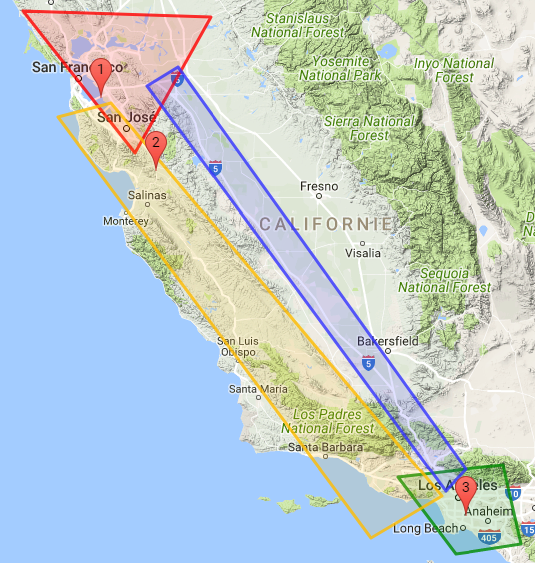
17.4.2.3. Steps
First you need to create the 4 geozones you would like to monitor.
|
PUT liveobjects.orange-business.com/api/v0/eventprocessing/geozones/san-francisco
In the request body:
{
"description": "San Francisco zone",
"geometry": {
"coordinates": [[
[-123.019952, 38.358596],[-120.954523, 38.306889],
[-121.789484, 37.124990],[-123.019952, 38.358596]
]],
"type": "Polygon"
},
"tags": [
"SF-area", "shipment"
]
}PUT liveobjects.orange-business.com/api/v0/eventprocessing/geozones/los-angeles
{
"description": "Los Angeles zone",
"geometry": {
"coordinates": [[
[-118.909873, 34.238622],[-117.747086, 34.346562],
[-117.551111, 33.620728],[-118.269687, 33.533648],[-118.909873, 34.238622]
]],
"type": "Polygon"
},
"tags": [
"LA-area", "delivery"
]
}PUT liveobjects.orange-business.com/api/v0/eventprocessing/geozones/transportation1
{
"description": "Transportation zone Highway 101",
"geometry": {
"coordinates": [[
[-122.05261237, 37.561997],[-118.154639, 34.059617],
[-119.203276, 34.102708],[-122.641996, 37.440666],[-122.05261237, 37.561997]
]],
"type": "Polygon"
},
"tags": [
"transportation"
]
}PUT liveobjects.orange-business.com/api/v0/eventprocessing/geozones/transportation2
{
"description": "Transportation zone Route 5",
"geometry": {
"coordinates": [[
[-121.3220217, 37.8705177],[-118.027739, 34.309766],
[-118.377685, 33.679366],[-121.662597, 37.714244],[-121.3220217, 37.8705177]
]],
"type": "Polygon"
},
"tags": [
"transportation"
]
}Once the geozones are provisioned, they are available in your user context and can be referenced in your rules.
-
There are 2 transportation zones. You can group them into a single transportation context which will be used in your rule.
-
If you want to apply the rule only to a specific tracking device (the one present in the truck), you can create a device-group context containing the device identifier.
-
You can use the geozones san-francisco and los-angeles in your rule definition. But you probably do not want to reference directly the city names in the rule in order to be able to change the shipment and delivery zones without modifying the rule. Hence, you create an indirection in the context (san-francisco→shipment; los-angeles→delivery).
PUT liveobjects.orange-business.com/api/v0/eventprocessing/context/transportation
{ "contextData": ["transportation1","transportation2"], "tags": [ "transportation","zone","california" ] }PUT liveobjects.orange-business.com/api/v0/eventprocessing/context/device-group
{ "contextData": ["urn:lo:nsid:lora:0020B20000000101"], "tags": [ "device","truck" ] }PUT liveobjects.orange-business.com/api/v0/eventprocessing/context/shipment
{ "contextData": "san-francisco", "tags": [ "geozone" ] }PUT liveobjects.orange-business.com/api/v0/eventprocessing/context/delivery
{ "contextData": "los-angeles", "tags": [ "geozone" ] }
-
This example is aimed at detecting a change in the device state, so you have to create a state processing rule which will be applied only to the monitored device (in the truck).
-
An event will be raised when the truck moves from one zone to the next one (shipment→transportation or transportation→delivery).
Before provisioning the state processing rule, it is useful to run the state processing function on a test data message.
POST liveobjects.orange-business.com/api/v0/eventprocessing/stateprocessing-rule/test
{
"currentState": {},
"data": {
"metadata": {
"connector": "http",
"source": "urn:lo:nsid:lora:0020B20000000101"
},
"streamId": "urn:lo:nsid:lora:0020B20000000101",
"location": {
"provider": "lora",
"accuracy": 10,
"lon": -122.169846,
"lat": 37.602902
},
"model": "lora_v0",
"value": {
"payload": "ae2109000cf3"
}
},
"stateProcessingFunction": {
"if": [
{
"inside": [
{
"var": "location.lon"
},
{
"var": "location.lat"
},
{
"ctx": {"ctx":"shipment"}
}
]
},
"shipment_zone",
{
"inside": [
{
"var": "location.lon"
},
{
"var": "location.lat"
},
{
"ctx": {"ctx":["transportation"]}
}
]
},
"transportation_zone",
{
"inside": [
{
"var": "location.lon"
},
{
"var": "location.lat"
},
{
"ctx": {"ctx":"delivery"}
}
]
},
"delivery_zone",
"unknown_zone"
]
}
}Response:
{
"stateFunctionValid": true,
"dataValid": true,
"stateFunctionResult": "shipment_zone"
}Now that the state function is tested, you can provision the state processing rule.
Geo tracking state processing rule:
POST liveobjects.orange-business.com/api/v0/eventprocessing/stateprocessing-rule
{
"name": "geo tracking", (1)
"enabled": true,
"stateFunction": { (2)
"if": [
{
"inside": [
{"var": "location.lon"},
{"var": "location.lat"},
{"ctx": {"ctx":"shipment"}}
]
},
"shipment_zone",
{
"inside": [
{"var": "location.lon"},
{"var": "location.lat"},
{"ctx": {"ctx":["transportation"]}}
]
},
"transportation_zone",
{
"inside": [
{"var": "location.lon"},
{"var": "location.lat"},
{"ctx": {"ctx":"delivery"}}
]
},
"delivery_zone",
"unknown_zone"
]
},
"filterPredicate": {
"in": [ (3)
{"var": "metadata.source"},
{"ctx": "device-group"}
]
},
"stateKeyPath": "metadata.source" (4)
}| 1 | state rule name |
| 2 | state processing function in Jsonlogic format |
| 3 | the rule will be used only on the devices defined in the device-group |
| 4 | the current state will be stored using the "metadata.source" field. |
You can simulate, with the Live Objects REST API, the data messages sent by the tracker.
POST liveobjects.orange-business.com/api/v0/data/streams/urn:lo:nsid:lora:0020B20000000101
{
"metadata": {
"connector": "http",
"source": "urn:lo:nsid:lora:0020B20000000101"
},
"location": {
"provider": "lora",
"accuracy": 10,
"lon": -122.169846,
"lat": 37.602902
},
"model": "lora_v0",
"value": {
"payload": "ae2109000cf3"
},
"timestamp": "2017-07-26T08:32:44.034Z",
"tags": [
"San Francisco", "Tracker"
]
}The first data message in the SF area will generate an event with no previous state.
{
"stateProcessingRuleId": "78063026-51e2-4c3e-aaf5-99efc4ee0255",
"data": {
"metadata": {
"connector": "http",
"source": "urn:lo:nsid:lora:0020B20000000101"
},
"streamId": "urn:lo:nsid:lora:0020B20000000101",
"location": {
"provider": "lora",
"accuracy": 10,
"lon": -121.562765,
"lat": 36.969311
},
"model": "lora_v0",
"value": {
"payload": "ae2109000cf3"
},
"timestamp": "2017-07-26T08:32:44.034Z",
"tags": [
"Highway 101",
"Tracker"
]
},
"tenantId": "5c0a6fb49a927971342aea06",
"newState": "transportation_zone",
"stateKey": "urn:lo:nsid:lora:0020B20000000101",
"previousState": "null",
"timestamp": "2021-06-17T13:57:36.637Z",
"stateProcessingRule": {
"stateKeyPath": "metadata.source",
"name": "geo tracking",
"stateFunction": "{\"if\":[{\"inside\":[{\"var\":\"location.lon\"},{\"var\":\"location.lat\"},{\"ctx\":{\"ctx\":\"shipment\"}}]},\"shipment_zone\",{\"inside\":[{\"var\":\"location.lon\"},{\"var\":\"location.lat\"},{\"ctx\":{\"ctx\":[\"transportation\"]}}]},\"transportation_zone\",{\"inside\":[{\"var\":\"location.lon\"},{\"var\":\"location.lat\"},{\"ctx\":{\"ctx\":\"delivery\"}}]},\"delivery_zone\",\"unknown_zone\"]}",
"id": "78063026-51e2-4c3e-aaf5-99efc4ee0255",
"enabled": true,
"filterPredicate": "{\"in\":[{\"var\":\"metadata.source\"},{\"ctx\":\"device-group\"}]}"
}
}Any other message in SF area will not generate event, because the state would remain unchanged.
Now, you can send a second data message, located this time on Highway 101.
POST liveobjects.orange-business.com/api/v0/data/streams/urn:lo:nsid:lora:0020B20000000101
{
"metadata": {
"connector": "http",
"source": "urn:lo:nsid:lora:0020B20000000101"
},
"location": {
"provider": "lora",
"accuracy": 10,
"lon": -121.562765,
"lat": 36.969311},
"model": "lora_v0",
"value": {
"payload": "ae2109000cf3"
},
"timestamp": "2017-07-26T08:32:44.034Z",
"tags": [
"Highway 101", "Tracker"
]
}The message in Highway 101 area will generate the following event. Any other message in Highway 101 area would not generate event because state would be unchanged.
{
"stateProcessingRuleId": "78063026-51e2-4c3e-aaf5-99efc4ee0255",
"data": {
"metadata": {
"connector": "http",
"source": "urn:lo:nsid:lora:0020B20000000101"
},
"streamId": "urn:lo:nsid:lora:0020B20000000101",
"location": {
"provider": "lora",
"accuracy": 10,
"lon": -121.562765,
"lat": 36.969311
},
"model": "lora_v0",
"value": {
"payload": "ae2109000cf3"
},
"timestamp": "2017-07-26T08:32:44.034Z",
"tags": [
"Highway 101",
"Tracker"
]
},
"tenantId": "5c0a6fb49a927971342aea06",
"newState": "transportation_zone",
"stateKey": "urn:lo:nsid:lora:0020B20000000101",
"previousState": "null",
"timestamp": "2021-06-17T13:57:36.637Z",
"stateProcessingRule": {
"stateKeyPath": "metadata.source",
"name": "geo tracking",
"stateFunction": "{\"if\":[{\"inside\":[{\"var\":\"location.lon\"},{\"var\":\"location.lat\"},{\"ctx\":{\"ctx\":\"shipment\"}}]},\"shipment_zone\",{\"inside\":[{\"var\":\"location.lon\"},{\"var\":\"location.lat\"},{\"ctx\":{\"ctx\":[\"transportation\"]}}]},\"transportation_zone\",{\"inside\":[{\"var\":\"location.lon\"},{\"var\":\"location.lat\"},{\"ctx\":{\"ctx\":\"delivery\"}}]},\"delivery_zone\",\"unknown_zone\"]}",
"id": "78063026-51e2-4c3e-aaf5-99efc4ee0255",
"enabled": true,
"filterPredicate": "{\"in\":[{\"var\":\"metadata.source\"},{\"ctx\":\"device-group\"}]}"
}
}POST liveobjects.orange-business.com/api/v0/data/streams/urn:lo:nsid:lora:0020B20000000101
{
"metadata": {
"connector": "http",
"source": "urn:lo:nsid:lora:0020B20000000101"
},
"location": {
"provider": "lora",
"accuracy": 10,
"lon": -118.154555,
"lat": 33.881571},
"model": "lora_v0",
"value": {
"payload": "ae2109000cf3"
},
"timestamp": "2017-07-26T08:32:44.034Z",
"tags": ["Los Angeles", "Tracker"]
}The third message in LA area will generate the following event. Any other message in LA area would not generate event because state would remain unchanged.
{
"stateProcessingRuleId": "78063026-51e2-4c3e-aaf5-99efc4ee0255",
"data": {
"metadata": {
"connector": "http",
"source": "urn:lo:nsid:lora:0020B20000000101"
},
"streamId": "urn:lo:nsid:lora:0020B20000000101",
"location": {
"provider": "lora",
"accuracy": 10,
"lon": -118.154555,
"lat": 33.881571
},
"model": "lora_v0",
"value": {
"payload": "ae2109000cf3"
},
"timestamp": "2017-07-26T08:32:44.034Z",
"tags": [
"Los Angeles",
"Tracker"
]
},
"tenantId": "5c0a6fb49a927971342aea06",
"newState": "delivery_zone",
"stateKey": "urn:lo:nsid:lora:0020B20000000101",
"previousState": "transportation_zone",
"timestamp": "2021-06-17T14:01:48.004Z",
"stateProcessingRule": {
"stateKeyPath": "metadata.source",
"name": "geo tracking",
"stateFunction": "{\"if\":[{\"inside\":[{\"var\":\"location.lon\"},{\"var\":\"location.lat\"},{\"ctx\":{\"ctx\":\"shipment\"}}]},\"shipment_zone\",{\"inside\":[{\"var\":\"location.lon\"},{\"var\":\"location.lat\"},{\"ctx\":{\"ctx\":[\"transportation\"]}}]},\"transportation_zone\",{\"inside\":[{\"var\":\"location.lon\"},{\"var\":\"location.lat\"},{\"ctx\":{\"ctx\":\"delivery\"}}]},\"delivery_zone\",\"unknown_zone\"]}",
"id": "78063026-51e2-4c3e-aaf5-99efc4ee0255",
"enabled": true,
"filterPredicate": "{\"in\":[{\"var\":\"metadata.source\"},{\"ctx\":\"device-group\"}]}"
}
}17.4.3. Use case 3: air quality monitoring
|
Pre-requisites:
|
17.4.3.1. Use case description :
-
Monitor 2 pollutants (NO2 and PM10)
-
Trigger INFO or ALERT events when thresholds are reached.
-
Trigger daily pollution level state change events for each pollutant.
This example includes SIMPLE EVENT PROCESSING rules and STATE PROCESSING rules.
Air quality information is available for every monitoring station in a city. 3 different types of message are available:
-
hourly pollution level for each pollutant (data message sent every hour).
-
pollution level for the last 3 hours for each pollutant (data message sent every hour).
-
daily average level for each pollutant (data message once a day at 0 a.m.).
|
For NO2, the threshold to trigger the ALERT is lower if the daily state for the previous day is MEDIUM or HIGH. The daily calculated state for NO2 must be stored by your application in the tenant context. Example: PUT liveobjects.orange-business.com/api/v0/eventprocessing/context/no2-previous-day-medium-level-reached |
Event triggering on air quality:
-
6-hour INFO: when the information level is reached in a monitoring station for NO2 or PM10. Then, wait for 6 hours before getting any new "information level reached" event.
-
real-time ALERT
-
when the alert level is reached in a monitoring station for NO2 or PM10.
-
when the information level is reached in a monitoring station for NO2 and the daily pollution level for previous day was MEDIUM or HIGH
-
-
daily pollution level:when the daily pollution level changes, like for example: LOW→MEDIUM or MEDIUM→HIGH
17.4.3.2. Streams of messages
A stream of data messages is attached to a monitoring station. The messages from the "paris-centre" monitoring station will be sent in a distinct stream from the "place de l’Opéra" monitoring station.
-
hourly pollution level (sent every hour)
{
"streamId": "paris-centre-hourly",
"location": {
"lon":2.2945, "lat": 48.8584
},
"model": "model_hourly",
"value": {
"type":"hourly",
"NO2":450,
"PM10":17,
"monitoring-station":"paris-centre"
},
"timestamp": "2017-07-27T13:00:00Z"
}-
hourly pollution level for the last 3 hours (sent every hour)
{
"streamId": "paris-centre-last-3-hours",
"location": {
"lon":2.2945, "lat": 48.8584
},
"model": "model_last_three_hours",
"value": {
"type":"last_three_hours",
"data1": {"value":{"NO2":420,"PM10":16},"timestamp":"2017-07-27T11:00:00Z"},
"data2": {"value": {"NO2":401,"PM10":14},"timestamp":"2017-07-27T12:00:00Z"},
"data3": {"value": {"NO2":450,"PM10":17},"timestamp":"2017-07-27T13:00:00Z"},
"monitoring-station":"paris-centre"
},
"timestamp":"2017-07-27T13:00:00Z"
}-
daily average (sent once a day)
{
"streamId": "paris-centre-daily",
"location": {
"lon":2.2945, "lat": 48.8584
},
"model": "model_daily",
"value": {
"type":"daily",
"avg-NO2":250,
"avg-PM10":53,
"monitoring-station":"paris-centre"
},
"timestamp":"2017-07-28T00:00:00Z"
}17.4.3.2.1. Test steps
-
Create the information/alert levels for each pollutant.
PUT liveobjects.orange-business.com/api/v0/eventprocessing/context/no2-alert-threshold-1
{ "contextData": 400, "tags": [ "threshold","alert","no2" ] }
For the provisioning of the other thresholds, please check the postman requests.
Once the threshold levels are provisioned in the context, the rules need to be provisioned:
-
For events on exceeding thresholds, use Simple Event Processing (matching rules to check if an event should be triggered + firing rule for the frequency of triggering).
-
For events on daily pollution state change, use State Processing.
Before provisioning the state processing rule, it is useful to run the state processing function on a test data message.
POST liveobjects.orange-business.com/api/v0/eventprocessing/stateprocessing-rule/test
{
"currentState": {},
"data": {
"metadata": {
"connector": "http"
},
"streamId": "paris-centre-daily",
"location": {
"lon":2.2945, "lat": 48.8584
},
"model": "model_daily",
"value": {
"type":"daily",
"avg-NO2":9,
"avg-PM10":9,
"monitoring-station":"paris-centre"
},
"timestamp":"2017-07-27T00:00:00Z"
},
"stateProcessingFunction": {
"if": [
{
"and":
[
{ "<": [
{ "var": "value.avg-NO2"},
{"ctx": "no2-alert-threshold-2"}
]},
{"==": [{ "var": "value.type"}, "daily"]}
]
},
"LOW",
{
"and":
[
{ "<": [
{"ctx": "no2-alert-threshold-2"},
{ "var": "value.avg-NO2"},
{"ctx": "no2-alert-threshold-1"}
]},
{"==": [{ "var": "value.type"}, "daily"]}
]
},
"MEDIUM",
{
"and":
[
{ ">": [
{ "var": "value.avg-NO2"},
{"ctx": "no2-alert-threshold-1"}
]},
{"==": [{ "var": "value.type"}, "daily"]}
]
},
"HIGH"
]
}
}Response:
{
"stateFunctionValid": true,
"dataValid": true,
"stateFunctionResult": "LOW"
}The test endpoint expects, as input, the current state, a data message and the state function. The response returns the function status (valid or not), the data status (valid or not) and the result of the state function applied to the data.
The threshold values are retrieved from the tenant context (ctx).
Now that the state function is tested, you can provision the state processing rule.
Daily pollution state processing rule:
POST liveobjects.orange-business.com/api/v0/eventprocessing/stateprocessing-rule
{
"name": "NO2 daily pollution level",
"enabled": true,
"stateFunction": {
"if": [
{
"and":
[
{ "<": [
{ "var": "value.avg-NO2"},
{"ctx": "no2-alert-threshold-2"}
]},
{"==": [{ "var": "value.type"}, "daily"]}
]
},
"LOW",
{
"and":
[
{ "<": [
{"ctx": "no2-alert-threshold-2"},
{ "var": "value.avg-NO2"},
{"ctx": "no2-alert-threshold-1"}
]},
{"==": [{ "var": "value.type"}, "daily"]}
]
},
"MEDIUM",
{
"and":
[
{ ">": [
{ "var": "value.avg-NO2"},
{"ctx": "no2-alert-threshold-1"}
]},
{"==": [{ "var": "value.type"}, "daily"]}
]
},
"HIGH"
]
},
"stateKeyPath": "streamId"
}For the PM10 pollutant, the process is the same to create the state processing rule.
Example: for NO2, if the previous day ended with a "MEDIUM" or "HIGH" level, the ALERT threshold level is 200 microgram/m3 instead of 400. When receiving the daily pollution state change event every night, your application must store it in the context (key name in the context: "no2-previous-day-medium-level-reached" and "no2-previous-day-high-level-reached", value: true or false) in order to be used in the real-time alerts.
the previous day state is set in the tenant context every night, by your application, based on the daily state event sent by the state processing rule.
More info on matching rules.
A testing point is available to prepare the matching rule and test it on a data message.
POST liveobjects.orange-business.com/api/v0/eventprocessing/matching-rule/test
{
"data": {
"metadata": {
"connector": "http"
},
"streamId": "paris-centre-hourly",
"location": {
"lon":2.2945, "lat": 48.8584
},
"model": "model_hourly",
"value": {
"type":"hourly",
"NO2":201,
"PM10":15,
"monitoring-station":"paris-centre"
},
"timestamp":"2017-07-27T02:00:00Z"
},
"dataPredicate": {
"and": [
{
">": [{"var": "value.NO2"}, {"ctx": "no2-alert-threshold-2" }]
},
{
"or": [
{"==": [{"ctx": "no2-previous-day-medium-level-reached"},true]},
{"==": [{"ctx": "no2-previous-day-high-level-reached"},true]}
]
},
{
"==": [{"var": "value.type"},"hourly"]
}
]
}
}Response:
{
"dataPredicateValid": true,
"dataValid": true,
"dataPredicateResult": true
}Now, provision the matching-rule:
POST liveobjects.orange-business.com/api/v0/eventprocessing/matching-rule
{
"name": "no2-alert-level-reached-threshold2",
"dataPredicate": {
"and": [
{
">": [{"var": "value.NO2"}, {"ctx": "no2-alert-threshold-2" }]
},
{
"or": [
{"==": [{"ctx": "no2-previous-day-medium-level-reached"},true]},
{"==": [{"ctx": "no2-previous-day-high-level-reached"},true]}
]
},
{
"==": [{"var": "value.type"},"hourly"]
}
]
},
"enabled": true
}Response:
{
"id": "0476993c-b7cc-49a7-9a86-87431ead76e7",
"name": "no2-alert-level-reached-threshold2",
"enabled": true,
"dataPredicate": {
"and": [
{
">": [{"var": "value.NO2"}, {"ctx": "no2-alert-threshold-2"}]
},
{
"or": [
{"==": [{"ctx": "no2-previous-day-medium-level-reached"}, true]},
{"==": [{"ctx": "no2-previous-day-high-level-reached"}, true]}
]
},
{
"==": [{"var": "value.type"}, "hourly"]
}
]
}
}When the matching rule is ready, a firing rule must be provisioned in order to set the frequency for event triggering (ONCE, ALWAYS, SLEEP).
For the matching rule described in the previous step, an event is sent everytime the ALERT threshold is reached in a monitoring station.
POST liveobjects.orange-business.com/api/v0/eventprocessing/firing-rule
{
"aggregationKeys": [
"streamId"
],
"enabled": true,
"firingType": "ALWAYS",
"matchingRuleIds": [
"0476993c-b7cc-49a7-9a86-87431ead76e7"
],
"name": "firing NO2 alert 200"
}Another example of firing rule: for the PM10/NO2 INFO event, for a monitoring station, when an event is triggered, we do not want to receive any other INFO event in the next 6 hours. The firingType is set to SLEEP:
POST liveobjects.orange-business.com/api/v0/eventprocessing/firing-rule
{
"aggregationKeys": [
"streamId"
],
"enabled": true,
"firingType": "SLEEP",
"matchingRuleIds": [
"4578993c-b7cc-49a7-9a86-87431ead96a9"
],
"name": "firing PM10 INFO",
"sleepDuration": "PT6H"
}|
The sleepDuration is expressed in a iso8601-duration format. |
For the provisioning of the other SEP rules, please check the postman requests.
In this test, the data messages are sent using Live Objects REST http API.
POST liveobjects.orange-business.com/api/v0/data/streams/paris-centre-hourly
{
"location": {
"lon":2.2945, "lat": 48.8584
},
"model": "model_hourly",
"value": {
"type":"hourly",
"NO2": 250,
"PM10":45,
"monitoring-station":"paris-centre"
},
"timestamp": "2017-07-27T14:00:00Z"
}POST liveobjects.orange-business.com/api/v0/data/streams/paris-centre-last-3-hours
{
"location": {
"lon":2.2945, "lat": 48.8584
},
"model": "model_last_three_hours",
"value": {
"type":"last_three_hours",
"data1": {"value":{"NO2":420,"PM10":16},"timestamp":"2017-07-27T11:00:00Z"},
"data2": {"value": {"NO2":401,"PM10":14},"timestamp":"2017-07-27T12:00:00Z"},
"data3": {"value": {"NO2":450,"PM10":17},"timestamp":"2017-07-27T13:00:00Z"},
"monitoring-station":"paris-centre"
},
"timestamp":"2017-07-27T13:00:00Z"
}POST liveobjects.orange-business.com/api/v0/data/streams/paris-centre-daily
{
"location": {
"lon":2.2945, "lat": 48.8584
},
"model": "model_daily",
"value": {
"type":"daily",
"avg-NO2":92,
"avg-PM10":20,
"monitoring-station":"paris-centre"
},
"timestamp":"2017-07-28T00:00:00Z"
}|
In this example, the daily average is calculated in another system. Another option would be to calculate it in a recurrent query on the hourly stream, and then create the daily data message. POST liveobjects.orange-business.com/api/v0/data/search response: |
The tenant can be notified of the triggered events. The events are also stored in a dedicated stream which can be requested using the Datamanagement data search API.
POST liveobjects.orange-business.com/api/v0/data/search
{
"from": 0,
"size": 10,
"query": {
"filtered": {
"filter": {
"bool":{
"must": [
{
"term": {
"streamId": "event:paris-centre-hourly"
}
},
{
"range": {
"timestamp": {
"gte":"2017-08-03",
"lt":"2017-08-07"
}
}
}
]
}
}
}
}
}The response contains the list of events on the hourly stream for the "paris-centre" monitoring station.
{
"took": 22,
"hits": {
"total": 2,
"hits": [
{
"_source": {
"metadata": null,
"streamId": "event:paris-centre-hourly",
"created": "2017-08-07T11:16:01.920Z",
"location": {
"provider": null,
"alt": null,
"accuracy": null,
"lon": 2.2945,
"lat": 48.8584
},
"model": "event:model_hourly",
"id": "59884bf1e9cf83391a49ee61",
"value": {
"tenantId": "597f812389179c3436edf332",
"matchingContext": {
"matchingRule": {
"dataPredicate": "{
\"and\":[
{\">\":[
{\"var\":\"value.NO2\"},
{\"ctx\":\"no2-info-threshold-1\"}
]},
{\"==\":[
{\"var\":\"value.type\"},
\"hourly\"
]}
]
}",
"name": "no2-info-level-reached",
"id": "84b1cbd7-5184-4460-b05e-41236fbfe770",
"enabled": true
},
"data": {
"metadata": {
"connector": "http"
},
"streamId": "paris-centre-hourly",
"location": {
"lon": 2.2945,
"lat": 48.8584
},
"model": "model_hourly",
"value": {
"NO2": 450,
"PM10": 41,
"type": "hourly",
"monitoring-station": "paris-centre"
},
"timestamp": "2017-07-27T14:00:00Z"
},
"tenantId": "597f812389179c3436edf332",
"timestamp": "2017-08-07T11:16:04.859Z"
},
"timestamp": "2017-08-07T11:16:04.875Z",
"firingRule": {
"name": "firing NO2 INFO",
"matchingRuleIds": [
"84b1cbd7-5184-4460-b05e-41236fbfe770"
],
"sleepDuration": "PT6H",
"id": "f1dfc01d-a236-4bf6-b8a7-fdb2aa6a4e10",
"aggregationKeys": [
"streamId"
],
"firingType": "SLEEP",
"enabled": true
}
},
"timestamp": "2017-08-07T11:16:04.875Z",
"tags": [
"event"
]
}
}
...
}|
The events can also be retrieved with MQTT on a specific topic. |
18. Web portal
The Live Objects web portal is available at https:/liveobjects.orange-business.com.
The User Guide presents Live Objects web portal, to learn more about using it: see here.
19. Audit Log
19.1. Concepts
This service will let you monitor what is happening in the core of the platform.
More precisely, you will find an "AuditLog message" when an error occurs in a Live Objects service.
|
Use Audit log only as debugging tool
|
Simple http REST API is available to search and retrieve specific AuditLog messages that will allow you to debug your application.
See the AuditLog swagger documentation for further information regarding this API.
You will also find an Activity log menu in the web portal to display these AuditLog messages.
19.2. List of events
Events detailed information are subject to changes.
Here are the kind of events you will be able to get.
| Category | Sub-category | Description | Actions generating an AuditLog |
|---|---|---|---|
connectivity |
mqtt |
Logs about the MQTT connector (all modes) |
# bad topic subscription or publication |
connectivity |
lora |
LoRa® network events. Specific for LoRa® connector. These logs depend of your offer and can be extended with an advance mode. Please contact your customer service. |
By default, simple network events are raised as AuditLog messages. |
connectivity |
lwm2m |
Logs about the LwM2M connector |
|
notification |
http |
Logs about the httpPush action used in the Routing service |
|
notification |
azure |
Logs when using the action Azure Event Hubs in the Routing service |
# trying to send an event to Microsoft Azure Event Hubs using the dedicated action in the Routing service. |
data |
storage |
Logs about the Search service (Elastic Search indexation) |
|
data |
pipeline |
Logs about the Pipeline service |
|
device management |
twin |
Logs about the Twin service |
|
20. Network metrics (Beta)
20.1. Concepts
This service gives you statistics on exchanges between devices and Live Objects. Results are aggregated per bucket (hour, day or week).
For network-metrics, it’s possible to search the aggregated data filtering exchanges regarding their nodeId, direction, timestamp, messageType, groupPath and tags.
For lost messages ratios, it’s possible to search the aggregated data of one device filtering exchanges regarding their timestamp (only coap/dtls uplinks are relevant).
Currently, only LwM2M devices Twin are supported.
20.2. API network-metrics
ReST Endpoint
POST /api/v1/network-metrics
with headers:
X-API-Key: <your API key> Accept: application/json Content-Type: application/json
20.2.1. Network-metrics filters
Filters are provided in the body of the request.
| Field | Description |
|---|---|
filters.interface.connector |
Connector identifier:
|
filters.interface.nodeId |
Optional. Interface unique identifier |
filters.direction |
Optional. Direction of the exchange:
|
filters.messageTypes |
Optional. List of message types to filter |
filters.groupPath |
Optional. Group path to filter, supported filters are → exact match : |
filters.tags |
Optional. List of tags to filter |
filters.from |
Start date of expected results (inclusive) |
filters.to |
End date of expected results (inclusive) |
timeAggregation.interval |
Interval of the aggregated result on the filtered period
|
timeAggregation.timezone |
Optional. Timezone applied to the aggregated result on the filtered period. This field matches ISO 8601 UTC offset (e.g. +01:00 or -08:00). UTC timezone is applied by default. |
subAggregation.field |
Optional. Sub aggregated results on specific field. Supported value is |
Customer must provide temporal fields ("from", "to" and "interval") which must not lead to the generation of too many buckets :
-
If the query does not contain a sub aggregation : 1000 buckets max
-
If the query contains a sub aggregation : 100 buckets max
20.2.2. Network-metrics error case
| HTTP Code | Error code | message |
|---|---|---|
400 |
GENERIC_INVALID_PARAMETER_ERROR |
The submitted parameter is invalid.
|
403 |
FORBIDDEN |
Forbidden request |
20.2.3. Network-metrics samples
-
I want to aggregate uplink exchanges of my device from the 02 october 2021 at 12:00:00 to the 03 october 2021 at 12:00:00 aggregated per hour
{
"filters": {
"interface": {
"connector": "lwm2m",
"nodeId" : "urn:lo:nsid:lwm2m:test12"
},
"direction" : "uplink",
"from" : "2021-10-02T12:00:00Z",
"to" : "2021-10-03T12:00:00Z"
},
"timeAggregation" : {
"interval" : "hour",
"timezone" : "+00:00"
}
}
[
{
"timeStart" : "2021-10-02T12:00:00Z",
"messageCount" : 10
},
{
"timeStart" : "2021-10-02T13:00:00Z",
"messageCount" : 211
},
...
...
...
{
"timeStart" : "2021-10-03T11:00:00Z",
"messageCount" : 7
},
{
"timeStart" : "2021-10-03T12:00:00Z",
"messageCount" : 5
}
]-
I want to aggregate all exchanges of my device from the 01 october 2021 at 00:00:00 to the 31 october 2021 at 23:59:59 aggregated per week
{
"filters": {
"interface": {
"connector": "lwm2m",
"nodeId" : "urn:lo:nsid:lwm2m:test12"
},
"from" : "2021-10-01T00:00:00Z",
"to" : "2021-10-31T23:59:59Z"
},
"timeAggregation" : {
"interval" : "week"
}
}
[
{
"timeStart" : "2021-09-27T00:00:00Z",
"messageCount" : 1750
},
{
"timeStart" : "2021-10-04T00:00:00Z",
"messageCount" : 26110
},
{
"timeStart" : "2021-10-11T00:00:00Z",
"messageCount" : 25752
},
{
"timeStart" : "2021-10-18T00:00:00Z",
"messageCount" : 26222
},
{
"timeStart" : "2021-10-25T00:00:00Z",
"messageCount" : 25862
}
]-
I would like to aggregate all exchanges from my devices in the
/francegroup (or its subgroups) with both thedemoandv1tags, from October 1, 2021 at 00:00:00 to October 2, 2021 at 23:59:59 aggregated per day
{
"filters": {
"groupPath" : "/france/*",
"tags" : ["demo", "v1"],
"from" : "2021-10-01T00:00:00Z",
"to" : "2021-10-02T23:59:59Z"
},
"timeAggregation" : {
"interval" : "day"
}
}[
{
"timeStart" : "2021-10-01T00:00:00Z",
"messageCount" : 536
},
{
"timeStart" : "2021-10-02T00:00:00Z",
"messageCount" : 951
}
]-
I want all exchanges of my device from the 05 october 2021 at 00:00:00 to the 08 october 2021 at 23:59:59 aggregated per day and sub aggregated by messageType
{
"filters": {
"interface": {
"connector": "lwm2m",
"nodeId" : "urn:lo:nsid:lwm2m:test12"
},
"from" : "2021-10-05T00:00:00Z",
"to" : "2021-10-08T23:59:59Z"
},
"timeAggregation" : {
"interval" : "day"
},
"subAggregation" : {
"field" : "messageType"
}
}
[
{
"timeStart" : "2021-10-05T00:00:00Z",
"subAggregationBuckets": [
{
"key": "REGISTER_REQUEST",
"messageCount": 1
},
{
"key": "UPDATE_REQUEST",
"messageCount": 25
}
]
},
{
"timeStart" : "2021-10-06T00:00:00Z",
"subAggregationBuckets": [
{
"key": "READ_REQUEST",
"messageCount": 12
},
{
"key": "READ_RESPONSE",
"messageCount": 7
},
{
"key": "DEREGISTER_REQUEST",
"messageCount": 1
}
]
},
{
"timeStart" : "2021-10-08T00:00:00Z",
"subAggregationBuckets": [
{
"key": "REGISTER_REQUEST",
"messageCount": 1
},
{
"key": "UPDATE_REQUEST",
"messageCount": 8
}
]
}
]20.3. API lost messages ratio
ReST Endpoint
POST /api/v1/network-metrics/lostMessagesRatio
with headers:
X-API-Key: <your API key> Accept: application/json Content-Type: application/json
20.3.1. Lost messages ratio filters
Filters are provided in the body of the request.
| Field | Description |
|---|---|
filters.interface.connector |
Connector identifier:
|
filters.interface.nodeId |
Interface unique identifier |
filters.from |
Start date of expected results (inclusive) |
filters.to |
End date of expected results (inclusive) |
timeAggregation.interval |
Interval of the aggregated result on the filtered period
|
timeAggregation.timezone |
Optional. Timezone applied to the aggregated result on the filtered period. This field matches ISO 8601 UTC offset (e.g. +01:00 or -08:00). UTC timezone is applied by default. |
Customer must provide temporal fields ("from", "to" and "interval") which must not lead to the generation of too many buckets : 1000 buckets max
20.3.2. Lost messages ratio samples
-
I want to aggregate
coap-dtlslost messages ratio of my device for the 04 september 2023 aggregated per hour.
{
"filters": {
"from": "2023-09-04T00:00:00Z",
"to": "2023-09-04T23:59:00Z",
"interface": {
"connector": "coap-dtls",
"nodeId": "urn:lo:nsid:lwm2m:test12"
}
},
"timeAggregation": {
"interval": "hour",
"timezone": "+00:00"
}
}[
{
"timeStart" : "2023-09-04T12:00:00Z",
"value" : 0.1
},
{
"timeStart" : "2023-09-04T17:00:00Z",
"value" : 0.333
}
]Notices:
-
valueprecision is3digits after the decimal point -
buckets with
value=0are not returned.
21. Tenants management
21.1. Tenants in LiveObjects
In LiveObjects, a tenant is a logical partition that isolates the resources of an entity, ensuring their operational independence.
There is two types of tenant :
-
Customer : Customers manage fleet of devices. Customer features are described in the other chapters of this document.
-
Vendor : Vendors manage the customers. Vendors create, configure and delete customers. It is the object of this chapter.

21.2. Tenant configuration
As LiveObjects manages different connectivities, and different ways of processing and providing data, each tenant must be crafted according to the user needs, and it is the vendor responsibility to provide a fully operational customer tenant.
The configuration parameters of a customer are stored in its offer settings attribute. The offer settings are divided into sections, each section is linked to a function of LiveObjects and contains a list of parameters that need to be set.
{
"offerSettings": {
"deviceManagement": {
"content": {
"enabled": true,
"maximumAssetsNumber": 100000,
"maximumTagsNumber": 10,
"maximumPropertiesNumber": 10
},
"revision": 1
},
"cellular": {
"content": {
"enabled": true
},
"revision": 1
}
}
}The offer settings update is a critical operation. Their update is error-prone and an improper use may cause dysfunction. The manual update is locked and is delegated to the BSS component through offers and options.
It is the responsibility of vendors to manage the parameters in the offer settings of the customer they have created. They can be assisted by support vendors or LiveObjects admin. Support vendors are account managed by Orange entities and that can provide assistance to the vendors for managing customers and investigating.
21.3. BSS
BSS (Business Support System) is the component that manages the update of the customers offer settings. It provides predefined maintained configurations and guarantees that the parameters values remain consistent.
BSS stores rules. Rules are created by admins. Vendors subscribe customers to rules and rules update the parameters value in the customer offer settings.
These rules can be offers or options. A tenant must subscribe to 1 offer and can subscribe to 0 to X options. Rules apply one by one on customer in order to update its offer settings. The offer applies first, and then all the options, from the first subscribed to the last. If 2 options modify the same parameter, the last option subscribed has the last say.

Vendors can subscribe customers to a rule with 1 of this 3 indexes : an id, a name, and a display name. It is highly recommended to take the display name, it îs the only way to keep track of the rule update. id and name points to a specific version of a rule, whereas display name always points to the latest.
A BSS rule is composed of pre-conditions and post-conditions :
-
A tenant can be subscribed to a rule only if all its pre-conditions are verified. (For example, a specific Lora option will not be available if Lora connectivity is not activated on the tenant) To make the things easier, API
GET /api/v1/vendor/bss/customers/{tenantId}/compliance/validatedprovides only the list of the rules that can be applied on a customer. -
The post-conditions are commands that apply to offer settings values. When offer settings are updated, all post-conditions are applied.
{
"offerSettingsPostConditions": [{"settingSection": "cellular", "value": {"enabled": true}, "action": "SET"}]
}{
"offerSettingsPostConditions": [{"settingSection": "deviceManagement", "settingPath": "maximumTagsNumber", "value": 10, "action": "ADD"}]
}| A tenant can’t be subscribed to a disabled rule, but tenants that have already subscribed to this rule are not unsubscribed. |
21.4. How to create a consumer?
21.4.1. step 1 : create the structure of the new customer
First the vendor should create a tenant :
POST /api/v1/vendor/customers
{
"name":"customerName",
"login":"customerMainUserLogin",
"email":"mainuser@home.com"
}The customer is created but is not ready to use. Offer settings are empty and its status is deactivated. Users can’t access its.
NOTE : Customer is not yet activated, this will be done when the offer is applies at step 3.
21.4.2. step 2 : retrieve available offers and options
The vendor must configure the customer with the BSS with 1 offers and some options. The following API provides the rules validated for the targeted customer : the rule is available to the vendor and all its pre-conditions are met.
GET /api/v1/vendor/bss/customers/{tenantId}/compliance/validated
{
"created": "2021-08-12T09:59:57.397Z",
"disabled": false,
"displayName": "SMS-Connect OFR", (1)
"id": "d338f9ebc-f763-414b-b6d0-51b0354-1a06",
"name": "SMS-Connect OFR v2.24", (2)
"offerSettingsPostConditions": [
{
"action": "SET",
"settingSection": "smsconnect",
"value": {
"connectivities": {
"20406": {
"enabled": true,
"limits": {
"maxMsisdn": 10000,
"maxSmsOutPerDay": 10000,
"maxTags": 20
}
}
},
"enabled": true
}
}
],
"preConditions": [{
"tenantContextLogic": {
"==": [
{"var": "parent.offerSettings.bss-vendor.content.options.SMS-Connect \"OFR"}, true
]
}
}],
"tags": [
"SMS-Connect",
"France",
"OBS",
"Official"
],
"type": "OPTION" (3)
}| 1 | Save the display name, this is the value you need when you select an option. |
| 2 | Rule name : usually contains display name and version (unique) |
| 3 | Type of the rule : Offer, Option or Admin Option |
21.4.3. step 3 : set offers and options
The vendor shall then select BSS rules for the customer, first, one offer (customer is activated after this operation, and its main user receives the user activation mail) and then the options (if required). It is highly recommended that the customer subscribes to the rule display name. This ensures that the latest version of the offer is selected and that rule update will be taken into account.
POST /api/v1/vendor/bss/customers/{tenantId}/subscriptions?ruleDisplayName={displayName}
When a customer subscribes to a new rule, the offer setting are refreshed. The selected offer is applied first and then all options. The last rule applied has the final say on the parameter setting.
| Some options have ADMIN_OPTION as type. It means that only a LiveObjects admin can subscribe a customer to this option. Admin option are the last applied. |
21.5. Rules management
21.5.1. List all the subscriptions of a customer
GET /api/v1/vendor/bss/customers/{tenantId}/subscriptions
21.5.2. Delete a rule subscription
If you need to remove a rule applied on a customer, here is the command to apply. This command works only with the ruleId, contrary to the subscription command.
DELETE /api/v1/vendor/bss/customers/{tenantId}/subscriptions?ruleId={ruleId}
| Some options may apply several times on a tenant. (For example, when the rule updates a parameter with an add operation). In this case, only last is removed. |
| Do not un-manage a customer from BSS. Customer would be doomed. Its offer settings could no longer be updated and there would be no guarantee that it could continue to operate. |
21.6. How to remove a customer?
It is a 2 steps operation :
-
Deactivate the tenant with the dedicated BSS option : Disabled
-
Remove the customer from LiveObjects
Vendor subscribes customer to option Disabled :
POST /api/v1/vendor/bss/customers/{tenantId}/subscriptions?ruleDisplayName=Disabled
Vendor removes the customer from LiveObjects
DELETE /api/v1/vendor/customers/{tenantId}
| Tenant will actually be deleted 7 days after sending the command. During this period, customer cannot be used but its vendor can reactivate it. |
22. Glossary
- API
-
Application Programming Interface
- FIFO
-
First In First Out
- HTTP
-
HyperText Transfer Protocol
- IoT
-
Internet of Things
- IP
-
Internet Protocol
- LED
-
Light-Emitting Diode
- LPWA
-
Low-Power, Wide Area radio protocol
- LPWAN
-
Low-Power, Wide Area Network
- LOM
-
Live Objects Manage
- M2M
-
Machine To Machine
- MQTT
-
Message Queue Telemetry Transport
- PPA
-
Personal Package Archives
- PubSub
-
Publish and Subscribe
- REST
-
REpresentational State Transfer
- SaaS
-
Software as a Service
- SDK
-
Software Development Kit
- SIM
-
Subscriber Identity Module
- TCP
-
Transmission Control Protocol
23. Limitations
23.1. Rate limiting
Rate limiting is applied to each API key and control the number of calls or messages per time window (e.g. 1 call per second). Depending on the offer, a rate limiting configuration may be applied to http interface, mqtt interface or both.
Http interface
Each response of the web controller contains 3 headers giving additional information on the status of the current request regarding rate limitation:
X-RateLimit-Limit: 5 X-RateLimit-Remaining: 3 X-RateLimit-Reset: 1479745936295
-
X-Rate-Limit-Limit is the rate limit ceiling per second
-
X-Rate-Limit-Remaining is the number of requests left for this time window
-
X-RateLimit-Reset is the ending date of the current time window (expressed in epoch milliseconds).
| When receiving a request that would exceed authorized traffic limit, the web application returns a 429 Too Many Requests error with an empty body. |
Note that all X-RateLimit headers are present in the response, as they would in a successful response.
Mqtt limits
Live Objects enforces limits for connections and traffic. Refer to the limit table. When a MQTT client tries to connect to Live Objects, connection limits are enforced according to the connection mode ( Device, Application, Connector ). If a limit is reached, the connection is refused. When a MQTT client sends traffic to Live Objects ( publish, subscribe ), traffic limits are enforced according to the connection mode ( Device, Application, Connector ). Refer to the following section for trafic limit policies.
Mqtt trafic limits with Device Mode
Devices using MQTT are subject to the subscribed offer traffic limits. The limits are at the account level and at the connection level. Refer to the limit table for details.
If a limit is reached for a MQTT/publish then the published message will be dropped and a warning will be available in Audit Log.
If a limit is reached for a MQTT/subscribe then the subscribe message will be rejected and a warning will be available in Audit Log.
Mqtt trafic limits with Application and Connector Mode
If a traffic ( subscribe, publish ) limit is reached, then the MQTT session will be closed. If an API key is used for several MQTT sessions at the same time, the API key quotas are computed with the overall API key traffic.
As MQTT 3.11 protocol does not provide a way to give disconnection reasons; you should use the AuditLog service to retrieve additional information. The client is expected to reconnect with a back off policy and re-send its data, as traffic will be allowed again in the next time window.
23.2. Resources limitation
Resource rate limiting is applied to each API Key and limit the search request.
X-ResourceLimit-Limit : 100 X-ResourceLimit-Remaining : 10 X-ResourceLimit-Reset : 1568707112000 X-ResourceLimit-Resource :SEARCH_DSL_QUERY
-
X-ResourceLimit-Limit is the rate limit ceiling of the authorized traffic limit (number of requests) for this time window
-
X-ResourceLimit-Remaining is the number of requests left for this time window
-
X-ResourceLimit-Reset is the ending date of the current time window (expressed in epoch milliseconds).
-
X-ResourceLimit-Resource is the resource identifier (SEARCH_DSL_QUERY)
| When receiving a request that would exceed authorized traffic limit, the web application returns a 429 Too Many Requests error with an empty body. |
23.3. Limitation table
| Category | Limit | Limit type | Value | Default | Auditlog notification |
|---|---|---|---|---|---|
Access Management |
Max number of API-Key |
Absolute |
Check your offer |
5 |
NO |
Max number of users |
Absolute |
Check your offer |
5 |
NO |
|
Actions |
Max number of action policy |
Absolute |
Check your offer |
50 |
NO |
Max number of each action’s type per action policy |
Absolute |
Non-adjustable |
10 |
NO |
|
Max number of emitted emails |
Rate |
Check your offer |
1000/day |
YES |
|
Max number of emitted SMS |
Rate |
Check your offer |
10/day |
NO |
|
(httpPush) Max waiting time for a response from the remote host |
Rate |
Non-adjustable |
5 seconds |
YES |
|
(httpPush) Socket timeout: Max time of inactivity between two data packets after connection |
Rate |
Non-adjustable |
5 seconds |
YES |
|
(httpPush) Max number of bufferized messages (overflow) |
Absolute |
Non-adjustable |
10.000 |
YES |
|
Triggers |
Max number of connectors filter per filter’s type |
Absolute |
Non-adjustable |
20 |
NO |
Alarming |
Max Number of Matching rules |
Absolute |
Check your offer |
50 |
NO |
Max Number of Firing rules |
Absolute |
Check your offer |
50 |
NO |
|
Max Number of State processing rules |
Absolute |
Check your offer |
50 |
NO |
|
Max Number of Activity processing rules |
Absolute |
Check your offer |
50 |
NO |
|
Max number of deviceIds per Activity processing rule |
Absolute |
Non-adjustable |
100 |
NO |
|
Max number of groupPaths per Activity processing rule |
Absolute |
Non-adjustable |
100 |
NO |
|
Auditlog |
Max number of audit log messages. LoRa logs are not included in this quota computation. |
Absolute |
Non-adjustable |
10.000.000 |
NO |
Log messages retention delay |
Absolute |
Non-adjustable |
14 days |
YES |
|
Business application & REST API |
Max number of HTTP requests per API-Key |
Rate |
120/minute |
NO |
|
Max number of HTTP requests per account |
Rate |
3600/hour |
NO |
||
Max number of HTTP concurrent requests per account (depending on the invoked end-point) |
Rate |
Non-adjustable |
5-80 connections |
NO |
|
Max number of emitted bulks (for more information, see the chapter "Add a data message to a stream") |
Rate |
120/minute |
NO |
||
Max number of messages per bulk |
Absolute |
Check your offer |
1000 |
NO |
|
Max number of created FIFO (for more information, see the chapter "Using FIFO") |
Absolute |
Check your offer |
10 |
NO |
|
Max global FIFO size |
Absolute |
Check your offer |
20 MBytes |
NO |
|
FIFO retention. Maximum is 7 days. |
Absolute |
Check your offer |
7 days |
NO |
|
FIFO list forceRefresh rate-limits. |
Absolute |
Non-adjustable |
total of 20 seconds of compute / 60 seconds window (★) |
NO |
|
MQTT: Application mode |
Max number of MQTT concurrent connections using application mode |
Absolute |
100 |
YES |
|
Max connection attempts per account using application mode |
rate |
Non-adjustable |
1/second |
YES |
|
Max number of MQTT message published per API-Key using: application mode |
Rate |
120/minute |
YES |
||
Max number of MQTT message published in total for the account using: application mode |
Rate |
3600/hour |
YES |
||
MQTT: Device mode |
Max number of MQTT concurrent connections using device mode |
Absolute |
Check your offer |
100 |
YES |
Max connection attempts per device using device mode |
Rate |
Non-adjustable |
1/second |
YES |
|
Max connection attempts per account using device mode |
Rate |
Check your offer |
5/second |
YES |
|
Max number of MQTT message published per connection using: device mode |
Rate |
Check your offer |
120/minute |
YES |
|
Max number of MQTT message published in total for the account using: device mode |
Rate |
Check your offer |
3600/hour |
YES |
|
Max number of MQTT subscribe per connection using: device mode |
Rate |
Non-adjustable |
10/minute |
YES |
|
MQTT: External connector mode |
Max number of MQTT concurrent connections using external connector mode |
Absolute |
100 |
YES |
|
Max connection attempts per account using external connector mode |
rate |
Non-adjustable |
1/second |
YES |
|
Max number of MQTT message published per API-Key using: external connector mode |
Rate |
120/minute |
YES |
||
Max number of MQTT message published in total for the account using: external connector mode |
Rate |
3600/hour |
YES |
||
Data Management |
Max number of custom pipelines |
Absolute |
Check your offer |
10 |
NO |
Max number of bufferized messages (overflow) for externalTransformation step |
Absolute |
Non-adjustable |
10.000 |
NO |
|
http connection timeout for externalTransformation step |
Absolute |
Non-adjustable |
15 seconds |
NO |
|
http socket timeout for externalTransformation step |
Absolute |
Non-adjustable |
30 seconds |
NO |
|
Max number of data retrieved per request using /streams http API (streamId) |
Absolute |
Non-adjustable |
1.000 |
NO |
|
Max number of data retrieved using /streams http API (streamId) |
Rate |
Check your offer |
25.000/minute |
NO |
|
Data messages retention delay in store service |
Absolute |
Check your offer |
1 year |
NO |
|
Data Messages size limits |
Max size of useful payload (size of "value" field). |
Absolute |
Non-adjustable |
1 MBytes |
NO |
Max number of tags in datamessage |
Absolute |
Non-adjustable |
10 |
YES |
|
Device Management: Inventory |
Max number of devices |
Absolute |
Check your offer |
10 |
NO |
Max number of tags |
Absolute |
Check your offer |
10/device |
NO |
|
Max number of properties |
Absolute |
Check your offer |
10/device |
NO |
|
Max number of interfaces |
Absolute |
Non-adjustable |
5/device |
NO |
|
Max number of groups |
Absolute |
Non-adjustable |
1500 |
NO |
|
Max number of group levels |
Absolute |
Non-adjustable |
7 |
NO |
|
Max duration of query processing time using /stats http API |
Rate |
Non-adjustable |
1 second of query processing time per 10 seconds |
NO |
|
Max number of data retrieved using /search http API |
Rate |
Non-adjustable |
10.000 devices per 5 seconds |
NO |
|
Device Management: Resources |
Max size of a resource file |
Absolute |
Non-adjustable |
10 MBytes |
NO |
Max number of aliases per resource |
Absolute |
Non-adjustable |
5 |
NO |
|
Size of device error message can be published: Max number of chars in message |
Absolute |
Check your offer |
256 |
YES |
|
Max number of resource per device |
Absolute |
Non-adjustable |
50 |
YES |
|
In-band update max number of retries for READ Firmware state operation |
Absolute |
Non-adjustable |
10 |
NO |
|
In-band update max number of retries for READ Firmware update result operation |
Absolute |
Non-adjustable |
20 |
NO |
|
Device Management: Command |
Max number of queued commands per device |
Absolute |
Non-adjustable |
10 |
NO |
Device Management: Campaigns |
Max number of scheduled campaigns: number of ongoing + scheduled excluding the completed and removed campaigns. |
Absolute |
Check your offer |
50 |
NO |
Max number of devices target in a campaign |
Absolute |
Check your offer |
200 |
NO |
|
Max number of operations in a campaign |
Absolute |
Non-adjustable |
5 |
NO |
|
Twin Management: Model |
Max number of custom models |
Absolute |
Non-adjustable |
20 |
NO |
Twin Management: Operations |
Max number of actives operations |
Absolute |
Check your offer |
30 |
NO |
Max number of final operations |
Absolute |
Check your offer |
100 |
NO |
|
Max number of attempts |
Absolute |
Non-adjustable |
5 |
NO |
|
Max global size of values for a write operation |
Absolute |
Non-adjustable |
1Mo |
NO |
|
Twin Management: Reported values |
Max distinct path for reported value per device |
Absolute |
Non-adjustable |
500 |
YES |
Max global size of reported values per device |
Absolute |
Non-adjustable |
1Mo |
YES |
|
Max data message size of reported values |
Absolute |
Non-adjustable |
1Mo |
YES |
|
Twin Management: Observation |
Max number of observations per device |
Absolute |
Non-adjustable |
10 |
NO |
LWM2M connector |
Size of a resource body that will be accepted as the payload of a CoAP POST/PUT or the response to a GET request |
Absolute |
Non-adjustable |
550 KBytes |
NO |
Max number of supported and instantiated objects in the Register and Update operations |
Absolute |
Non-adjustable |
200 |
YES |
|
Max number of uplinks linked to the Registration Interface (Register / Update / De-register) for a given endpoint |
Rate |
Non-adjustable |
10/minute |
YES |
|
Max number of uplinks linked to the Information Reporting Interface (Notify / Send) for a given endpoint |
Rate |
Non-adjustable |
60/minute |
YES |
|
SMS connector |
Max number of SMS interfaces |
Absolute |
Check your offer |
10 |
NO |
Max number of outgoing messages |
Rate |
Check your offer |
100/day |
NO |
|
LoRa connector |
Max number of LoRa interfaces |
Absolute |
Check your offer |
10 |
NO |
Max number of outgoing messages |
Rate |
Check your offer |
None |
NO |
|
Decoding service |
Max number of CSV decoders |
Absolute |
Non-adjustable |
100 |
NO |
Max number of binary decoders |
Absolute |
Non-adjustable |
100 |
NO |
|
Max number of javascript decoders |
Absolute |
Non-adjustable |
100 |
NO |
|
Max number of javascript-split decoders |
Absolute |
Non-adjustable |
100 |
NO |
|
Bootstrap LwM2M service |
Max duration of the compute time during requests in the http /bootstrap/lwm2m/entries/search and /bootstrap/lwm2m/entries/count API. For each request, the compute time will be taken into account and the sum should not exceed the quota |
Rate |
Non-adjustable |
total of 1 sec of compute / 10 sec |
NO |
Indexation & Search |
Data messages retention delay in search service |
Absolute |
Check your offer |
1 year |
NO |
Max number of indexed fields for the account in total |
Absolute |
Check your offer |
1000 |
YES |
|
Max duration of the compute time during requests in the http search API. For each request, the compute time will be taken into account and the sum should not exceed the max |
Rate |
Check your offer |
total of 10 sec of compute / 10 sec |
NO |
|
Security |
Max number of CA certificates for SSL2WAYS |
Absolute |
Check your offer |
10 |
NO |
Network metrics |
Max retention of network metrics |
Absolute |
Non-adjustable |
31 days |
NO |
(★) : some limits are related to LiveObjects platform live load. Client must be able to manage 429 Too Many requests response on his own by retrying the request.